How to completely remove Norton or McAfee from Windows
Removing Norton and McAfee products tends to leave behind a lot of errors, even if you follow the appropriate channels provided in your control panel. Both companies acknowledge this and provide tools for complete uninstallation. If you're looking to learn how to get rid of Norton or McAfee and replace them with something free and effective, then you've found the right article.
How to remove Norton or McAfee from your computer
Since Norton and McAfee are quite stubborn - some people even call them bloatware - one way to remove them may not work for everyone. Fortunately, there are many ways to solve this problem.
1. Uninstall McAfee or Norton through Windows settings
Of course, removing third-party apps on Windows through the Settings menu is the most tested method to perform any uninstallation. The same is true for McAfee. Follow the steps below to uninstall McAfee from your Windows PC:
- Go to the search bar in the Start menu, type 'settings' and select the most relevant result.
- From there, select Apps and look for the McAfee or Norton app.
- Now, click on your app and select Uninstall.
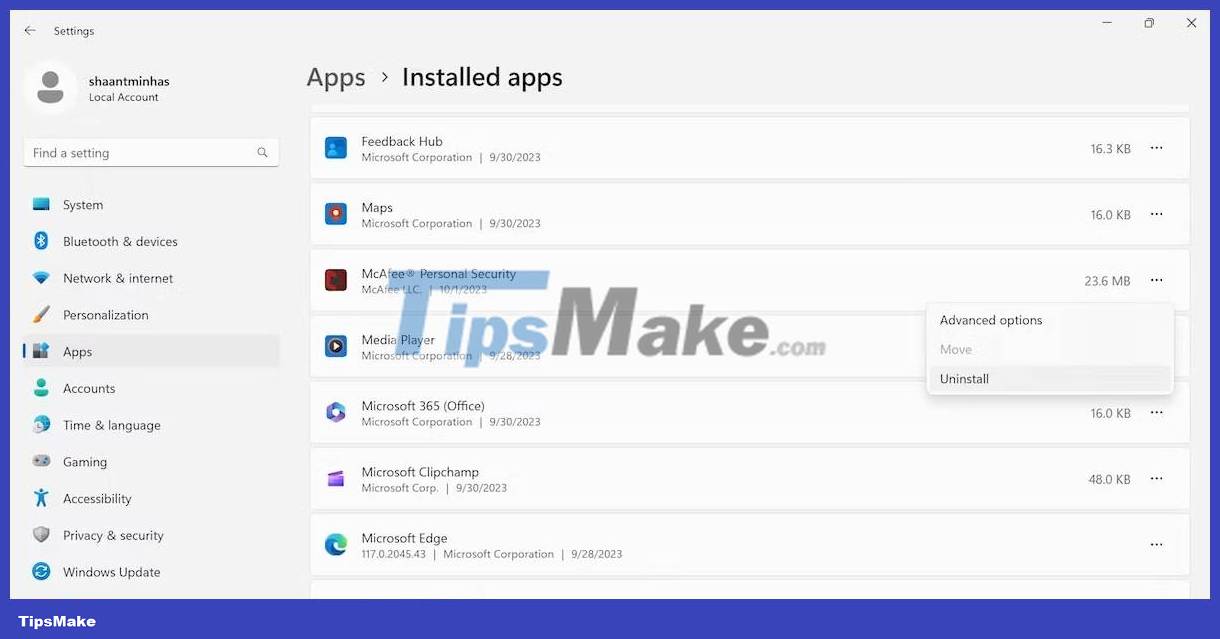
The uninstallation wizard will be launched as soon as you complete the above steps. Follow the wizard's step-by-step instructions. Furthermore, the same method holds true for Norton; Just go to the Settings app and delete the app from there.
2. Use a third-party uninstall tool
While the Settings menu approach will work in most cases, McAfee is notoriously stubborn and, as such, doesn't go away quickly.
So you may also need special help from third-party sources. MCPR is one such tool. Here's how you can get started:
- Download and install the MCPR tool.
- Launch the tool and follow the on-screen instructions from the uninstall wizard until you start the uninstallation process.
- Finally, when the uninstallation process is finished, click Restart for the changes to take effect.
In most cases, all your McAfee files will be deleted after a reboot.
Similar to McAfee uninstaller, you can use Norton uninstaller and permanently remove Norton files. Here's how:
- Download the free Norton antivirus uninstaller tool and install it.
- When you're done, click the Remove & Reinstall button .
- From there, click Advanced Options and select Remove Only .
- Then, click Continue and select Restart Now .
Your Norton antivirus suite and all its old files will be deleted the next time you start it.
3. Restore factory settings
In some cases, a factory reset may be your only solution. Although a bit complicated, there is probably no other way to get your Windows back to a clean state.
It's definitely a headache, but you can take this as a lesson to avoid getting involved with bloatware in the future.

You have a lot of options to do when doing a factory reset. Depending on which method is more suitable for you - such as a full or partial reset - you can choose the method that works best for you. Factory reset can successfully remove McAfee or Norton from your PC quite easily.
 How to fix Windows Update error 0x80073701
How to fix Windows Update error 0x80073701 How to create a shortcut to clean the Recycle Bin on Windows 10/11
How to create a shortcut to clean the Recycle Bin on Windows 10/11 7 new features of Moment 4 update added to Windows 11
7 new features of Moment 4 update added to Windows 11 How to fix UnityPlayer.dll error (0xc0000005) in Windows 10/11
How to fix UnityPlayer.dll error (0xc0000005) in Windows 10/11 How to use Paint Cocreator to create AI images in Windows 11
How to use Paint Cocreator to create AI images in Windows 11 How to view all applied Group Policies in Group Policy Editor
How to view all applied Group Policies in Group Policy Editor