How to check Windows 11 version
Checking the Windows 11 version helps you know which version your computer is using and whether it needs to be updated or not. The following article from Software Tips will guide you on how to check the Windows 11 version quickly, simply and accurately.

1. How to check Windows 11 version in Settings
Settings on Windows computers allow users to deeply intervene in the system and quickly check software and hardware information. In Windows 11, users can easily see the operating system version they are using in Computer Settings.
Step 1 : Type Settings in the search bar to open Settings on your computer.

Step 2 : Then, select System → About to see all information about the computer you are using.

Step 3 : In the About window, see the Windows version in the Edition section.

2. How to check Windows 11 version in Control Panel
Control Panel allows users to set up various information on Windows computers, including checking the operating system version on Windows 11 computers. When you want to see the Windows version of your computer or Windows 11 Laptop in Control Panel, you just need to do the following:
Step 1 : Enter the keyword Control Panel in the search bar to open the central control panel.

Step 2 : In the central control panel, select View by: Small icons and select System .
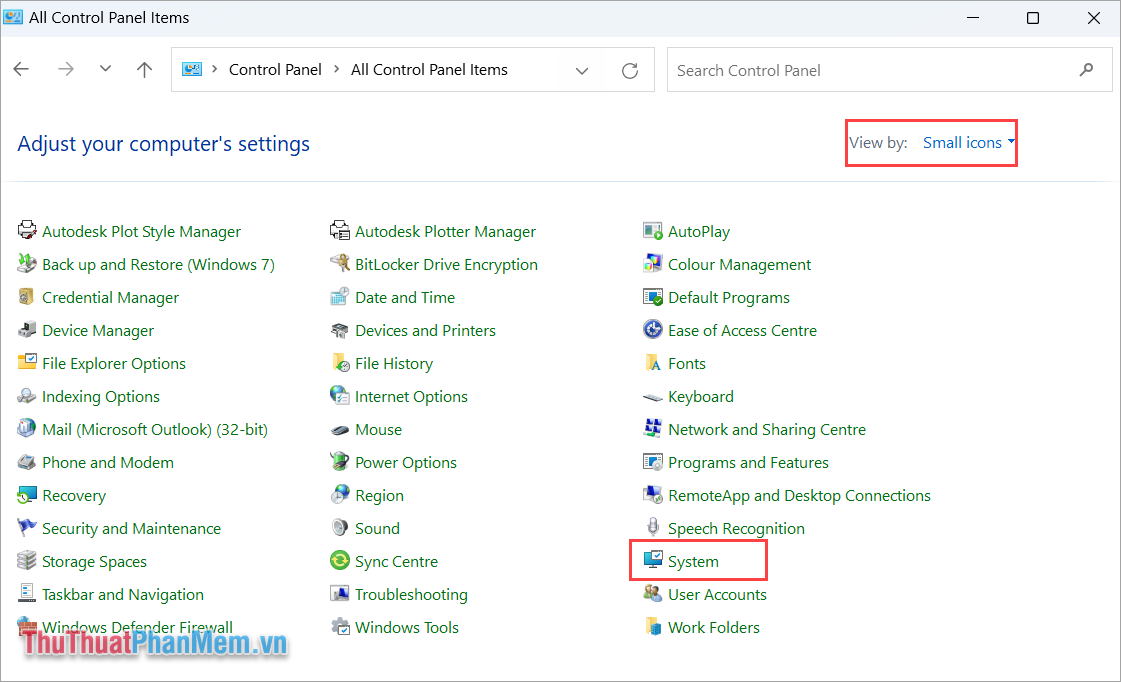
Step 3 : Here, you will see your Windows version appear in the Edition section .
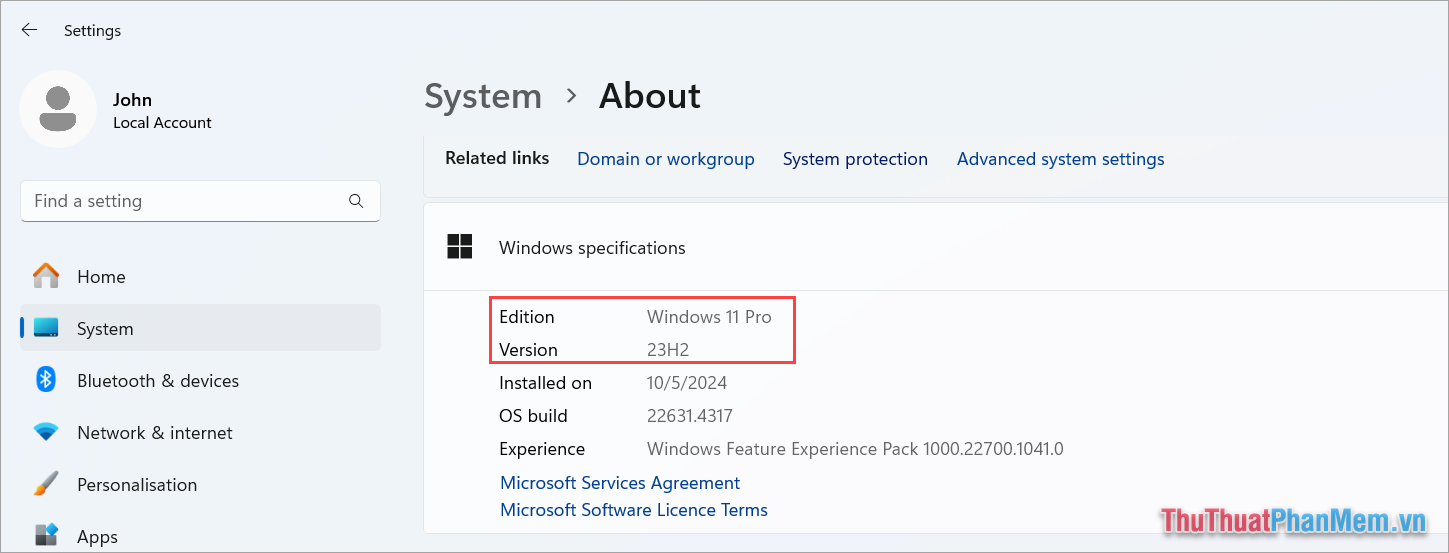
3. How to check Windows 11 version with Winver
Winver on Windows 11 computers is a tool that provides information about the operating system to users. With the Winver tool, users will know exactly which version of Windows they are using and many other different information.
Step 1 : Press the Windows + R key combination to open the RUN window on your computer and enter Winver to open.
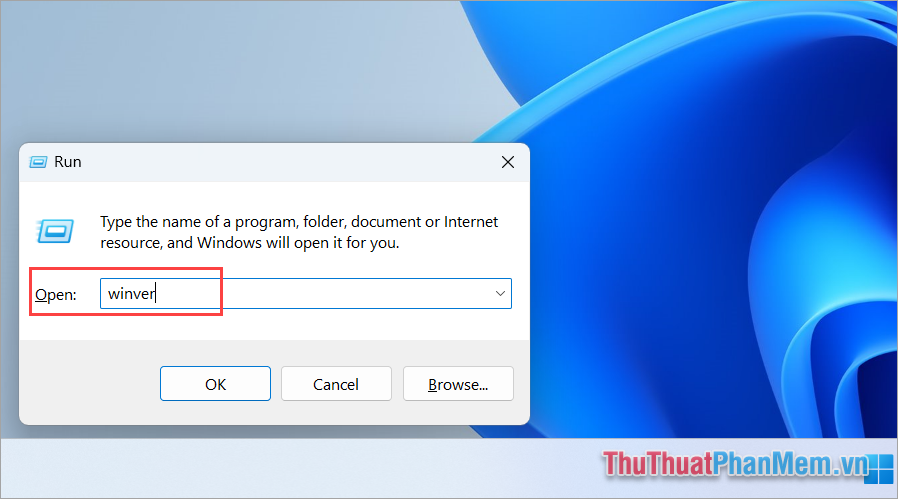
Step 2 : In the Windows operating system information panel, you will see the Windows version currently in use on your computer.
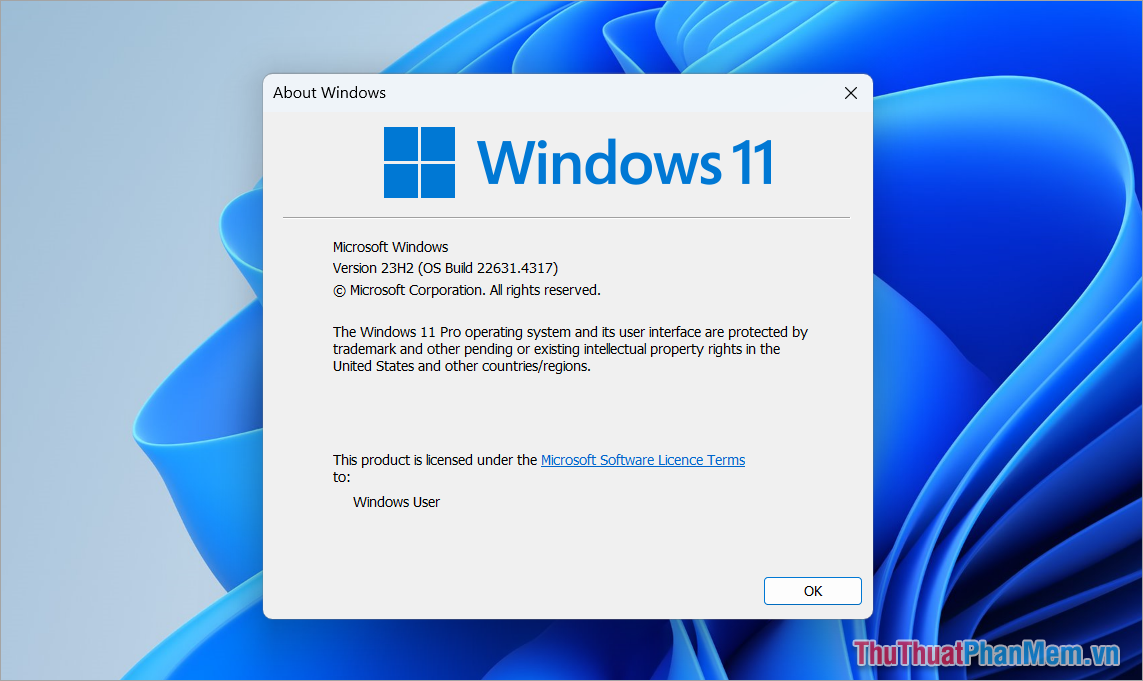
4. How to check Win 11 version using System Information
System Information provides all information about a computer to the user, including hardware and software on the computer. To view the information displayed in System Information, simply enter the search keyword System Information in the Search bar.
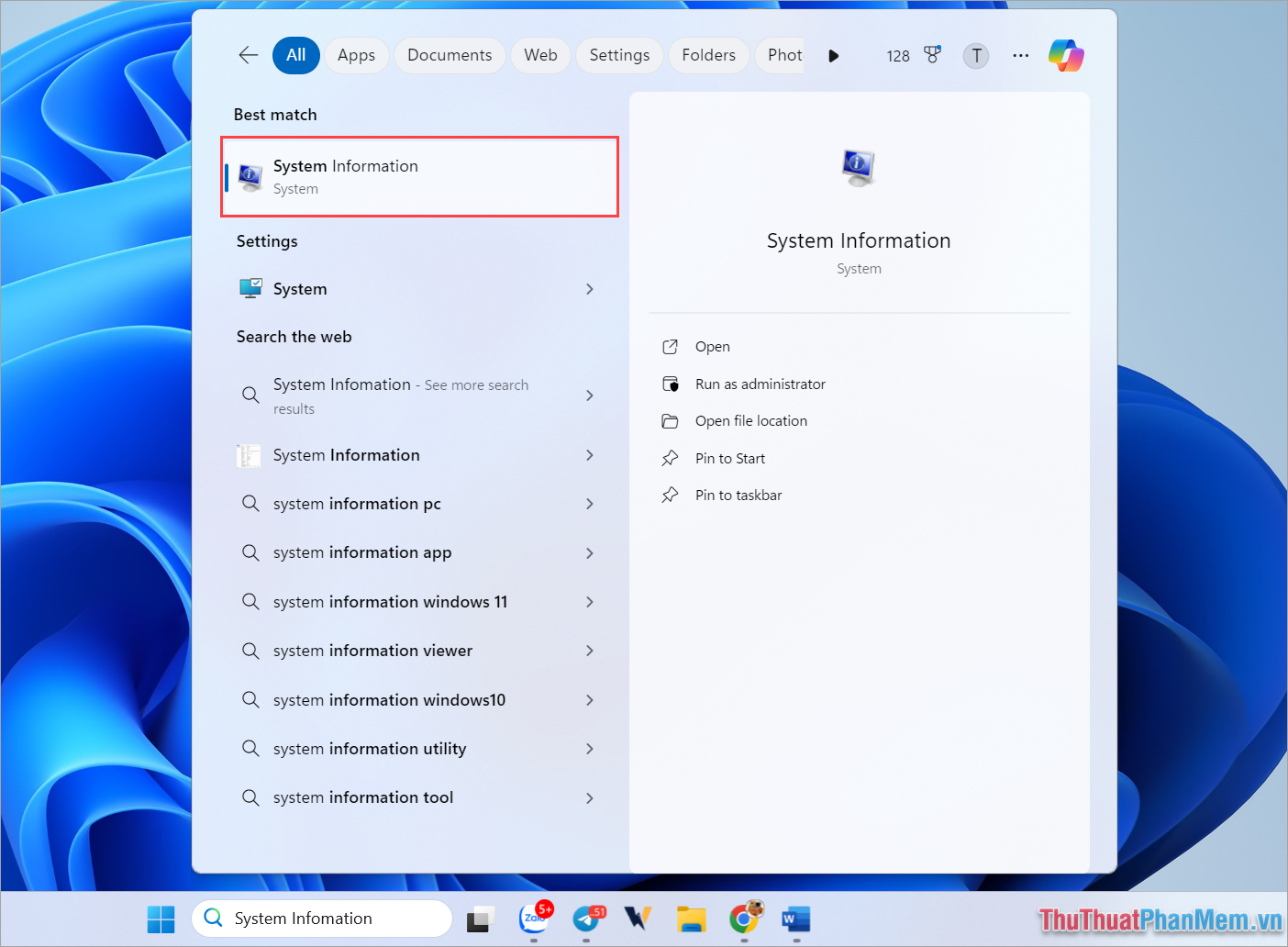
In the System Information window , you will see the version of Windows you are using under OS Name.
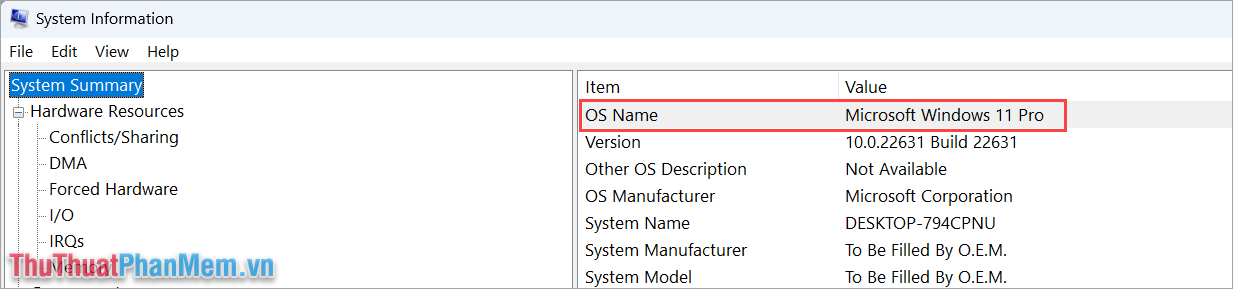
5. Simple way to check Windows version on Laptop
Normally, people often check information on their computer using DirectX and this is also the tool that allows users to see the version of Windows operating system that is being installed.
Step 1 : Press the Windows + R key combination to open the RUN window and enter Dxdiag to open DirectX on your computer.
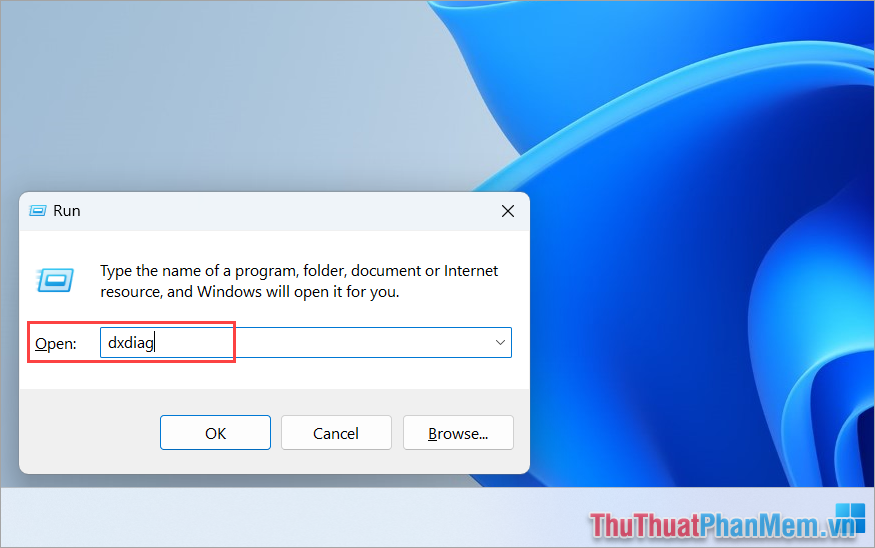
Step 2 : In the DirectX Diagnostic Tool window, see the Windows version you are using in the Operating System section .
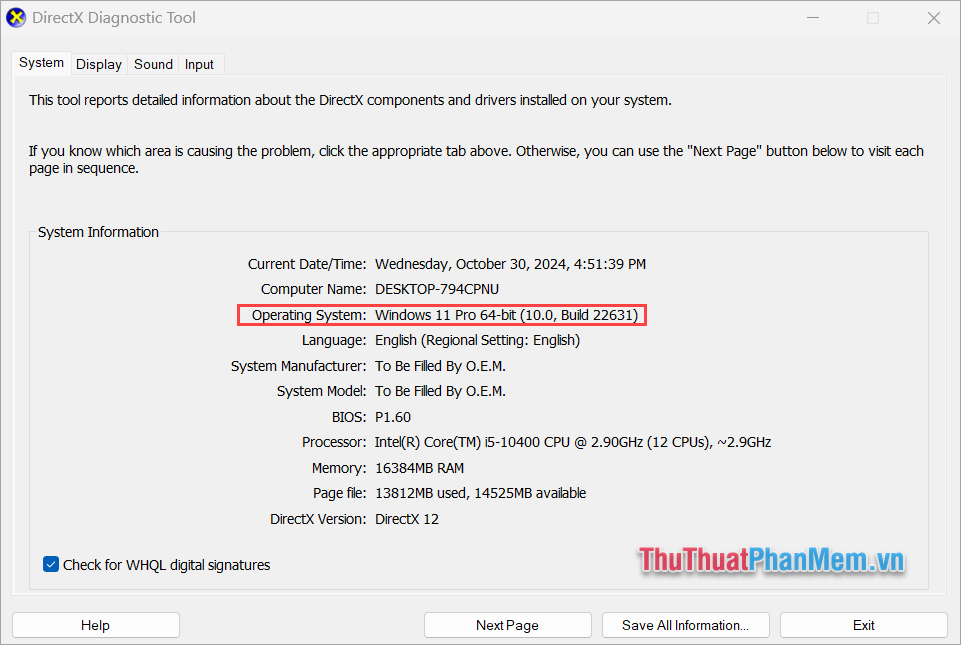
In this article, Software Tips has shared with you how to check Windows 11 version on your computer quickly and simply. Have a nice day!
 How to view Windows 11 laptop capacity
How to view Windows 11 laptop capacity How to transfer space from drive D to drive C on Windows 11
How to transfer space from drive D to drive C on Windows 11 3 Ways to Enable Telnet in Windows 10 & 11
3 Ways to Enable Telnet in Windows 10 & 11 Instructions to change the default File Explorer folder
Instructions to change the default File Explorer folder How to Check if Your ISP is Throttling Your Internet Speed
How to Check if Your ISP is Throttling Your Internet Speed Tips to turn photos into works of art on Photos Windows 11
Tips to turn photos into works of art on Photos Windows 11