How to Check Airpods Battery
Use iPhone

You need to make sure that the Airpods have been paired with the iPhone. Turn on your iPhone's Bluetooth by swiping up from the bottom of the screen and tapping the Bluetooth icon if it's white or gray, then:
Bring the Airpods charging box close to the iPhone.
Open the charging box.
Tap Connect when asked.

Try checking the Airpods battery by bringing the charging box close to the iPhone. If your Airpods are paired with your iPhone, you'll see the battery status displayed as a percentage at the bottom of the iPhone screen.
It is important that you place the Airpods charging box right next to the phone.
It will take a few seconds after opening the case for the battery's charging status to appear on the iPhone.
If you don't see the battery charge status appear on your iPhone, try closing and reopening the Airpods case.
You will see the battery status of both the headphones and the Airpods charging case.
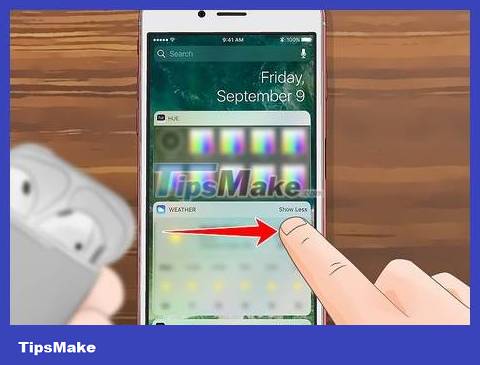
Open the Widget page (a type of utility program) of the iPhone. Swipe from left to right on your iPhone's screen until you reach the leftmost page. You can install Batteries widget.
Widget Batteries will allow you to see the battery level on devices connected via Bluetooth to your phone.
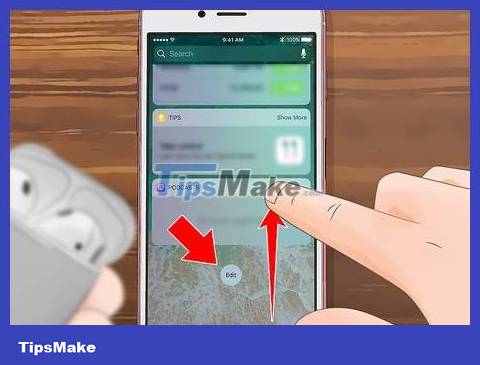
Scroll down and tap Edit . This round button is at the bottom of the page. The list of available widgets opens.
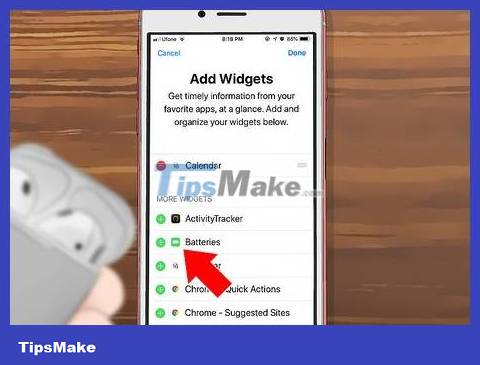
Find the Batteries widget. Scroll down until you find the Batteries widget. This application is usually located near the top of the "MORE WIDGETS" section.
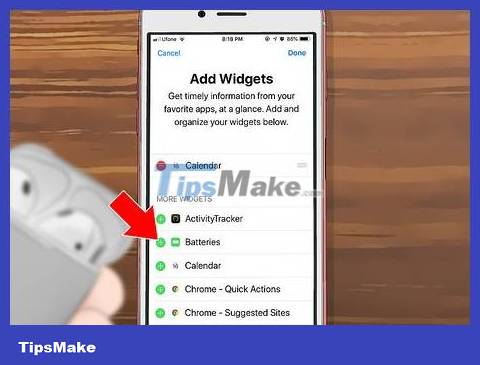
Tap the + sign to the left of the Batteries option .
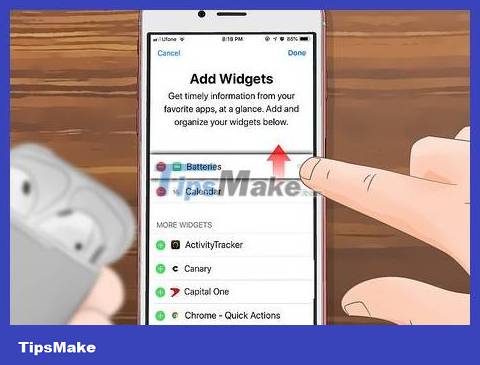
Bring the Batteries widget to the top. Hold down the ☰ icon to the right of Batteries , then drag the option to the top of the Widgets page.
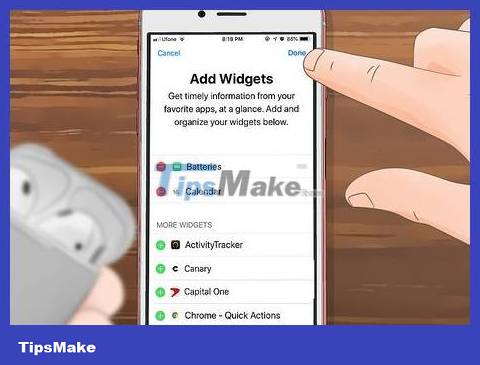
Click Done in the upper right corner of the screen. Your changes will be saved and the Batteries widget will display at the top of the Widgets page.
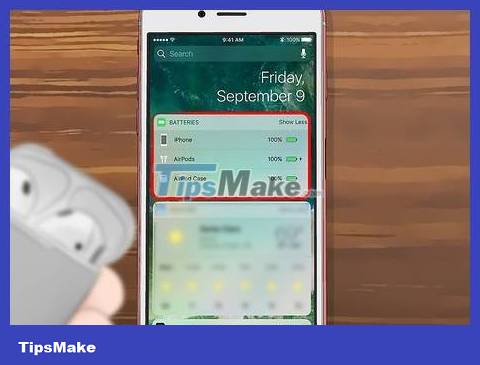
Scroll up to the "BATTERIES" section at the top of the page.
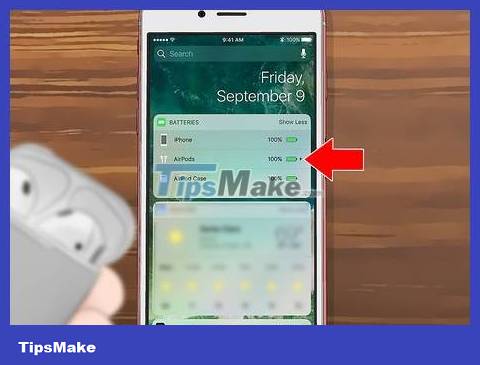
See the remaining battery life of Airpods. As long as your Airpods are paired with your iPhone, you'll see the headset's battery level below your iPhone's battery status in the "BATTERIES" box.
Use the AirPods charging box

Open the Airpods charging box. Pop the lid on top of the charging case and open it all the way.

You need to make sure that the Airpods are in the charging box. As long as there is at least one headset in the Airpods charging case, you will be able to see the charge level; So check and place your Airpods in the charging case (if necessary) before continuing.
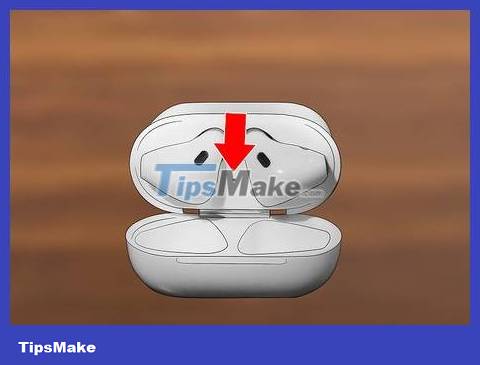
Check the light between the Airpods compartments. You will see an amber or green light, but if you just put your Airpods in the charging case, it may take a few seconds for the light to turn on.
If there are no Airpods in the charging case, this light will reflect the charge level of the case.
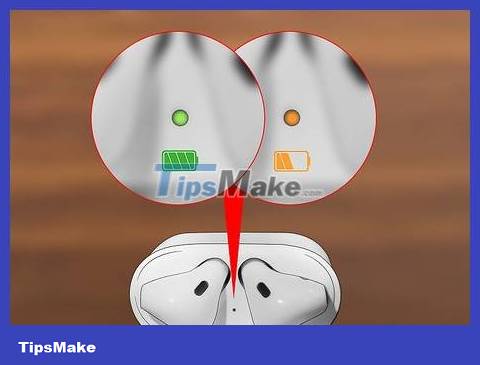
Determine the charging status of Airpods. The green light shows that the Airpods are fully charged. On the other hand, an amber light means the Airpods battery is not full.
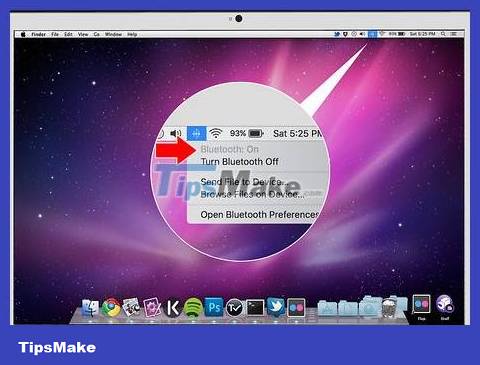
Use the Bluetooth menu on your Mac computer. If you want to know exactly how much battery your Airpods have left, you can place the charging case next to your Mac computer, open the lid of the case and:
Click the Bluetooth icon in the upper right corner of your Mac computer screen.
If you don't see the icon, open System Preferences and click Bluetooth .
If Bluetooth is off, click Turn Bluetooth On .
Wait for Airpods to appear.
Place the mouse pointer on the Airpods in the Bluetooth menu.
See remaining battery power.
Extend battery life

Keep Airpods in the charging case as much as possible. When not in use, you should leave your Airpods in the charging box. The charging case will keep the headphones fully charged and ready for use.
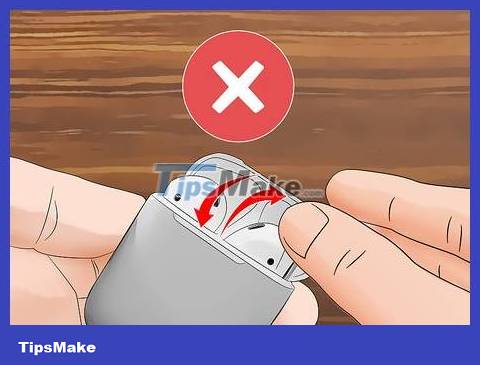
Minimize opening/closing of the charging box. Opening/closing the charging case too much can shorten battery life. Unless you need to take out the headphones, put them in the case or check the battery status, you should limit opening/closing the charging case.
The charging box is left open for too long and the battery will be depleted.
You should clean the charging case and headphones with a lint-free cloth.

Plug the Airpods into your Mac computer. Airpods will charge faster if plugged into a Mac computer. You can also fast charge using a USB cable for your iPhone or iPad.

Charge Airpods at the appropriate temperature. Airpods as well as the case need to be charged at a room temperature of about 35 degrees Celsius. This is to ensure a stable charging process.

Fix battery drain by resetting Airpods. To reset the Airpods, hold down the setup button on the charging case until you see the amber light flash, continue holding for at least 15 seconds, then reconnect the Airpods to the device.
If after resetting the problem is still not fixed, you should take your Airpods for exchange/return or repair.
You should read it
- AirBattery, the free Android app that helps check the remaining battery on AirPods
- iOS 14 features optimizing charging for AirPods, which helps reduce battery drain
- Comparing AirPods Pro and AirPods, is it worth upgrading?
- Use 'power saving mode' on Apple AirPods models
- How to fix AirPods with only one ear heard
- How to Tell if AirPods Pro are Charging
 How to Check If Your Computer Has Bluetooth
How to Check If Your Computer Has Bluetooth How to Disinfect Your Phone
How to Disinfect Your Phone How to Recover Photos from SD Memory Card
How to Recover Photos from SD Memory Card How to Recover Deleted Voicemail on Android (in the US)
How to Recover Deleted Voicemail on Android (in the US) How to Email Photos from a Cell Phone
How to Email Photos from a Cell Phone How to Send Anonymous Messages
How to Send Anonymous Messages