5 ways to check AirPods model
Unlike iPhones, which come in a variety of sizes and camera designs, it can be difficult to tell which AirPods you have just by looking at them. If you're having trouble remembering which AirPods you bought, here are a few ways to figure it out.
1. See AirPods design
Apple's AirPods lineup includes three models: AirPods, AirPods Pro, and AirPods Max. You can identify which AirPods you have by looking at the product design.
The AirPods Max are the most recognizable model because they are over-ear headphones.

For in-ear headphones: The regular AirPods have plastic tips, while the AirPods Pro have silicone tips.
For regular AirPods with plastic tips, you can identify the generation based on the stem length. The 3rd and 4th generation AirPods are significantly shorter than the previous generation; they're about the same length as the AirPods Pro with silicone tips.
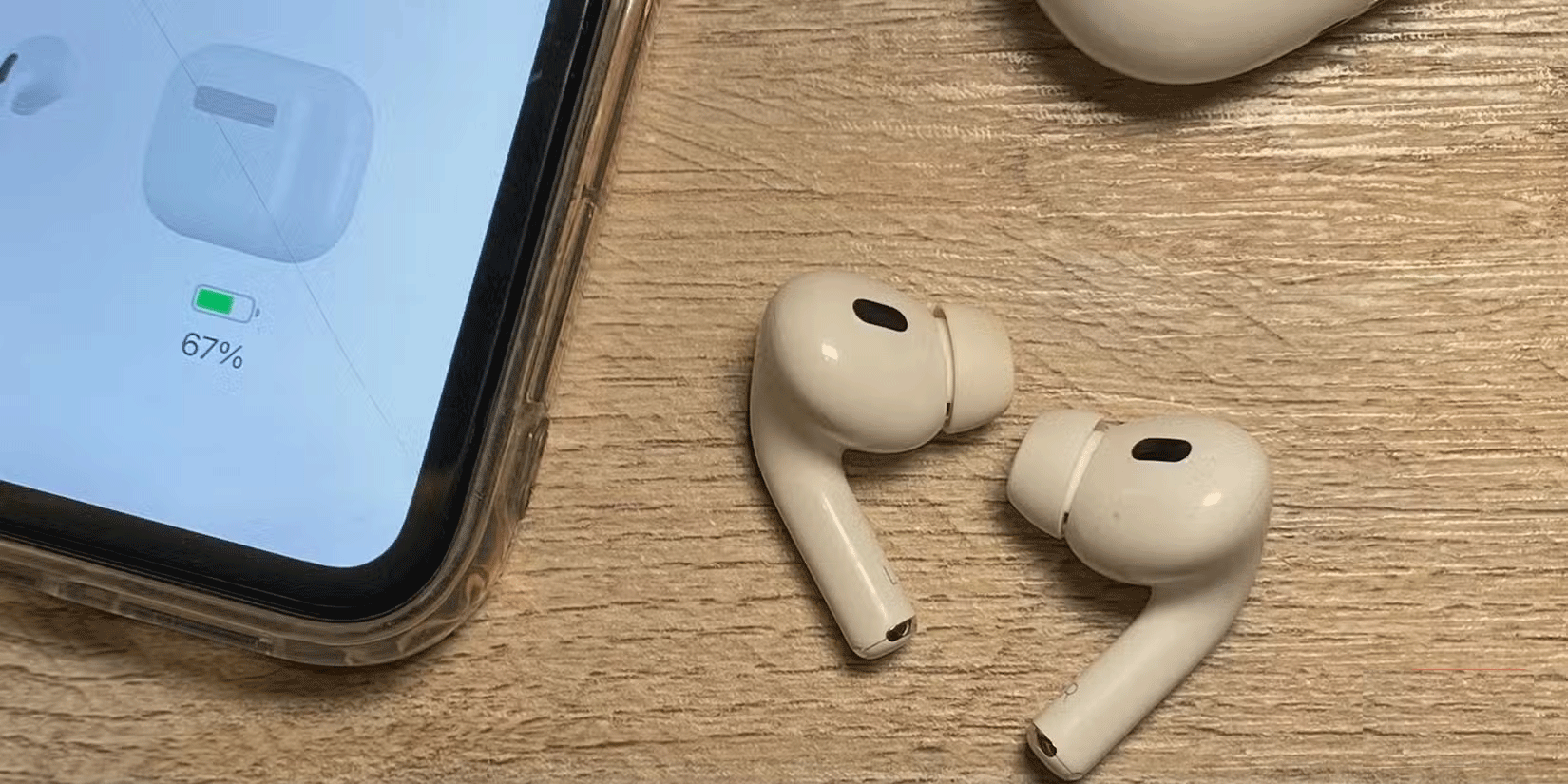
However, this method only works to determine whether your AirPods are first/second or third/fourth generation. For full details, you'll need to use the model number or serial number.
2. Identify your AirPods model number
The second method is to refer to the AirPods model number. There are two ways to get this number, which will be explained below.
From Settings on your Apple device
First, make sure your AirPods are paired with your Apple device, whether it's an iPhone, iPad, or Mac. If they aren't, pair them with your device before continuing. On your iPhone or iPad, go to Settings > Bluetooth and find your AirPods in the list. Then, tap the info button (i) next to the AirPods name to see the model number.
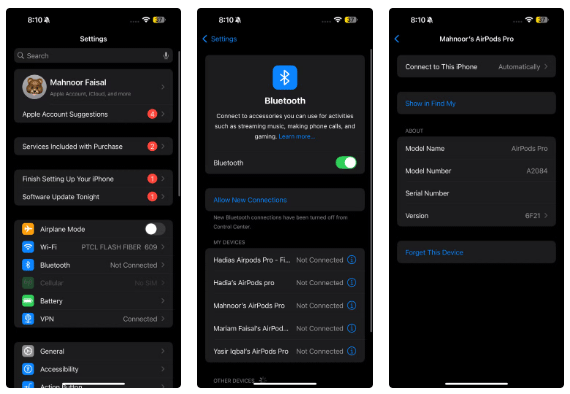
To do the same on a Mac, go to System Settings , select Bluetooth from the left sidebar, and find your AirPods in the list of paired devices. Click the information icon (i) next to AirPods to see their model number.
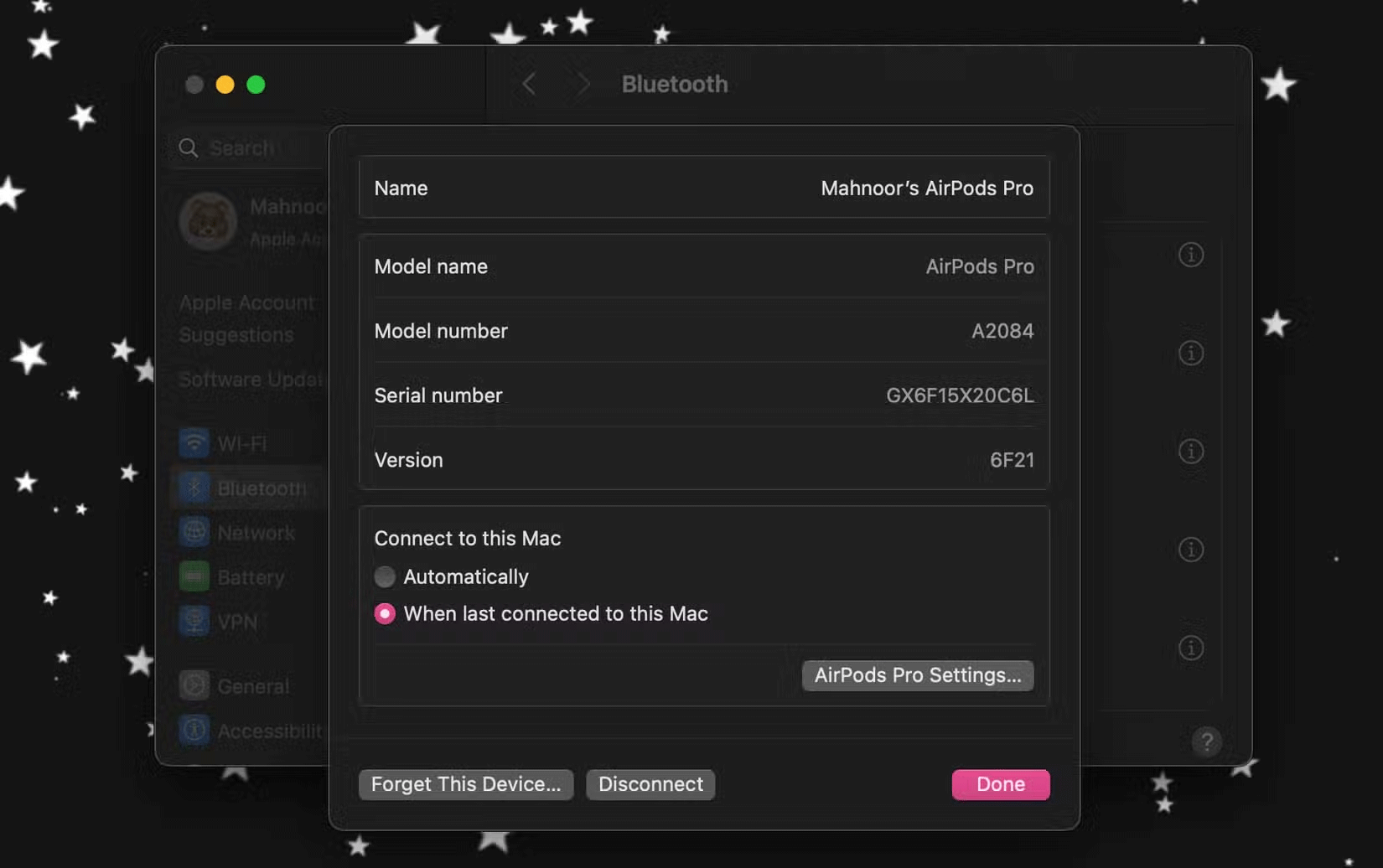
On the bottom of the AirPods
If you can't connect your AirPods to your iPhone or Mac, an alternative is to look at the bottom of each AirPod. You'll see the model number (starting with an A) printed on both the left and right AirPod.

For headphone-style AirPods Max, you'll need to remove the left magnetic earbud to see the model number.
List of AirPods and their model numbers
Once you have your model number, check the list below to see which AirPods you have. Some models have two model numbers because the left and right AirPods have their own numbers:
- AirPods (1st generation): A1523, A1722
- AirPods (2nd generation): A2032, A2031
- AirPods (3rd generation): A2565, A2564
- AirPods (4th generation): A3053, A3050, A3054
- AirPods (4th generation with ANC): A3056, A3055, A3057
- AirPods Pro (1st generation): A2084, A2083
- AirPods Pro (2nd generation with Lightning charging case): A2931, A2699, A2698
- AirPods Pro (2nd generation with USB-C charging case): A3047, A3048, A3049
- AirPods Max (Lightning): A2096
- AirPods Max (USB-C) A3184
3. Using the AirPods serial number
In addition to the model number, you can also find your AirPods serial number using the same method. For older models, the serial number may not be printed on the AirPods, so the easiest way to check is through your device's Bluetooth settings (as explained above).
Once you have your serial number, go to Apple's Device Coverage page, enter the serial number into the text field, enter the characters shown in the image to confirm you're a human, and click the Submit button .
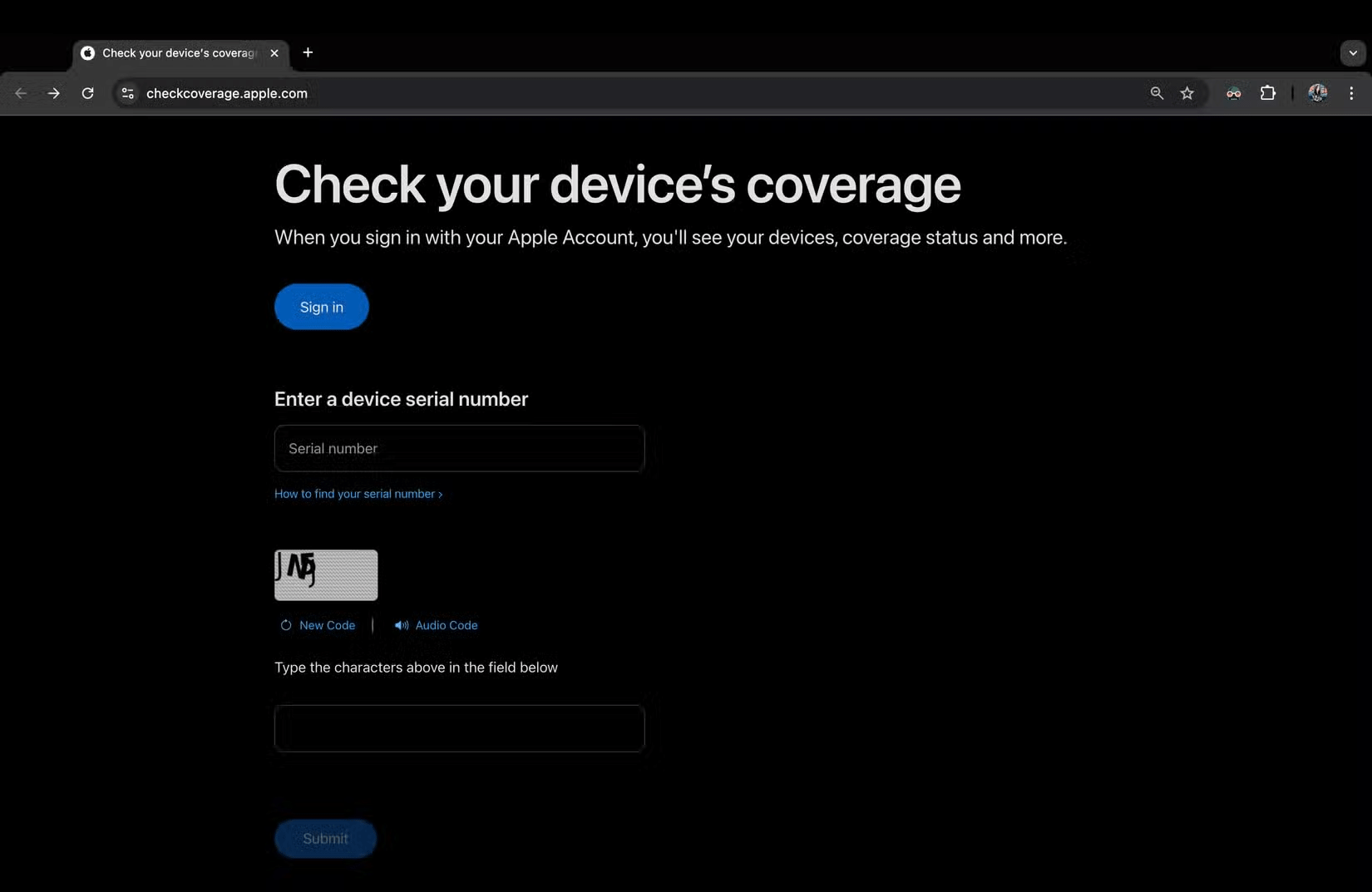
Once done, you will be redirected to a new page showing your AirPods model, as shown in the image below.
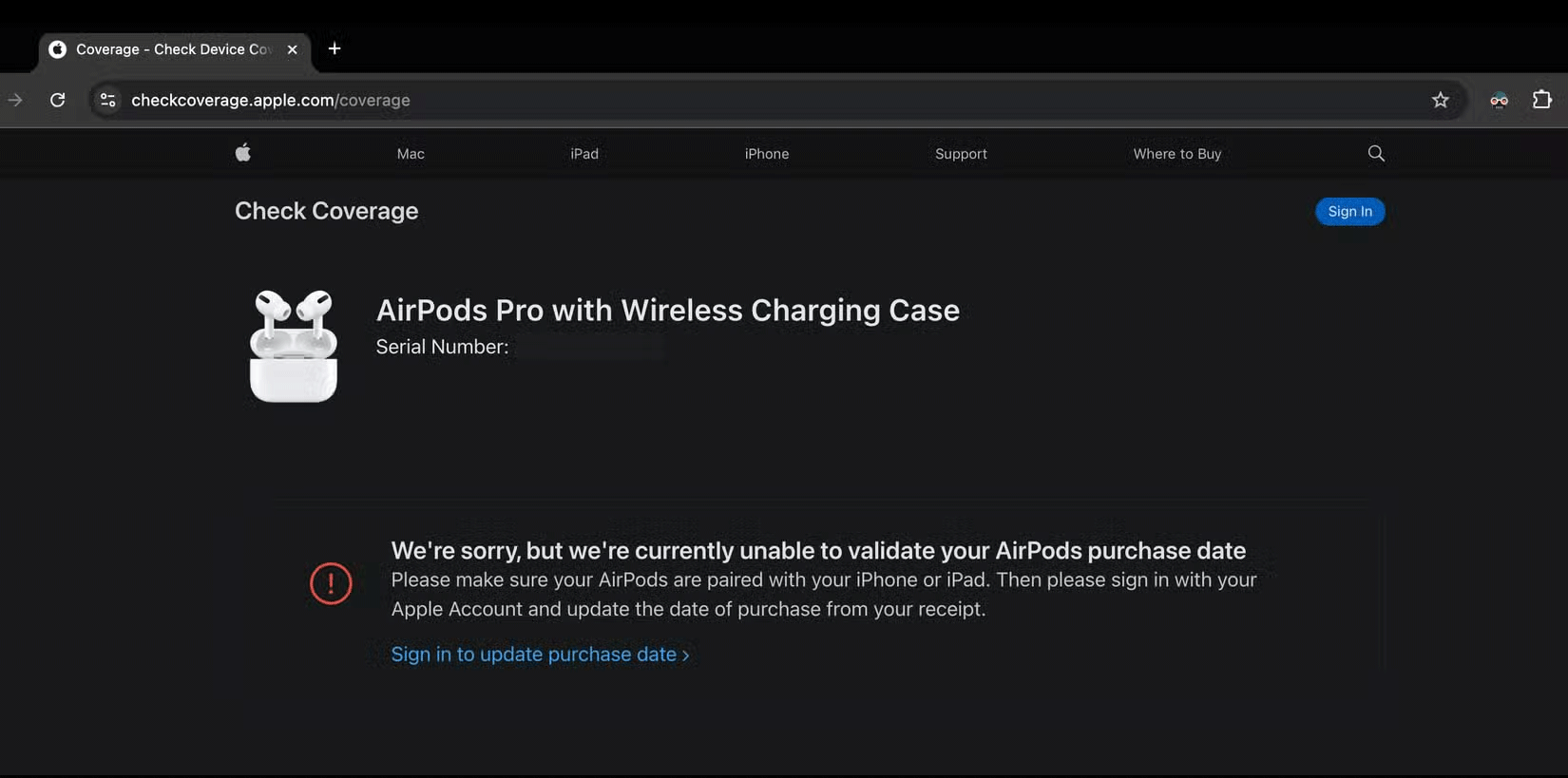
4. Use the model number and serial number of your AirPods charging case
Another method is to check your AirPods charging case. You can use the model number, serial number, and various design details to find out which AirPods you have.
To find the model and serial numbers, flip open the AirPods case and check the numbers on the underside of the lid.

Then, compare the model number you have with the following list:
- AirPods (1st and 2nd generation) Lightning charging case: A1602
- AirPods (1st and 2nd generation) wireless charging case: A1938
- AirPods (3rd generation) Lightning charging case: A2897
- AirPods (3rd generation) MagSafe charging case: A2566
- AirPods (4th generation) Lightning charging case: A3058
- AirPods (4th generation with ANC) MagSafe charging case: A3059
- AirPods Pro Lightning charging case: A2190. Serial number ends in 0C6L or LKKT
- AirPods Pro MagSafe charging case: A2190. Serial number ends in 1059 or 1NRC
- AirPods Pro (2nd generation) MagSafe Lightning charging case: A2700
- AirPods Pro (2nd generation) MagSafe USB-C charging case: A2968
You can enter the serial number on Apple's service warranty page (explained above) to find out which type of AirPods you have.
5. See the AirPods charging case design
Design-wise, the charging case for the first and second generation AirPods is square. If it's the original standard case, the status light is on the inside, between the two AirPods. If it's wireless, the status light is on the outside, on the front of the case.

Both the standard AirPods 4 and the higher-end model with Active Noise Cancellation (ANC) come in slightly smaller cases than the AirPods 3. They also don't have a pairing button, making it easier to tell if you have AirPods 4 or not.

All other charging cases are horizontal rectangles. They will belong to AirPods (3rd generation) or AirPods Pro (1st or 2nd generation).

The AirPods Pro (2nd generation), however, are easier to spot because the MagSafe charging case has a loop on the side and a speaker on the bottom. You can tell the difference between the USB-C and Lightning cases by looking inside the port or trying on either cable.

To find out which AirPods you have, just look at the design and charging case. And if you don't have them on hand, your best bet is to go into your device's Bluetooth settings and find the model or serial number. Then just match it to the corresponding information provided by Apple or enter it on Apple's Device Coverage page.
 New discoveries could make 2025 an unexpectedly happy year
New discoveries could make 2025 an unexpectedly happy year How to Fix 'Error 0x00000709: Operation Could Not Be Completed' on Windows
How to Fix 'Error 0x00000709: Operation Could Not Be Completed' on Windows Getty Images and Shutterstock merge into one billion-dollar company
Getty Images and Shutterstock merge into one billion-dollar company 6 best free photo editing software on computer
6 best free photo editing software on computer MacroDroid - Android Task Automation App
MacroDroid - Android Task Automation App Dragon Ball: Top 5 Power States That Are Hard to Achieve
Dragon Ball: Top 5 Power States That Are Hard to Achieve