How to Check If Your Computer Has Bluetooth
On Windows operating system
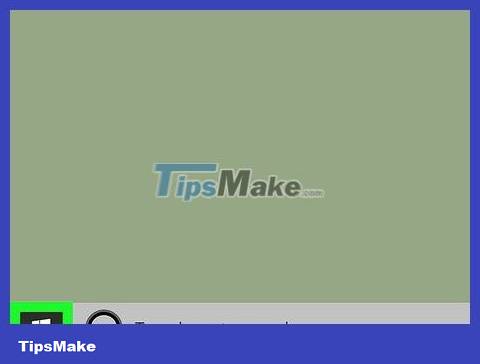
Open Start . Click the Windows icon in the bottom left corner of the screen.
You can also right-click Start to open the advanced settings menu.
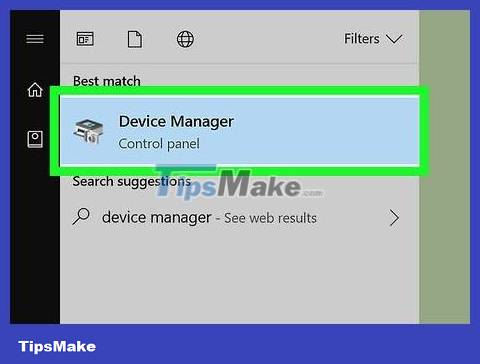
Open Device Manager. Type device manager, then click Device Manager in the Start menu and the screen will display this window.
If you right-clicked the Start icon, just click Device Manager in the menu that appears.
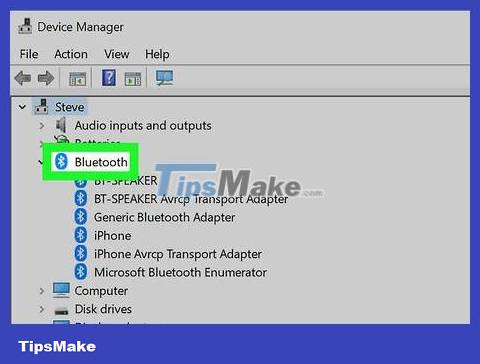
Look for the "Bluetooth" heading. If you see the heading "Bluetooth" near the top of the window (in the "B" section), your computer has built-in Bluetooth.
If you don't see the "Bluetooth" heading, your computer doesn't have built-in Bluetooth.
On Mac operating system

Open the Apple menu. When you click the Apple logo in the top left corner of the screen, you'll see a drop-down menu.

Click About This Mac in the drop-down menu and a new window will appear.
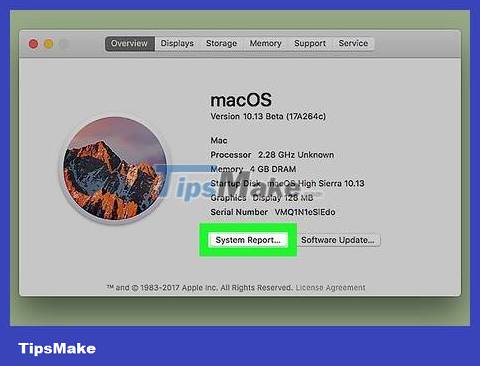
Click System Report… below the About this Mac window to open another window.
On older versions of MacOS, you'll click More Info .
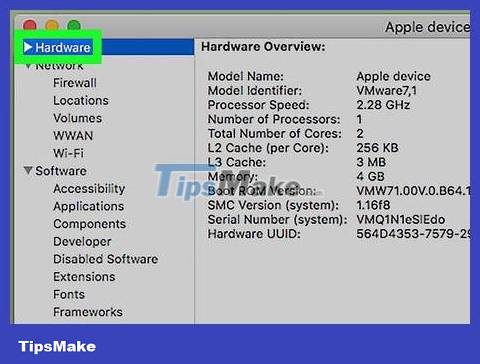
Expand the "Hardware" section. Click the right-facing triangle to the left of the "Hardware" heading and you'll see a list of subtitles displayed below this heading.
If the triangle next to "Hardware" is facing down, the list has been expanded.
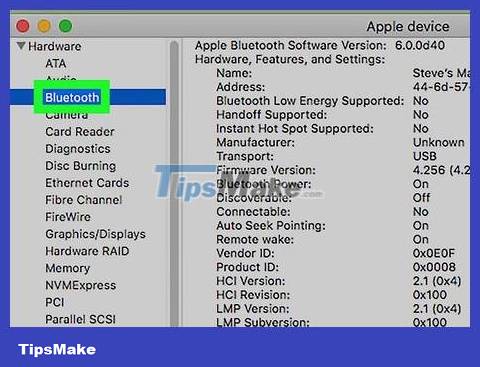
Look for the "Bluetooth" heading. Under the "Bluetooth" heading, try looking for the "Bluetooth" subheading near the top of the hard drive selection list.
If you don't see the "Bluetooth" heading here, your Mac doesn't have built-in Bluetooth.
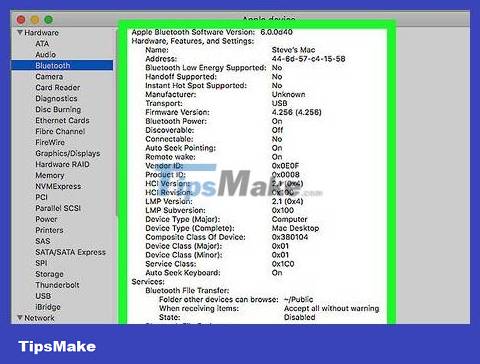
Confirm your Mac has Bluetooth. If you see the subheading "Bluetooth", left click to select. After clicking, if you see Bluetooth information on the right side of the window, your Mac has built-in Bluetooth; otherwise, the device does not allow Bluetooth.
On Linux operating system
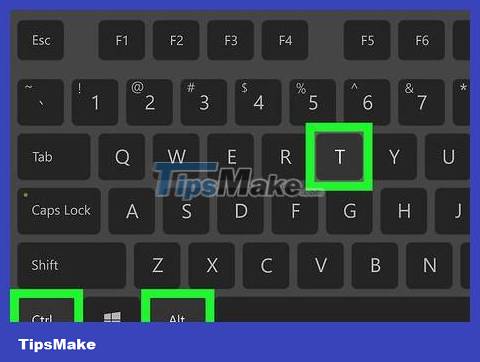
Open Terminal. Click or double-click Terminal with the black box icon with ">_" added on top.
You can also press the Alt+ Ctrl+ key combination Tto open Terminal on most versions of the Linux operating system.
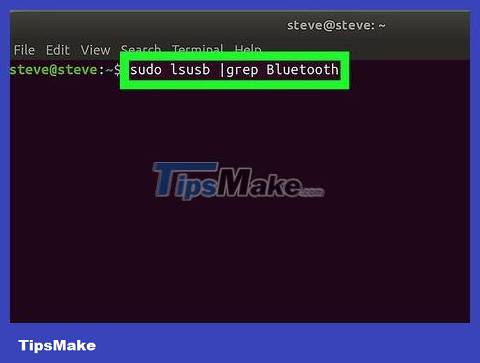
Enter the Bluetooth search command. Type the following command and press ↵ Enter:
sudo lsusb |grep Bluetooth
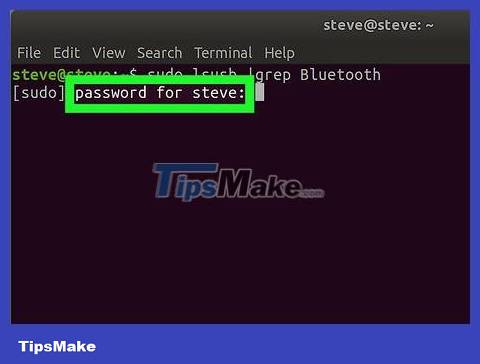
Enter your password. When asked, type your computer login password, then press ↵ Enter.
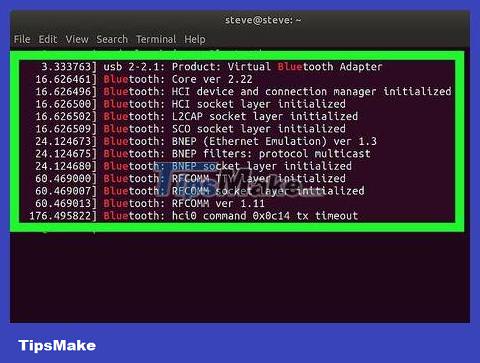
See results. If the next line in Terminal shows the Bluetooth name and manufacturer, your computer has Bluetooth installed.
If you see a blank line, your computer does not have Bluetooth installed.
Note that some versions of Linux do not support a built-in Bluetooth adapter.
You should read it
- How to check if your computer has Bluetooth?
- How to check the Bluetooth version on a Windows 10 computer
- How to check the battery of bluetooth devices connected to Android phones
- How to check the Bluetooth version in Windows 10
- The software supports Bluetooth connection with the computer
- How to check the battery level of a Bluetooth device on Windows 10
 How to Disinfect Your Phone
How to Disinfect Your Phone How to Recover Photos from SD Memory Card
How to Recover Photos from SD Memory Card How to Recover Deleted Voicemail on Android (in the US)
How to Recover Deleted Voicemail on Android (in the US) How to Email Photos from a Cell Phone
How to Email Photos from a Cell Phone How to Send Anonymous Messages
How to Send Anonymous Messages How to Send Text Messages from Computer to Phone
How to Send Text Messages from Computer to Phone