How to change Wifi name simply on computer, phone
After installing the wifi internet network, if you want to change the name of the wifi modem and change the wifi password, it will help your home wifi network work best to avoid other people knowing the password and using it for free. You should change the wifi modem name regularly and change the wifi password regularly to best secure the wifi, okay?
Benefits of changing Wi-Fi name
- Helps increase Internet access speed via wifi: One of the reasons why the Internet is slow is because too many people are using and accessing it at the same time. If your home wifi password is leaked and your neighbors are using it, the best way is to change the wifi name and password regularly.
- Limiting the risk of network security: Using the Internet safely is one of the top priorities of users. Because just a few mistakes or vulnerabilities in your Internet system can be hacked and take control of the network, or even the device. Or in some cases, your Facebook account, Email and many personal information will be stolen by criminals.
- Helps you name your Wi-Fi as you like, easier to remember than the default Wi-Fi name of the network operator
- Name Wi-Fi by floor and area to easily identify the nearest Wi-Fi network.
How to change wifi name on computer, phone via IP address
Step 1: Go to Google Chrome browser on Android or Safari on iPhone and type the correct network address of the WiFi modem you are using to access the website:
Most of the default IP addresses of modems today are usually set in the form:
-192.168.0.1
-192.168.1.1

The screen now displays the Username and Password. Turn the back of the Wifi modem to get the Username and Password information. If you have changed the password, you need to remember it to log in. If you forget the password, you proceed to Reset the Wifi Modem.

Step 2: Go to Wireless > Select Wireless Settings.
Step 3: In the Wireless Network Name section, it will be the name of the WiFi Modem network you are using. Change the name right on this line > Click Save to complete the process.
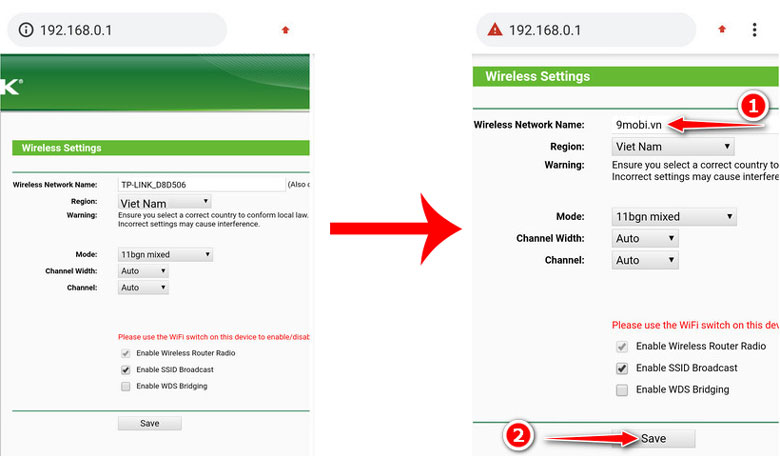
Step 4: As soon as you change the name, the phone will not connect to WiFi as before. Go to Settings > WiFi > select the newly renamed WiFi > Forgot password then reconnect from the beginning.
How to change WiFi name on iPhone/Android phone on the app
Currently, network operators all have their own applications to support users quickly and conveniently such as Hi FPT, My Viettel, My VNPT. In these applications, you can change the password, WiFi name or have many other utilities. In the article, I will guide you to change the WiFi name with Hi FPT. Depending on the network operator you use, you can download that application to change the name.
Step 1: Download Hi FPT.
- Download Hi FPT for Android
- Download Hi FPT for iOS
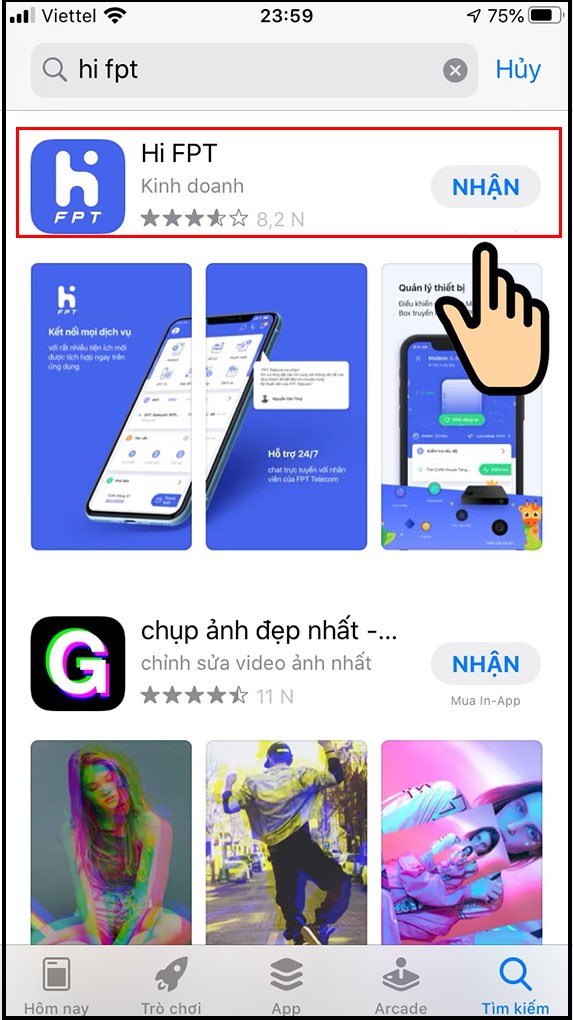
Step 2 : Open Hi FPT, log in with the phone number registered with the network operator.
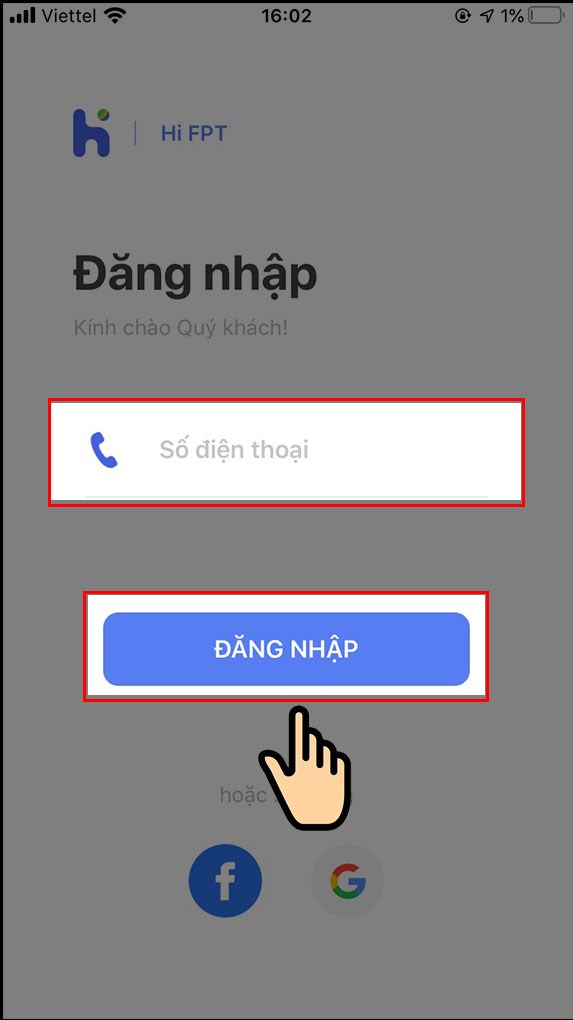
Step 3: Enter OTP code.
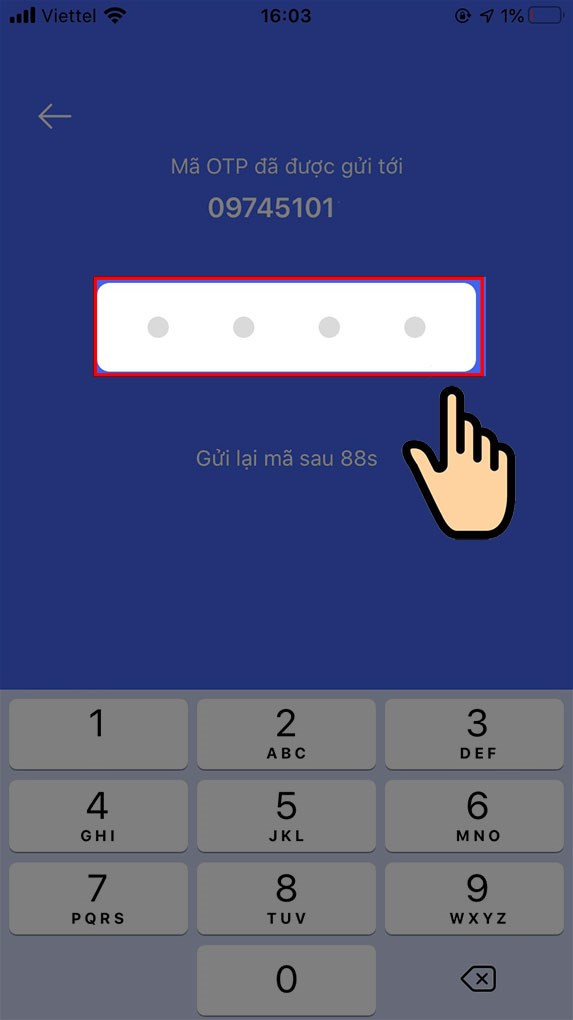
Step 4: Select Modem Management .
Step 5: Select Internet , select the three dots option, select Rename .
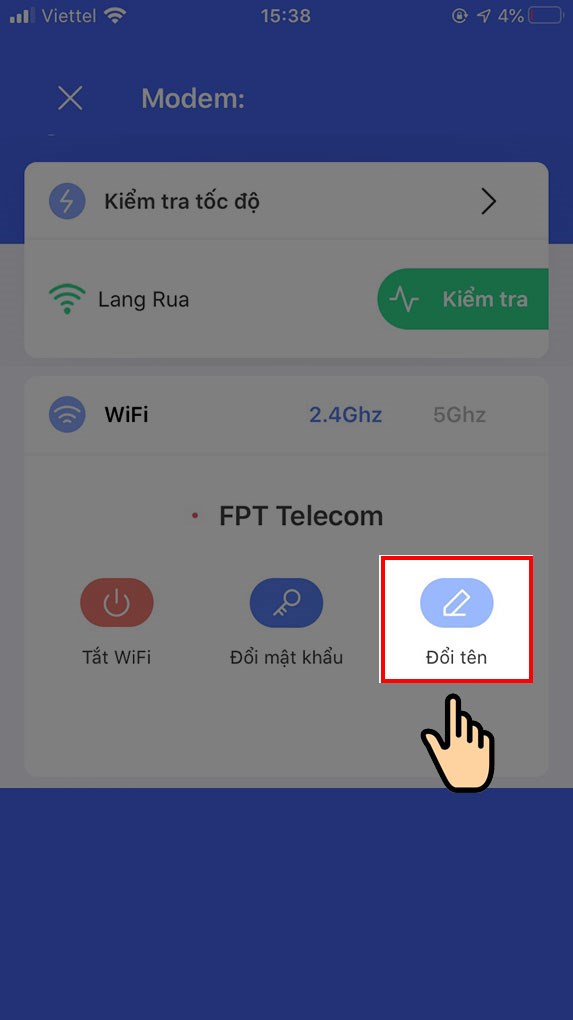
Step 6: Enter the new "Wifi Name" into the 2 boxes as shown > Click "Save".
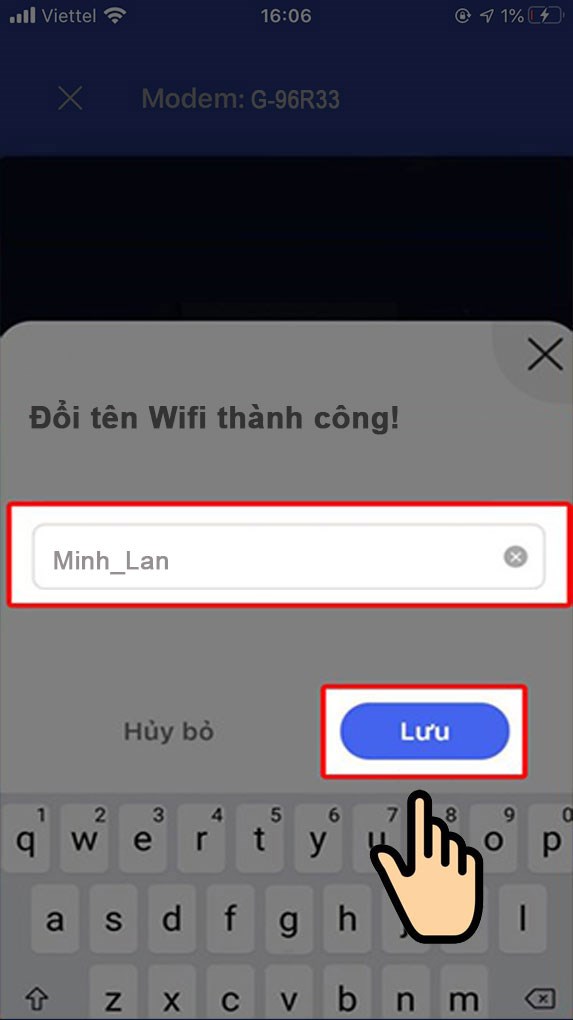
Step 7: Enter "OTP Code" to complete the process of changing FPT wifi password.
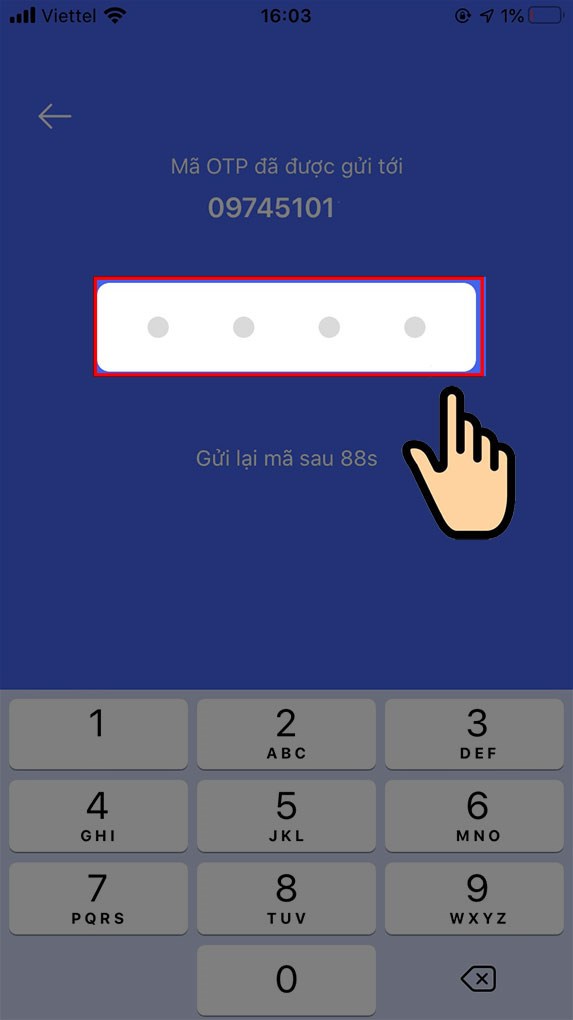
You should read it
- How to change Wifi password, change wifi pass VNPT, FPT, Tenda, TP-Link, Viettel on computer, phone
- Instructions for changing Viettel WiFi modem password
- How to change FPT WiFi password
- How to change the TP-Link wifi password?
- How to change wifi password Tenda?
- How to change WiFi DLink password for network operators
 Do SSDs need defragmentation?
Do SSDs need defragmentation? What are the harmful effects of overclocking a graphics card?
What are the harmful effects of overclocking a graphics card? How to turn off applications that start with Windows 10 to make your computer faster
How to turn off applications that start with Windows 10 to make your computer faster Instructions on how to recover deleted files on your computer
Instructions on how to recover deleted files on your computer The simplest way to compress videos on your computer that anyone can do
The simplest way to compress videos on your computer that anyone can do How to review your email password when you forget it
How to review your email password when you forget it