Instructions on how to recover deleted files on your computer
During use, you discover that you have accidentally deleted an important file on your computer. Don't worry, you can restore this file very simply!
Restore in Recycle Bin
Normally, if during use you do not use the complete delete command (Shift + Del) or use specialized software to uninstall or delete software, most users will only use the Del shortcut key to delete files for the purpose of cleaning up their computer. At this time, restoring files is extremely simple, you just need to open the trash and find the deleted file, select Restore and the file will be restored to its original location.
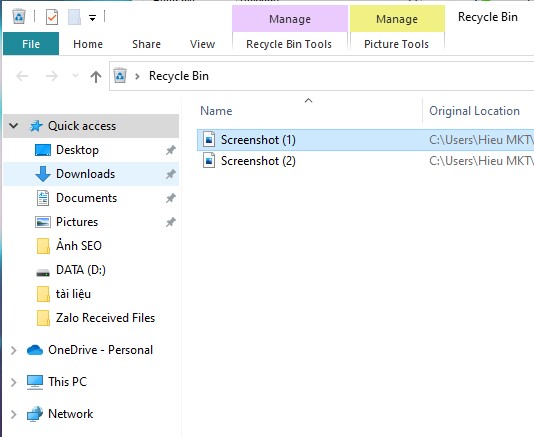
Using Command Prompt
We can use it directly from the system to retrieve files. The steps are as follows:
Step 1: Go to Start menu > Type cmd > Right click and select Run as administrator.
Step 2: Enter the command line chkdsk C: /f > Press Enter.
Note: in this example, I choose C as the drive where I want to restore the file. Depending on where your old file is saved, choose the corresponding drive name.
Step 3: Enter the command line ATTRIB -H -R -S /S /DC:*.* > Press Enter.
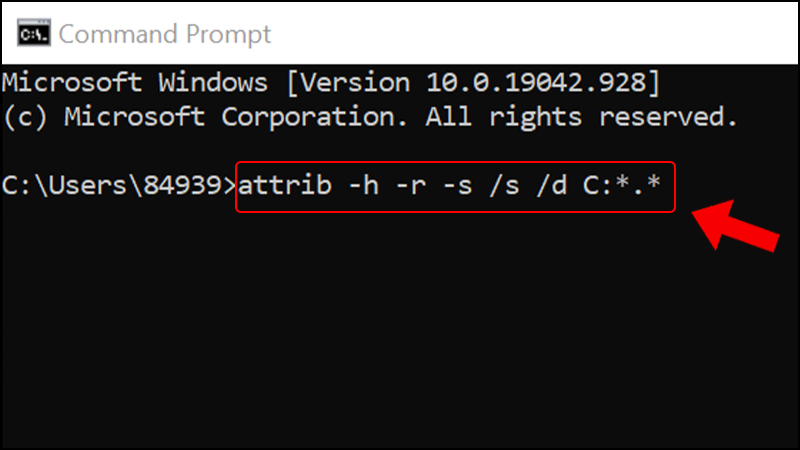
Note: C is still the hard drive I chose to restore, if you save the file on another hard drive, select the corresponding file.
In case you have completely deleted the file from the recycle bin, you need to do it as follows:
Recover deleted files from recycle bin
Step 1: Before doing this, you need to download Disk Drill software . To download the software, click here. After the download is complete, double-click the setup file to install the software.
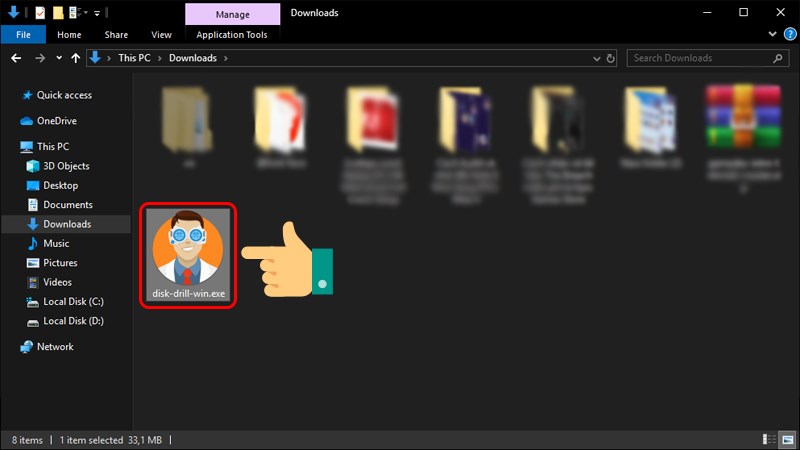
Step 2: Start Disk Drill software . At the main interface, select the drive you want to recover files from and click Search for lost data .
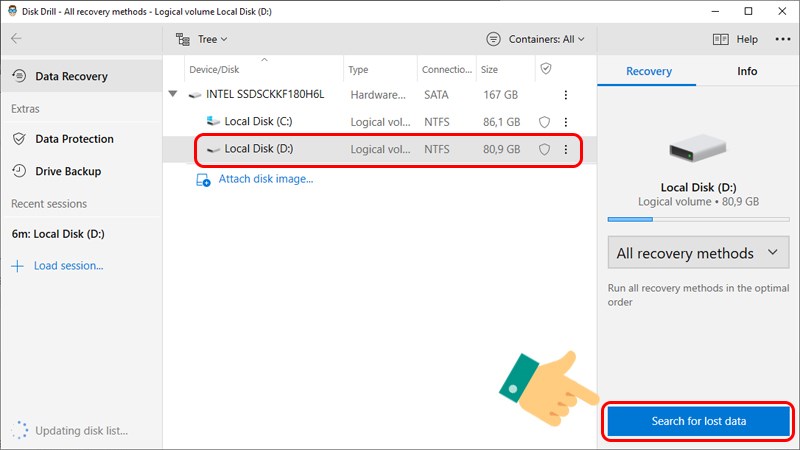
Step 3: Wait for the scan to complete. Tick the file you want to recover. Next, right-click on that file and select Recover .
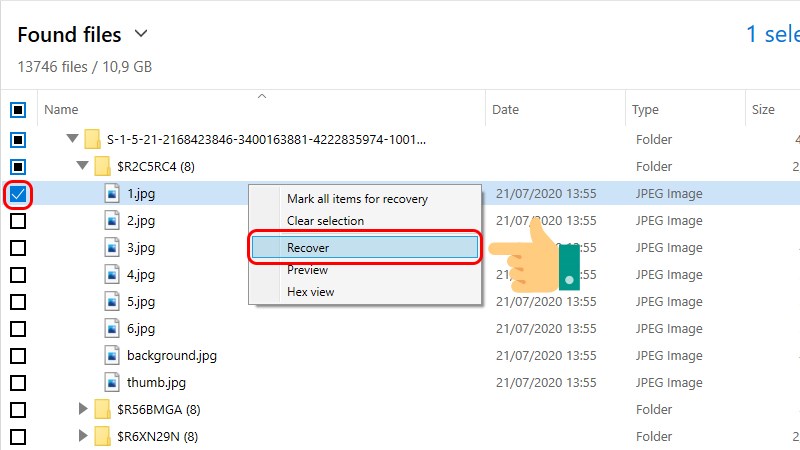
Step 4: Click on the file icon .
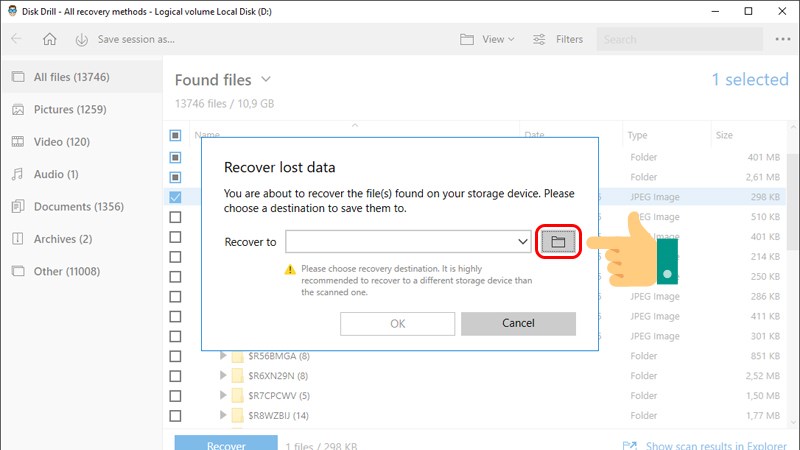
Select the location to save the recovered files.
Step 5: Notification that the file has been restored is complete, you can go to the selected location to check the file.
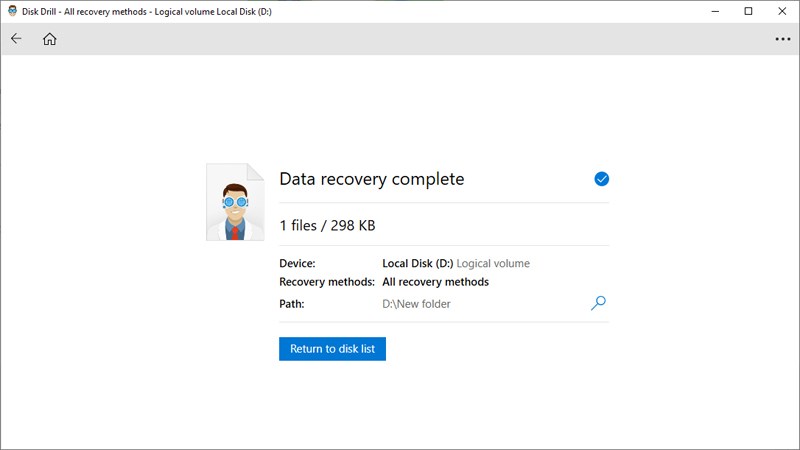
You should read it
- 6 ways to permanently delete files on Windows - You will not be able to get that file back again
- Format Tab text in Word
- How to create and run a PowerShell script file on Windows 10
- Insert Audio audio file into Slide in PowerPoint
- Apache 2 with SSL / TLS: Step-by-step instructions (Part III)
- How to Verify a GPG Signature
 The simplest way to compress videos on your computer that anyone can do
The simplest way to compress videos on your computer that anyone can do How to review your email password when you forget it
How to review your email password when you forget it How to fix Dell laptop lost sound?
How to fix Dell laptop lost sound? Instructions to shrink and enlarge computer screen extremely simple
Instructions to shrink and enlarge computer screen extremely simple Xbox Kinect - How to connect to Xbox One and Windows PC
Xbox Kinect - How to connect to Xbox One and Windows PC How to reset Dell laptop to original state when encountering problems
How to reset Dell laptop to original state when encountering problems