Top 5 AI Tools on Canva
Canva's Magic Studio provides users with a variety of AI tools that you can use to edit images, or improve designs on Canva.
1. Resize & Magic Switch
When designing for multiple pieces of content, resizing and rearranging them all at once can be a hassle.
Canva's Magic Switch and Resize tools let you resize your design with just one click. These tools will rearrange your design to best fit the new format you choose. And of course, you can still make your own edits afterwards.
If you use Canva for more than just a little creative fun, then having access to Magic Switch and Resize might be a great reason to upgrade from Canva Free to Canva Pro. While not specifically an AI tool, Canva's Docs to Decks feature does a similar job of reformatting your design documents into presentations.
We will select Resize & Magic Switch and then choose the size to apply to the selected designs. Open them after resizing to finalize the placement of the elements before you save them.
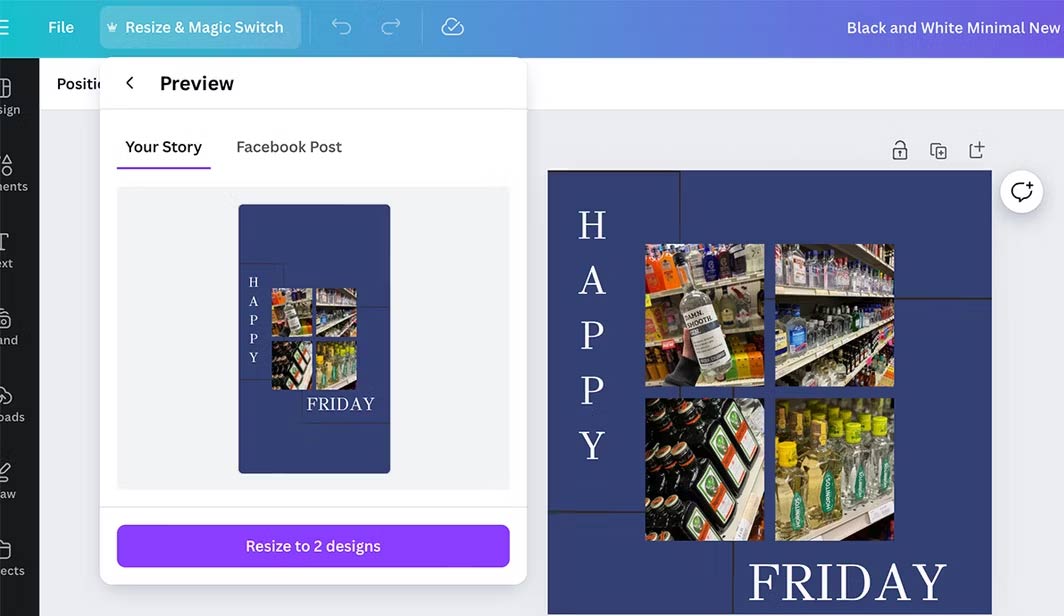
2. Translate text
Canva introduced Magic Translate as part of its AI tools library in 2023. Using AI to translate content in your designs can save you a lot of time, but you should check the results with a native speaker to make sure the translation conveys the right message. Not only does Magic Translate translate the entire document in the right design style, it can also choose the tone of voice to ensure the translation conveys the right message in each design style.
While other tones may be correct in translation, there are many languages that use more specific terminology that changes the entire meaning of a phrase based on tone alone.
We click on the text to be translated and select Resize & Magic Switch > Translate . There are over 130 languages to choose from, Canva rolls out more languages with each update.
While Magic Translate is a Canva Pro tool, Canva Free users can use it with one of their 50 free AI credits. These credits can be used on some of Canva's AI tools, but not all.
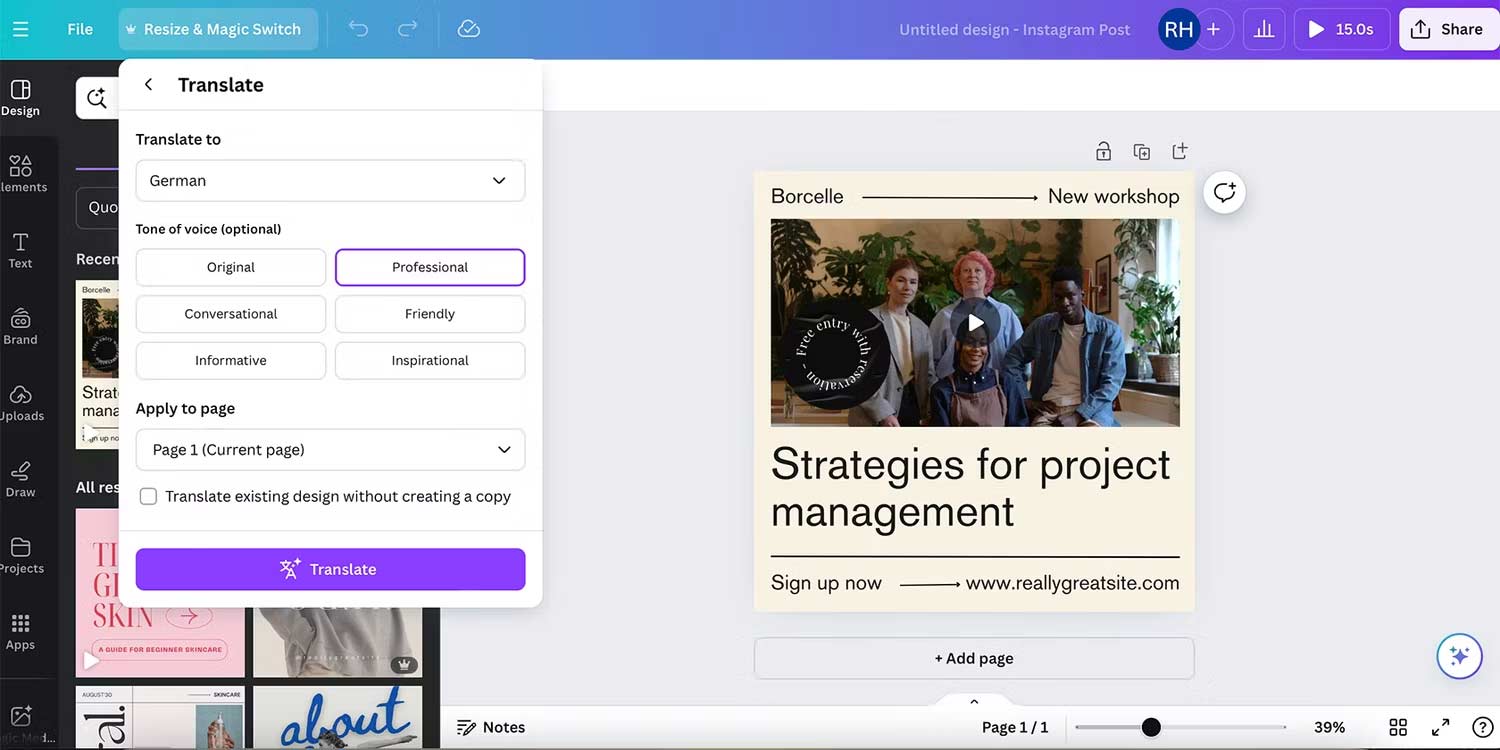
3. Magic Write
Canva Magic Write offers a range of tools to enhance or transform your writing. Click on the text and select Magic Write or click on Quick Actions in the lower right corner. Some of the tools that Magic Write offers include changing the tone of voice, shortening or summarizing the article, rewriting content, and automatic spelling correction.
One of the best ways to use Magic Write, if you are not a professional writer, is to use the Custom Prompt option. This option works similarly to AI generators like ChatGPT.
Whether you need help improving your writing or want help writing everything from scratch, Canva's Magic Write tool offers a variety of ways you can use it to enhance your Canva designs. It's a useful tool for a lot of people, and some parts of the tool are also included in Canva's free plan.

4. Magic Morph
Canva's Magic Morph works similarly to Adobe Firefly's AI font generator. We tap Quick Actions to find the Magic Morph tool. You can use some of the same ideas for Firefly's font generator when using Canva's Magic Morph tool and get some great results. You can find this tool in Quick Actions (/) or in Canva's long list of apps. This is a Pro tool.
To use this AI tool, click on the design and then click on the Magic Morph tool. Next, enter the content you want to create into the text box and Magic Morph will create that content with 4 different styles.
Using Magic Morph in Canva is a great way to add extra dimension to your Canva designs. It's best used on text, which is typically flat, but it can be used on other elements as well. Magic Morph gives designs a more detailed look than Canva offers with regular non-AI design tools.
Since Canva isn't a photo editing software like Adobe Photoshop, Magic Morph offers a way to bring in photo editing-style elements and get great results in seconds.
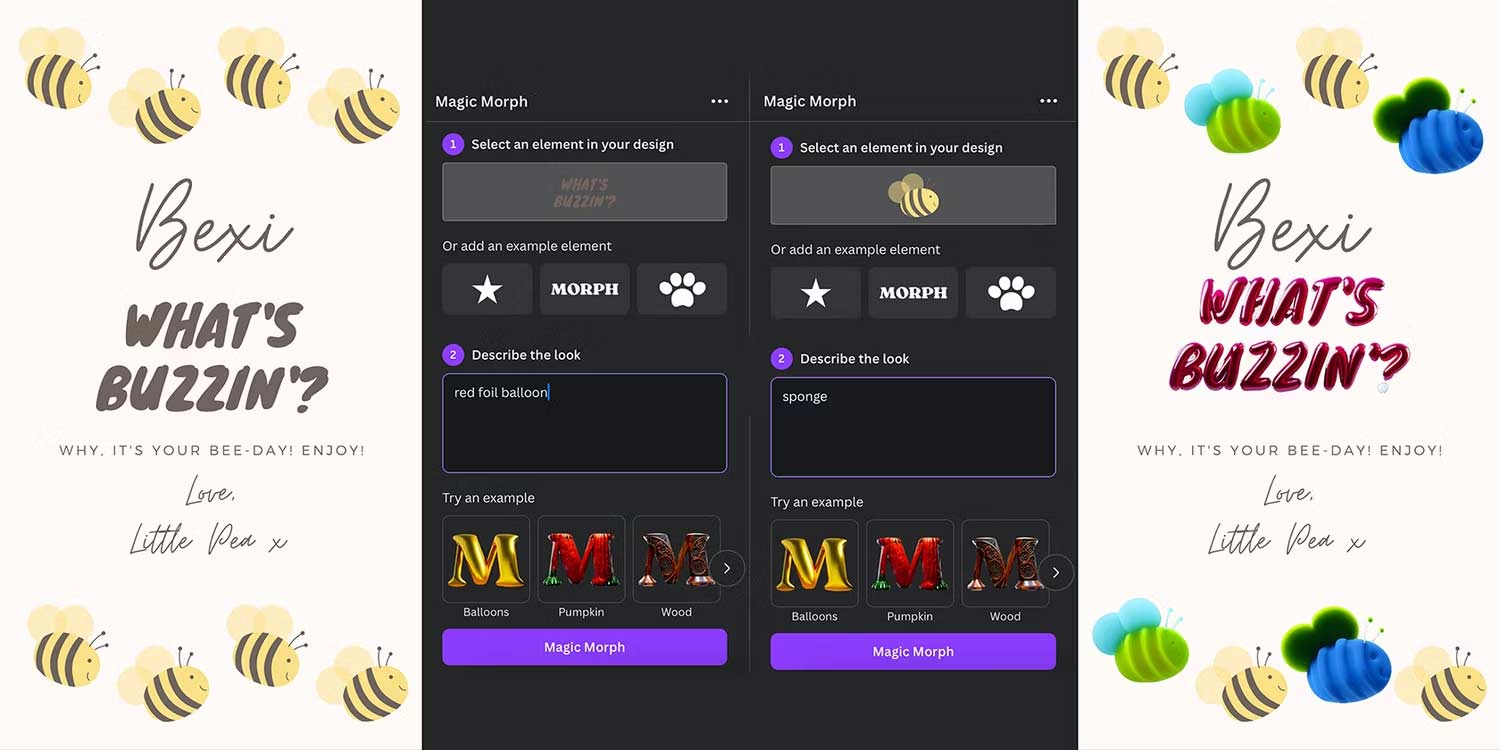
5. Scan text in image
The Grab Text scanner will scan all the text in the image, and can edit incorrect AI text. Click on the image you want to scan text for, then select Edit Image > Grab Text.
This Canva AI tool recognizes any text in an image, regardless of language, including slang. You can then edit the text to your liking or delete it if you want.
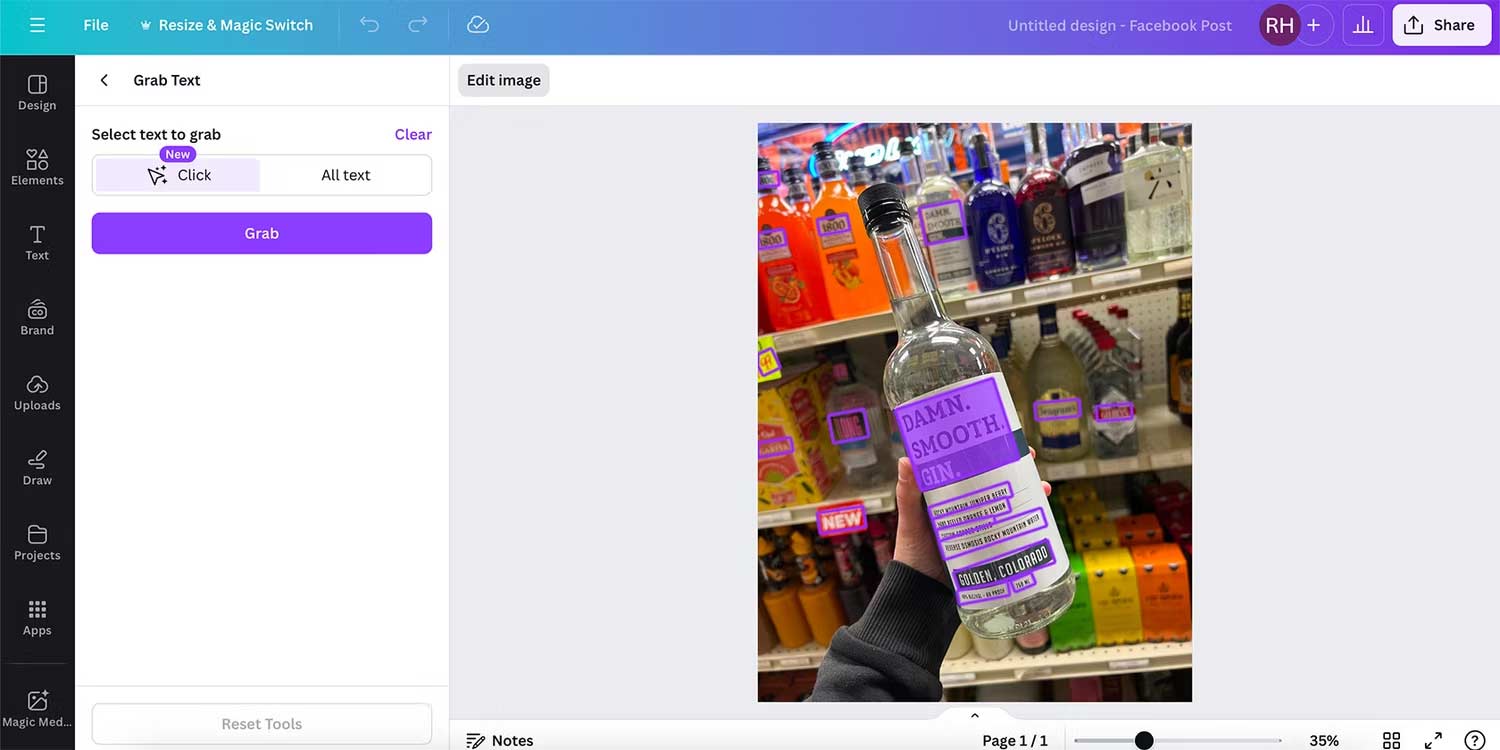
There are many ways you can use Canva's AI tools to improve your images, and while most of the tools are included in the Pro subscription, you can still save money compared to buying expensive subscriptions to Adobe or other software.
These 5 tools are not a complete list of Canva's AI tools. Many other AI tools available in Magic Studio or Canva Apps are also interesting and useful. There are image and video makers, including Magic Design, which can create entire designs based on text prompts alone. There are also Magic Animate, Magic Expand, or Magic Edit, etc. In a world where almost every creative software offers AI tools, these 5 tools are a good reason to choose Canva Pro.
You should read it
- Multiple sclerosis drugs can combat antibiotic resistant bacteria
- The postpartum abdomen gene is improperly beneficial
- 5 most annoying things of Gmail
- Before the launch of iPhone 6, Apple began sending iCloud alerts
- How to close the Terminal automatically on macOS
- Execution Plans - Execution plan in MS SQL Server
 23 Free Ways to Download Any Video from the Internet
23 Free Ways to Download Any Video from the Internet Roundup of new Chrome features and security updates
Roundup of new Chrome features and security updates Instructions for converting numbers to words in Excel
Instructions for converting numbers to words in Excel 11 Awesome Ways to Use the Canva App
11 Awesome Ways to Use the Canva App How to change your Google account profile picture
How to change your Google account profile picture 8 best Hi-res music software for Windows
8 best Hi-res music software for Windows