How to change search engine on Safari
Most web browsers allow users to change their search engine to better suit their usage habits. With Safari, you can change the default search engine here from Google to another search engine, such as Bing AI. The following article will guide you to change the search engine on Safari iPhone/iPad and Safari browser on macOS.
Instructions to change Safari search engine iPhone/iPad
Step 1:
On the iPhone interface, click on Settings and then find the Safari browser in the list of installed applications to change the settings.
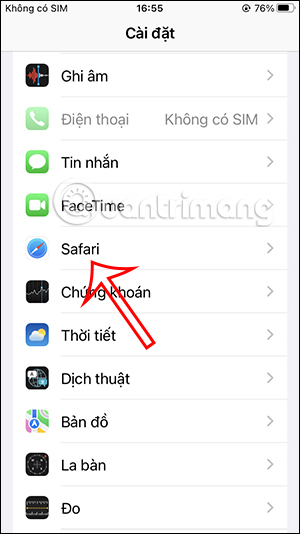
Step 2:
Now switch to the settings interface on the Safari browser. You click on the Search Engine setting to change. Here you see many different search engines that Safari supports you to use.


To change to another search engine on Safari, just tap on that engine.

Step 3:
Now the user types the search query on Safari and then sees the current search engine is Bing after you have chosen to change it to Google.
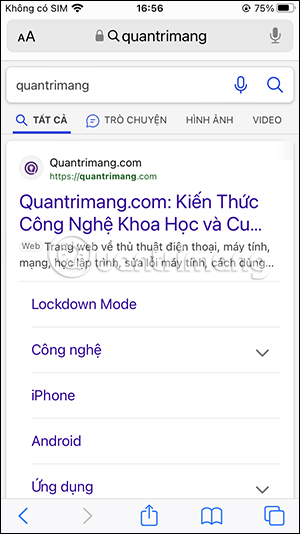
How to change Safari search engine on Mac
Step 1:
First, open the Safari browser on your Mac, then click on the Safari name in the top left corner of the interface.
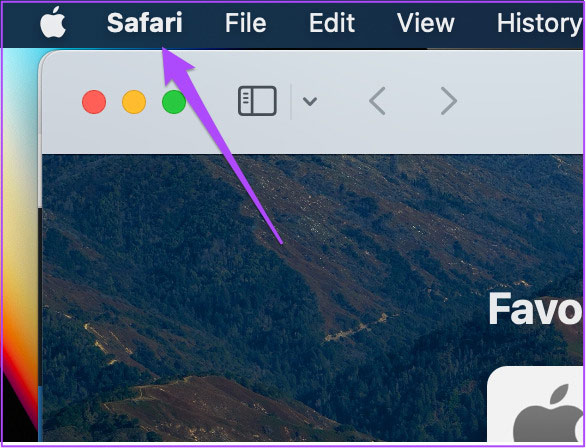
Step 2:
Now displays a list of settings for the Safari browser, we click on Settings in the displayed list.
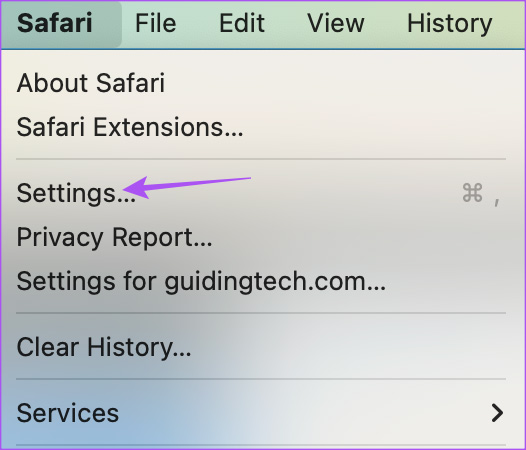
Step 3:
In the next interface, the user clicks on the Search tool and displays the Search Engine tool below so we can change the search engine.
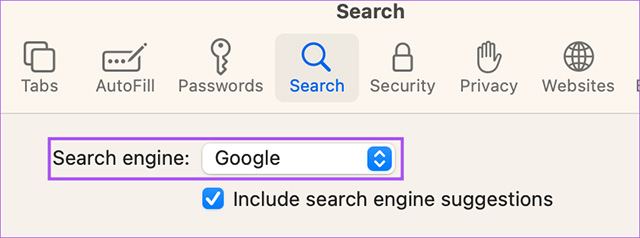
Step 4:
Now users choose a new search engine for Safari browser on Mac according to your usage needs.
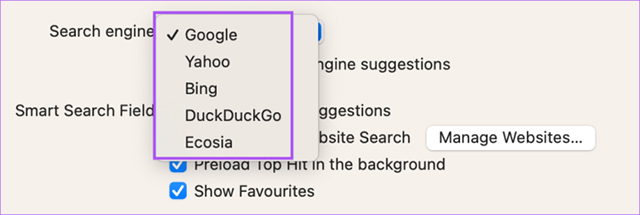
You should read it
- Apple developed its own search engine for the iPhone
- How to add custom search engine in Thunderbird
- What is search engine? Learn about search engines
- Google announced a major change in search functionality
- How to add a search engine to qBittorrent
- Some basic concepts to know about Search Engine Optimization - SEO (part 1)
 How to create anime images right on Canva
How to create anime images right on Canva 6 ways to fix the error 'PowerPoint found a problem with the content'
6 ways to fix the error 'PowerPoint found a problem with the content' How to use pictures as Excel chart columns
How to use pictures as Excel chart columns How to schedule messages on Instagram
How to schedule messages on Instagram How to share screen video with ChatGPT Voice
How to share screen video with ChatGPT Voice 7 Ways to Customize Windows 11 Notepad
7 Ways to Customize Windows 11 Notepad