How to add a search engine to qBittorrent
See how you can extend and use qBittorrent's search functionality. This way you will be able to search directly through qBittorrent what you want to locate and download with just one click. Check out the details below!
Problems with magnet link
Although BitTorrent is a decentralized peer-to-peer network where users exchange data, it still has a weakness at its heart. In fact, there is more than one such point: they are websites where users search for what are called "magnet links".
"Magnet links" are small packets of data that "notify" the BitTorrent client of the torrent's name, content, and potential location to begin downloading. Unfortunately, they are a great idea ruined by piracy and malicious users.
The most popular websites where you can find such links are littered with advertisements of loosely dressed people eager to meet you in person. They also often run problematic JavaScript code in your browser. And they can even obfuscate magnet links, redirecting them for ad clicks.
Thankfully, today, you don't have to visit such sites. Instead, you can use the search function that comes with your BitTorrent client. Especially in the case of qBittorrent, you can extend it with plugins that can search the database of many popular websites.
How to search for content from within qBittorrent
qBittorrent supports search from the beginning, but this functionality is not enabled. So it's easy to understand why many people ignore its existence. To use qBittorrent's search function:
1. Run the application and expand the View menu. Select Search Engine.

2. qBitTorrent relies on Python to perform its searches. If you have never installed this popular programming language before, qBittorrent will prompt you to download the necessary files.
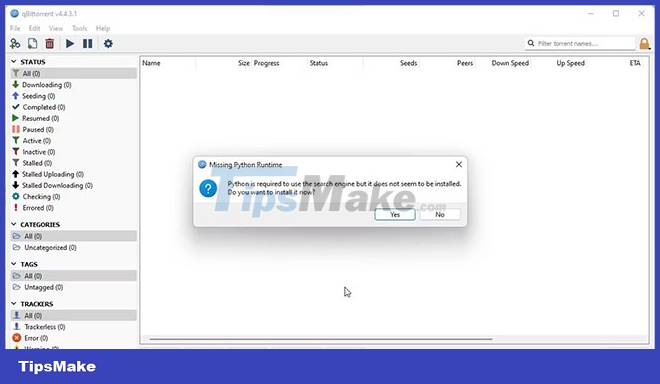
3. Python's installer is independent of qBittorrent, so you'll have to turn your attention to it. Install it just like you would with any other application. However, in this case it's best to keep any defaults that the installer recommends.

You will probably have to close and re-run qBittorrent to enable its search functionality.
Where are qBitTorrent's search plugins?
After enabling qBitTorrent's search function, you may find it a bit limited. The app's creators know that BitTorrent is still popular (and relevant) thanks to its users. So instead of trying to improve search on their own, they "opened the door" so that anyone interested can extend it with their own plugins.
That means "extending qBittorrent's search functionality" is done through unofficial plugins. However, here is the official way to do it. The app itself will direct you to this page with the unofficial qBittorrent search plugins at GitHub, from where you can add the ones you want to qBittorrent, as we'll see in the next section.
Add downloaded search plugins to qBitTorrent
qBittorrent search plugins are Python files (and why you have to install Python first). You can download them locally before installing, but it's easier to "pull" them directly from the web. To do that:
1. Access the Search tab of qBittorrent.
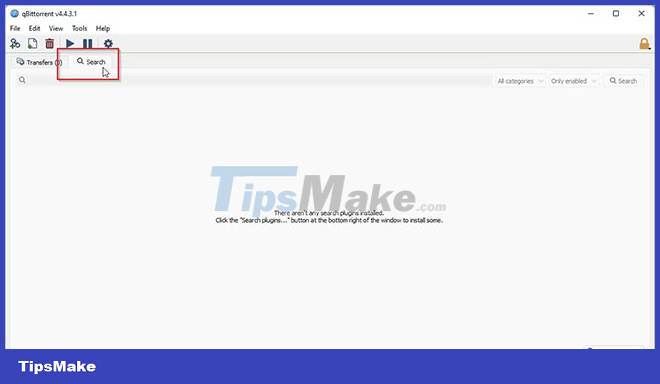
2. Click the Search plugins button at the bottom right of the window. If you did not visit the page that the article mentioned in the previous section, click the link at the bottom of the Search plugins window to open it with your default browser.
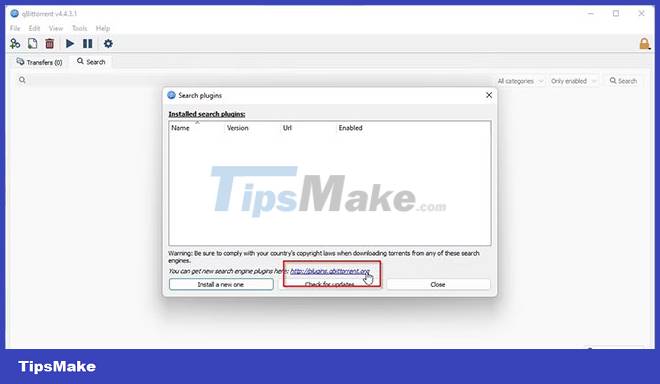
3. Scroll down that page to find a list of available plugins. You'll find the link for each plugin on the fifth column of the listing table, next to their date. Right-click it and select the browser function to copy that link to the clipboard (on Chrome, it's Copy link address; on Firefox, it's Copy link).
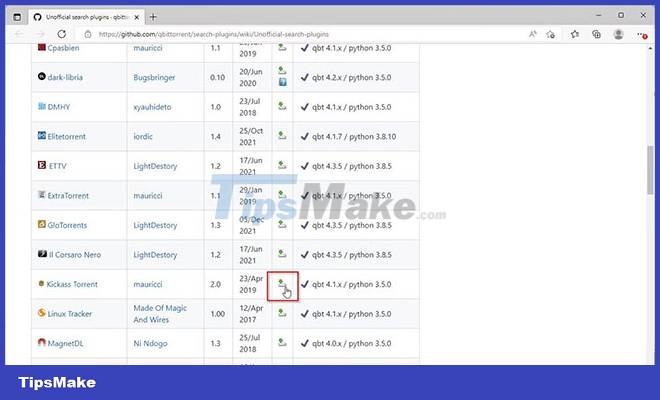
4. Back in qBitTorrent, click the Install a new one button at the bottom left of the Search plugins window.
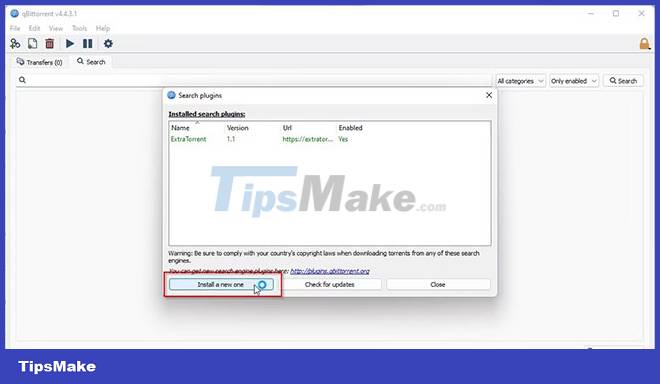
5. You will see two options. If you downloaded the plugins locally, select Local file and select a plugin you want to install. If you copied the plugin's link to the clipboard, as the article suggested, choose Web link instead. Paste the copied URL into the requester's blank field that appears and click OK.
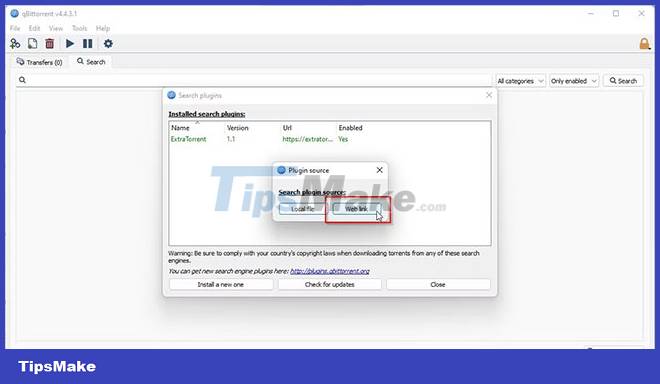
6. After 1 or 2 seconds of checking the URL, downloading and installing the script, you should see it appear in the Installed search plugins list of qBittorrent. Repeat the process as many times as you want to add more plugins and further expand the search scope of qBittorrent.
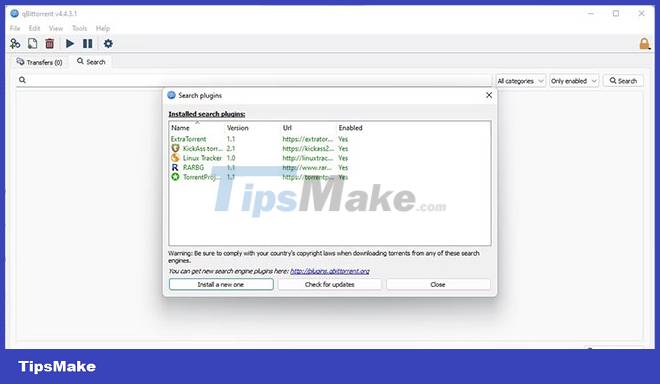
How to use the new search plugin(s)
Locating torrents becomes simple after adding some plugins to qBittorrent. As follows:
1. Scroll to the Search tab, type a phrase for what you're looking for in the search bar and press Enter.
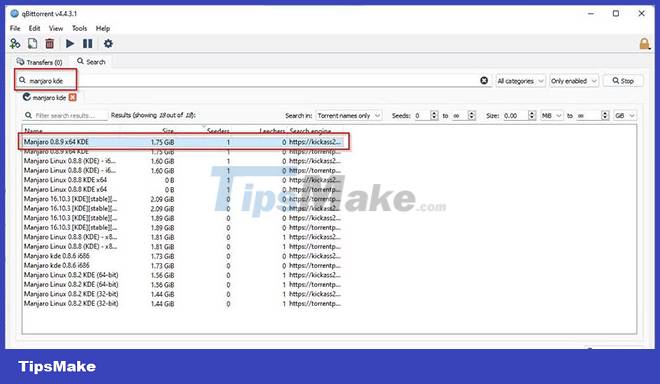
2. If you're searching for multiple files, you don't have to search file after file. Instead, you can start a separate search for each. The results for all of your queries will show up on a separate tab. These will show results from all the search plugins you have installed. To search only by a specific plugin, select it from the plugin menu (it's a plugin that by default shows the entry "All plugins") before searching.
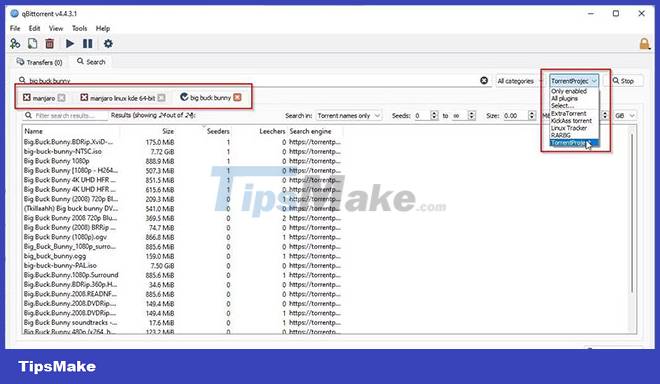
You can double-click any result to add it to qBittorrent's downloads list. To select multiple entries, use CTRL or Shift.
It works just like in other applications (like Windows Explorer) to select individual entries or a series of entries. Then right-click on one of them to find the option to download them (among others).
qBittorrent Search Plugin: Easier, But Not Perfect
Using qBitTorrent's search function to locate what to download is certainly easier than visiting individual websites. However, it also comes with some cons. First, it doesn't always show all the files you find at such a site. Second, you may not see the exact number for all available downloads in qBitTorrent right after you add the file.
Each search function seems to look for hints about the existence of files in your existing network of BitTorrent nodes. Those are the users your qBitTorrent client has connected to or "knows about" through its Peer Exchange network.
That's why observant readers may have noticed that a search for the Big Buck Bunny video produced by Blender returned multiple results, but each showed only a single "seeder". After adding one of those files to qBitTorrent's downloads list and allowing the app to search for more sources, the torrent started to look "healthier". Soon it finished the download.
By not relying on websites for magnet links, you can avoid problematic content on many of them. However, things can also be reversed: By searching for content, you are "pinging" other users for it. You don't get this from a trusted site whose maintainers can guarantee the quality of the links they provide.
So you may enjoy searching and downloading torrents with a simple click, but be wary. Double check everything you download. Avoid running or blindly opening any files you download. Keep your antivirus running and only download content that exactly matches what you're looking for and, more importantly, is legit.
You should read it
- The trick to changing the search engine Safari browser on Mac OS X is quick and simple
- Apple developed its own search engine for the iPhone
- Some basic concepts to know about Search Engine Optimization - SEO (part 1)
- Is search engine submission necessary?
- [Infographic] History of search engines
- What is Search Engine Marketing (SEM)? The role of SEM for online businesses
 How to Download Music from SoundCloud
How to Download Music from SoundCloud How to Speed Up uTorrent
How to Speed Up uTorrent How to Download Movies Online Using Bittorrent
How to Download Movies Online Using Bittorrent Neat Download Manager 1.3/1.8.0, download Neat Download Manager 1.3/1.8.0 here
Neat Download Manager 1.3/1.8.0, download Neat Download Manager 1.3/1.8.0 here YouTube allows users to download videos on web browsers
YouTube allows users to download videos on web browsers How to install and use SnapTik on a computer
How to install and use SnapTik on a computer