How to change Google interface color on phone
Dark mode on Google not only helps reduce eye strain but also creates a comfortable feeling when using at night. If you want to switch the Google interface from light to dark on your phone, the article below will guide you how to do it quickly and effectively.

I. How to change Google interface color on mobile web
If you want to change the color of the Google interface on the website on your phone, you just need to access Google using any web browser. Here you scroll down to the bottom of the page on the left, select Dark interface: off to turn on the dark interface, select Dark interface: on to turn off the dark interface.

II. How to change Google interface color on iOS phone
1. How to change Google interface color on phone
To change the Google interface color on your phone, you need to change the color system by opening Settings → Display & Brightness .

Then you change the interface to light or dark, so the Google interface will also change color.

2. Change Google Search interface color
If you use the Google Search widget on the iOS screen and want to change the interface for Google Search, you can change the color of the Google interface on your phone as follows:
Step 1 : Open the Google app on your phone, select the avatar icon → Settings .
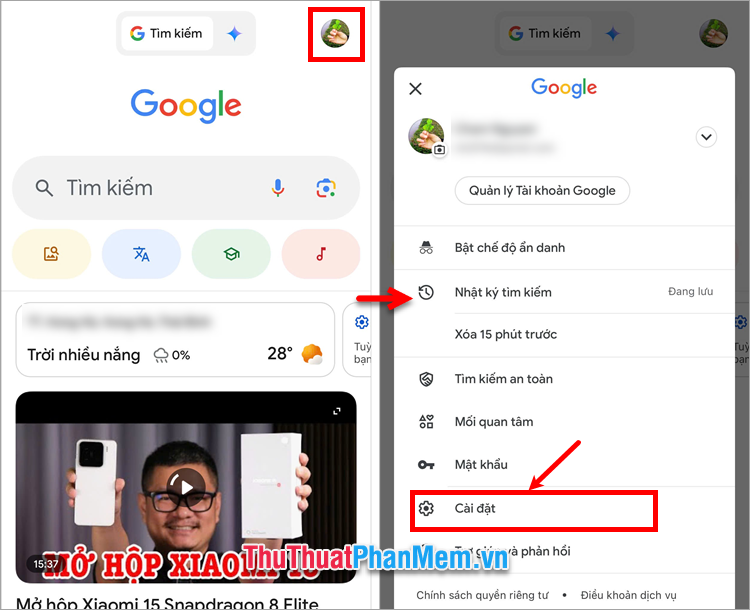
Step 2 : Select Search Widget → Widget Interface → select the interface you want.
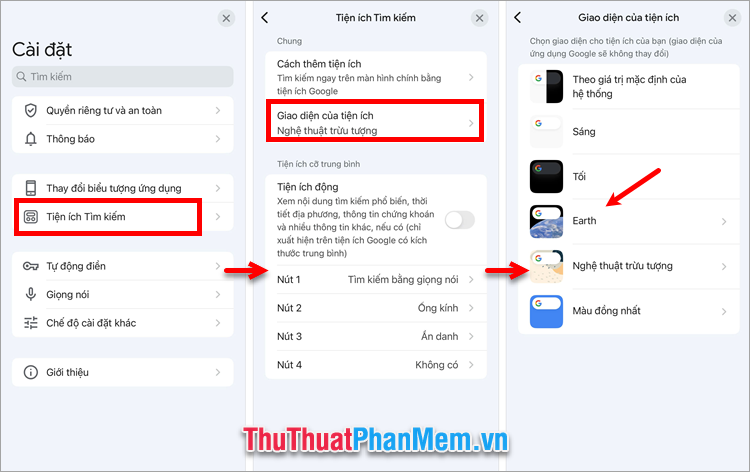
Step 3 : If you want to change the Google app icon on your iOS phone, in Settings , select Change app icon → select the icon you want.
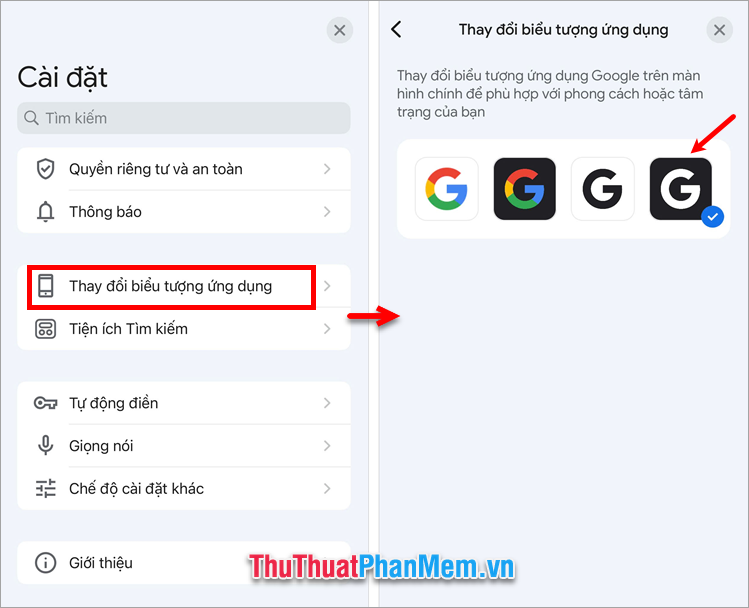
So you have changed the Google interface color on iOS phone and the Google app icon has also been changed.
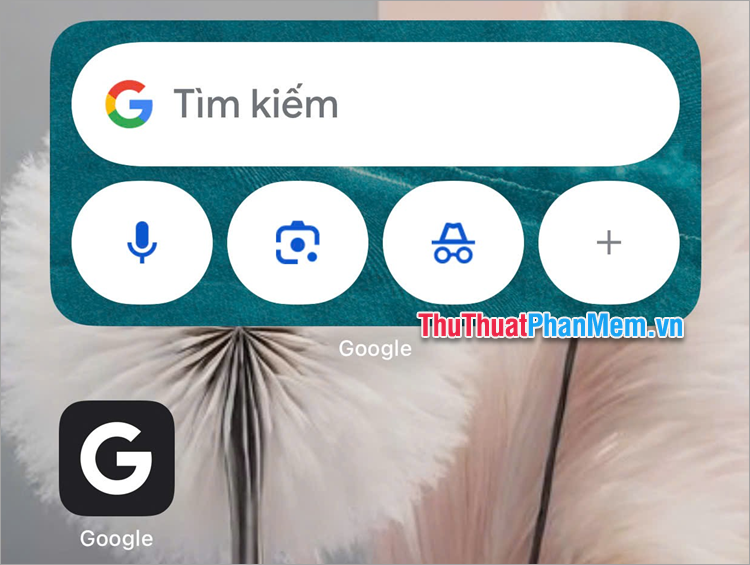
III. How to change Google interface color on Android phone
1. How to change Google interface color on phone
Similar to iOS operating system, with Android phones, if you want to change the Google interface color, you also need to change the system interface color by opening Settings → Display .

In the Dark Mode section , slide the control button to the right to change the interface background color to dark, slide it to the left if you want to change the interface color to light.
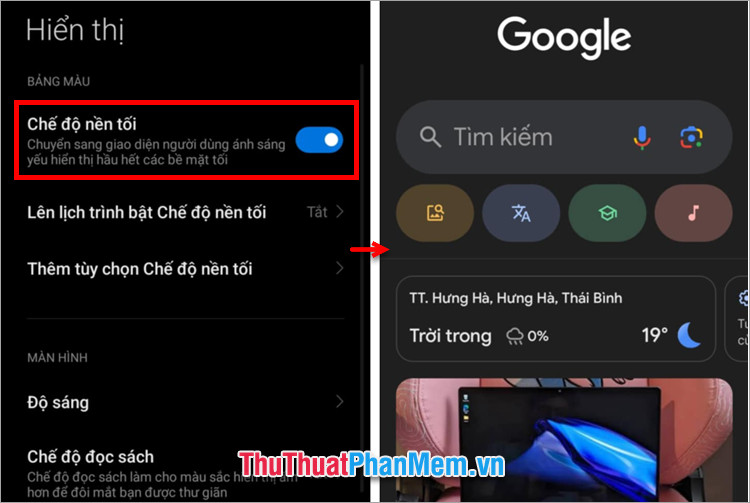
2. Change Google Search interface color
If you want to change the color of the Google Search bar on your Android phone, follow these steps to change the color of the Google interface on your phone:
Step 1 : Open the Google app on your phone, select the avatar icon → Settings .
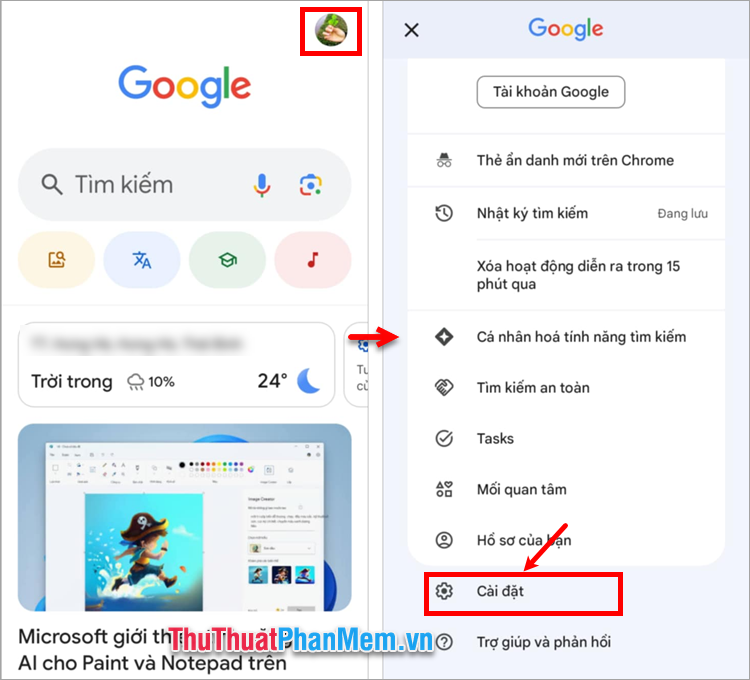
Step 2 : Select Customize Search widget , then you can change the color of the Google interface in Color theme , adjust the transparency of Google. Then select Save .
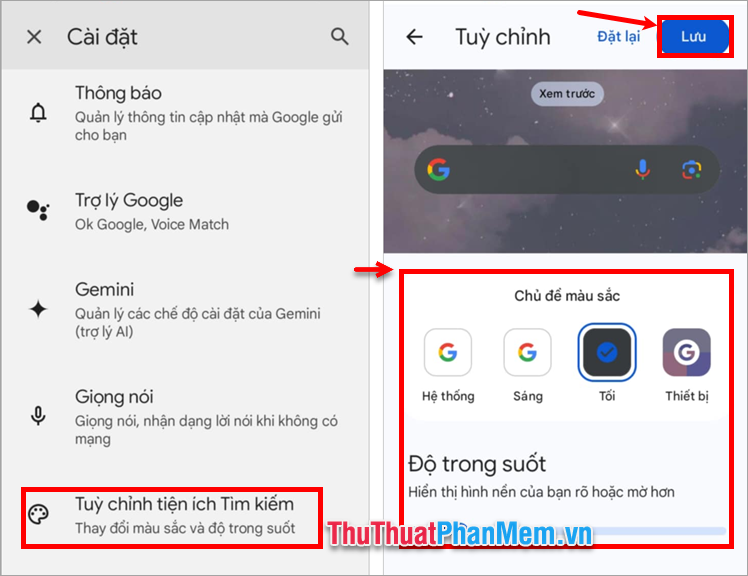
So you have completed how to change the Google Search interface color on Android phones.
Above, TipsMake.com has shared with you how to quickly change the color of the Google interface on your phone. Thus, with just a few simple steps, you have quickly changed the color of the Google interface on your phone, as well as changed the color of the Google Search bar on your Android and iOS phone screen. Hopefully this article will be helpful to you, thank you for your interest and following this article.
 How to use notes in Microsoft Excel
How to use notes in Microsoft Excel Learn About BuzzKill: The App That Helps Control Android Notifications
Learn About BuzzKill: The App That Helps Control Android Notifications How to save a location on Google Maps from a screenshot
How to save a location on Google Maps from a screenshot Meet RawTherapee: The Free Lightroom Alternative That Will Change the Way You Process Photos
Meet RawTherapee: The Free Lightroom Alternative That Will Change the Way You Process Photos How to set up away message on WhatsApp
How to set up away message on WhatsApp Smartphone Wallet Apps Are Safe, But You Should Still Take These 5 Precautions
Smartphone Wallet Apps Are Safe, But You Should Still Take These 5 Precautions