How to Burn a CD on Mac OS X
Burn Audio CDs
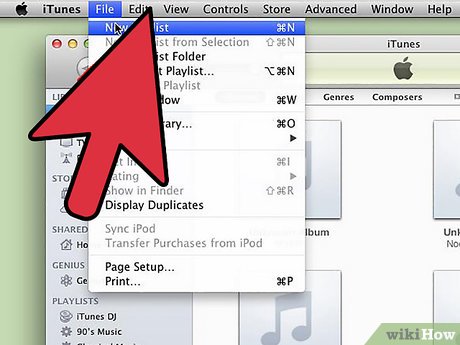
Open the iTunes app. Create a new playlist by clicking File, then hovering over New. Select Playlist from the menu.
You can rename a playlist by tapping the playlist name in the right pane after creating the playlist. The playlist name is the name of the CD and will be displayed when you insert the CD into a compatible player.
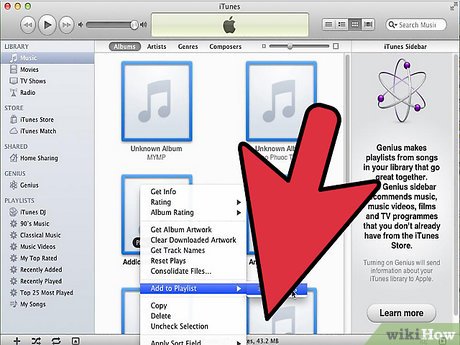
Add songs to playlists. Click and drop the songs you want into the playlist. You can also add an entire album at once by clicking on the album cover and dragging it to the playlist.
A standard audio CD has a maximum capacity of 80 minutes of music, which means your playlist will last about 1.2 or 1.3 hours at most. (You can see this time at the bottom of the application window). Since this measurement is only an estimate, a 1.3 hour playlist can sometimes be a little shorter or longer. (You will know clearly when you start burning the disc).
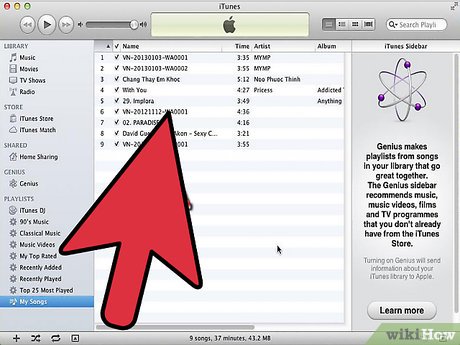
Rearrange song order if necessary. Above the playlist items and below the title is a drop-down menu. Choose how you want to organize your playlist. To arrange in the order you want, tap Manual Order, then tap and drag the song to the desired position in the list.
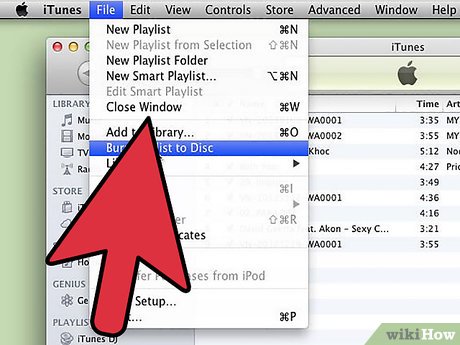
Insert a blank disc into the machine. Click File, then select Burn Playlist to Disc. If the list is too long, the option to burn to multiple discs will appear. You can do that if you want, or you can cancel burning and readjust the playlist.
If you're not sure how to open your CD drive, go to Controls on the iTunes toolbar and click Eject Disc. This will open the drive whether there is a disc inside or not.
Usually you need to use a CD to burn an audio disc. There are also audio players that use DVD discs, but they are quite rare.
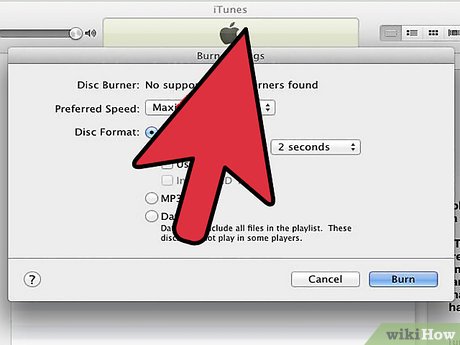
Select burning settings. In iTunes 10 and earlier versions, burning begins automatically. In iTunes 11, you can choose to adjust your preferred burning parameters before burning begins.
You can adjust the recording speed. Higher speeds result in faster recording, but high speeds can cause disc errors on older systems or cheap CDs.
You can choose to add blank time between songs.
You can choose the audio format. Audio discs are the most common type and play well with most CD players. MP3 CDs need to play on special players. Only do this when you are sure that your player is compatible with the MP3 format and that the songs in your playlist are in MP3 (not another format such as AAC).
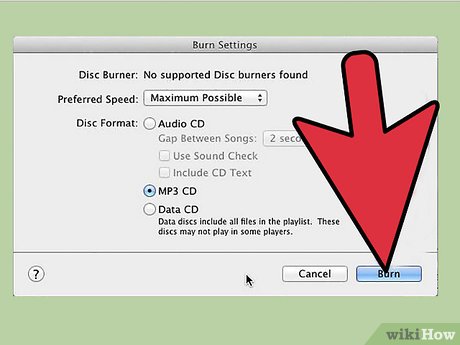
Click Burn when ready. The iTunes screen will show the burning process. iTunes will sound a signal when the burning process is finished.
Burn Data CDs
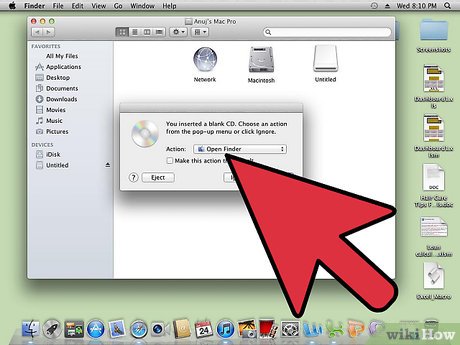
Insert a blank CD-R or CD-RW into the CD drive. CD-R discs can be written once, and can only be read after that. CD-RW discs allow adding and deleting data.
The following sequence of steps for burning data discs applies to both DVDs and CDs, as long as your computer supports DVD burning.
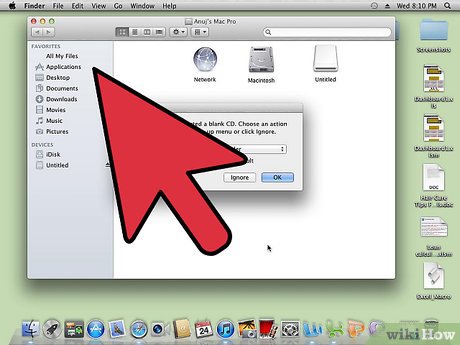
Click the Open Finder option. When you insert a blank disc into the drive, you'll usually be asked to choose how to handle it on your computer. This option will open Finder so you can drag and drop files easily when you select the CD.
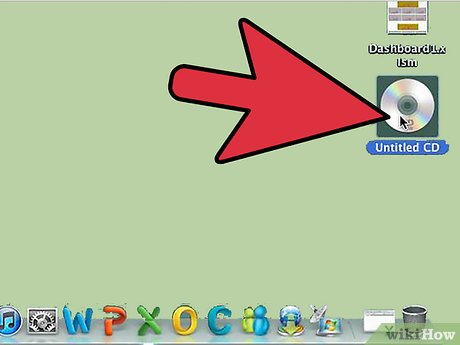
Find the blank CD icon on your desktop. It will be labeled as 'Untitled CD'. Double-click it to open the CD Finder window.
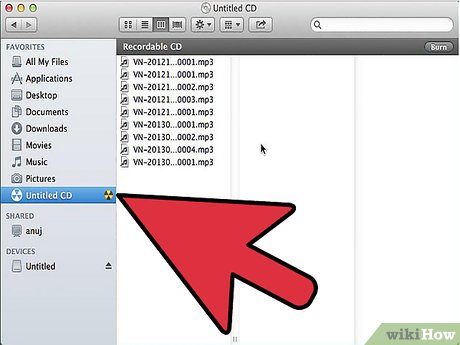
Drag and drop the folders and files you want onto the CD. Rename the folder and files you want before starting recording. Once burned onto a CD, you will no longer be able to change their name.
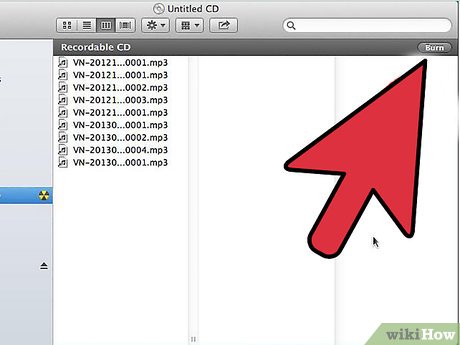
Start recording. Click File then select 'Burn Untitled CD'. You will be given the choice to name the CD. This name will appear whenever you insert a CD into your computer.
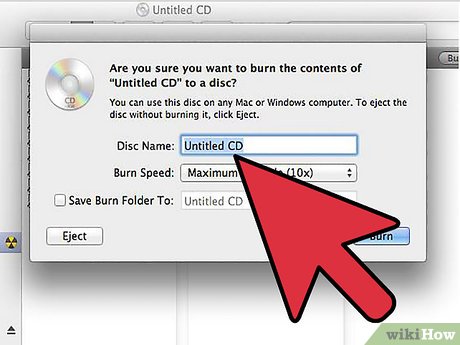
Click Burn after naming the CD. The files will be saved to CD. This process can take from a minute to an hour depending on the size of the files you want to burn.
To reuse a CD-R, erase the old data on the disc and then repeat the burning process.
Burn Photos onto CD
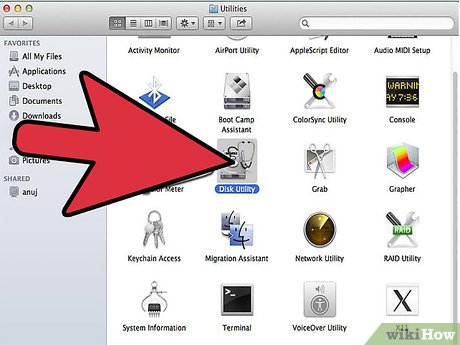
Open Disk Utility. You can find this utility in the Utilities folder of the Applications section. A disc image is a direct copy of a CD or DVD burned onto a blank CD or DVD. The disc burned to it will then be identical to the original disc.
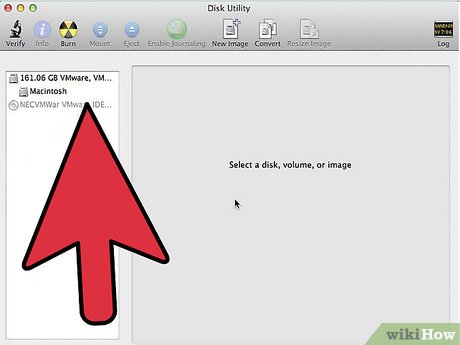
Insert a blank disc into the player. Depending on the size of the disc image, you should use a CD or DVD. CD images are usually around 700 MB in size, while DVD images are as large as 4.7 GB.
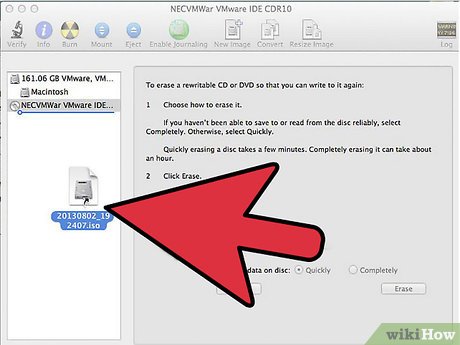
Add disk image file. Find the disk image file on your computer. The file will be in ISO format. Drag the ISO file to the sidebar of the Disk Utility window.
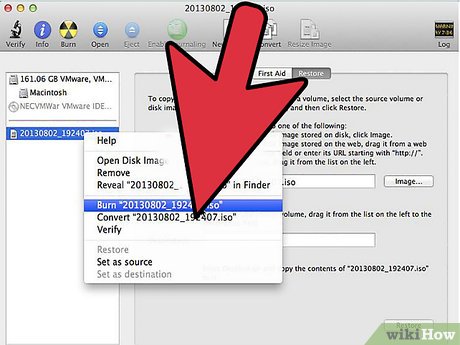
Recording disk. After you drag the file into Disk Utility, click the disk image in the sidebar, then click the Burn button at the top of the window.
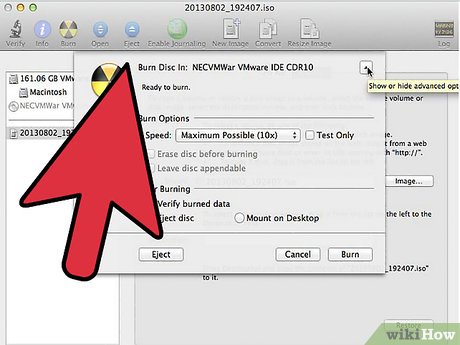
Set burning options. After pressing the Burn button, press the arrow button in the corner of the Burn window to open the burning options. Make sure the 'Verify burned data' box is ticked. Click Burn to start the burning process.
 How to Uninstall Programs on Mac Computer
How to Uninstall Programs on Mac Computer How to Uninstall Dropbox from Mac
How to Uninstall Dropbox from Mac How to Print Multiple Photos on One Side of Paper on PC or Mac
How to Print Multiple Photos on One Side of Paper on PC or Mac How to Restore Macbook to Factory Settings
How to Restore Macbook to Factory Settings How to Fix Sound Errors on Mac Computers
How to Fix Sound Errors on Mac Computers How to Fix a Frozen Mac
How to Fix a Frozen Mac