How to Print Multiple Photos on One Side of Paper on PC or Mac
Use Windows
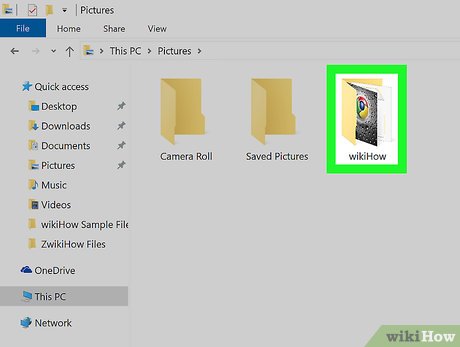
Open the folder containing the photos you want to print.
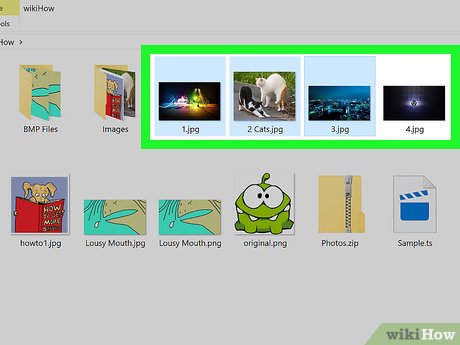
Select the photo you want to print. To select multiple photos, hold down the key Ctrlas you click each file. You can also click and drag your mouse on multiple photos.
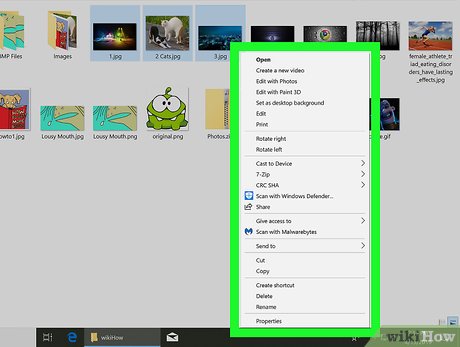
Right click on the selected image. This step opens the context menu.
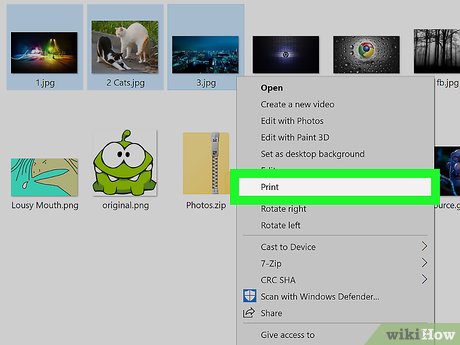
Click Print in the menu. This step opens the print preview screen, showing you the selected image to prepare for printing.
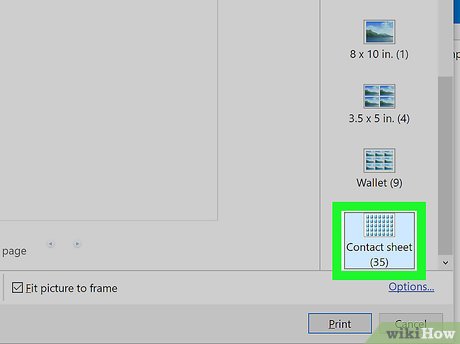
Click the Contact Sheet option . This option is on the right side of the window, and you may need to scroll down to see it. This option can print up to 35 photos on the same sheet of paper. If you don't like the image in the preview, you can try one of these other options:
Wallet allows you to print up to 9 photos that fit on one side of paper.
If you only need to print 2 photos, you can choose between two options of printing on the same paper with a size of 4 x 6 in. (10 x 15 cm) or 5 x 7 in. (13 x 18 cm).
If you want to print 4 photos, you can click the 3.5 x 5 in option. (9 x 13 cm).
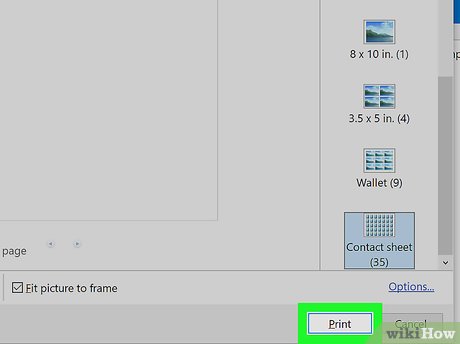
Click Print . The selected photos will be printed on the same side of paper.
You may need to select the printer name in the "Printer" drop-down menu first.
Use macOS
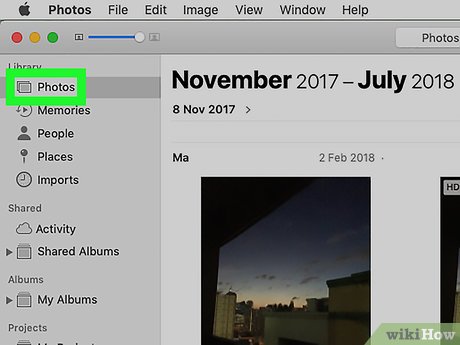
Open the folder containing the photos you want to print.
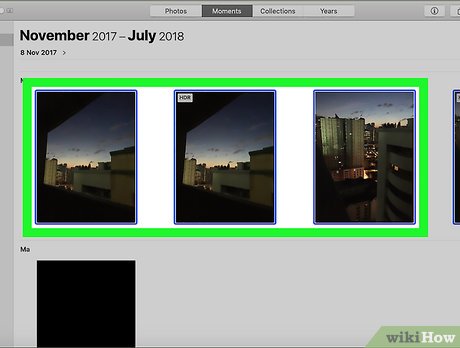
Select the photo you want to print. To select multiple photos, hold down the key ⌘ Commandas you click each photo. You can also click and drag your mouse on multiple photos.
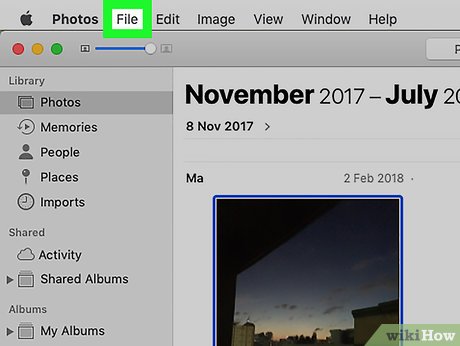
Click the File menu . This menu is located in the upper left corner of the window.
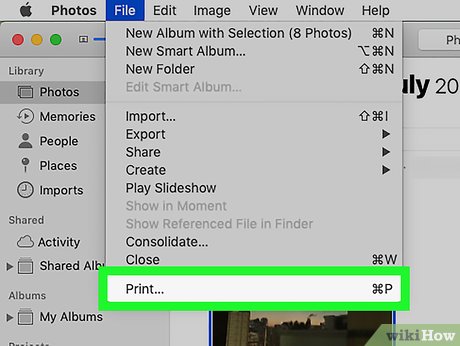
Click Print . This option is in the drop-down menu after you click File . This step opens the print preview screen, showing you the selected image to prepare for printing.
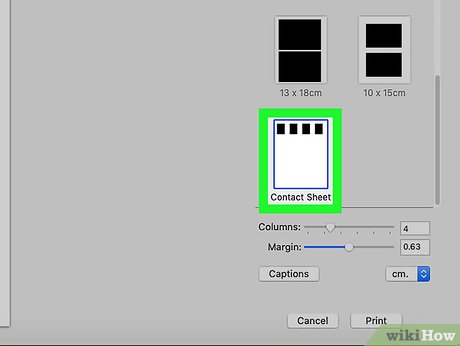
Click the Contact Sheet option . This option is to the right of the print menu.
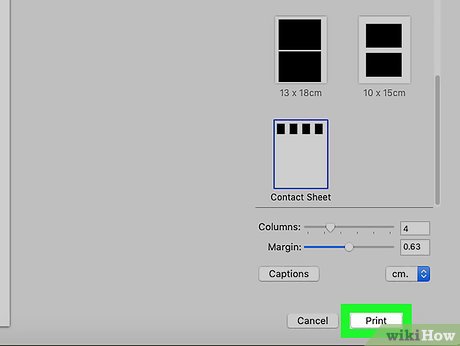
Click Print . The selected photos will be printed on the same side of paper.
You may need to select the printer name in the "Printer" drop-down menu first.
You should read it
- How to print multiple Word pages in one sheet of paper
- How to print out of A4 size paper in Word
- What is the size of A5 paper? How to select and print A5 paper in Word
- How to print multiple sheets at once in Excel spreadsheets
- How to set up paper duplex printing on Windows 11
- How to open multiple images side by side for comparison on Windows 11
 How to Restore Macbook to Factory Settings
How to Restore Macbook to Factory Settings How to Fix Sound Errors on Mac Computers
How to Fix Sound Errors on Mac Computers How to Fix a Frozen Mac
How to Fix a Frozen Mac How to Use OBS to Record Your Screen on a Computer or Mac
How to Use OBS to Record Your Screen on a Computer or Mac How to Get Google Photos on PC or Mac
How to Get Google Photos on PC or Mac How to Download and Install macOS on a Virtual Machine Using VirtualBox
How to Download and Install macOS on a Virtual Machine Using VirtualBox