How to Restore Macbook to Factory Settings
Erase data on hard drive
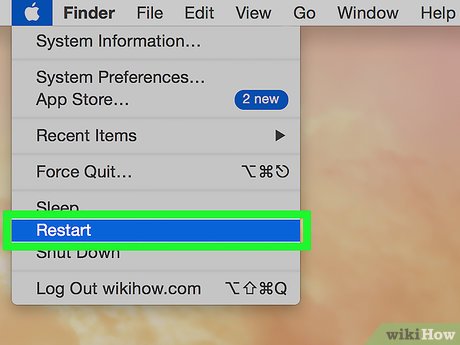
Restart your Macbook. Click on the apple icon in the top left corner of the screen and select 'Restart'.
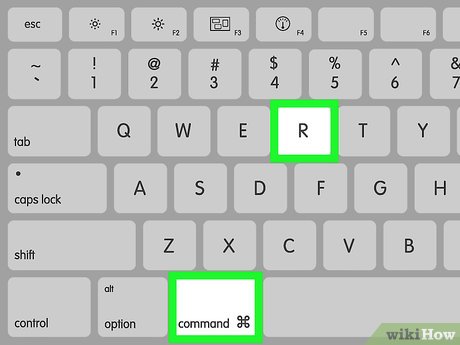
Press and hold Command + R. Do this when the gray screen appears during startup.
Select Wi-Fi network. This option may not be available.
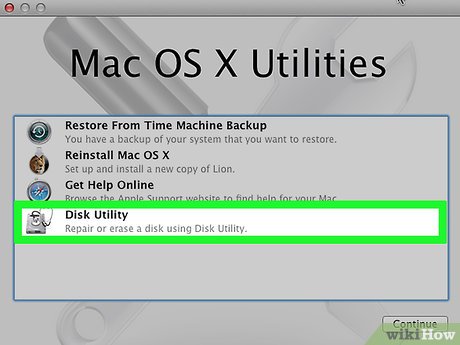
Select 'Disk Utility. '

Erase the hard drive. Select the hard drive in the list, then click 'Erase'.

Select 'Mac OS Extended (Journaled)'. This option will appear in a new window.

Type a new name. This will be the new name of the hard drive.
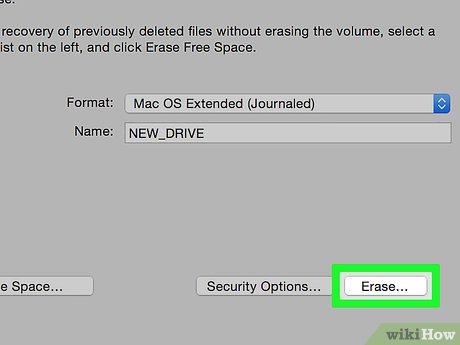
Click "Erase. " This step erases data on the hard drive.
Reinstall the operating system
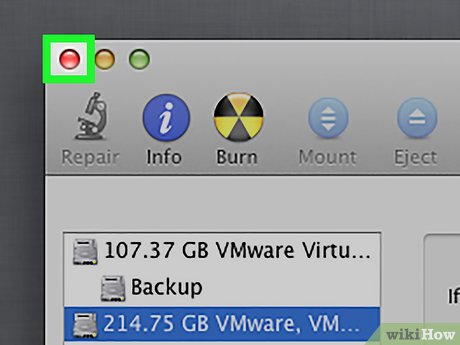
Exit Disk Utility. Once the hard drive is erased, click 'Disk Utility' then select 'Quit Disk Utility'.

Click the Reinstall OS X option. Click 'Continue'.
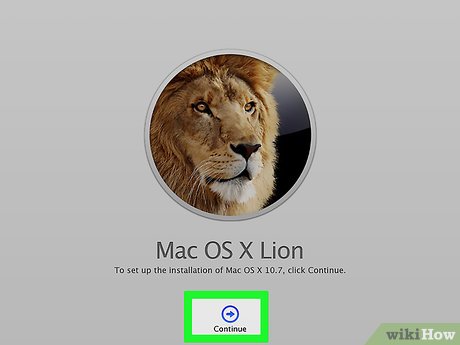
Follow the instructions on the screen. Please complete reinstalling the operating system.
 How to Fix Sound Errors on Mac Computers
How to Fix Sound Errors on Mac Computers How to Fix a Frozen Mac
How to Fix a Frozen Mac How to Use OBS to Record Your Screen on a Computer or Mac
How to Use OBS to Record Your Screen on a Computer or Mac How to Get Google Photos on PC or Mac
How to Get Google Photos on PC or Mac How to Download and Install macOS on a Virtual Machine Using VirtualBox
How to Download and Install macOS on a Virtual Machine Using VirtualBox How to View Archived Instagram Posts on Windows or Mac
How to View Archived Instagram Posts on Windows or Mac