How to bulk download all Shutterfly photos
Here's how you can pull photos out of Shutterfly and download them in bulk to any device with ease.
How to batch download all Shutterfly photos
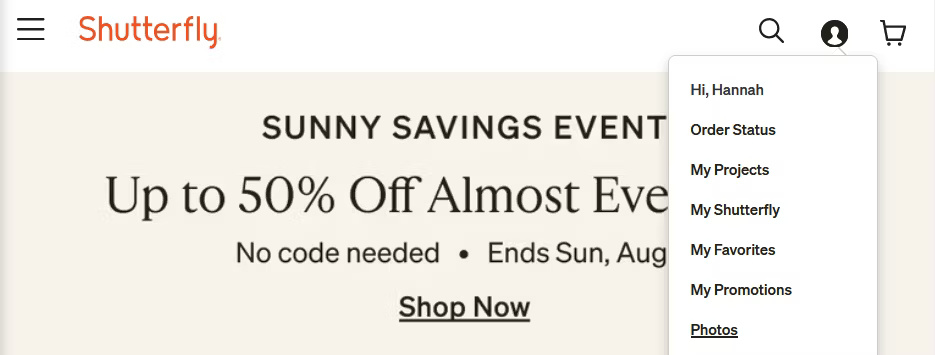
Batch downloading all Shutterfly photos is a simple process. Once you have navigated to the Shutterfly website and logged into your account, you will need to click on your profile icon and go to the Photos tab. Here, your entire photo library (and specific albums you've created) will be displayed.
The entire library is divided by date, so each month and each specific day has a button next to it with a check mark and the number of photos in that collection.
If you want to download your entire library, click each of those buttons to select all the images related to each month. You can also be more selective, choosing to download images from a specific date, or even just click on the very images you want to download.
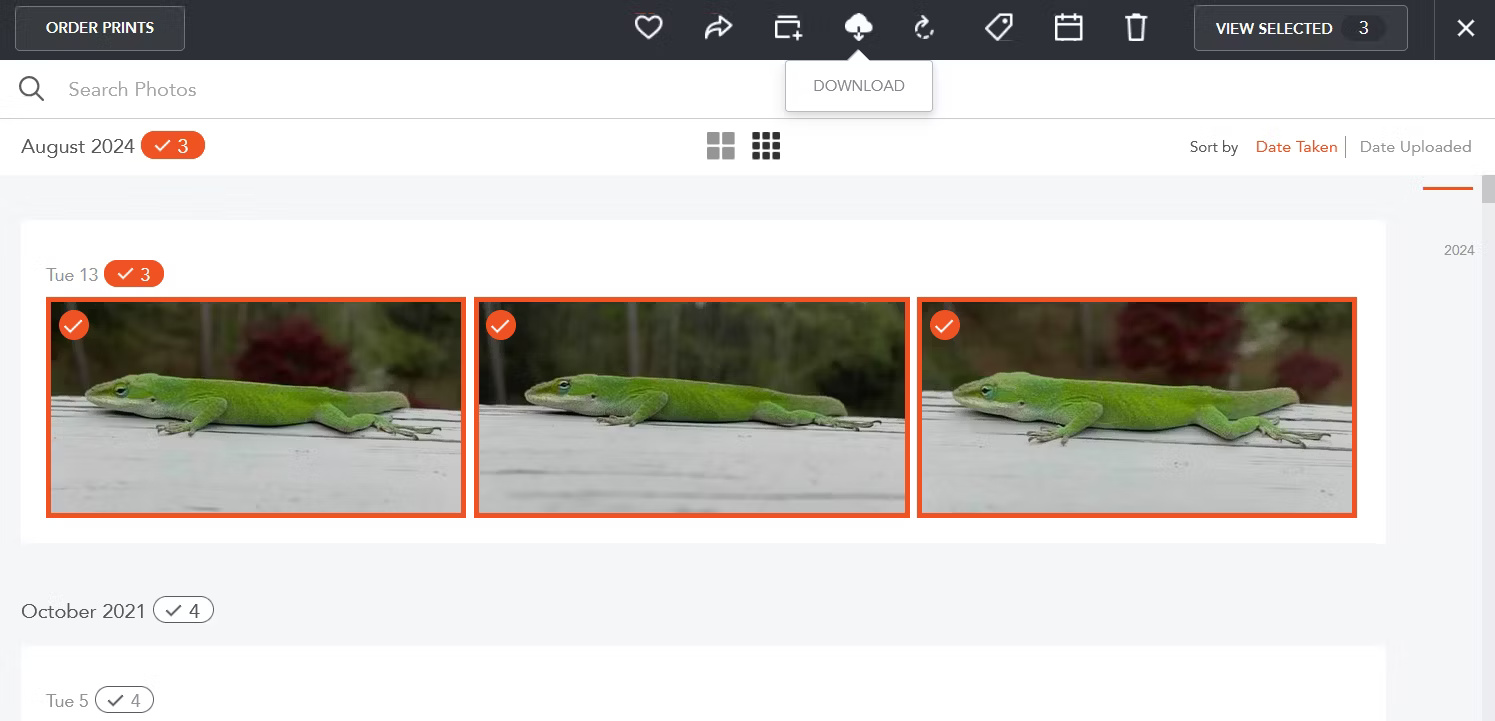
After making your selection, in the menu that appears at the top, click the Download button .

You'll see a notification letting you know that you'll receive an email when the image is ready to download.

That email will contain a link to a zip file that will allow you to download all your selected images with just one click.
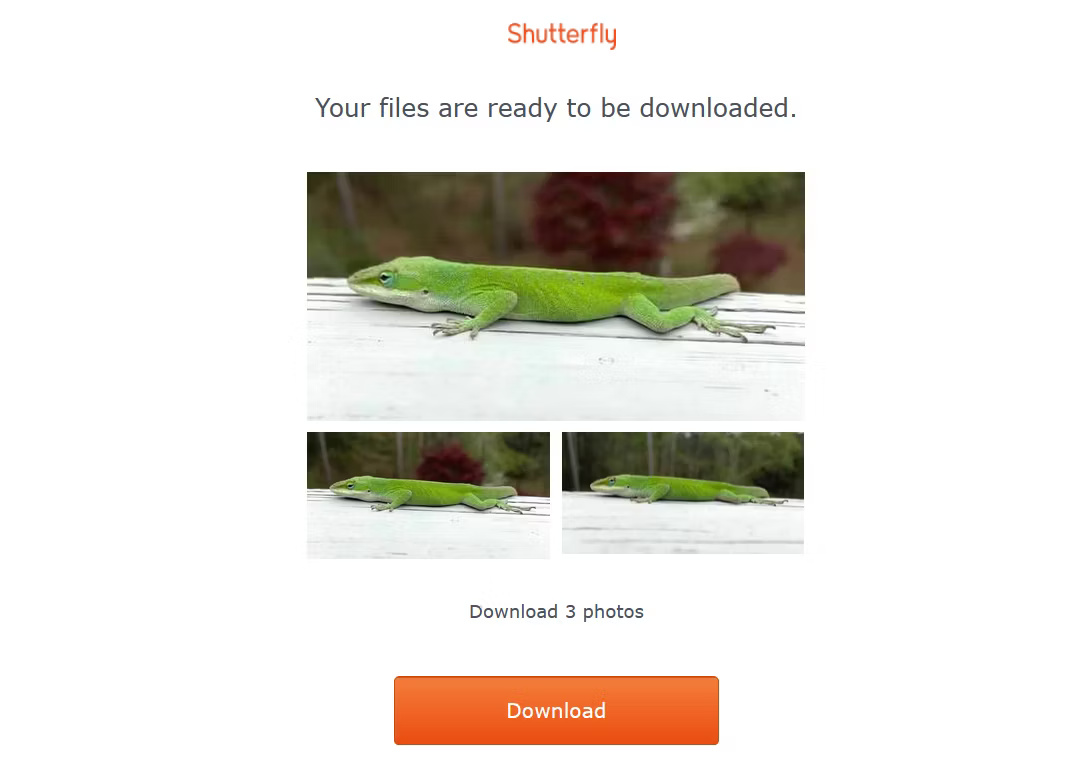
Note : If you only need one image, Shutterfly will let you download it instantly by following the same process while selecting only one item. Email downloads are usually almost instantaneous, but this is a useful alternative if you can't receive emails.
Is Shutterfly okay for file storage?
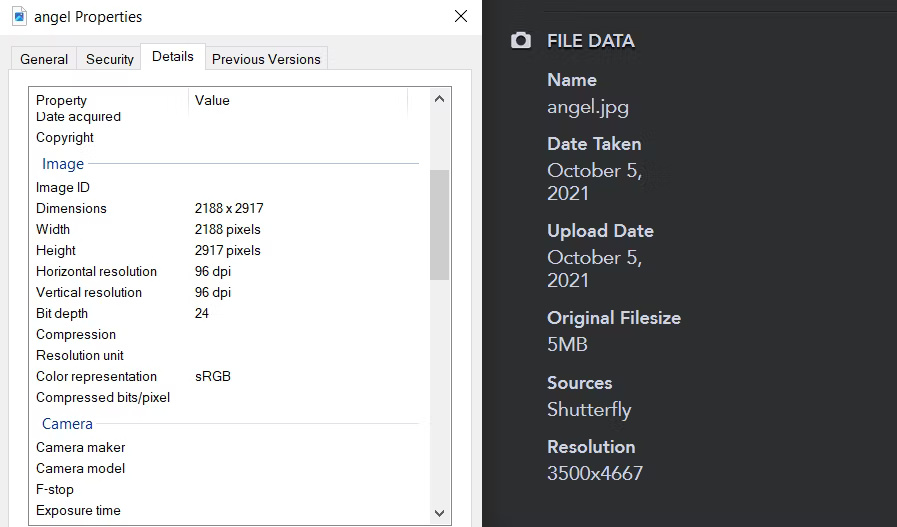
With Shutterfly's download options, this website can be considered a formidable competitor to many popular photo hosting websites today.
The only major downside to storing photos in Shutterfly is that the download app is limited to 1600x1200 resolution. If you print any photo larger than 8x10, you will see quality issues.
Therefore, you should also consider storing your photos in a modern cloud storage solution like Google Drivee or iCloud. When you store photos in multiple places, the backup feature ensures that you never lose those files.
Tip : Importing photos from Google into Shutterfly is an extremely simple process, so it's a great choice for file storage if you like to order prints.
And if you decide to use Shutterfly, you can also print physical memorabilia while keeping your most precious memories safe on the platform's servers.
 3 features users want Spotify to add to Podcasts
3 features users want Spotify to add to Podcasts Microsoft tests a Start menu interface similar to iOS
Microsoft tests a Start menu interface similar to iOS Forum dedicated to artificial intelligence (AI) to... complain about humans
Forum dedicated to artificial intelligence (AI) to... complain about humans Don't accidentally reveal your identity in screenshots and videos!
Don't accidentally reveal your identity in screenshots and videos! Why is the mouse cursor tilted and not straight?
Why is the mouse cursor tilted and not straight?