Why is the mouse cursor tilted and not straight?
Mouse cursors have become familiar to most people over the past decades whether using Windows, Linux or macOS. 
To answer this question, let's learn about the history of the birth of the computer mouse pointer.
The mouse pointer was invented by Xerox engineer Douglas Englebart in 1981. At first, the pointer was straight like an arrow and it pointed straight up.
In the early days of desktop computing, GUIs (graphical user interfaces) had low screen resolution so it was quite difficult to distinguish that vertical line from the mouse pointer. To better visualize that vertical line, you can look at where we are moving in a text.
In addition, during use, the pointer with the vertical arrow has some disadvantages in orienting and selecting exactly what people want to point at.
When the device with the first mouse-based graphical interface was built, the Xerox Parc, engineers decided to tilt the cursor slightly to the left, at a 45-degree angle, and actually make it an arrow instead of a simple lines and found the implementation to be easier and more identifiable.
Therefore, people removed the vertical mouse cursor and replaced it with a mouse cursor tilted at a 45 degree angle.
So, why does the mouse pointer tilt to the left and not the other way around? The answer is because the inventor of the mouse is right-handed, and this accounts for a large proportion of the global population. So, leaning to the left is the natural position of the right hand, it's as simple as that.
Nowadays, depending on the operating system as well as its version, cursor design trends can vary from sleek, modern to bright and colorful designs, but the common point is still the cursor. The mouse pointer is slightly tilted to the left.
Windows mouse cursors are asymmetrical
Recently, the online community suddenly spread a photo of the mouse pointer on Windows with two red lines showing that the arrow head and body are not aligned with each other, next to the mouse pointer on macOS with the device evenly designed. This makes many people wonder if this is a "design error" or did Microsoft do this on purpose?
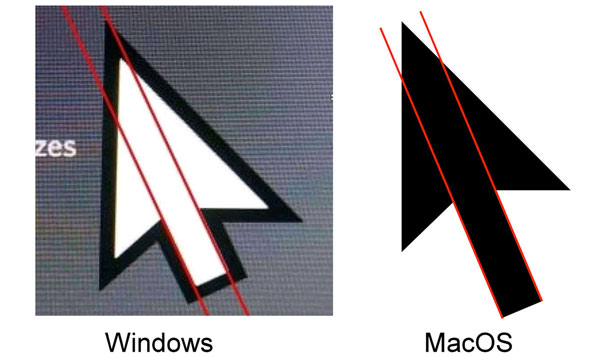
Fortunately, Markus Dittrich, a member of the Reddit forum, provided an answer, helping everyone answer this question. Specifically, this guy said the asymmetrical Windows mouse cursor is a design to achieve optical balance.
According to Markus Dittrich, designers must take into account how the human eye works. And when we process images, normally symmetrical designs turn out to look asymmetrical.
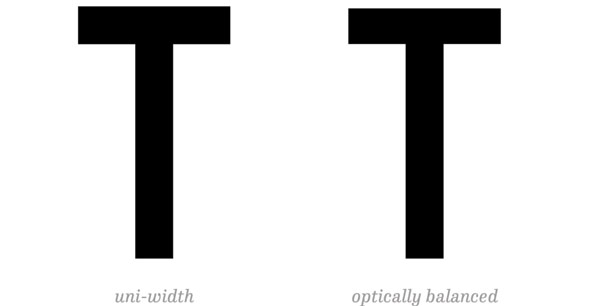
For example, the horizontal axis often appears wider than it actually is. In the photo above, the letter T on the left has two horizontal and vertical lines of the same width, but when we look at it, we will feel that the horizontal line will seem 'fatter' than the vertical line. Therefore, a balanced design is needed. optically to make the horizontal bar thinner for a symmetrical look.
Some other examples of central optical balance:
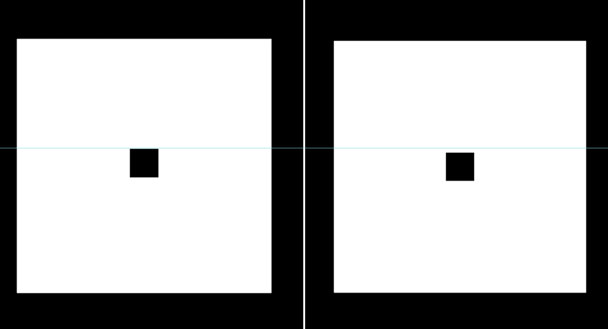
If you place an object right in the geometric center of another object, it will look as if it is placed too low rather than evenly. You have to move it up a bit to make it feel like the object is in the center.
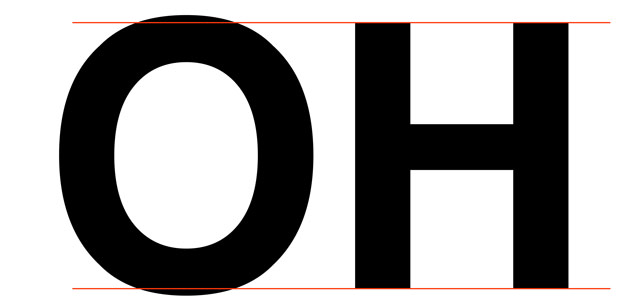
If you place a circle and a square of the same size next to each other, the circle will appear smaller so you must make the circle slightly larger than the square to create optical balance.
In short, Microsoft's designers know what they are doing.
You should read it
- How to change the mouse pointer size and style in Windows 11
- How to create a yellow circle around the mouse cursor on Windows
- The basic steps of fixing cursor cursors flutter in Windows
- How to fix mouse lag in Windows 11/10
- Instructions to customize the mouse pointer in Windows
- How to change the color and size of the mouse pointer on Windows 10
 There is a serious security vulnerability that has existed for 18 years in AMD processors, but it is not too worrying
There is a serious security vulnerability that has existed for 18 years in AMD processors, but it is not too worrying Hackers can attack robot vacuum cleaners and freely observe your home
Hackers can attack robot vacuum cleaners and freely observe your home NVIDIA and MediaTek cooperate to develop AI chips, competing with Intel, AMD and Qualcomm
NVIDIA and MediaTek cooperate to develop AI chips, competing with Intel, AMD and Qualcomm TikTok introduces group chat and stickers in direct messages
TikTok introduces group chat and stickers in direct messages Advantages and disadvantages of the Internet
Advantages and disadvantages of the Internet Detection of malicious code infecting the web browsers of 300,000 PCs, silently stealing user data
Detection of malicious code infecting the web browsers of 300,000 PCs, silently stealing user data