How to block a person in Google Photos
If you don't want someone to follow your Google Photos album, you can follow these steps to block that person from your album.
For some personal reasons, you decide to remove someone from the Google Photos album. Google allows you to block / unblock people you have invited to view albums easily.
Note, when you block someone on Google Photos, it means that he will be blocked on some other Google services, like Google+.
How to block a person in Google Photos
Things you need to know:
When you block a person on Google Photos, that person will not be able to view your photos, videos, comments. But at the same time you cannot view their photos, videos or comments.
- In case you are an album owner and you block a collaborator, the content they add will be deleted.
- When you block the owner of the album, all the content you have added will be deleted.
- When you remove someone from an album that you do not own, you and the blocked person will not be able to see each other's content.
Step 1. Open the Google Photos app on your phone. In this article, we made on iPhone.
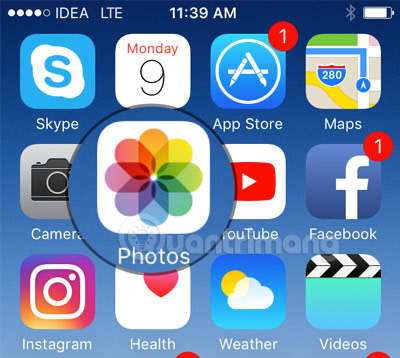
Step 2. Select the Album tab and select the album you want to block someone.
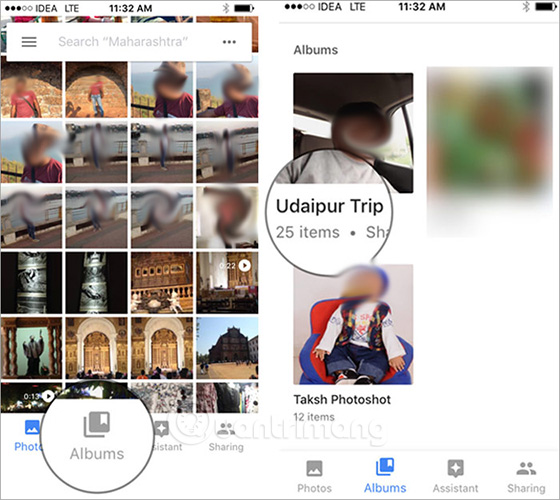
Step 3. Click More in the top right corner and select Sharing options .
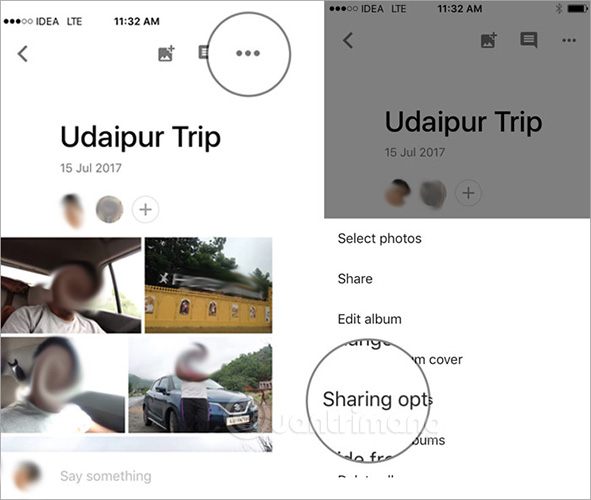
Step 4. Click the dot (.) next to the name of the person you want to block. Finally choose Block someone .
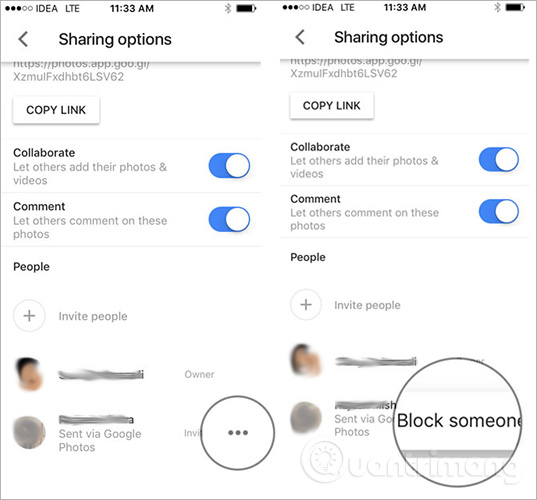
How to see who you've blocked in Google Photos
You can check all the people you have blocked. However, you need to use a web browser to do that.
Step 1. Open the web browser on your computer.
Step 2. Go to https://myaccount.google.com/blocklist. Here you will see a list of people you have blocked.
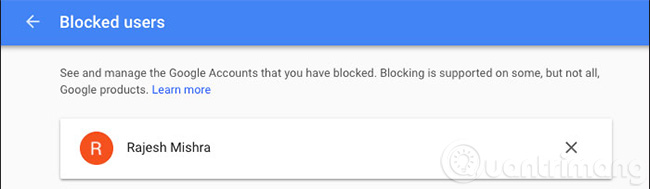
How to unblock someone in Google Photos
Step 1. Open the web browser on your computer and go to https://myaccount.google.com/blocklist.
Step 2. Next, click the 'X' button next to the account you want to unblock.
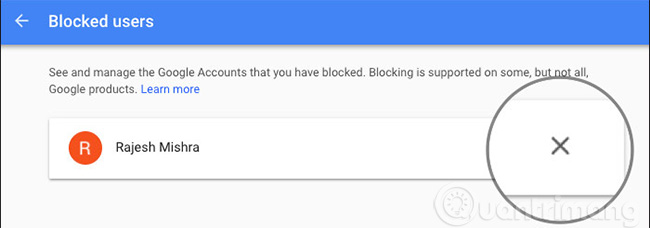
See more:
- Block strangers to contact you on Facebook
- How to know someone blocked you on Facebook Messenger?
- How to block any user on Instagram?
You should read it
- How does Google Photos work? How to make the most of 15GB of free storage?
- 22 tips to help you master Google Photos
- How to save photos to Google Photos
- Google Photos sends many private videos of some users to strangers due to technical issues
- What can Google Photos Assistant do for you?
- How to use Google Photos from AZ for new users
 How to timer display YouTube notifications on iPhone and Android
How to timer display YouTube notifications on iPhone and Android Instructions to delete Siri data from iCloud on iPhone or iPad
Instructions to delete Siri data from iCloud on iPhone or iPad How to turn on iCloud Photo Sharing on iPhone, iPad, Mac and Windows
How to turn on iCloud Photo Sharing on iPhone, iPad, Mac and Windows How to share files to self-destruct using SendGB
How to share files to self-destruct using SendGB How to delete YouTube history and ensure privacy
How to delete YouTube history and ensure privacy How to transfer photos from OneDrive to Google Drive
How to transfer photos from OneDrive to Google Drive