How to always open Chrome in private, incognito mode on Windows 10, Android
Browsing in private mode (Private) will help you keep your personal information more secure, to set Chrome to always open in private mode, please follow the following article.
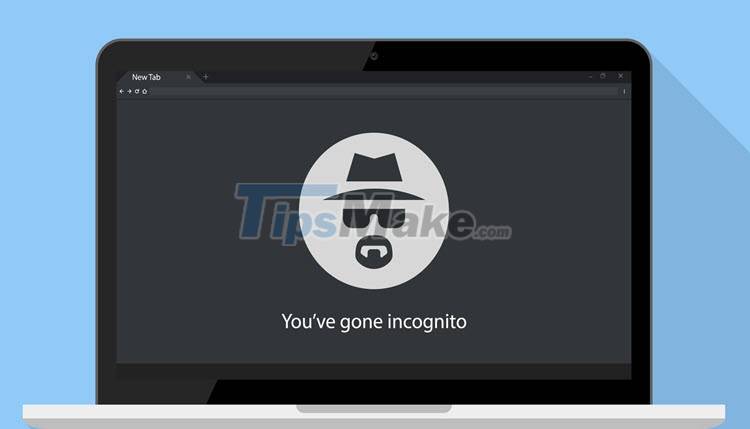
1. How to open incognito mode on Google Chrome computer
To open incognito mode on Google Chrome, you just need to do a few basic steps to be able to open them, the specific steps are as follows:
Step 1: Open the Chrome browser on your computer.
Step 2: Then, select Options => New incognito window (or press Ctrl + Shift + N).

2. How to always open Chrome in private, incognito mode on Windows 10
In case you always want to open Google Chrome in incognito mode, private mode, you just need to manipulate a little bit into the file that opens Chrome software on your computer. The steps are as follows:
Step 1: Close the Google Chrome browser on your computer.
Step 2: Then, right-click the Google Chrome icon on your computer and select Properties.

Step 3: In the Properties window, select the Shortcut item to see the shortcut of Google Chrome.

Step 4: To always open Chrome in private, incognito mode, simply add the '-incognito' code to the last paragraph of the Target command line.
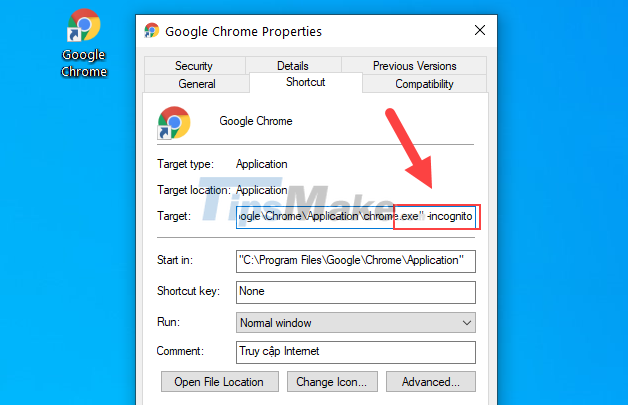
Step 5: Finally, click Apply (1) and click Continue (2) in the Access Denied window to confirm the change on Google Chrome.
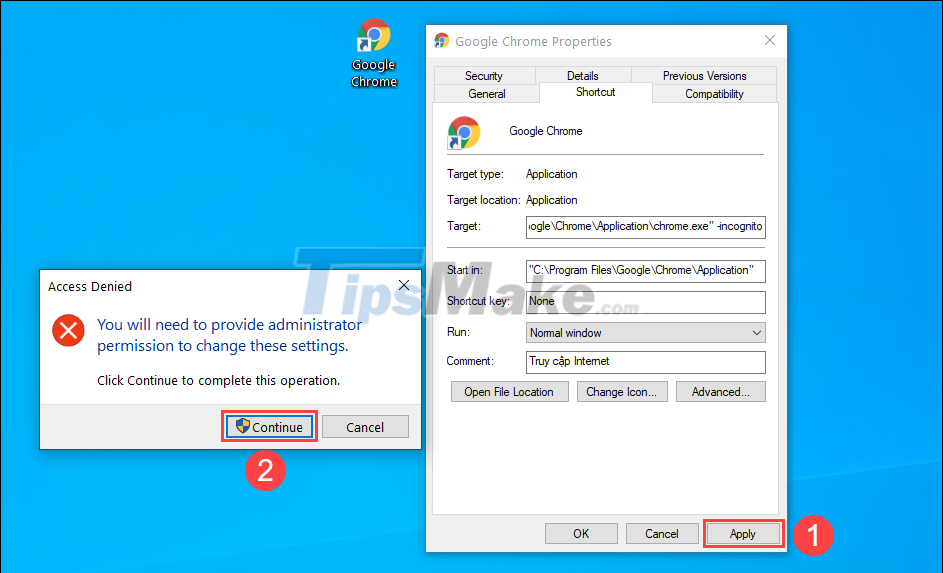
Step 6: To complete the changes, simply click OK to close the setup window.
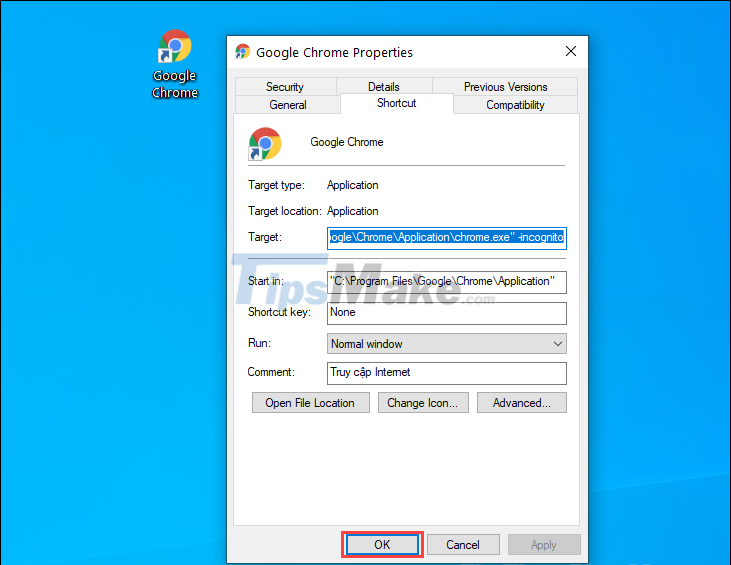
Step 7: From now on, when you open Google Chrome, they all open incognito mode instead of the previous default mode.
To disable always open in incognito mode, simply remove the '-incognito' code in the Target code of the Google Chrome Shortcut tab.
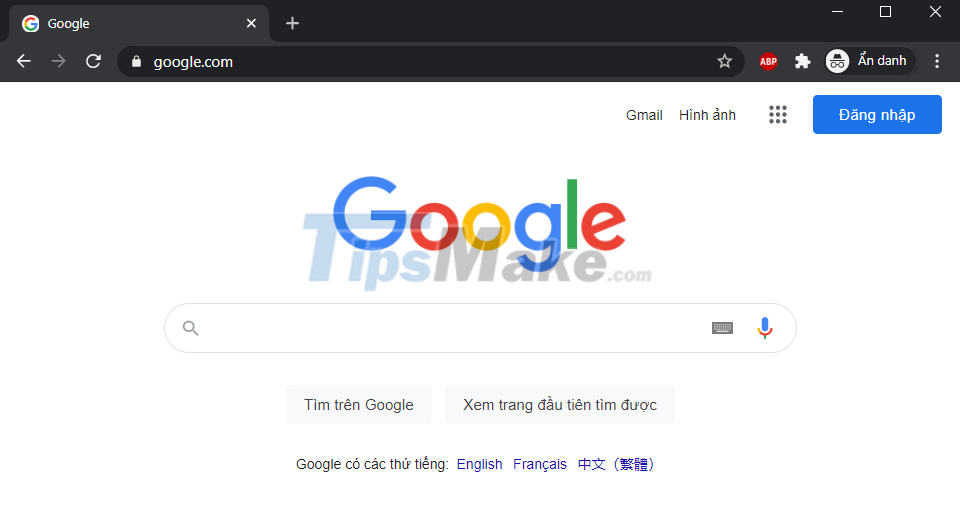
3. How to open Google Chrome's incognito mode on your phone
The Google Chrome Web browser is now available on phones and they have all the features of a desktop web browser. However, on Google Chrome phones, you can only manually open private, incognito mode and there is no way to always open Google Chrome.
Method 1: Open incognito mode in Google Chrome
Step 1: Select the three-dot icon to open options.
Step 2: Then, select New Anonymous Tag.
Method 2: Open incognito mode on Google Chrome from the main screen
Step 1: Long press on the Google Chrome icon on the main screen.
Step 2: Then, select the New Anonymous Tag item in the expanded list of options.
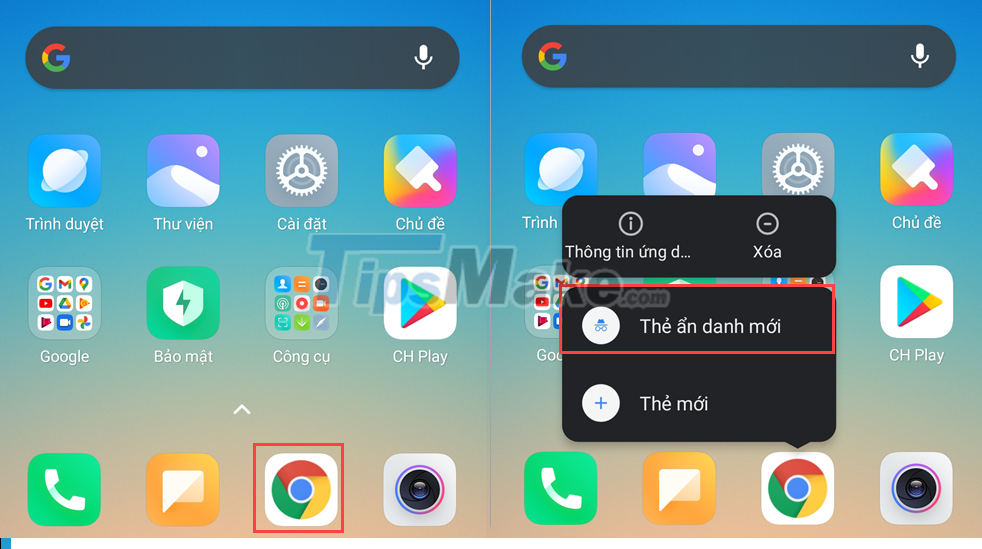
In this article, TipsMake has shown you how to always open incognito and private mode of Google Chrome on computers and phones. Have a nice day!
You should read it
- How to open Incognito (Incognito) automatically on Chrome, Coc Coc, Firefox
- How to turn off Chrome incognito mode on Android
- How to open incognito tabs on Chrome, Coc Coc, Edge, Firefox browsers
- Guide to anonymous web on Android phones
- Chrome 76 will contain many noticeable changes at the user level
- Chrome will have new features that prevent websites from discovering Incognito mode
 How to prevent Microsoft Edge from automatically opening links in new tabs
How to prevent Microsoft Edge from automatically opening links in new tabs Learn Brave Search, a formidable competitor of Google
Learn Brave Search, a formidable competitor of Google How to allow Pop-Up window to be displayed in Microsoft Edge
How to allow Pop-Up window to be displayed in Microsoft Edge How to set Microsoft Edge to show downloads at the bottom of the screen
How to set Microsoft Edge to show downloads at the bottom of the screen Google Chrome again urgently updates to patch serious security holes
Google Chrome again urgently updates to patch serious security holes How to disable/enable Chromecast play controls in Google Chrome
How to disable/enable Chromecast play controls in Google Chrome