How to access apps using incognito mode on Android
As you are probably familiar with the incognito mode on web browsers, your online activities will not be recorded in computer history. Surprisingly, you can use this anonymity feature on popular Android apps, not necessarily web browser apps.
Use incognito mode for web browsers on Android
All web browsers on Android have an incognito mode. This mode works like a web browser on your computer, not storing any information about the website you have visited (including cookies), search terms or information entered.
Google Chrome
To unlock incognito mode on Chrome, click on the 3-dot menu in the upper right corner and select New incognito tab. You can switch between normal tabs and incognito tabs by pressing the square icon with a number on it.
To exit incognito mode, close all private tabs or swipe down from the top of the screen and select Close all incognito tabs.

Mozilla Firefox
To switch to incognito mode in Firefox on Android, click the mask icon in the upper right corner of the screen.
You can switch between the normal tab and the incognito tab by clicking the number icon in the bottom corner of the screen. Click on the mask icon and press the + PRIVATE button.
If you want to open web pages in incognito by default, click the 3-dot menu and select Settings> Private browsing. Turn on the Open links in a private tab option.
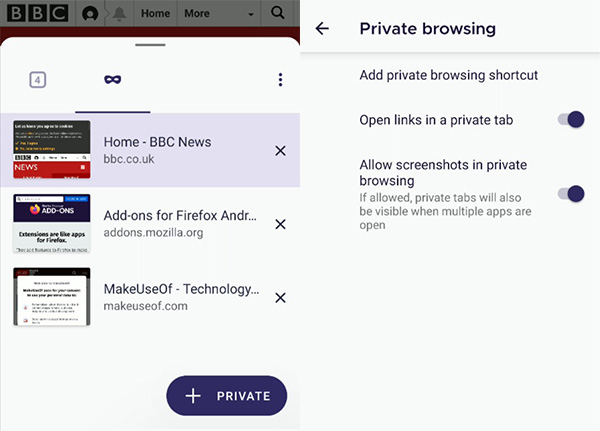
Microsoft Edge
To enter Microsoft Edge incognito mode on Android, tap the three-dot icon in the center of the navigation bar below the screen. Select New InPrivate tab.
Like on other mobile web browsers, press the digital icon to switch between the incognito tab and the normal tab, or swipe down from the top of the screen to exit incognito mode or close tabs one by one.
Incognito mode on Google Maps and Youtube
The incognito mode on Chrome was so famous that Google decided to add it to other Android apps. It won't be able to keep Google private, but at least it can prevent your information from being exposed to other objects.
Google Maps
Incognito mode in Google Maps allows you to search for places without being stored in your Google account. This is extremely important when planning outings, traveling without being aware of the schedule.
To enable this feature, click on the account photo in the upper right corner of the app and select Turn on Incognito mode. The app will reboot into this mode.
While anonymity prevents Google from using your searches to personalize maps, it still cannot hide your activities from Internet providers, other Android apps, or Google services. .
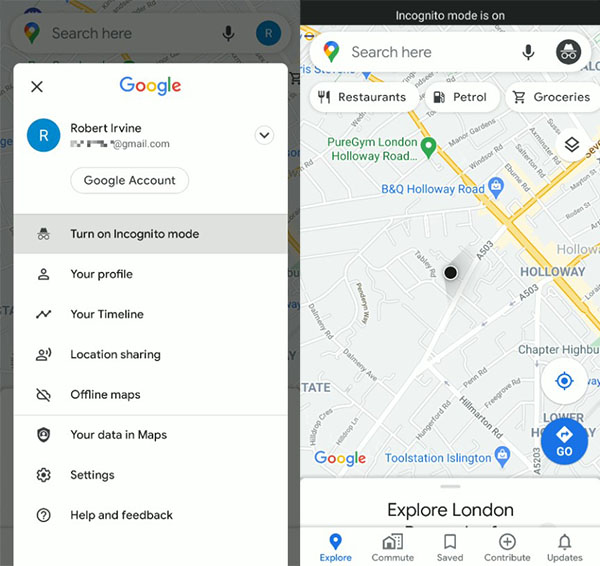
YouTube
If you want to watch videos in private or prevent Youtube from suggesting related content, the incognito mode on Youtube will be extremely convenient.
Activate this feature by clicking on the profile picture in the upper right corner of the screen and selecting Turn on Incognito.
Incognito mode turns off automatically after you have been inactive for 90 minutes. You will see a message and the black screen You're incognito bar disappears below the screen. Turn off the feature manually by clicking on the profile picture.
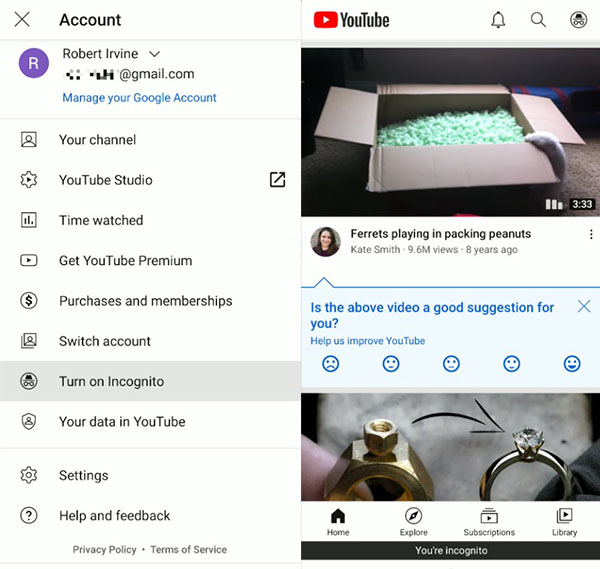
Type incognito on the Android keyboard
Android keyboard apps remember words very well, so its word suggestion and auto-correct function works very well. So sometimes when you don't want Google to guess what you're going to write about, incognito mode is extremely convenient.
SwiftKey
Microsoft's Swiftkey keyboard has an incognito mode that works extremely well across messaging platforms on phones and tablets. Incognito mode will prevent applications from remembering words that you have typed.
To enable this feature, type a message on an app and then click on the text box. Click the three-dot icon on the right side of the toolbar and select Incognito. The keyboard will turn black and your typing from now on will no longer be saved.

Incognito mode changes automatically on web browsers. It will also be enabled when the text editor is marked as private or sensitive, such as Telegram's Secret Chat feature.
Gboard
The incognito feature on Google's Android keyboard is not as flexible as SwiftKey. In fact, it only works when you go incognito mode on Chrome.
Gboard doesn't even have an incognito toggle in the messaging apps. On Chrome, this keyboard changes automatically when you enter incognito mode and doesn't save anything you type.
Listen to Spotify anonymously
If you want to listen to private music on Spotify, you can enable incognito features on this app. Not only will it help you hide the songs you're listening to from your friends and followers, Spotify won't be able to suggest songs related to the music you've just heard.
On the home screen of the Spotify Android app, tap the settings icon in the right corner of the screen. Swipe down to go to the Section and activate the Private session. You can operate in this mode for 6 hours (or until you turn it off 6 hours ahead).
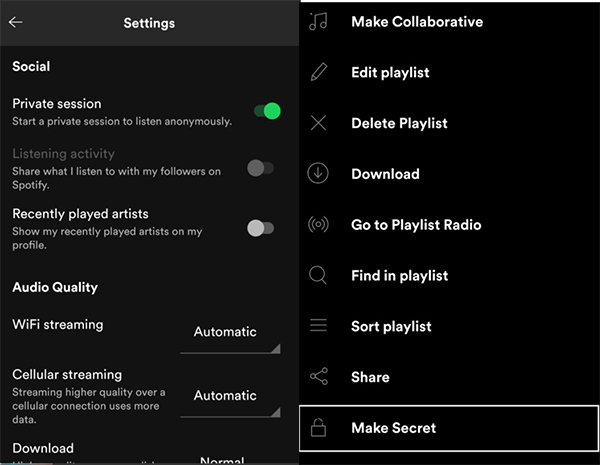
You can also create a private Spotify playlist, nobody can see it. Open this playlist, click the 3-dot button in the right corner of the screen and choose Make Secret.
 Top 5 best selfie smartphones of 2020
Top 5 best selfie smartphones of 2020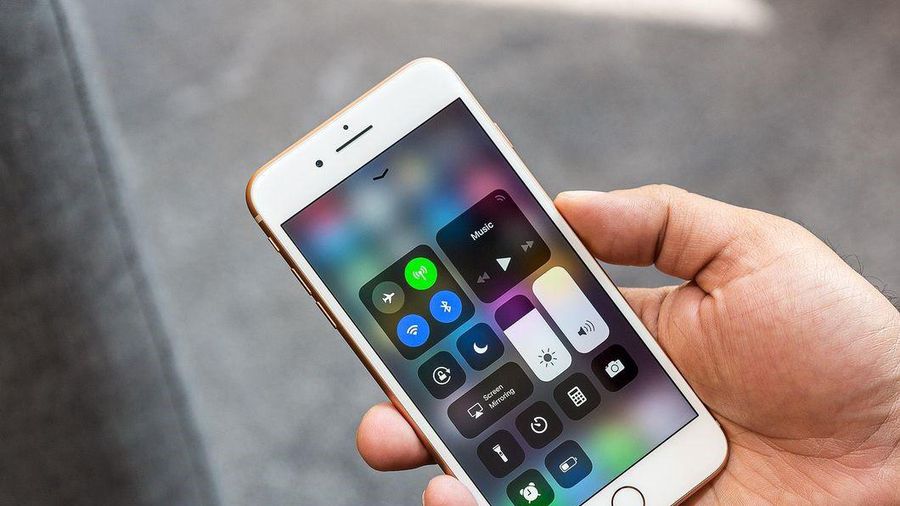 How to fix iOS 14.2 makes iPhone overheat, drain battery
How to fix iOS 14.2 makes iPhone overheat, drain battery LiDAR and ToF sensors: What's the difference?
LiDAR and ToF sensors: What's the difference? Review iPhone 12 mini: Battery life up to 7 hours
Review iPhone 12 mini: Battery life up to 7 hours How to update iOS 14.3 Beta 3 to increase stability and many new features
How to update iOS 14.3 Beta 3 to increase stability and many new features How to pause and repeat notifications on Android
How to pause and repeat notifications on Android