How to add weather information to the lock screen on Windows 10 and 11
Just like on phones, smartwatches or tablets, Windows 10 and Windows 11 allow users to display real-time weather information right on the lock screen for easy monitoring. Learn how to do it right below.
Add weather to the lock screen on Windows 10
To add weather information to the Windows 10 lock screen, simply follow these steps.
First, open the Settings app on your Windows 10 PC and click on the ' Personalization ' section.
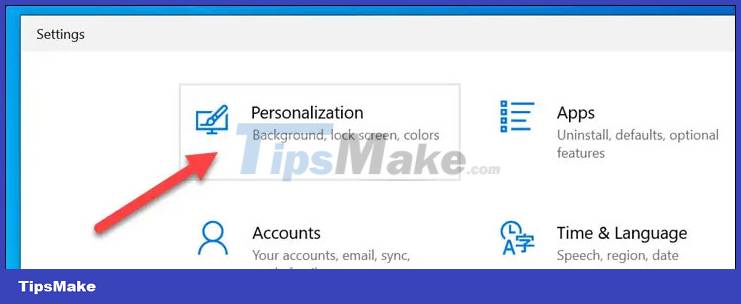
Next, select the ' Lock Screen ' section.
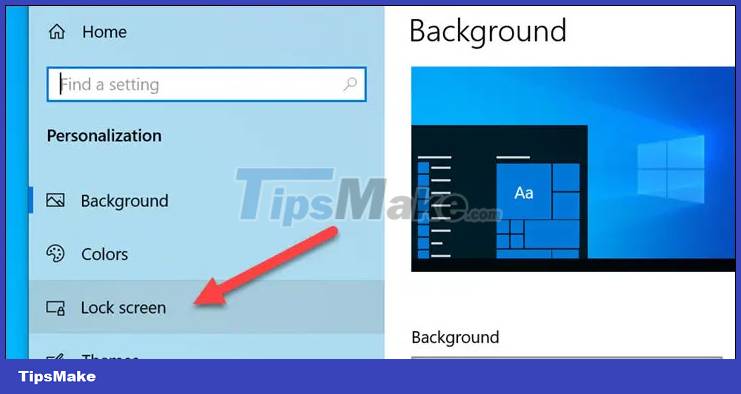
Make sure the ' Background ' drop-down menu is set to ' Windows Spotlight '.

Now select the app icon below the text: ' Choose one app to show detailed status on the lock screen '.

Select ' Weather ' from the list of available applications.
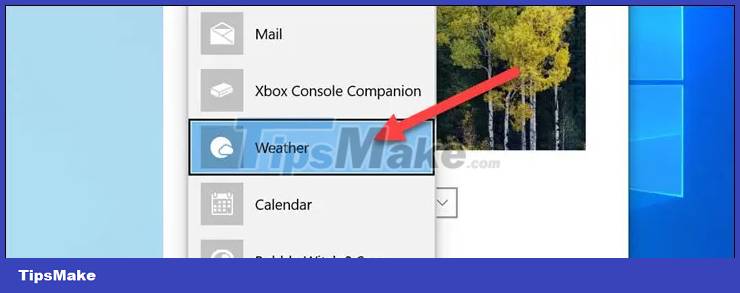
It's all as simple as that! Weather information will be displayed below the clock and date on the lock screen.
Add weather to the lock screen on Windows 11
To add weather information to the Windows 10 lock screen, follow these steps:
First, open the Settings app on your Windows 11 PC and click on the ' Personalization ' item.
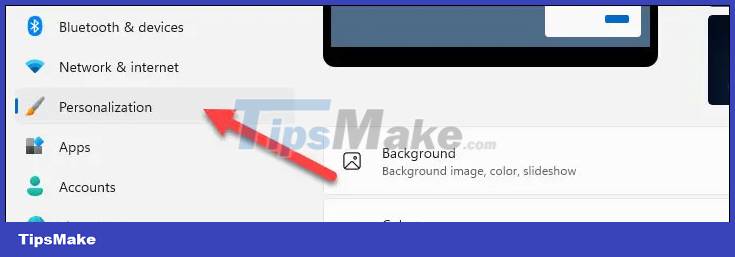
Next, select the ' Lock Screen ' section.
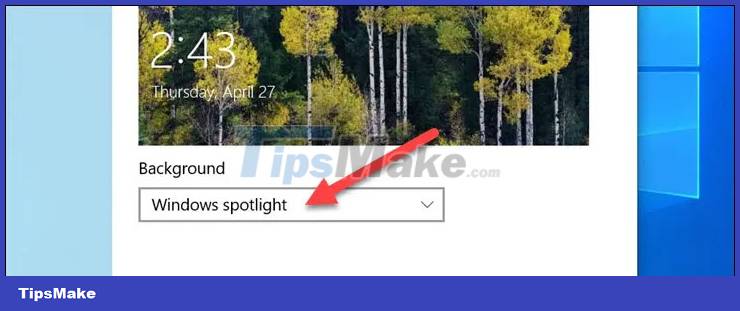
Find the item ' Lock Screen Status ' and select ' Weather ' from the drop-down menu. This feature will not be available if you do not have the MSN Weather app installed.
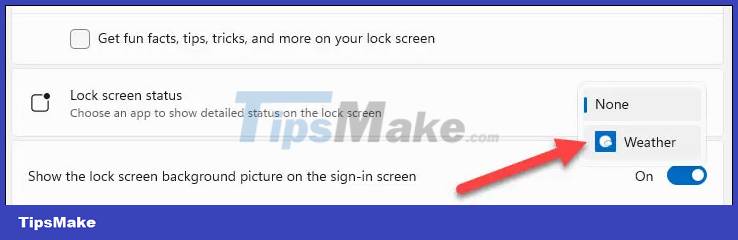
Done! Weather information will appear centered at the bottom of the lock screen.
Hope you are succesful.
You should read it
- Remove Network icon on Lock Screen lock screen Windows 10
- How to fix Bad_Module_Info on Windows 10
- How to see the weather on a Windows 10 computer
- Customize and add apps to the lock screen of Windows 10
- How to delete old photos from Windows 10 lock screen history
- Some applications help customize the Windows Phone 8 lock screen
 How to fix 'Windows could not start the WLAN AutoConfig' error
How to fix 'Windows could not start the WLAN AutoConfig' error 10 ways to open Display Settings in Windows 11
10 ways to open Display Settings in Windows 11 How to fix SystemSettings.exe error in Windows 11
How to fix SystemSettings.exe error in Windows 11 Which DNS encryption protocol best protects your web traffic?
Which DNS encryption protocol best protects your web traffic? 4 ways to delete Microsoft Defender protection history on Windows 10/11
4 ways to delete Microsoft Defender protection history on Windows 10/11 Does the smartphone come with anti-virus software?
Does the smartphone come with anti-virus software?