GroupWise to Exchange 2007 - Interoperability and transformation (Part 7)
 GroupWise to Exchange 2007 - Interoperability and transition (Part 1)
GroupWise to Exchange 2007 - Interoperability and transition (Part 1)
 GroupWise to Exchange 2007 - Interoperability and transition (Part 2)
GroupWise to Exchange 2007 - Interoperability and transition (Part 2)
 GroupWise to Exchange 2007 - Interoperability and transition (Part 3)
GroupWise to Exchange 2007 - Interoperability and transition (Part 3)
 GroupWise to Exchange 2007 - Interoperability and transformation (Part 4)
GroupWise to Exchange 2007 - Interoperability and transformation (Part 4)
 GroupWise to Exchange 2007 - Interoperability and transformation (Part 5)
GroupWise to Exchange 2007 - Interoperability and transformation (Part 5)
 GroupWise to Exchange 2007 - Interoperability and transformation (Part 6)
GroupWise to Exchange 2007 - Interoperability and transformation (Part 6)
Nathan Winters
We finished the conversion by using the tools available in the previous article of this series, in this article we will show how to move GroupWise Address Books into Outlook.
Transfer address list (Address Books)
Exchange 2003 conversion utility does not transfer Address Books address lists. Therefore, you should note on the screen that the PAB options have grayed status as shown in Figure 1.

Figure 1: The PAB options are gray
Not all GroupWise addresses or properties are used in Outlook, there are many different field names and attributes.
The Nell (Novell Address Book) format exported from within GroupWise is a simple file format (CSV).
The title used in the GroupWise NAB file is:
::: TAGMAP ::: 0FFE0003: ***, 3001001E: Name, 3A08001E: Office Phone Number, 3A18001E: Department, 3A23001E: Fax Number, 3003001E: E-Mail Address, 3A06001E: First Name, 3A11001E: Last Name, 3A17001E : Title, 3A29001E: Address, 3A27001E: City, 3A28001E: State, 3A26001E: Country, 3A2A001E: ZIP Code, 3002001E: E-Mail Type, 3A19001E: Mailstop, 3A09001E: Home Phone Number, 3A1C001E: Cellular Phone Number, 3A21001E: Pager Number, 3A1A001E: Phone Number, 600B001E: Greeting, 600F001E: Owner, 3A16001E: Organization, 3004001E: Comments, 3A00001E: User ID, 6604001E: Domain, 6609001E: Additional Routing, 6605001E: Post Office, 6603001E: GUID, 6616001E: Preferred E -Mail Address, 6607001E: eDirectory Distinguished Name, 6608001E: Network ID, 660D001E: Internet Domain, 660E001E: AIM / IM Screen Name, 3A45001E: Prefix, 3A44001E: Middle Name, 3A05001E: Generation, 3A5D001E: Home Address, 3A59001E: Home City , 3A5C001E: Home State, 3A5B001E: Home ZIP, 3A5A001E: Home Country, 3A50001E: Personal Web Site, 3A51001E: Office Web Site, 6612001E: Resource Type, 6615001E: Primary Contact Name
The headers used in Outlook are:
"Title", "First Name", "Middle Name", "Last Name", "Suffix", "Company", "Department", "Job Title", "Business Street", "Business Street 2", "Business Street" 3 "," Business City "," Business State "," Business Postal Code "," Business Country "," Home Street "," Home Street 2 "," Home Street 3 "," Home City "," Home State " , "Home Postal Code", "Home Country", "Other Street", "Other Street 2", "Other Street 3", "Other City", "Other State", "Other Postal Code", "Other Country", "Assistant's Phone", "Business Fax", "Business Phone", "Business Phone 2", "Callback", "Car Phone", "Company Main Phone", "Home Fax", "Home Phone", "Home Phone 2 "," ISDN "," Mobile Phone "," Other Fax "," Other Phone "," Pager "," Primary Phone "," Radio Phone "," TTY / TDD Phone "," Telex "," Account ", "Anniversary", "Assistant's Name", "Billing Information", "Birthday", "Business Address PO Box", "Categories", "Children", "Directory Server", "E-mail Address", "Type E-mail "," E-mail Display Name "," E-mail 2 Address "," E-mail 2 Type "," E-mail 2 Display Name "," E-mail 3 Address "," E-mail 3 Type " , "E- mail 3 Display Name, "Gender", "Government ID Number", "Hobby", "Home Address PO Box", "Initials", "Internet Free Busy", "Keywords", "Language", "Location", " Manager's Name "," Mileage "," Notes "," Office Location "," Organizational ID Number "," Other Address PO Box "," Priority "," Private "," Profession "," Referred By "," Sensitivity " , "Spouse", "User 1", "User 2", "User 3", "User 4", "Web Page"
Tips here to avoid time consuming and lack of attraction are
- Compare header fields between two systems.
- Decide which fields will be populated in NAB files.
- Change the headers in the NAB file with the corresponding Outlook headers.
- Import CSV files into Outlook.
We exported the NAB files in Excel as a CSV file, and simply changed the first row with the following line.
,, Business Phone ,, Business Fax, E-mail Address, First Name, Last Name, Job Title, Business Street, Business City, Business State, Business Country, Business Postal Code ,,, Home Phone, Mobile Phone, Pager ,, ,, Company ,,,,,,,,,,
Open the above line in Excel as a CSV file, then you will be able to cut and paste.
The most commonly used headers in NAB files. The empty characters in the header line will render the data into the standby field and will not be imported.
One tip is that if you want to import regular contacts (Frequent Contacts), they don't contain as much information as a regular contact, there is also a slight problem. No Outlook Full name attribute, the full name displayed in Outlook is the First name and Last name attributes . However, in regular contacts that export from GroupWise, the Name attribute will be the full name of the contact.
We do not import contacts regularly but if you want, use the header file below.
, First Name ,,,, E-mail Address ,,,,,,,,,,,,,,,,,,,
You will see all the loaded display names in the First name attribute and email address, but your users will be able to use CTRL + K key combination and decide the email addresses of the contacts. often for them.
Tip : Import any contact before regular contacts, be careful not to import copies!
Summarize what to do
We need to re-express one or two arguments and clarify some of the issues that are still confusing.
You do not need the Microsoft Exchange Connector for Novell GroupWise , or Microsoft Exchange Calendar Connector to use Quest migration software.
You can convert directly from GroupWise to Exchange 2007 without Exchange 2003 in the organization.
The reason you might need or choose Exchange 2003 is coexistence, because in order to co-exist between GroupWise and Exchange 2007 you need Microsoft Exchange Connector for Novell GroupWise and can Microsoft Exchange Calendar Connector , these components only run on Exchange. 2003.
The matrix or table that we published in Part 6 lists the different components you need, along with the location, depending on your conversion scenario.
We cannot emphasize any point. Documents of Quest converter software stated that this product can perform a ' direct conversion from GroupWise to new Exchange Server 2007 '. It also states that ' Users can continue to exchange meeting announcements and schedules without regard to whether their mainbox has been converted. The conversion is completely transparent to external users such as partners and customers . '
Both of these points may be true, but unless GroupWise coexistence is convenient through Exchange 2003, users who have been migrated to Exchange 2007 will only be able to send email to GroupWise users using the SMTP domain. secondary based on routing, cannot search or search busy / free information to schedule meetings.
Finding a mixed project that Exchange 2003 requires for coexistence causes issues like Exchange 2003 that cannot be installed after Exchange 2007 is installed. It needs to be done first.
The coexistence of Exchange 2003 and GroupWise including directory synchronization, email routing and free-busy information will work and be tested before Exchange 2007 is present. When you upgrade the default email address policy to 2007, you must manage it with the Exchange 2007 administration interface. The problem with this is that Exchange 2007 has no concept of GroupWise proxy addresses.
Quest tools - install prerequisites for the transition
The Quest Migration suite is installed on the client side. Everything you need to use for it is installed on the conversion workstation.
This software uses a data page to open GroupWise mailboxes using the GroupWise client, extract mailbox objects, and then upload them to Exchange using the Outlook client. Everything transferred from GroupWise to Exchange is transmitted via the conversion workstation. You have an advantage here is being able to build multiple workstations and run multiple waves in parallel though there are limitations on the advantages you have here, but in the end you will encounter neck congestion. bottles on GroupWise or Exchange servers for NIC or CPU performance issues.
The prerequisites for this Migration are quite complex. You need to set up a migration workstation with some specific software components, one of them needs to be installed in a certain folder so everything works.
The prerequisites are different depending on the version of Exchange you plan to switch to.
If you are inclined to switch to Exchange 2003, then use the original Exchange mailbox transfer feature in Exchange 2007, then the installation is simpler on the migration workstation, which will put more downloads on the first server. Exchange 2003 bridge.
You can also let Exchange 2003 run the connectors and transfer the mailboxes directly to Exchange 2007. To do this, you need to install some additional components on the migration workstation, such as .Net 2.0, PowerShell , MMC 3.0 and the Exchange 2007 Management Console.
Installing step by step all the components is too much to introduce in this series. So you can refer to the Quest product management guide for moving to GroupWise, which is detailed in the documentation that came with the product.
Table 1 lists the typical installation requirements on the migration workstation depending on the target version of Exchange.
The operating system on the converter workstation may be Windows 2003 Server SP1, but we have installed XP SP2. This is a 32-bit operating system because initially there is no 64-bit Novell client and GroupWise Migrator for Exchange does not support 64-bit operating systems.
Software componentsTarget Exchange server
Exchange 2003
Exchange 2007
Windows XP SP2
Have
Have
Novell Client 32 V4.91
Have
Have
Windows Messaging
Have
Have
GW client
Have
Have
Outlook
Have
Have
IIS Manager Snap-in
Have
Is not
IIS Common Files
Have
Have
AdminPak.msi
Have
Is not
Exchange System Manager
Have
Is not
DOT.NET 2.0 SP1
Is not
Have
Windows PowerShell
Is not
Have
MMC 3.0
Is not
Have
Exchange Management Console
Is not
Have
Table 1 : Prerequisites needed for Quest conversion workstations
Quest's document recommends Novell Client 4.91 SP2 . The reason for this recommendation is because it supports 2000/2003 and XP, 4.91 SP3 and later will not support operating systems with version 2000 and SP2 will not support 2003. We used 4.91 SP4 on the XP switch workstation because it is a complete installation so you get a full client and SP. Select T ypical Installation , click I install > and then Reboot when it is installed.
After booting, log into Netware AND Windows with accounts corresponding to full administrative privileges. You cannot install Outlook without administrative rights on the workstation.
The Novell client required for the GroupWise client to connect to GroupWise Post Office.
The Windows Messaging Subsystem is also required for Outlook, but GroupWise will change the subsystem in a way that renders Outlook unusable, so you must install the components in the order below:
- GroupWise before
- Outlook later
We installed GroupWise 6.5 client and selected Standard Install as shown in Figure 2.
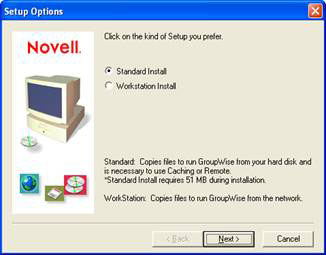
Figure 2: Installing GroupWise client
We only install GroupWise and Internet Browser Mail Integration, Tip of the Day, and GroupWise Notify checkboxes as shown in Figures 3 and 4.
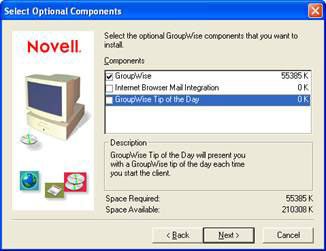
Figure 3: Select the installation options
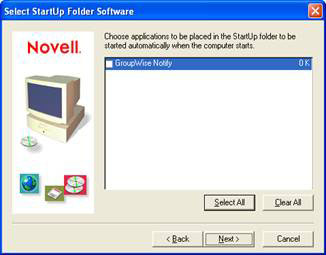
Figure 4: Adding installation options
When the GroupWise client is installed and tested (can be done by logging in to any mailbox), install Outlook 2003.
Note: If you use GroupWise 5.5, Outlook 2003 will not be supported, so use 2000 or 2003.
After Outlook is installed, open Control Panel. You should see a Mail icon as shown in Figure 5.

Figure 5: Main control panel
Double-click the Mail icon and select S how Profiles . as shown in Figure 6.
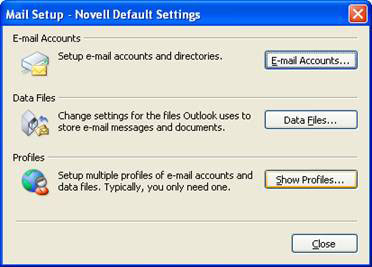
Figure 6: Edit the profile of the mail
There are two default profiles available: Novell Default Settings and Outlook as shown in Figure 7. You can select Prompt for a profile to be used. GroupWise will still work, but at this point at least select the Outlook profile if you want to use Outlook.
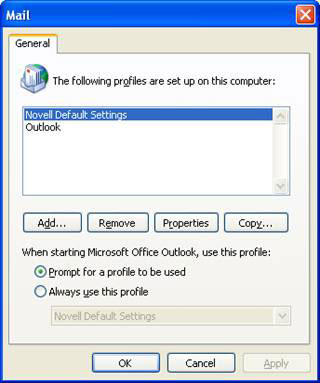
Figure 7: Two default profiles
Still in the window shown in Figure 7, mark Outlook and select Properties. We won't show you how to create an Outlook profile (you should set up a simple profile to connect a certain mailbox to test), but what we need to do is change it in More Settings . , Security and need to check the Always prompt for username and password box in User Identification as shown in Figure 8.
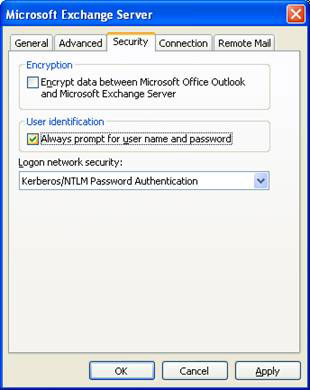
Figure 8: Make sure the user is always prompted for a password.
Move mailboxes to Exchange 2003
With the switch to the target Exchange 2003 server, we need Windows XP SP2 with the IIS Snap-in. XP SP2 will allow you to not need to install SMTP and WWW services. Then need the Windows Server 2003 AdminPak before installing the Exchange 2003 System Manager.
The Windows Server 2003 AdminPak can be downloaded from the Windows Server 2003 Administration Tools Pack.
Transfer mailboxes to Exchange 2007
By switching to the target Exchange 2007 server, we need the following components.
From in Add or Remove Programs , select Add / Remove Windows Components . Select Common Files as a sub-component of Internet Information Services (IIS).
Next download and install x86 .NET Framework 2.0 Service Pack 1.
Download Windows PowerShell for XP.
Finally download MMC 3.0 for Windows XP.
Then we need the 32 bit version of Exchange Management Console, which you can get from the following link (evaluation version of Exchange 2007).
This version is very large, over 800MB even when it is larger than before you install EMC!
On the installation screen for Exchange 2007, as shown in Figure 9, steps 1 through 3 are gray, so click Step 4: Install Microsoft Exchange Server 2007 SP1
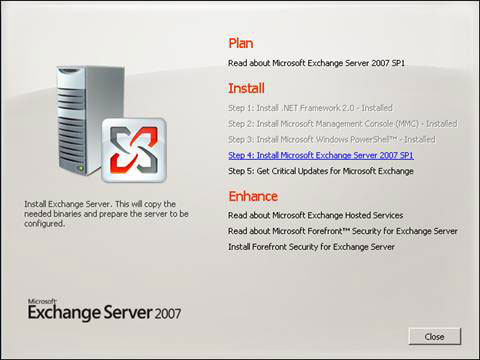
Figure 9: Installing the Exchange 2007 Admin tools
On the Exchange Server 2007 Setup introduction page, click Next>. On the License Agreement page, select Options about the terms in the license agreement and click Next>.
On the Error Reporting page, use the default and click N ext>.
On the Installation Type page, select Custom Exchange Server Installation and click N ext>.
On the Server Role Selection page as shown in Figure 10, select Management T ools and click Next>.
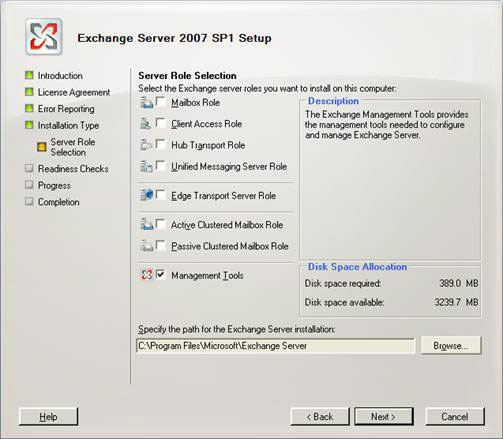
Figure 10: Select to install only management tools
When the Readiness Check is complete, click I nstall>.
When the installation finishes, deselect the Finalize Installation checkbox and click Finish.
You can install prerequisites for both Exchange 2003 and Exchange 2007 if needed or wanted.
Install Quest GroupWise Migrator for Exchange
When GroupWise and Outlook can both be used to connect GroupWise and Exchange respectively, we can install Quest GroupWise Migrator for Exchange.
The latest version can be downloaded from the Quest website.
Installation is very simple, after customer ID and registration code you just need to click Next> until Finish.
You may find that we do not install NWAdmin or ConsoleOne on our migration workstation, although they are still listed as prerequisites in Quest's documentation.
They can be very useful if installed, but Quest Migration will still work without them. There is a lot of useful information that you can use for ConsoleOne for finding them, such as Domain Path or GWIA LDAP context , however to do this ConsoleOne doesn't need to be installed on the migration workstation. .
Conclude
In this section we have completed the prerequisite installation for Quest tools. Now we are close to the end of the series! In the next article we will look at the final part of this series, this last part will involve a real migration using Quest tools.
You should read it
- GroupWise to Exchange 2007 - Interoperability and transformation (Part 5)
- GroupWise to Exchange 2007 - Part 2: Ability to collaborate and convert
- GroupWise to Exchange 2007 - Part 1: Ability to collaborate and convert
- Message queues in Exchange 2007
- Transfer Exchange 2003 to Exchange 2007 (P.7)
- Transfer Exchange 2003 to Exchange 2007 (Part 2)
 Load balancing in Exchange 2007 - Part 1: Overview of Windows NLB Clusters
Load balancing in Exchange 2007 - Part 1: Overview of Windows NLB Clusters Check Exchange 2007 with PowerShell - Part 1
Check Exchange 2007 with PowerShell - Part 1 Load balancing in Exchange 2007 - Part 2: Configure Windows NLB Clusters
Load balancing in Exchange 2007 - Part 2: Configure Windows NLB Clusters Check Exchange 2007 with PowerShell - Part 2
Check Exchange 2007 with PowerShell - Part 2 GroupWise to Exchange 2007 - Interoperability and transformation (Part 8)
GroupWise to Exchange 2007 - Interoperability and transformation (Part 8) Access and use shared email addresses - Part 1
Access and use shared email addresses - Part 1