GroupWise to Exchange 2007 - Part 4: Ability to collaborate and convert
GroupWise to Exchange 2007 - Interoperability and transition (Part 1)
GroupWise to Exchange 2007 - Interoperability and transition (Part 2)
GroupWise to Exchange 2007 - Interoperability and transition (Part 3)
Nathan Winters
How to configure the calendar connector and details about how to test two-way mail flow and directory synchronization. What issues will we delve into making it not work!
Configure Calendar connector
In Exchange System Manager (ESM), right-click it and select properties.
The Calendar connector can be used with both Notes and GroupWise. The General tab shown in Figure 1 needs to know which connection it is working with, so click Modify ., enter Connector, click Check Names and it will list all available connectors for you to choose. In this case there is only one connector.
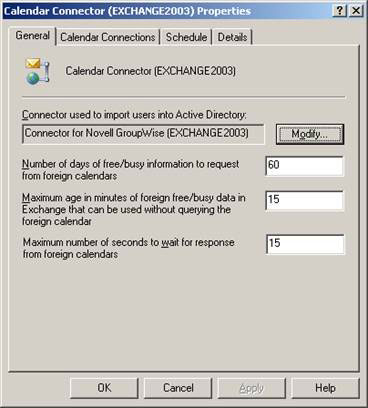
Figure 1: General tab of the Calendar Connector
Next, switch to the Calendar Connections tab, click New , and then you'll see the window shown in Figure 2, select Novell GroupWise.
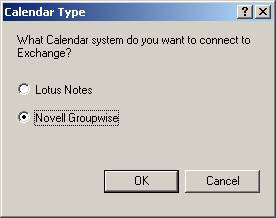
Figure 2: Select the Calendar system to connect
Click OK , then type the name of the GroupWise API Gateway:
All we need here is the name, according to the domain.gateway format.
In this case, as shown in Figure 3, is DOM1.Exchange .
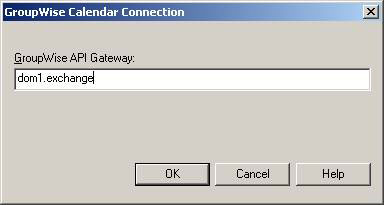
Figure 3: Enter the name of the GroupWise API Gateway
Set the schedule, click Apply. At the end of the configuration process, we will switch to testing the function and then consider the possible troubleshooting steps.
Before moving into the Calendar connector, in Part 3 we talked a little bit about the GWISE Recipient policy. For reasons described in detail in a Microsoft article below, activating the GWISE proxy address in Default Recipient Policy is completely worthwhile instead of creating a new policy.
The importance of accuracy - initialize the API
At the end of Part 3 we have finished the required configuration of the connector so that the directory objects are synchronized. Before starting the connector or API there are several steps that we need to follow.
We will briefly walk through these steps and hope they will help some problems.
When you install the API using NWCONFIG on GroupWise Post Office, an API folder structure will be created in the wpgate folder. Like some files, this directory structure consists of three subdirectories after the API is installed and before it is started.
These three subdirectories are:
- GWCHARS
- HELPRQST
- SAVE
If the wpgateAPI directory structure exists and only 3 of these directories, it can be assumed that the API is inactive and not initialized.
As a reserve, if the wpgateAPI directory structure consists of 5 subdirectories, the above subdirectories plus the two directories below, it can be assumed that the API has been initialized but failed.
- GWPROB
- GWHOLD
Setting up the API gateway is really a very basic issue. Just a little bit of sophistication in Domain Path. The thing corresponds to the reference in the Volume: Path format.
The thing that causes this error in our experience is that the gateway object is not defined in ConsoleOne as in section 3 or when required Parameters for the gateway object, as shown in Figure 4. , there is invalid Root Directory reference as a drive letter instead of /:
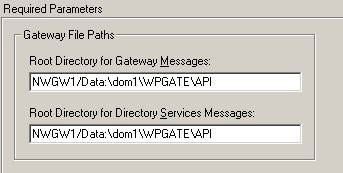
Figure 4: Set up the correct Gateway path
You should read through all the articles in the same order that we have written and follow the instructions, the links to this root directory will be correct, otherwise you may have some problems at some time. Start troubleshooting, it will probably not know what has been installed, removed and installed again .
When the Gateway object is defined in Netware Administrator and ConsoleOne , you can initialize the API from the Netware System Console using the API command. Remember that the CTRL + ESC command will list the current Current Screens screen.
The first thing you need to keep in mind when the API starts is the additional directories created in wpgateAPI
- 000.PRC
- API_IN
- API_OUT
- ATT_IN
- ATT_OUT
- WPCSIN
- WPCSOUT
If these folders appear, we know that the API has run at least once in the past and hopefully is currently running.
In the Netware System Console for a short time.CTRL + ESC will list the current Current Screens screens . If the API is running, select it from the list. If not running, select System Console , and run the API by typing API.
Now press F9 to browse to the log file, use the page up and page down keys to see what's inside. You should pay attention to the first line (shown below).
02-27-08 19:58:05 **************** Gateway Started ****************
The three lines below this line will see the Domain and Gateway, in this case the example is DOM1.Exchange, the domain object and Gateway.
See the next 4 lines and the Root Directory, Work Directory and Log File locations are also listed. The log file that you see in the 000.PRC subdirectory is created when the API is initialized.
You can also browse to this log file with Windows Explorer and open it with Notepad as shown in Figure 5.
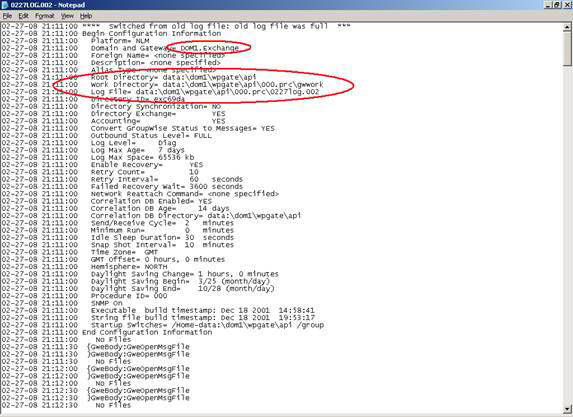
Figure 5: API log file
Still inside the API on the Netware server, press F1 to cancel browsing into the log file.
Now press F10 you will have some options
Press F2 twice to set the log level to Diagnostic, this operation will provide many useful outputs for you. Figure 6 shows the configured write level.
Press F1 to exit the options and we end up on the NetWare server.
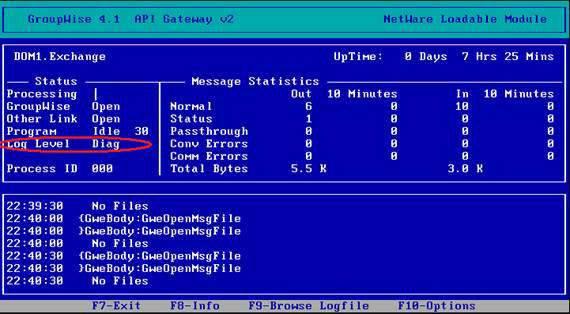
Figure 6: GroupWise API screen is showing the log level
At this point, we have a defined Gateway object, and an initialized API. If you are still following our series, you will need to create an External Foreign Domain and associate it with the GroupWise system.
Mail flow
How is mail transferred from one system to another? GroupWise addressing follows a fairly simple format.Domain.Post Office. Mailbox
When we create the External Foreign domain and link to it, GroupWise will send anything that starts with Exchange. on the API. It is really very simple. Until GroupWise is related, Exchange. is a domain name, so if you start the address with Exchange. must be in that domain.
So this is a simple test. Within the GroupWise client, create a New Mail.
In the To field : type Exchange.First Administrative Group.Administrator
You may or may not have the Connector for Novell GroupWise installed at this point, and DirSync may or may not work, which really doesn't matter. If the External Foreign Domain has been created and linked properly, the GroupWise client will approve this address and you can send a message.
If in case you receive an error message as shown in Figure 7, this message is an instruction to indicate that the Exchange External Foreign Domain has not been properly created.
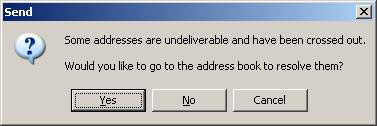
Figure 7: GroupWise with error message
If Exchange and GroupWise connections are made and running, this mail will reach the Administrator mailbox in the Exchange Server. If the Exchange Connector has not been installed or initialized, the mail is prepared and available for Exchange, and may be located at two locations within the wpgateAPI folder structure .
The header of the message can be found in wpgateAPIAPI_OUT .
The content of the message may be in wpgateAPIATT_OUT .
In our experience, if the messages are not in API_OUT and ATT_OUT , the API is working.
Up to now, the GroupWise system has been installed and has now started the API, diagnostic logging, API folder structure review, locating the log file directory and learning more about how to structure this directory. How to use. There will be too many things that can make us lose if we don't follow a plan.
Initializing Exchange Connector
What I like to do after the Connector for Novell GroupWise and the Calendar Connector have been installed and configured is to follow a routine;
All services related to the connection are set up manually. Within Exchange System Manager, right-click the server running the Connector and go to Properties. On the Genera l tab, enable the mail check feature, because this feature is not valid until we need to know if messages are coming or staying in Exchange. Also on the Diagnostic Logging tab, note what additional services are available for writing as shown in Figure 8.
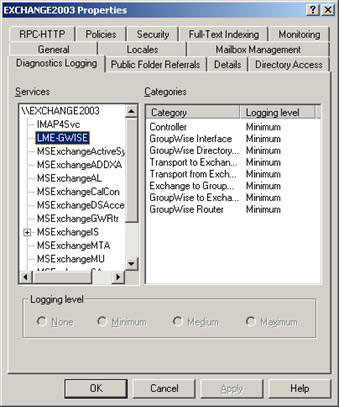
Figure 8: Viewing additional GroupWise services
Next, delete the application and system event logs, restart the server. These steps are done so that we know a boundary for problems before initialization, knowing what the pre-existing conditions of the server are. When the server is backed up and you are satisfied with all event logs, again, delete the Application Event log record.
At this point you are ready to create the GroupWise connector on the Exchange server, the initialization is done by entering the service administration tool ( Start, Run, Services.msc ). Right-click the Microsoft Exchange Connector for Novell GroupWise and Start. This will initiate the Microsoft Exchange Connectivity Controller and Micorosft Exchange Router for Novell GroupWise.
Next, check the application event log. You will see 5 events recorded.
- Source MSExchangeGWRtr event 6015 means the Exchange Router for Novell GroupWise service has been initialized.
- Source MSExchangeCoCo event 8229 means the Exchange Connectivity Controller service has been initialized.
- Source MSExchangeGWRtr event 5016 means Connector is logging into Novell.
- Source MSExchangeGWise event 8229 means that the Microsoft Exchange Connector for Novell GroupWise service has been initialized.
- Source MSExchangeGWRtr event 5019 means that the Connector has successfully connected to Novell with the configured user account.
If you see something different from the five events listed above, then there is a problem. In particular, one of them may be error events. From experience, we show you some facts that you probably won't want to see and what causes it.
If you specify the following account information, the error will be:
- Source MSExchangeGWRtr Event 5017 Connection, The system error code is 1219
If you do not install the Novell client, it may lead to an error:
- Source MSExchangeGWRtr Event 5017 Connection, The system error code is 1203
While we are dealing with event logs (for reference purposes), if you do not loosen the default domain password policy when performing the Immediate initial reload from GroupWise into Exchange, the event log will respond. The application will look like a Christmas tree. The errors you will see here are:
- Source MSExchangeADDXA Event 8270 LDAP Operations, LDAP returned the error [35] Unwilling to Perform khi đăng nhập theo sau giao dịch theo sau
- Source MSExchangeGWISE Event 8307 GroupWise Directory Syn, Error 4b8: Problem Occurred when importing 'Cindy Wright' entry to Exchange
The settings that you need to change within the default domain policy can be found in Computer Settings, Windows Settings, Security Settings, Account Policies, Password Policy.
The minimum setting that we recommend to allow creation of new user objects is listed below:
Enforce password history - set history for Leave no password - do not change Maximum password age - maximum life Leave preference - does not change Minimum password age - Leave short minimum life - does not change Minimum password length - length minimum 0 (No password required - no password required) Password must meet complexity requirements - the password must have enough Disabled complexity requirements - disabled. Store using reversible encryption - save passwords in reverse password Leave preference - unchangedWhen everything is working, create the Microsoft Exchange Calendar Connector. This feature will record the sixth event that means the connector was initialized.
- Source MSExchangeCalCon Event 6015
Here, we will set up the Microsoft Exchange Connector for Novell GroupWise and Microsoft Exchange Calendar Connector in Automatic mode, so that they restart every time the server is running.
Directory synchronization
Inside Exchange System Manager, under Connectors, right-click the Connector for Novell GroupWise and select Properties. Select the DirSync Schedule tab .
With all the connectors initialized, the default domain policy is relaxed and if you are not ready, press Immediate full reload to convert GroupWise to Exchange and Exchange to GroupWise.
Open ADUC and see the user objects in it. If you've done everything correctly, you'll see new user objects in the OU that you specified to import into Active Directory as shown in Figure 9.
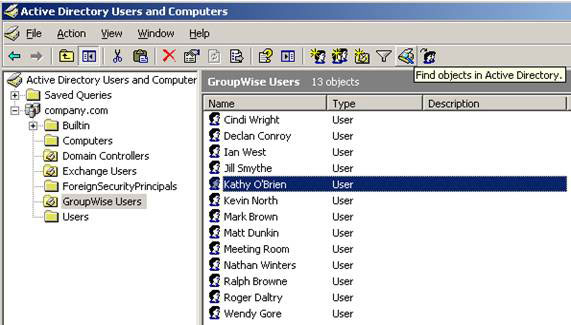
Figure 9: New objects in GroupWise Sync OU
You will also see new users appear in the GAL as shown in Figure 10.
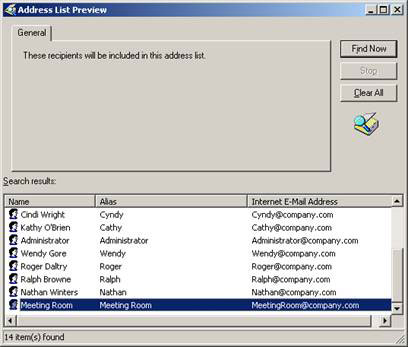
Figure 10: New entries in the GAL
Each of these users will have a post office and listed in the Exchange General tab of the user object properties, you can see in Figure 11.
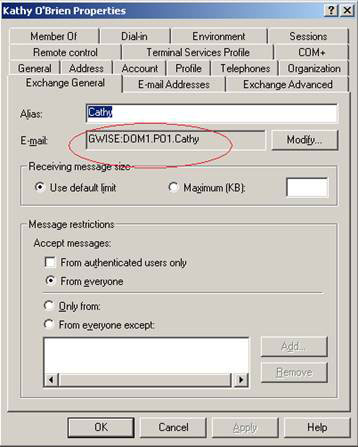
Figure 11: GroupWise address of the object has been synchronized
Finally, we need to test whether the accounts are synchronized from Exchange with GroupWise. To do this, simply switch the user who has enabled the existing mailbox, Administrator, into the Exchange Users OU (or any other OU set up to export), to see if it is in sync with GroupWise.
Check that it has been synchronized using the GroupWise client.
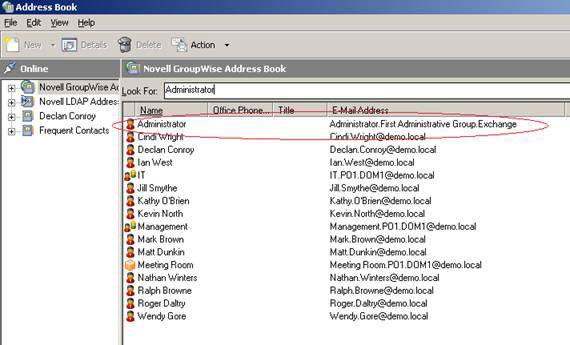
Figure 12: Exchange Administrator mailbox in GroupWise client
Note in Figure 12 how GWISE proxy address is displayed in GroupWise.
A tip to allow you to see and correct exactly what is going on is to create a DWROD registry on the Exchange server to save everything that has been done in the program directory filesexchsrvrconndatagwrouter. This is the directory structure on the Exchange server that is actually the connector.
Create a DWROD value called Archive với một giá trị của 1 dưới HKLMSYSTEMCurrentControlSetServicesLME-GWISEParameters
And after restarting the Exchange Router for Novell GroupWise service. The system will create an additional folder under the gwrouter with the archive name to maintain a copy of the forwarding files of the directory structure gwrouter as shown in Figure 13.
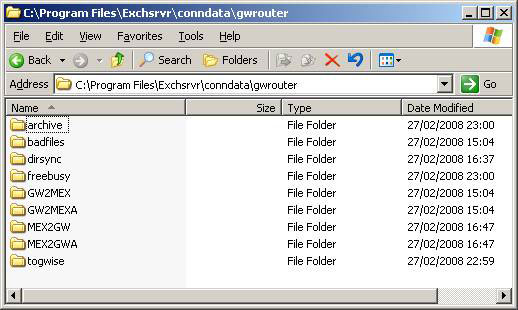
Figure 13: Archive directory
Conclude:
If you follow the series until now, you can be confident about switching from GroupWise to Exchange. One thing that I have not yet covered is the Free / Busy transfer between the two systems. It is absolutely right to say that this is often a huge challenge. In the next part of this article series, I will take a closer look at this, starting with the implementation of Exchange 2007 and introducing Microsoft support statements for these conversions.
You should read it
- GroupWise to Exchange 2007 - Interoperability and transformation (Part 5)
- GroupWise to Exchange 2007 - Interoperability and transformation (Part 7)
- GroupWise to Exchange 2007 - Part 1: Ability to collaborate and convert
- GroupWise to Exchange 2007 - Interoperability and transformation (Part 6)
- GroupWise to Exchange 2007 - Interoperability and transformation (Part 8)
- Remote Exchange 2003 administration
 Deploy CCR Cluster of Exchange 2007 SP1 on Windows Server 2008 Failover Cluster (Part 2)
Deploy CCR Cluster of Exchange 2007 SP1 on Windows Server 2008 Failover Cluster (Part 2) Analysis of disaster recovery perspective and high availability of Exchange Server
Analysis of disaster recovery perspective and high availability of Exchange Server Transfer from Linux Mail Server to Exchange Server 2007 (Part 2)
Transfer from Linux Mail Server to Exchange Server 2007 (Part 2) Transfer from Linux Mail Server to Exchange Server 2007 (Part 3)
Transfer from Linux Mail Server to Exchange Server 2007 (Part 3) Transfer from Linux Mail Server to Exchange Server 2007 (Part 4)
Transfer from Linux Mail Server to Exchange Server 2007 (Part 4) Introduction to Exchange 2007's Edge Transport Server (Part 1)
Introduction to Exchange 2007's Edge Transport Server (Part 1)