Google Chrome error automatically opens new tab and how to fix it on Windows
Google Chrome is a widely used browser, especially Windows users. But you're annoyed because every time you open Chrome, regardless of whether you just opened the software or clicked on a link on a search engine results page or website, Chrome opens a new page. This brings countless troubles to users. Not to make you 'frustrated' by this problem anymore, TipsMake has shared information to fix the error of Google Chrome automatically opening a new tab in the next section.
Instructions to fix Google Chrome error of automatically opening new tabs quickly
First, try checking to see if any Chrome browser extensions are interrupting the process. Because these extensions may be the reason why Chrome works 'suddenly'. The solution for this situation is to disable each extension for testing. If it's not due to an extension, here's what you need to do when Chrome automatically opens a new tab.
1/ Prevent Chrome from opening links in new tabs
Some websites when you visit may appear ads, send redirect links or pop-up windows. And this may also be the reason why Chrome automatically opens a new tab when you click on a link of the page you are viewing. If you want to prevent new tabs from opening, you need to change Chrome settings as follows:
- Step 1: Open Chrome on Windows > Click on the 3 vertical dots in the top right corner of the screen > Click Settings.
- Step 2: At the Chrome Settings interface > Click on Privacy and security > Continue to click on the Website settings mode line.
- Step 3: Scroll down and tap on 'Pop-ups and redirects'.
- Step 4: Tick 'Do not allow sites to send pop-ups or use redirects'.

2/ Prevent Google Chrome from opening a new tab when opening the browser
This is also a feature available in Chrome that helps you quickly open old tabs as soon as you launch the browser. But this could be the reason why Chrome automatically opens new tabs to display old pages. And if you don't like this, you can change it by:
- Step 1: Also in the open Chrome interface > Click on the 3 dots in the top right corner of the screen > Select Settings.
- Step 2: Click on On startup in the list on the left > Tick 'Open new tab page'.
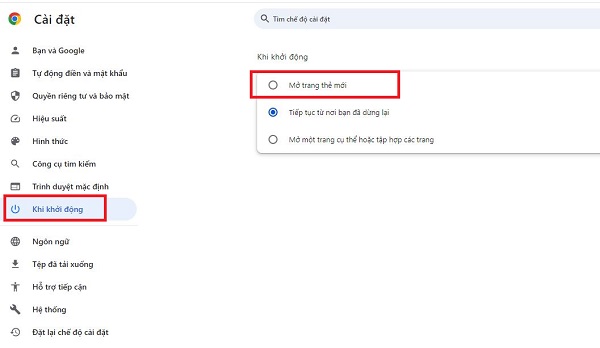
3/ Clear browser cache and cookies to fix errors
Cache and cookies sometimes store old preferences and settings that cause unusual behavior, and opening new tabs is one of them. So, go to Chrome settings as instructed above.
Then, click on Privacy and security in the list of options at the top left > Click on Clear browsing data > Next, set the time > Click on the Advanced tab and uncheck the item you want. do not want to delete (note, remember to click to delete browsing logs and cookies) > After selecting, click Clear data.
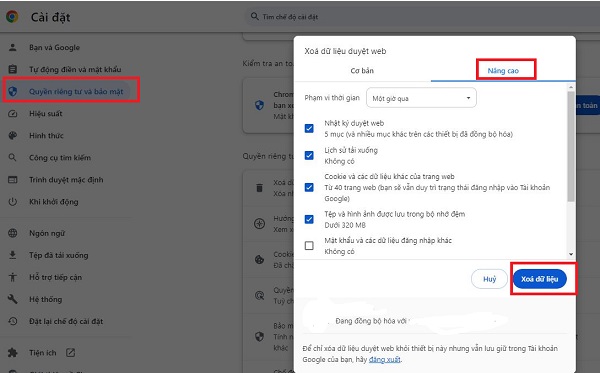
4/ Update Chrome to the latest version
The error of Chrome not working normally could also be due to an outdated Chrome version or some problem. Therefore, updating Chrome is also very effective for you to fix errors. You also go to Chrome Settings > Then, click on Chrome introduction at the bottom of the options list on the left.
Wait for the update process to complete (if any) > Click Rerun according to Chrome's instructions for the process to complete.
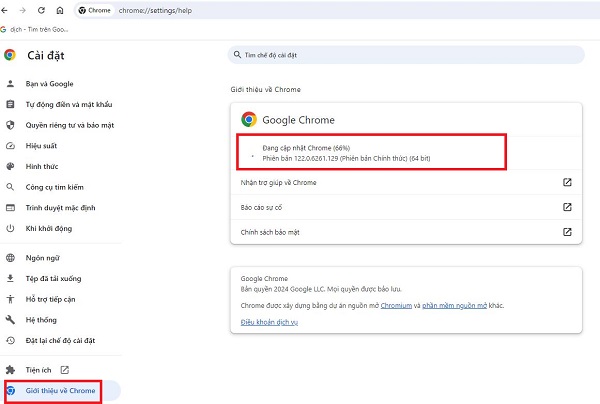
5/ Run a malware scan
It cannot be ruled out that your browser or computer is infected with viruses or malware due to unsafe web browsing or clicking on malicious links. Please use reliable anti-virus software to check. Or use the Windows Security software available on Windows to view and remove these threats from your computer!
TipsMake has revealed how to fix the error of Google Chrome automatically opening a new tab. Wishing you success in overcoming it and don't forget to see many of my other cool tricks.
 How to use Cookie Cutter by Neeva to block cookies when opening the web
How to use Cookie Cutter by Neeva to block cookies when opening the web How to change Google wallpaper, install Chrome wallpaper on computer
How to change Google wallpaper, install Chrome wallpaper on computer Can you remove Microsoft Edge from Windows (and should you)?
Can you remove Microsoft Edge from Windows (and should you)? How to enable/disable Enhance Images in Microsoft Edge
How to enable/disable Enhance Images in Microsoft Edge The Google search bar is missing and the fix is simple
The Google search bar is missing and the fix is simple 9 Microsoft Edge features help enhance online protection and security
9 Microsoft Edge features help enhance online protection and security