Can you remove Microsoft Edge from Windows (and should you)?
Microsoft Edge comes pre-installed on Windows and you can't uninstall it like other third-party apps. But the more important question is do you really need to remove Edge from your PC? This article will explain why Edge cannot be removed on Windows, as well as how to hide it and prevent it from running in the background.
Can you uninstall Microsoft Edge?
The simple answer is 'no'. In the past, there were several methods to uninstall Microsoft Edge, but they are no longer effective. In short, there is currently no way for you to uninstall Microsoft Edge. Edge browser on Windows. Additionally, Microsoft discourages users from intentionally uninstalling Edge to avoid potential compatibility, compliance, access, and performance issues.
Microsoft has clearly stated that Edge is now an integral part of Windows and is deeply embedded in the operating system's architecture, meaning some Windows applications and features will rely on Edge to function. According to comments from an independent advisor on Microsoft Community, removing Edge could lead to problems with built-in programs like the Photos app, Media Player, and File Explorer.
Considering the potential consequences of uninstalling Edge on Windows features and applications, as well as Microsoft's warning on this issue, we recommend that you do not uninstall Edge. Instead, make some adjustments to avoid encountering Microsoft Edge in your Windows experience if you don't want to
Alternatives to uninstalling Microsoft Edge
First, you can designate another browser you like as your default browser instead of Microsoft Edge.
If Microsoft Edge is currently the only web browser installed on your device, download another browser, such as Chrome, and install it.
You can now set Chrome as your default browser. Right-click the Start button and open "Settings". Then, navigate to Apps > Default Apps.

Then, enter the keyword "Chrome" in the search box under "Set Defaults for Applications" and select "Chrome".
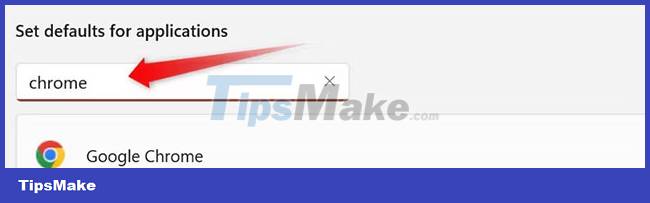
Finally, click "Set Default".

Similarly, if you don't want to see Microsoft Edge on the taskbar and Start menu, you can easily hide it.
To remove Edge from the taskbar, right-click on the Microsoft Edge icon and select "Unpin From Taskbar".
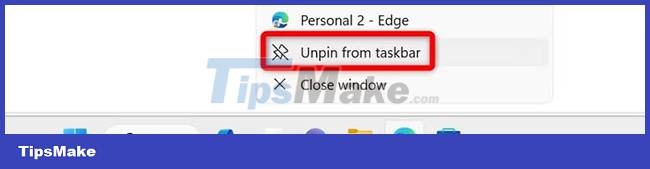
To hide Microsoft Edge from the Start menu, right-click its icon and select "Unpin From Start". You can also hide Edge from any other location you don't want to see.
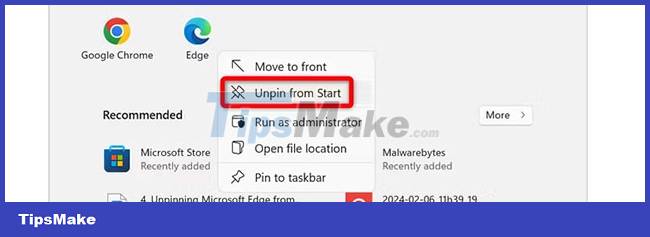
Prevent Microsoft Edge from running in the background
If your concern is that Microsoft Edge consumes a lot of system resources, especially RAM, when running in the background, the problem can be solved with just a few taps.
First, open Microsoft Edge and click on the three horizontal dots in the upper right corner. From there, select "Settings".
In the Settings menu, navigate to the "System and Performance" tab on the left. In this tab, uncheck the toggle next to "Continue running background extensions and apps when Microsoft Edge is closed".
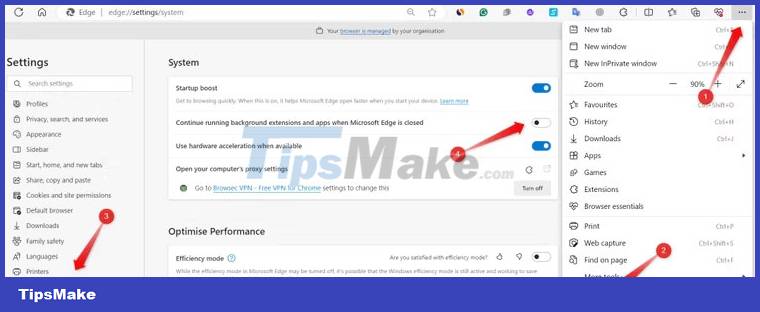
After making these changes, close your browser and restart your device. Then, only the Microsoft Edge Update process will run in the background, consuming negligible resources.
You should read it
- Instructions to block Edge browser on Windows 10
- Instructions for restoring Microsoft Edge on Windows 10
- Users cannot uninstall Edge browser on Windows 10
- Knowing these 21 shortcuts you will be able to use Edge browser fluently
- Microsoft Edge may rise to second place, behind Google Chrome
- Instructions for installing extensions on Edge browser Windows 10
 How to enable/disable Enhance Images in Microsoft Edge
How to enable/disable Enhance Images in Microsoft Edge The Google search bar is missing and the fix is simple
The Google search bar is missing and the fix is simple 9 Microsoft Edge features help enhance online protection and security
9 Microsoft Edge features help enhance online protection and security How to search by voice on Chrome
How to search by voice on Chrome How to adjust mouse gestures on Microsoft Edge
How to adjust mouse gestures on Microsoft Edge How to Block Ads on Google Chrome
How to Block Ads on Google Chrome