Get rid of the habit of constantly closing apps on your iPhone! This is the reason
On the contrary, quit this habit immediately if you do not want your iPhone to perform worse. Here's why.
iPhone can automatically process and optimize system resources
Many people are probably familiar with how apps run on a Mac or Windows PC and think the same applies to iOS. On these platforms, if an app is running in the background, that means it's probably still using CPU or consuming RAM. Therefore, there is nothing wrong with saying that closing programs running in the background will make your Windows PC or Mac work more 'smoothly'.
However, on the iPhone, things are completely different. When you leave an app, iOS automatically puts the app in a suspended state, and frees up CPU and RAM resources devoted to running it.
The iPhone's automatic resource management is so good that you don't need to worry about apps running in the background slowing it down. It is not an exaggeration to say that this is the 'money-making' factor on the iPhone. In fact, Apple also advises users that: "You should only close an app if it's unresponsive".
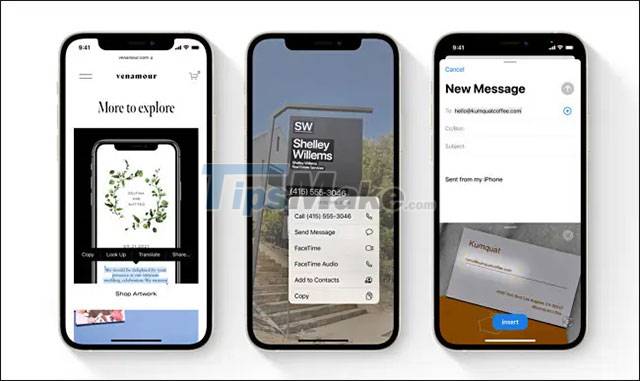
Relaunching apps harms performance and battery
In fact, when you force close an app on your iPhone, this not only slows down the app experience but also consumes more battery. That's because when an app is completely closed, it will need to be relaunched from scratch the next time you access it, resulting in all the resources associated with the app having to be reloaded. This process essentially consumes more CPU power, causing the battery to drain faster.
So, instead of increasing performance and saving battery, frequently closing apps on iPhone actually does the opposite.
Sometimes you still need to close the app
Of course, there are a few good reasons why you might need to close apps on your iPhone. Sometimes a background app can constantly check for new information. If that application is programmed incorrectly, it may use more battery than usual. In case you suspect an app is abusing resources in the background, you can check the 'Battery' management page in the Settings menu.
Also, if an app stops responding or isn't working properly, you should also close it completely.
You should read it
- Compare iPhone 13 Pro and iPhone 12 Pro
- Let's look back at all the iPhone generations Apple has launched over the past decade
- Basic instructions for using iPhone 6, iPhone 6 Plus
- 6 tips for organizing apps on your iPhone
- Apple again sells iPhone SE again - Starting today
- Should iPhone 7, 7+ update iOS 14?
 How to hide the Friend Activity tab on Spotify
How to hide the Friend Activity tab on Spotify How to use 'Lockdown' mode on Android
How to use 'Lockdown' mode on Android How to turn on super bright screen mode (Super Brightness) on Samsung Galaxy S22 phones
How to turn on super bright screen mode (Super Brightness) on Samsung Galaxy S22 phones How to set up a custom email domain with iCloud Mail on iPhone
How to set up a custom email domain with iCloud Mail on iPhone 5 'annoying' features you can turn off on Samsung phones
5 'annoying' features you can turn off on Samsung phones