Fix errors when downloading Mountain Lion
TipsMake.com - Most Mac users are waiting for the official Mountain Lion release. However, after a lot of waiting, as soon as the upgrade was released, Mac users began experiencing errors when downloading from the App Store. Although online downloads are considered more ideal than buying an installation CD, if not loaded correctly, there is no help for users. Here's how to download Mountain Lion and fix errors that can happen to users.
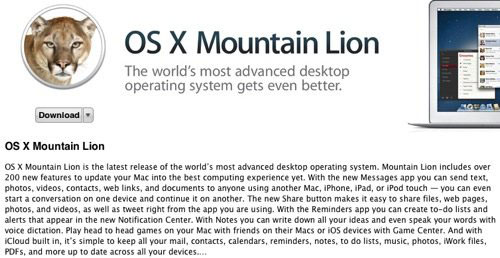
Open the App Store on a Mac. If using a laptop, plug in the power before downloading. This is a common requirement when upgrading the system. Click the download button and type the password.
The download process takes at least an hour and when it goes to the installation phase, it can take another 30 minutes before the machine automatically restarts. After restarting, you will know that the operating system has been upgraded successfully.
Some users receive an error message when trying to download Mountain Lion. A message may only require the user to try again, but another message may be Error 100 or a message that the distribution file is not confirmed.
The first solution is to turn off the App Store and restart the computer. This should be the preferred choice for any error. Relaunch the App Store and reload the Mountain Lion.
Often when a new software, a much-anticipated application or a newly released device will make Apple servers become overwhelmed when everyone tries to get new products at the same time. If you can wait then everything will be different.

If the error still occurs, empty the App Store cache. This will solve any problem you encounter with the App Store. To clear the cache, go to the '~ / Library / Caches / com.apple.appstore' folder on your hard drive, but instead of using the search box, use the ' Go to Folder ' option from the Go menu. Finder. After reaching the folder, move the folder to the trash and empty the trash with the ' Empty the Trash ' option. Restart the App Store and redo the process of downloading Mountain Lion.
Direct download of the hard drive upgrade is a better option than buying an upgrade on a CD. Although there may be some errors during the download process, they are very easy to fix.
 Useful shortcuts for OS X
Useful shortcuts for OS X 10 outstanding features on Mac OS X 10.9 Mavericks
10 outstanding features on Mac OS X 10.9 Mavericks Learn energy saving technologies on OS X Mavericks
Learn energy saving technologies on OS X Mavericks Good features on OS X you may not know yet
Good features on OS X you may not know yet Useful utilities hidden in Mac OSX
Useful utilities hidden in Mac OSX