What is the computer currently attempting repairs? Go find a solution
The computer is currently attempting repairs but cannot access Windows, which is a very annoying situation. And to solve this problem on your computer, read TipsMake's article immediately!
You want to start your computer to start your work. But after booting, the computer screen shows attempting repairs and cannot access Windows? Like you, many people still do not know the cause and how to fix this situation. So in the article below TipsMake will give you some useful information about attempting repairs error on your computer.
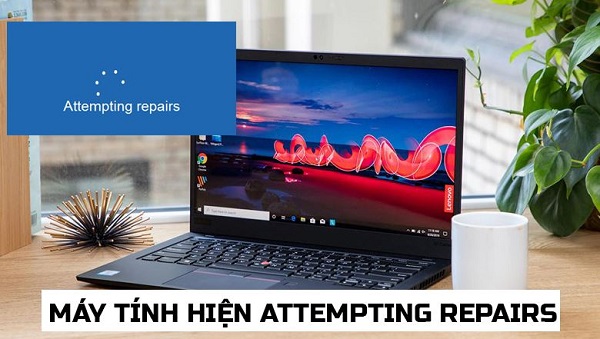
What does the computer currently attempt repairs?
Usually, just press the power button and the computer will boot into windows. But many people receive the Attempting repairs message on the screen and the computer cannot access Windows. So what is Attempting repairs? Specifically, according to the information I found, Attempting repairs is a notification. This message tells you that the computer is having some problem and the system is trying to fix it.
What to do when encountering error Attempting repairs in Windows 10?
Basically, the Attempting repairs error can appear on both Windows 10 and 11. However, the solution is quite similar. If unfortunately your computer is also experiencing this error, try some of the following methods.
1: Wait
Usually, when you see the Attempting repairs message, it means the computer is trying to fix an error. And you will need to wait a moment for the system to correct itself. This period usually lasts a few minutes. And if after waiting a few minutes the computer still does not work normally. Now, please continue to try some of the methods below.
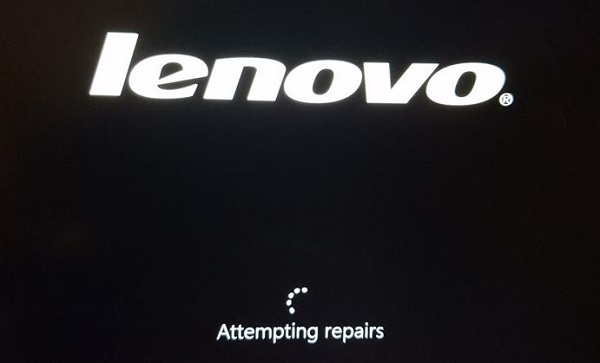
2: Access safe mode
Many people who encounter the Attempting repairs error have tried using safe mode on their computer to fix it. And indeed, this is a quite effective measure.
- Step 1 : Restart the computer and continuously press the F8 key to enter safe mode. Or if that doesn't work, you can try pressing Shift + F8. If it still doesn't work, press the Power button to turn on the device and then when the device boots up, hold down the power button to turn off the device. Repeat 3 times and the system will take you to the Choose an option menu .
- Step 2 : In the menu, select Troubleshoot .
- Step 3 : Select the Advanced options section .
- Step 4 : When the new screen appears, select Startup Settings .
- B5 : Select Restart to restart the computer again.
- Step 6 : At this time, a selection panel will appear on the screen. Please click on the number corresponding to safe mode (usually number 4 or F4).
- Step 7 : Wait for the computer to load into safe mode and then restart the computer. At this point, the Attempting repairs error may be resolved.
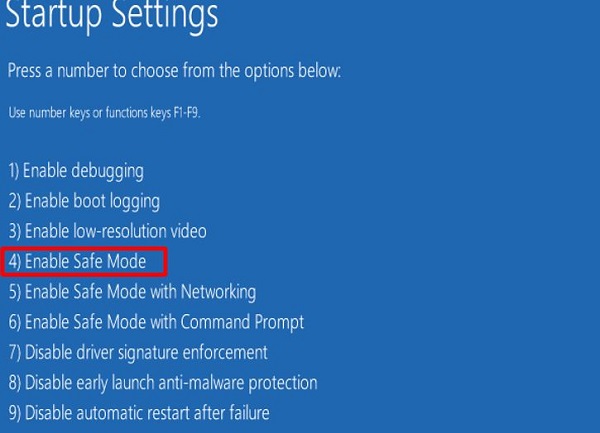
3/ Use the Automatic Repair feature
Normally, with the above method, there is a 90% chance that you will be able to fix the attempting repairs error. However, if that doesn't work, you can also try using the Automatic Repair feature. This feature will help the computer fix errors quite effectively.
- Step 1 : Follow the instructions above to access the Advanced options section .
- Step 2 : Select Automatic Repair to let the computer automatically run the error correction program and you're done.
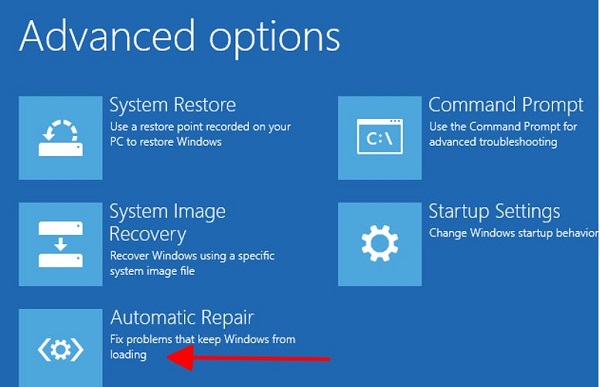
And above are a few ways you can try to fix the problem that your computer is attempting repairs . With these methods, the success rate of fixing errors is very high. But it cannot be ruled out that there will be some serious errors that you will not be able to handle. In this case, I think you should have your computer checked and ask a professional technical staff to help resolve errors.
 Camera not found in Device Manager - See now how to fix it
Camera not found in Device Manager - See now how to fix it Confused because OneDrive has a red X? How to handle it here
Confused because OneDrive has a red X? How to handle it here![The taskbar does not hide when fullscreen Windows 10/11 [Fixed]](https://tipsmake.com/data8/thumbs_80x80/the-taskbar-does-not-hide-when-fullscreen-windows-1011-[fixed]_thumbs_80x80_wUpsrX4tJ.jpg) The taskbar does not hide when fullscreen Windows 10/11 [Fixed]
The taskbar does not hide when fullscreen Windows 10/11 [Fixed]![[Good tips] Instructions for fixing errors Choose an option Win 10+11](https://tipsmake.com/data8/thumbs_80x80/[good-tips]-instructions-for-fixing-errors-choose-an-option-win-1011_thumbs_80x80_uNANqYMVh.jpg) [Good tips] Instructions for fixing errors Choose an option Win 10+11
[Good tips] Instructions for fixing errors Choose an option Win 10+11 The computer does not have Audio Inputs and Outputs, fix it very quickly
The computer does not have Audio Inputs and Outputs, fix it very quickly How to fix black screen error on computer, only mouse visible
How to fix black screen error on computer, only mouse visible