Errors related to Wi-Fi on iPhone and how to effectively handle them
There is another new character-related error on iOS that many people are experiencing, and this time it's Wi-Fi, not texting anymore.
This error is quite dangerous, easy for hackers to take advantage of and exploit to attack users, so please read the article to know how to avoid it!
1. Wi-Fi error on iOS
Specifically: When you connect your iPhone to a Wi-Fi network or any access point named %p%s%s%s%s%n, your device will immediately lose the ability to WIFI.
Yes, it sounds simple but it is extremely dangerous and troublesome.
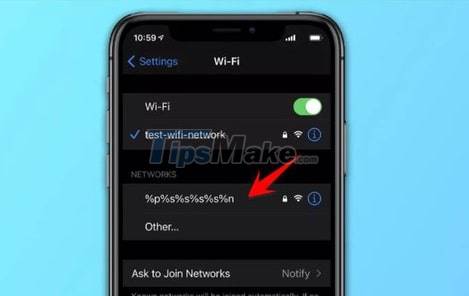
This error was shared by a Twitter user on his personal page. He connected his iPhone to a WiFi network named above, and immediately, the Wi Fi on the device was turned off.
You will not be able to turn WiFi back on anymore, because when you turn it back on it will immediately turn off. Unlike a hardware failure, or a gray WiFi button that can't be pressed, in this case, your WiFi switch is simply always off.
Mobile data, GPS, Bluetooth, NFC and all other connections, all working fine. Other parts of the software are also unaffected.
The hardware of the machine is also not damaged at all.
The only way to handle it up to now is to reset the network settings of the device (how to Reset, see in part 2 of this article).
Besides, there is another bug that was discovered recently, but it is more dangerous. Any iPhone or iPad that is in the coverage area and detects a Wi-Fi named %secretclub%power will get the same error.
The reason given for these two bugs is that iPhones read Wi-Fi names. In programming languages, % will be followed by a statement. That is, iOS reads that WiFi name as a system command line, and causes the above error.
2. How to fix Wi-Fi character error on iPhone
To reset network settings on iPhone, do the following, follow the link:
Settings => General => Reset => Reset Network Settings.
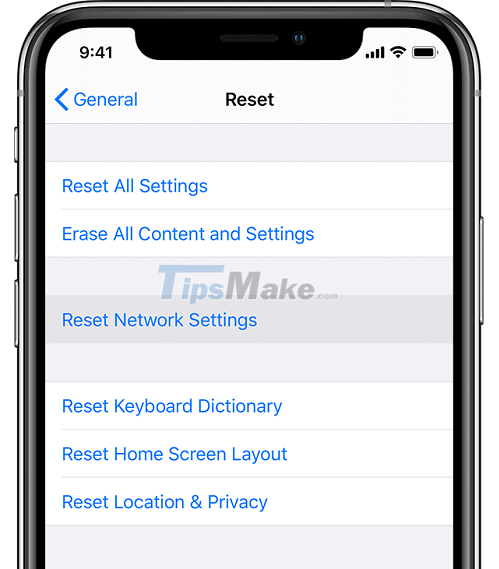
This way will save you if you get the first bug (ie the error you actively access the WiFi network named %p%s%s%s%s%n). However, if your device has the second error, it may be worse and require a full reset of the device.
In this case, you should connect your iPhone to iTunes to Backup and Restore the device, as well as turn on WiFi again until you determine the coverage of the WiFi child named as bug 2, otherwise it will be successful. .
iOS 14.7 beta for developers and iOS 15 beta 3 have fixed this error. If you want to be absolutely safe, you should upgrade to iOS 14.7 right away.
3. Conclusion
Yes, these two errors have the same mechanism of action, but the danger is different, so you absolutely should not bring it out to play or troll others!
 How to fix Laptop automatically disconnecting Wi-Fi?
How to fix Laptop automatically disconnecting Wi-Fi? How to timer turn on WiFi on Windows 10?
How to timer turn on WiFi on Windows 10? How to review saved wifi passwords on Android devices
How to review saved wifi passwords on Android devices 6 simple and effective tips to fix laptop with lost WiFi
6 simple and effective tips to fix laptop with lost WiFi Special Characters Damage Wi-Fi Connections on iPhone and AirDrop
Special Characters Damage Wi-Fi Connections on iPhone and AirDrop Steps to fix WiFi error that keeps disconnecting on Windows 10,8,7
Steps to fix WiFi error that keeps disconnecting on Windows 10,8,7