Touchpad error on Linux not working
Over the years since its release, Linux has become easier to use. Running it was considered a victory in the past, and now it's been a breeze. However, everything does not always work according to its rules.
How to handle Touchpad error on Linux not working
Table of Contents:
1. Preparation.
2. Basic troubleshooting.
3. Find out the Driver you need.
4. Fix other problems.
1. Prepare
Before starting to find errors, check System Settings to make sure you have not enabled the " disabled touchpad when mouse is connected " option.
2. Basic troubleshooting
First check if the system recognizes the touchpad with the following command:
- cat / proc / bus / input / devices
- If the output is too long, you can use less instead of cat.
- You can also use other command:
- cat / proc / bus / input / devices | grep -I touchpad
If run correctly, the results will appear on the screen similar to the following:
- I: Bus=0011 Vendor=0002 Product=0007 Version=01b1
- N: Name="SynPS/2 Synaptics TouchPad"
- P: Phys=isa0060 / serio2 / input0
- S: Sysfs= / devices / platform / i8042 / serio2 / input / input8
- U: Uniq=
- H: Handlers=mouse2 event8
- B: EV=b
- B: KEY=420 0 70000 0 0 0 0 0 0 0 0
- B: ABS=11000003
In case the displayed results are not the same as above, it means that you are experiencing a kernel error or unrecognized hardware. On the other hand, if you see a message related to the touchpad, try the following command:
- xinput list
- If you get output from xinput, then now you just need to install the appropriate driver or just reconfigure it.
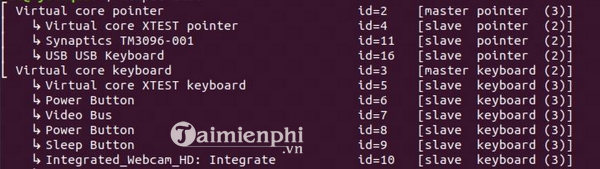
Before moving on to the next step, you can start with the mouse and use it to try out the graphical touchpad settings menu. Menu location depends on your computer. It may be because the touchpad is not activated. In this case, just tick the box to enable it.
3. Find out the Driver you need
After receiving the results from xinput, you need to install the appropriate driver. Popular touchpad vendors include Synaptics, ALPS and Elantech.
On some modern Linux systems, installing the following packages will include support for touchpads from the above brands:
- xserver-xorg-input-libinput
- xserver-xorg-input-evdev
- xserver-xorg-input- mouse
In some cases, other driver packages such as xserver-xorg-input-synaptics are also an installation option.
4. Fix other problems
Most Linux touch mouse error problems are due to missing drivers. However, there are still some other errors that you need to check carefully.
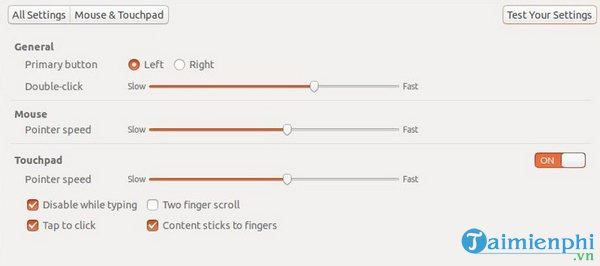
On some laptops, the touchpad may be completely disabled in the BIOS . You can see it listed by xinput , but it doesn't work. Be sure to double check this before throwing away your computer.
Many laptops have a hardware switch to disable the touchpad. Typically, this works by holding down the "Fn" key plus one of the function keys on the keyboard.
After performing the above steps, if the Touchpad still does not work, try changing the old Linux distribution you are using to a newer Linux distribution. This process takes time and effort, but newer distributions have newer kernels, so they provide better hardware support.
If you have used the latest distribution and the Touchpad still does not work, the last resort is to use another mouse instead. A wireless mouse with a security lock is not the ideal choice, but it is better than not having a mouse to use.
TipsMake's article provides information on how to handle the Touchpad not working error in Linux. Hopefully the information given in the article will help you in overcoming this situation. If you have any questions or concerns like How to fix Touchpad error on Windows 10 not working , readers can leave their comments in the comments section below the article.
 Instructions on how to encrypt files and folders on Ubuntu
Instructions on how to encrypt files and folders on Ubuntu How to use Antiword on Linux
How to use Antiword on Linux What's new in Ubuntu 18.04? Should update
What's new in Ubuntu 18.04? Should update How to install GIMP on Ubuntu 18.04
How to install GIMP on Ubuntu 18.04 What is Node.js? Overview of Node.js
What is Node.js? Overview of Node.js How to Install Node.js and NPM on Ubuntu 18.04
How to Install Node.js and NPM on Ubuntu 18.04