How to watch movies on PS5 using Sony Pictures Core
If gaming on PlayStation 5 isn't enough, you can also rent, buy or stream up to 2,000 movies on your console using Sony Pictures Core.
If you want to know more about Sony Pictures Core and what you need to do to unlock up to 100 free movies on the platform, here's everything you need to get started.
What is Sony Pictures Core?
Sony Pictures Core (formerly known as Bravia Core) is a movie streaming service that you can download on your PS4 or PS5 console. Sony Pictures Core contains a massive library of up to 2,000 Sony Pictures movies, providing early access to select titles, behind-the-scenes content, director commentaries, and other exclusive offers.
Sony Pictures Core also offers additional deals, such as discounts on 7 movies for 7 days or access to additional content from Crunchyroll. These deals are only available for a limited time and they are subject to change. Visit the PlayStation website or Sony Pictures Core homepage to see any deals currently on offer.
You don't need to be a PS Plus member to rent or buy movies on Sony Pictures Core, but there are exclusive benefits if you subscribe to the Premium or Deluxe tier.
What do you need to watch free movies on Sony Pictures Core?
You can watch a rotating catalog of up to 100 movies for free on Sony Pictures Core if you're a PS Plus Premium or Deluxe member.

These are the highest levels available for PS Plus. However, to rent or buy an average movie on Sony Pictures Core, you'll have to pay around $3.99 to $15.99.
If you're a movie buff, those 100 free movies might make deciding between the PS Plus Extra, Essential, and Premium/Deluxe tiers a little easier (not to mention other exclusive benefits).
How to download and use Sony Pictures Core on PS5
Sony Pictures Core is a free app available to download on PS4 and PS5 consoles. To access it, scroll to the Media tab on PS5 by pressing R on the gamepad while on the home screen and select the magnifying glass icon in the top right corner to start searching for Sony Pictures Core. When it appears, select the application and press Download.
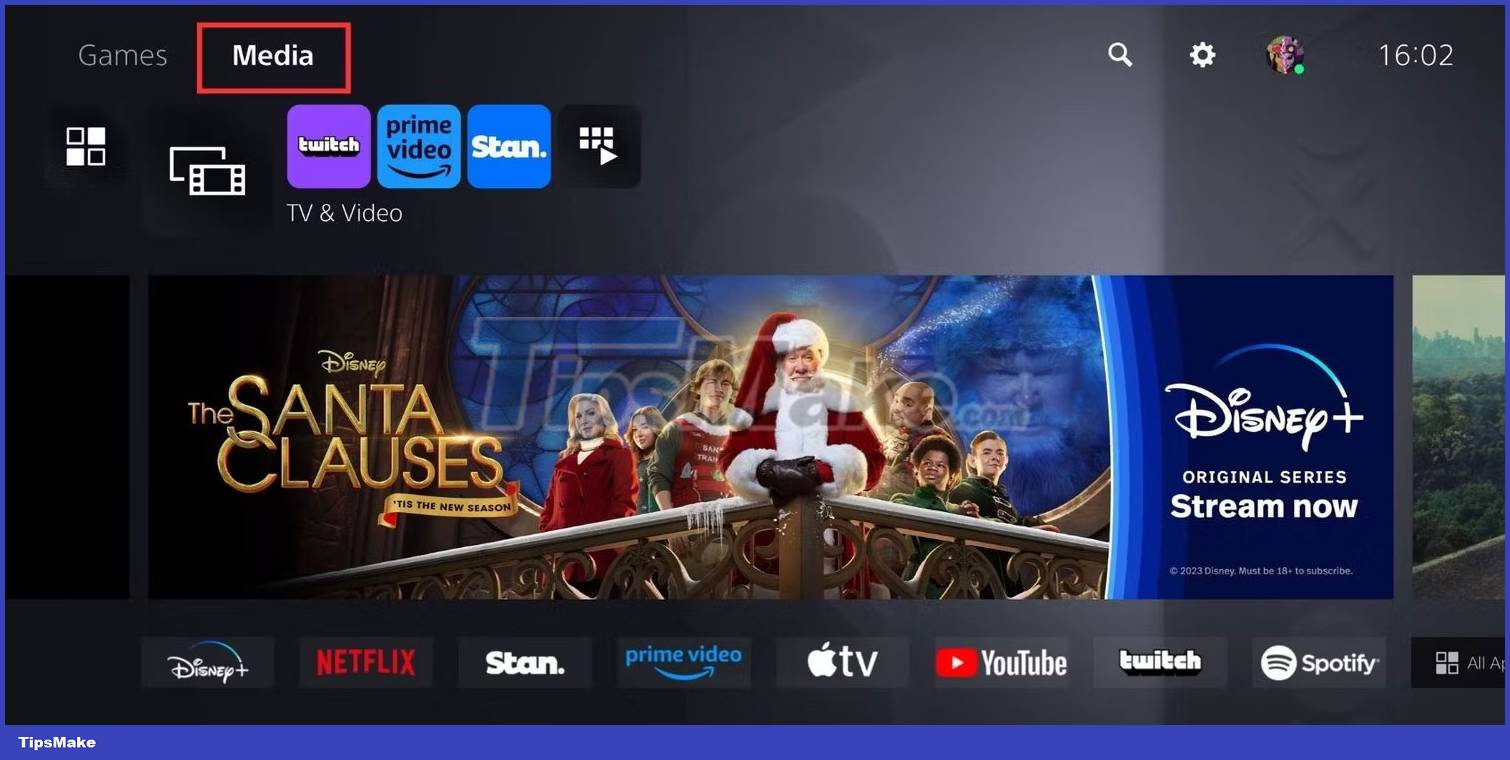
Using Sony Pictures Core requires you to enable HDCP settings on your PlayStation. HDCP is different from HDMI. It stands for High-Bandwidth Digital Copyright/Content Protection and prevents you from streaming or recording content while you are viewing it on the app.

If your HDCP settings are enabled, you will be able to launch and use Sony Pictures Core as normal. Otherwise, an error screen will appear, prompting you to enable the setting before you can use the app. To enable HDCP, select Go to HDMI. PlayStation will direct you to the exact setting you need to change.
After launching Sony Pictures Core, you will be asked to create an account to gain access to Sony Pictures' huge catalog of epic movies. Creating an account is also free. Click Get Started to set up.

The application will ask if you want to log in with the PS Plus account of the profile you are using. If the linked account isn't yours, select the email address and change it to the correct one.

You will then be directed to the terms and conditions. Check all boxes and click Next.
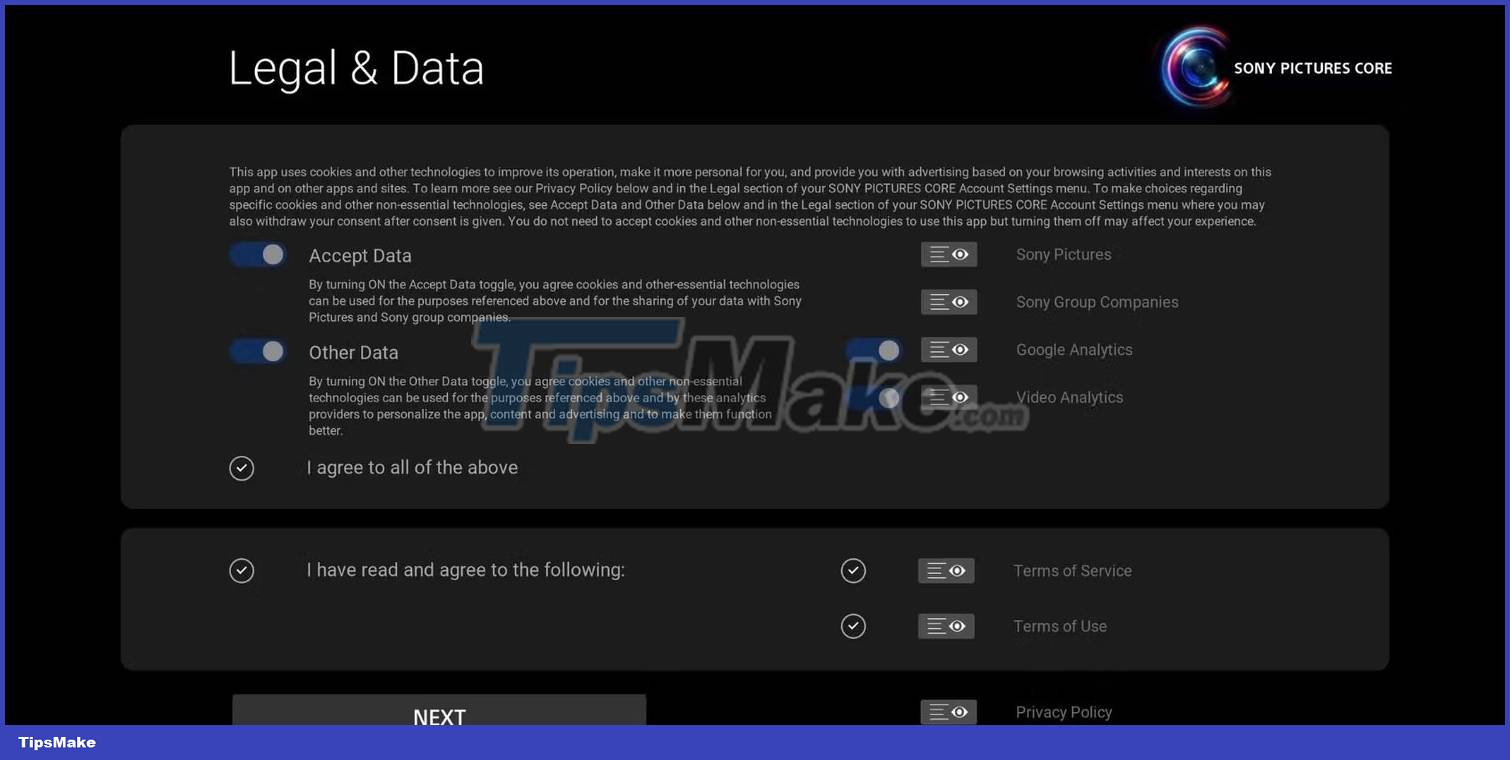
Finally, you will be asked again if you want to link your PS Plus account to Sony Pictures Core. This is essential if you want to access the 100 free movies that come with a PS Plus Premium or Deluxe subscription. Click Agree and Continue to confirm.
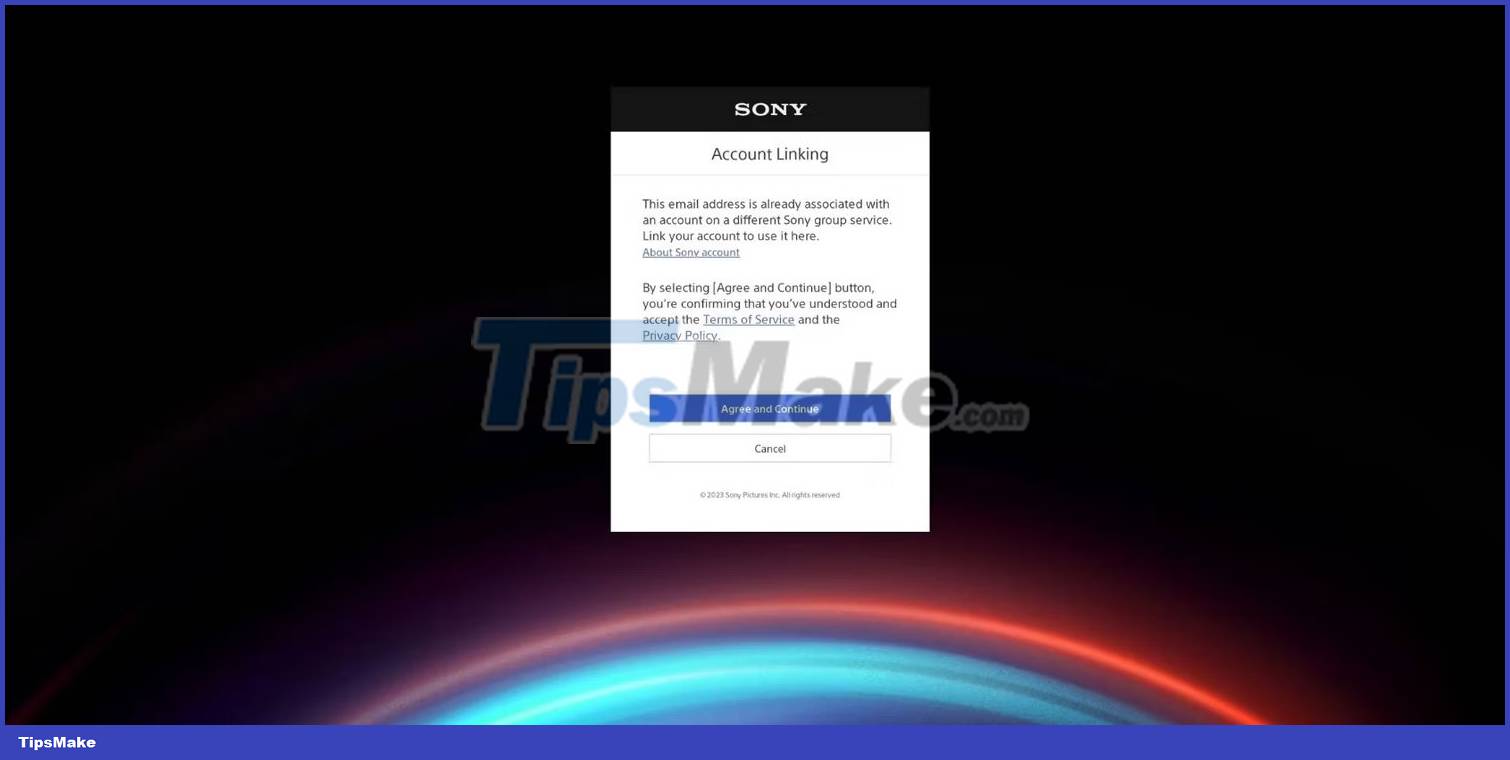
After creating a Sony Pictures Core account, you can freely use the application. Scroll through different categories by pressing down on the gamepad and left and right to scroll through the movies.
To find the free movies you get with your PS Plus Premium or Deluxe membership, scroll down until you find the Included with PlayStation Plus section.
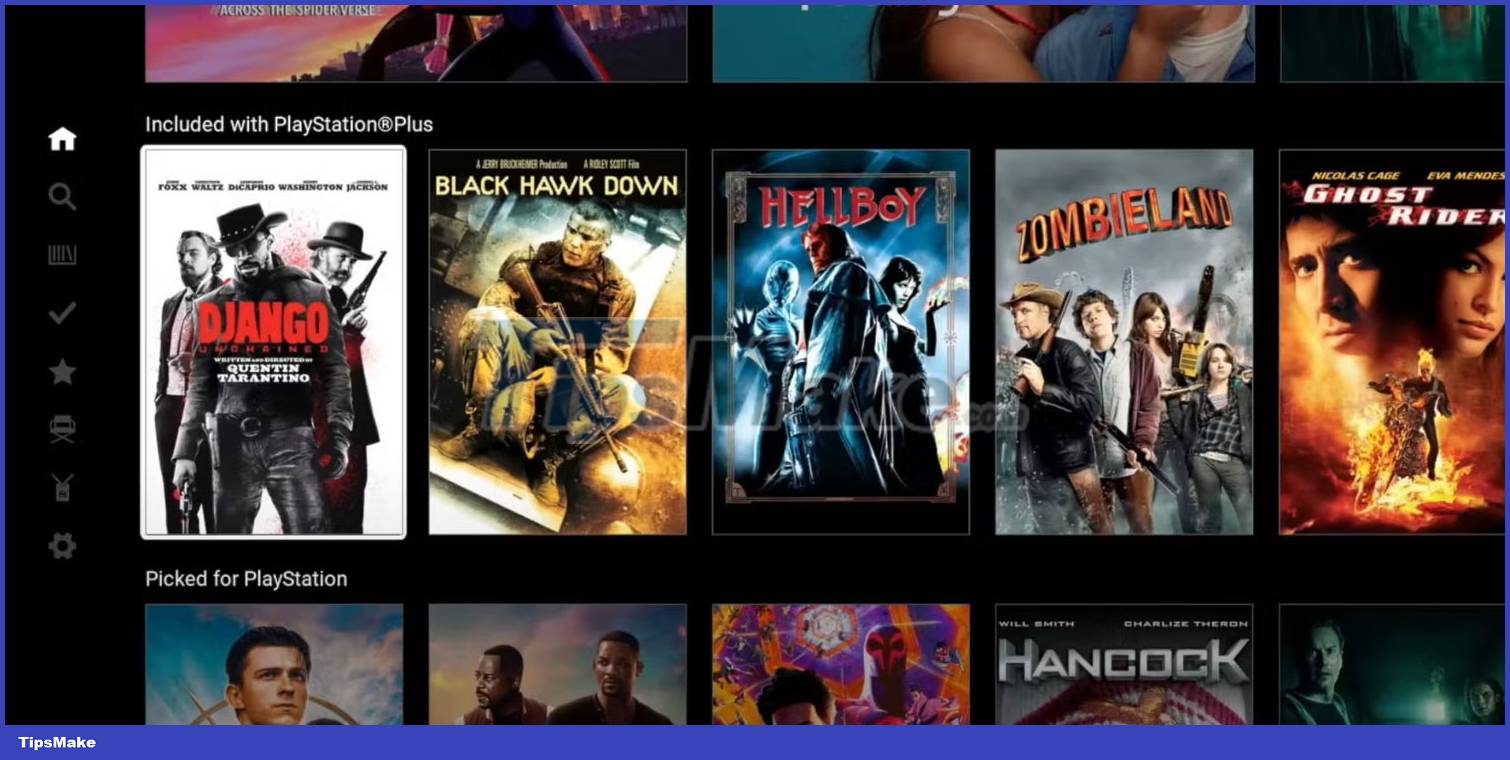
Press the left arrow button to find the menu, where you can find things like a search bar, Library, and Studio Access, where you can find bonus material, such as deleted scenes and director commentary. to act.
When you find a movie you are interested in, select it and press Rent or Buy depending on your preferences. You can find any movie you buy or rent in your Library.
And that's all you need to do to be able to watch Sony movies on PlayStation 5. Turn your console into a movie streaming device in addition to a gaming device!
Good luck!
 8 features that make Microsoft Edge the best gaming browser
8 features that make Microsoft Edge the best gaming browser 5 best white motherboards of 2023
5 best white motherboards of 2023 Why did Dashlane ditch the master password? How to register without a master password
Why did Dashlane ditch the master password? How to register without a master password Steam will stop supporting old versions of Windows from January 1, 2024
Steam will stop supporting old versions of Windows from January 1, 2024 Google Maps' new colors bother you? Let's switch to satellite view!
Google Maps' new colors bother you? Let's switch to satellite view! 5 methods for recording audio on Android
5 methods for recording audio on Android