Detailed Instructions on How to Add a Hard Drive to Your Laptop
Laptops are a type of computer that is widely used today. For laptops, you can completely upgrade the machine parts to help meet the needs of use. So should you install an additional hard drive for your laptop ? To be able to equip an additional hard drive for your laptop, what will you need to prepare, do and note to ensure that the computer still works well?
1. Can I add an additional hard drive to my laptop?
Hard drive is one of the important technical details of laptops and desktop computers. For laptops, due to the specific design, changing machine parts is not simple. Especially when you want to equip your laptop with a hard drive.

In fact, you can completely equip your computer with an additional hard drive. The installation can be done completely and the laptop still works well after the hard drive is installed. That is why people who need to upgrade their computers are now more confident about being able to equip their laptops with a hard drive.
2. In what cases can a laptop have an additional hard drive installed?
Adding a hard drive to a laptop is not always possible and not all desktop computers are suitable for adding a hard drive. Therefore, if you want to add a hard drive to your laptop, you need to clearly understand the following requirements and criteria:

For older laptops (produced before 2015), some manufacturers often design an additional DVD drive to come with the machine. Having a DVD drive will make it easier for you to install an additional hard drive for your laptop.
For new, modern laptops today, the DVD drive has been eliminated. If you want to install an additional hard drive for your laptop, you will have to make sure the laptop has an NVMe slot. Most hard drives currently on the market will be able to connect to the customer's laptop.
It can be seen that equipping an additional hard drive for your laptop will help you use it more effectively. Especially for those who often have to work on computers, those who need to use laptops for tasks such as image design, graphics.

3. Detailed instructions on how to properly install an additional hard drive for your laptop
You can completely install a hard drive for your laptop yourself. Self-installation will help you save a lot of money instead of contacting professional units. Accordingly, to be able to add a hard drive to your laptop, follow the detailed instructions below:
Step 1: Turn off the computer, unplug the power source and remove the laptop's outer cover. You need to do it carefully to avoid damaging the computer.
Step 2: After you can remove the computer's outer case, you need to observe and install the drive in the most suitable position.
Step 3: Plug in the SATA cable on condition that the plug can only be compatible with the right connector and installation.

Step 4: Secure the cable on the hard drive.
Step 5: Place the hard drive in the correct position and check if the computer has recognized the hard drive.
Step 6: Turn on the computer and access Computer Management -> Disk Management -> Initialize using new hard drive -> Finish.
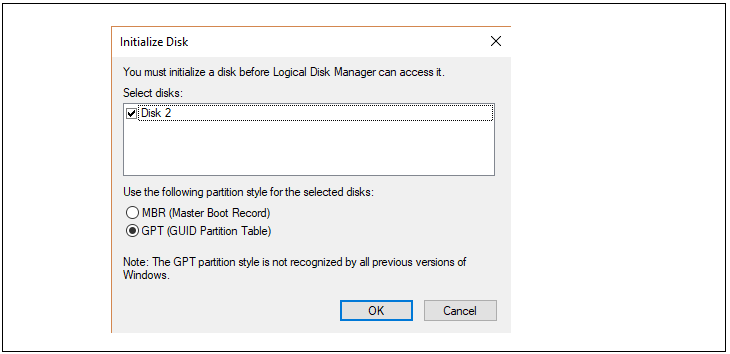
Installing a hard drive is not difficult if you learn carefully. However, you need to follow the instructions correctly to ensure that you can install it correctly, helping the hard drive operate most effectively.

4. Some important notes when installing additional hard drives for laptops
When adding a hard drive to your laptop, you need to understand them clearly. Understanding the operating mechanism as well as the ability to install an additional hard drive will help you find the most suitable solution. You need to carefully research which hard drive models your laptop is compatible with to make the most appropriate choice.
You need to follow the instructions correctly to ensure that the hard drive can be installed in the right position and can operate most stably. If you do not have the tools or expertise, you should choose computer repair facilities and addresses to ensure the best efficiency.
Currently, upgrading laptops to meet the increasing demand is constantly increasing. Especially installing a hard drive for laptops is of interest to many laptop users. Equipping a hard drive will help you have the best experience and bring efficiency in the process of studying and working.
Hopefully this article by Hoang Ha Computer will give you the necessary information when installing an additional hard drive for your laptop.
You should read it
- Computer hard drive is fast, why?
- Instructions on how to install an additional HDD for your PC
- How to replace hard drive for Laptop?
- 5 ways to check hard drive effectively to help periodically check the hard drive
- Know about bad sectors on your hard drive
- How to fix portable hard drive not recognized when connected to computer
 What is RAID? Learn about RAID 0, RAID 1, RAID 5, RAID 6, RAID 10
What is RAID? Learn about RAID 0, RAID 1, RAID 5, RAID 6, RAID 10 Stable Diffusion - The most professional Ai drawing
Stable Diffusion - The most professional Ai drawing How to Install Printer for Computer, Laptop Simple and Fast
How to Install Printer for Computer, Laptop Simple and Fast 9 Simple and Quick Ways to Fix a Frozen Laptop
9 Simple and Quick Ways to Fix a Frozen Laptop Instructions for Checking Laptop Battery Quickly and Effectively at Home
Instructions for Checking Laptop Battery Quickly and Effectively at Home Causes and Effective Ways to Fix Laptop Speakers That Are Buzzing
Causes and Effective Ways to Fix Laptop Speakers That Are Buzzing