What is RAID? Learn about RAID 0, RAID 1, RAID 5, RAID 6, RAID 10
Previously, RAID technology only appeared on mainframe systems, workstations, and servers. At present, RAID has become a common component on regular desktop computers. However, not everyone knows how to use RAID technology effectively, although BMC can integrate it. This article will introduce basic knowledge about RAID as well as some experience using it to enhance the power of your desktop computer.

1. What is Raid Technology?
RAID stands for Redundant Array of Independent Disks, which was originally used as a data protection solution by allowing data to be written to multiple hard drives at the same time. RAID has since evolved into many different variations to ensure safety and speed up data retrieval from hard drives. Here are five common types of RAID that we can learn about.
To understand RAID quickly, we can refer to the information below:
- RAID should use hard drives of equal capacity.
- Using RAID will take up more hard drives than not using it, but in return the data will be better protected.
- RAID can work on many operating systems such as Windows 98, Windows 2000, Windows XP, Windows 10, Windows Server 2016, MAC OS X, Linux,.
- RAID 0 will have a capacity equal to the total capacity of the hard drives.
- RAID 1 will maintain the capacity of one hard drive.
- RAID 5 will have a smaller capacity than one hard drive (for example, using 5 hard drives RAID 5 will have the same capacity as 4 hard drives).
- RAID 6 will have a smaller capacity than two hard drives (for example, using 5 hard drives RAID 6 will have the same capacity as 3 hard drives).
- RAID 10 can only be created when using an even number of hard drives and a minimum of four hard drives. The usable capacity of RAID 10 is half the total capacity of the hard drives used (for example, using 10 hard drives RAID 10 will have the equivalent capacity of 5 hard drives).
For example:
With a 1TB hard drive, the following RAID options are available:
- If there are 2 hard drives: Choose RAID 0 to increase storage capacity to 2TB, but if one of the 2 hard drives fails, the data will be lost. If you try to remove a hard drive, the system will immediately report an error.
- If there are 2 hard drives: Choose RAID 1 to ensure data safety in case 1 of the 2 hard drives fails. The total storage capacity will be 1TB. If you try to remove one hard drive, the data will still be protected.
- If there are 3 hard drives: Choose RAID 1 to ensure data safety in case 2 out of 3 hard drives fail. The total storage capacity will be 1TB. If you try to remove two hard drives, the data will still be protected.
- If there are 3 hard drives: Choose RAID 5 to ensure data safety in case 1 of the 3 hard drives fails. The total storage capacity will be 2TB. If you try to remove one hard drive, the data will still be protected.
- If there are 4 hard drives: Choose RAID 5 to ensure data safety in case 1 of the 4 hard drives fails. The total storage capacity will be 3TB. If you try to remove one hard drive, the data will still be protected.
- If there are 4 hard drives: Choose RAID 6 to ensure data safety in case 2 out of 4 hard drives fail. The total storage capacity will be 2TB. If you try to remove two hard drives, the data will still be protected.
- If there are 4 hard drives: Choose RAID 10 to ensure data safety in case 2 drives from 2 different RAID pairs fail. The total storage capacity will be 2TB. If you try to remove one hard drive, the data will still be protected.
- If there are 5 hard drives: Choose RAID 5 to ensure data safety in case 1 of the 5 hard drives fails. The total storage capacity will be 4TB. If you try to remove one hard drive, the data will still be protected.
- If there are 5 hard drives: Choose RAID 6 to ensure data safety in case 2 out of 5 hard drives fail. The total storage capacity will be 3TB. If you try to remove one hard drive, the data will still be protected.
- If there are 6 hard drives: Choose RAID 5 to ensure data safety in case 1 of the 6 hard drives fails. The total storage capacity will be 5TB. If you try to remove two hard drives, the data will still be protected.
- If there are 6 hard drives: Choose RAID 6 to ensure data safety in case 2 out of 6 hard drives fail. The total storage capacity will be 4TB. If you try to remove two hard drives, the data will still be protected.
- If there are 6 hard drives: Choose RAID10 to ensure data safety in case 2 drives from 2 different RAID pairs are damaged. The total storage capacity will be 3TB. If you try to remove one hard drive, the data will still be protected,.
To test the stability of RAID , you can perform RAID installation and Windows (or Linux) operating system. After completing the installation, remove a hard drive and check if the operating system still works normally or reports an error.
2. Learn About RAID Types
Nowadays, there are many types of RAID used such as RAID 0, RAID 1, RAID 3, RAID 4, RAID 5, RAID 10 and many others. In this article, we will introduce to you the popular and commonly used RAID types.
2.1. RAID 0
RAID 0 is the most popular RAID type today due to its improved data exchange performance of hard drives. Requiring at least two hard drives, the Striping data recording method helps the computer divide data into equal parts and write to different hard drives, significantly reducing working time.
The more hard drives, the higher the speed. However, RAID 0 still has the risk of data loss due to the way information is recorded in fragments and if a hard drive fails, the information is considered lost forever. However, with modern technology, hardware products are durable enough to minimize data loss and RAID 0 is suitable for people who need to quickly access large amounts of data such as gamers, graphic designers, and digital video creators.
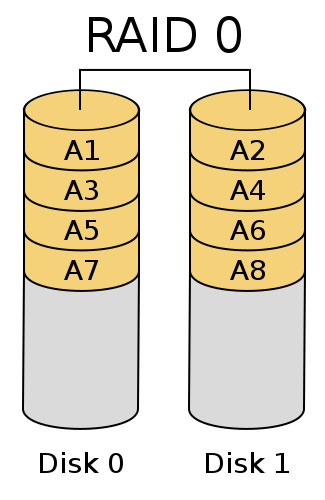
2.2. RAID 1
RAID 1 is the most basic form of RAID that can ensure data safety. Like RAID 0, RAID 1 requires a minimum of two hard drives to function. Data is written to two identical drives simultaneously (Mirroring). In case one drive fails, the remaining drive will function normally and can replace the failed drive without worrying about data loss.
RAID 1 is not the first choice for those who need high speed because the performance is not optimized. However, for network administrators or those who manage a lot of important information, RAID 1 system is indispensable. The final usable capacity of RAID 1 system is equal to the capacity of a single drive .
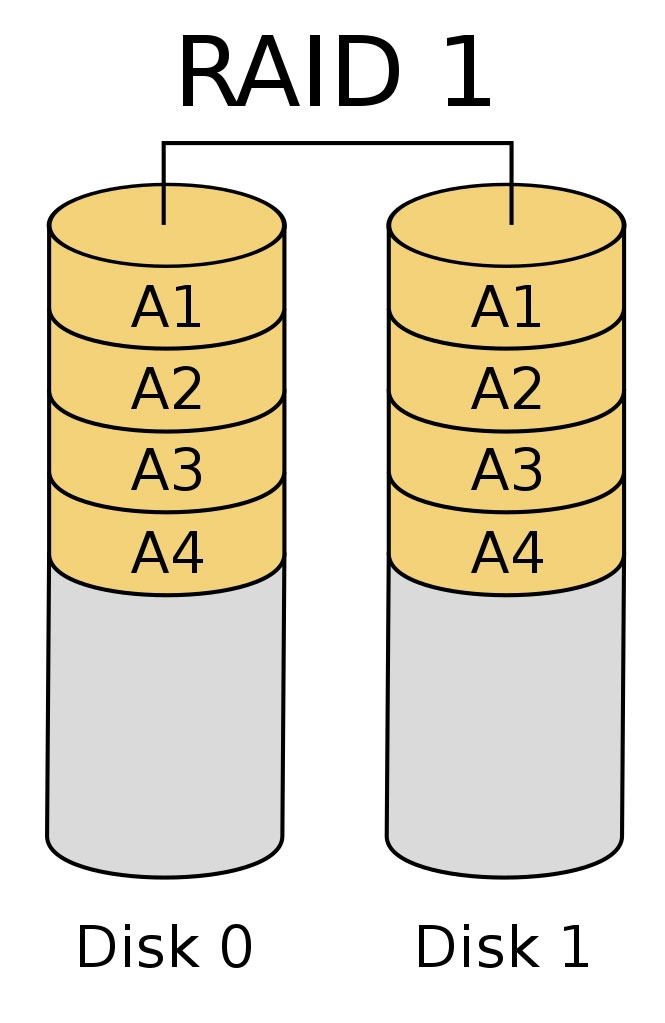
2.3. RAID 0+1
Have you ever imagined a storage system that is as fast as RAID 0 and as safe as RAID 1 ? It is completely possible and not only you but also many others wish. The RAID 0+1 system was born to synthesize all the advantages of both of these systems.
However, the cost of owning a system like this is quite expensive. You need at least 4 hard drives to run RAID 0+1 . Data will be written to 4 hard drives simultaneously with 2 Striping drives for acceleration and 2 Mirroring drives for backup. These drives must be identical and when combined into a RAID 0+1 system , the final capacity will be half of the total capacity of the 4 drives.
For example,
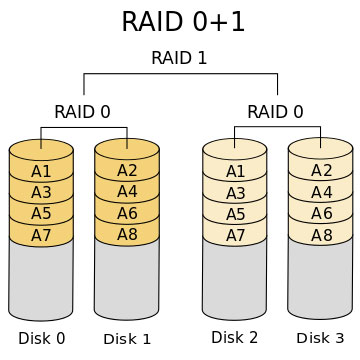
2.4. RAID 5
RAID 5 can be understood as an improved backup storage system compared to RAID 1 and RAID 0. With 3 or 5 separate hard drives, data and backups are divided equally across all hard drives. However, this principle is quite complicated. For example, with 8 data segments (1-8) and 3 hard drives: data segments 1 and 2 are written to drives 1 and 2, and the backup segment is written to drive 3.
Segments 3 and 4 are written to drives 1 and 3, with the backup segment written to drive 2. Segments 5 and 6 are written to drives 2 and 3, with the backup segment written to drive 1. This sequence is then repeated with segments 7 and 8 written to drives 1 and 2, and the backup segment written to drive 3. Thus RAID 5 ensures improved speed and high safety. The final capacity of the system is the total capacity of the hard drives minus one drive. For example, if using 3 80GB drives, the final capacity will be 160GB.
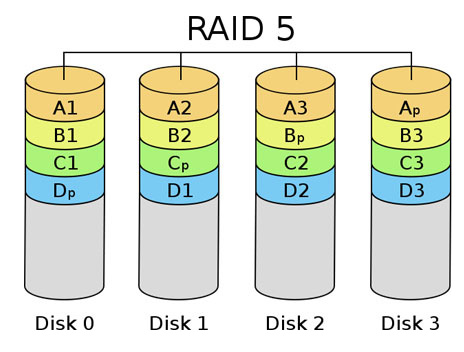
2.5. JBOD
Although not a formal RAID type, JBOD (Just a Bunch Of Disks) has some similar features and is supported by most RAID controllers. JBOD allows users to connect any number of drives to their RAID controller (within the port limit) and aggregate them into a larger hard drive for system use.
For example, if you connect 10GB, 20GB, and 30GB drives, the computer will recognize a 60GB hard drive. However, JBOD does not provide any additional value, does not improve performance or ensure data security, it simply connects and aggregates capacity.
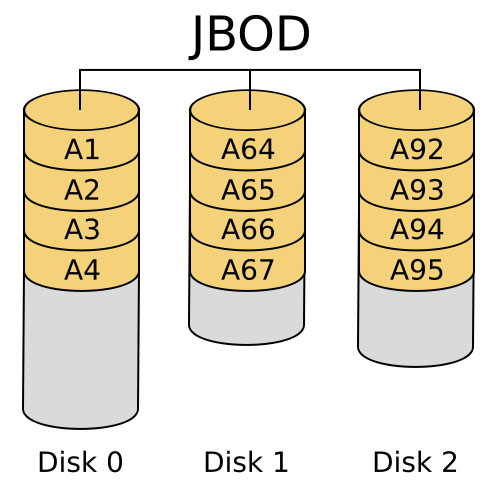
2.6. Some other types of RAID
The RAID standards mentioned above are the most common and widely used RAID standards . However, there are many other types of RAID applied in computer systems for specific purposes, including:
There are also other variations, such as Intel Matrix Storage which allows running RAID 0+1 with only 2 hard drives or DFI's RAID 1.5 on BMC 865, 875 systems. Although they have many differences, most of them are upgraded versions of traditional RAID methods.
Raid 10 is a RAID method that combines Raid 1 and Raid 0. Data is saved simultaneously on 4 hard drives, including 2 Striping drives (Raid 0) and 2 (Mirroring) Raid drives . Compared to Raid 5, Raid 10 also helps improve performance and data security. However, Raid 5 is more cost-effective than Raid 10.
Raid 50 is the perfect combination of Raid 5 and Raid 0. Data is first written using Raid 0 mechanism and then divided into Raid 5 mechanism for the second write. As a result, Raid 50 still ensures the same query speed as Raid 10, but makes much better use of hard drive capacity than Raid 10.
3. Conditions for Running RAID
To use RAID , you need at least one controller card and two hard drives of the same capacity. The drives can use any standard such as ATA, Serial ATA or SCSI, however it is best that they are exactly the same to ensure optimal performance when operating in a synchronous mode such as RAID.
For example, if you combine a 160GB hard drive with a 40GB drive, the overall performance of the system will be equivalent to a pair of 40GB and 120GB hard drives, which will be wasted. The appropriate number of drives will depend on the type of RAID you plan to use. The interface standard of the drives is not important, but new BMCs can support both SATA and ATA. RAID cards can be onboard or separate, and they centralize the data cables connecting the hard drives in the RAID system , handling all the data passing through it. If the BMC does not integrate RAID, you can buy a PCI controller card on the market for cheap. However, choosing to buy a BMC with integrated RAID is one of the solutions to improve system performance and ensure data security.
Hot-swap drive bays are an optional component in RAID systems , but are sometimes useful. They allow a failed drive to be replaced without shutting down the system (just unlock it, unplug the drive, and plug in a new one). These bays are often used with SCSI hard drives and are especially important for server systems that need to be up and running all the time.
Software-wise, RAID setup is straightforward on most modern operating systems, especially Microsoft Windows. If you are using Windows XP, adding RAID is also easy. Drivers are the most important thing, but if they are included with the device, setup is simple. If you are having trouble setting up RAID, refer to the next section of the article for solutions.
When upgrading a system to RAID , there are two cases to consider. If the RAID system is used for high-speed storage or information exchange, the installation is very simple. However, if you plan to use the RAID system to install an operating system or software, the installation process will be very complicated and must be done from scratch.
3.1. Select RAID type
Once you have decided to upgrade your system to the next level, you will need to choose the right RAID type . There are many RAID solutions to choose from, including . Among them, RAID 0 and 1 are the most economical solutions and are commonly used on most current BMC lines. However, RAID 0+1 and 5 are usually only used on high-end, expensive models.
RAID 0 has the highest data transfer speed, but is also the most fragile RAID type . For example, if you use 4 hard drives in RAID 0, the data transfer speed can be over 100MB/s - a very attractive number for any PC user.
However, the possibility of data loss also increases 4 times, because the computer hard drive is a moving product and will gradually "age" after a period of use. In addition, power grid problems or controller errors can also lead to data loss. Therefore, RAID 0 is not suitable for long-term data storage, but it is a good solution for temporary drives that need high speed, such as web database storage. If you plan to use RAID 0 long-term, you should add a few more hard drives and switch to a RAID 0+1 system, which is ideal if you have a large financial resource.
Using RAID 1 alone does nothing more than create a new drive that is identical to the primary drive. Typically, users do not care about RAID 1 if they are just storing and managing regular documents. However, for those who need to store and manage important information, such as servers that store customer or account information, RAID 1 becomes a useful option. If using RAID 1 , consider adding a hot-swap bay to recover data faster by removing and installing drives and copying to new drives while the system is running.
For RAID systems built with 4 or more hard drives, RAID 5 is the top choice due to its combined error correction and speed. If you are planning to build a RAID system, RAID 5 is definitely the optimal solution.
Hybrid RAID configurations, such as RAID 0+1 or RAID 50 (5+0) , often combine the features of the basic RAID configurations. However, you should consider before using them because the cost of the components is quite high. Below is a summary table to help you choose the right RAID type for your intended use:
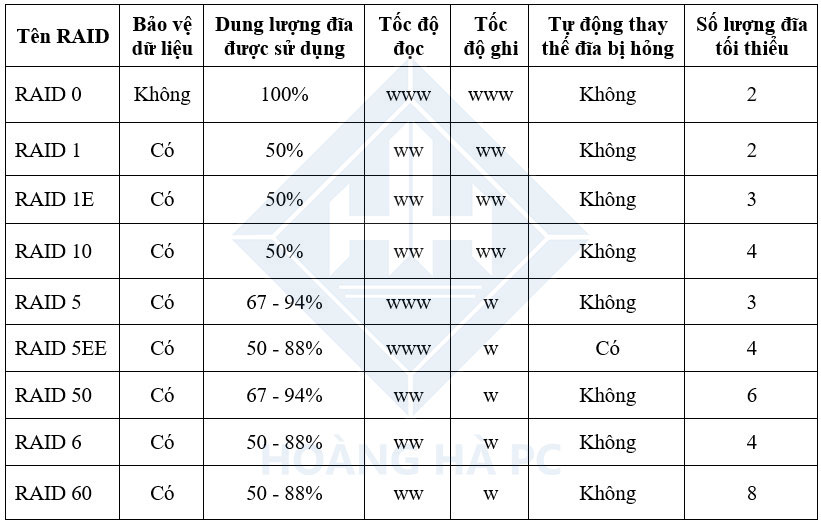
3.2. Select hardware
First, to choose the right components, you need to pay attention to the RAID controller chipset . Normally, you will not have many choices because these chipsets are often integrated on the BMC. However, you need to pay attention to the following points.
Currently, there are two types of RAID controllers commonly used: controller chips integrated on the chipset or external.
Integrated control chipset includes:
These types are usually low latency and easy to use. However, they have limited features and limited software. Using external control chips from companies such as Promise Technology, Silicon Image, Adaptec, the software and features are somewhat richer and use minimal resources, but the latency is often higher (not significantly). Discrete cards are easy to change and remove when necessary. Note that the Silicon Image Sil3112 type has relatively poor compatibility, so when switching to other RAID systems, data may be lost. Sil3114 and higher have overcome this error. The nForce and ICH5,6,7 systems can easily exchange hard drives back and forth, their RAID BIOS is also smarter and often has the ability to recognize pre-formatted RAID hard drive groups.
The latest BMCs, such as the DFI Lanparty NF4 SLI-DR , support RAID 5 as well . For desktop interfaces, there are usually only PATA or SATA types, with SATA being the better choice as it does not require multiple cables, and there are many technological improvements in speed and performance. If you have the budget, you can consider professional products that allow you to add RAM to use as a super-large cache for a significant speed increase.
For hard drives, you should choose those that can transfer large amounts of data and have fast access speeds. The smaller the Access Time, the better, indicating the time it takes for the hard drive to find the data it needs. In addition, you should choose hard drives with large caches (8MB or more), and technologies such as Seagate NCQ can significantly increase performance. It is best to choose similar hard drives to avoid affecting RAID performance.
3.3. RAID Setup
Setting up RAID is simple and relies heavily on the motherboard's BIOS and RAID Controller. After plugging the hard drive into the RAID slot on the motherboard (see product documentation for details), you simply enter the BMC's BIOS to enable the RAID controller and assign the relevant ports (usually under Integrated Peripherals).
After saving the parameters and restarting the computer, you need to pay attention to the notification screen and press the correct key combination when the computer requests (for example Ctrl+F or F4) to enter the RAID BIOS.
Although each type of RAID has a different interface, the following basic operations are always necessary:
- Specify the hard drive to participate in RAID.
- Select RAID type (0/1/0+1/5).
- Specify Block Size: This parameter affects the performance of RAID. If the Block Size is set inappropriately to the usage needs, it will waste memory and reduce performance. For example, if the Block Size is 64KB, at least 64KB will be written to the drive in all cases, even if it is a text file with a capacity of only 2KB. Therefore, this value should approximate the average size of the files used. If the hard drive contains many small files, such as Word documents, you should keep the Block Size small. If the hard drive contains many movies or music, a large Block Size will give higher performance (especially with RAID 0 systems).
In addition to deciding where the file is stored, Block Size also has another function. For example, if the Block Size is 64KB and the file size is less than 64KB, the file will only be stored on one drive in the RAID system, which does not improve performance. However, if the file size is 150KB, it will be divided into 3 segments of 64KB + 64KB + 22KB and stored on 3 different drives, which significantly improves performance because the controller can read information from the drives at the same time. If the Block Size is 128KB, the file will only be stored on 2 drives of 1 28KB + 22KB . If there is no special need, it is recommended to choose Block Size of 128KB for desktop computers.
Once the controller has recognized the new hard drive, you can install the operating system and format the RAID drive. Install Windows as usual, however, you need to prepare a floppy drive and a floppy disk containing the RAID controller driver. When entering the setup, you need to pay attention to the text at the bottom of the screen to press F6 in time, then wait and when prompted, press S to add the RAID driver to the setup.
Once you have completed the RAID system installation , you will perform the next steps just like installing on a normal hard drive.
Once the system is stable, you need to install additional RAID system control utilities to take advantage of the extended features and sometimes performance. Some typical programs include Intel Application Acceleration RAID Edition or nVIDIA RAID Manager.
Note:
If you want to set up RAID 0 on a drive that already has data, you must back up the data and reformat the drive. So, choose a suitable backup method before doing so. For RAID 1 systems, backing up data is not necessary.
When using a RAID 0 system , you should have a small drive to store the most important files to avoid data loss when a problem occurs.
When restarting your computer, especially if your computer has been booted abnormally, the RAID controller's hard drive recognition process may take longer than usual, and strange noises may be heard from the hard drive's mechanical parts. This is completely normal because the controller must synchronize the operations of all the drives in the RAID group it manages.
RAID hard disk groups usually consist of several hard disks operating side by side, so the heat generated is quite large, which is not beneficial in the long run. If possible, you should find a heat dissipation solution to avoid unexpected incidents.
4. What is Hot Spare?
After reviewing the items listed above, perhaps everyone has a pretty good understanding of the concept of RAID . However, to use RAID correctly and safely, as well as handle RAID-related problems, users need to know some more information.
Often when using RAID, users often use only 2 hard drives and think that it is safe. But have you thought about what to do when one of the two hard drives fails? You can search for a hard drive of the same type and serial number to replace it, but this can be difficult and time-consuming. Moreover, using two hard drives of different types will make the system not operate optimally, even making it impossible to set up RAID.
So, a safe solution when using RAID is to use Hot Spare. What is Hot Spare? It is used as a backup mechanism to ensure the stability of the system. When a component of the system fails, Hot Spare will automatically replace that component. When setting this mode, if one of the two hard drives dies, the other hard drive will automatically replace and recreate the RAID system automatically, helping you avoid data loss and ensure the stability of the system.
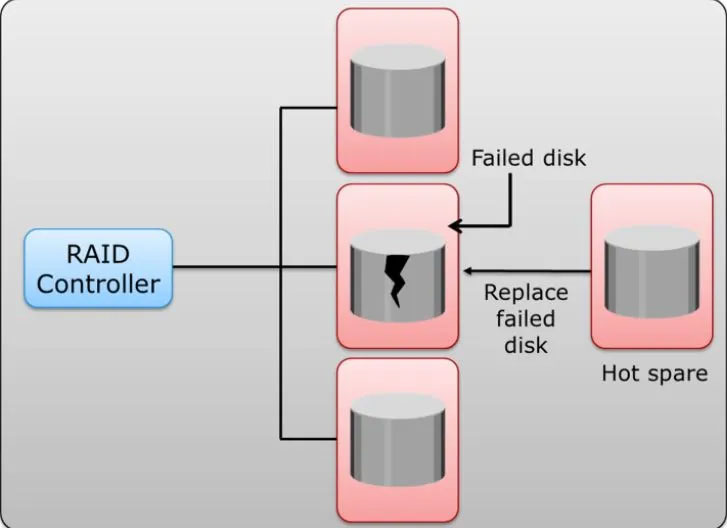
5. Other Concepts to Know When Using RAID
5.1. What is Intel Serial IO Driver?
The Intel Serial IO Driver is an important part of the software connection between devices and the operating system on your PC, MAC or Tablet. It monitors and controls the communication between applications and interfaces provided by device accessories when they are attached to your system. Without this driver, RAID will not function and cannot be accessed or used.
5.2. What is Stripping?
In the field of data storage, data striping is a method of storing data sequentially on different physical disks, the purpose of which is to increase data retrieval speed. It works by dividing the bits of each byte in order and storing them on different disks, creating a continuous data storage file similar to a single file.
5.3. What is Intel® rapid storage technology?
Intel Rapid Storage Technology (IRST) is a new solution for efficient hard drive management, protecting your data from loss in the event of a hard drive failure, saving energy and speeding up data retrieval. With the production of more digital content such as videos, images and documents, the amount of data produced every day is increasing, requiring a safe and reliable storage solution. IRST has been integrated on popular Windows operating system platforms such as Windows 7, 8, 8.1 and Windows 10.
Summary
It is undeniable that RAID brings value to the system. RAID 0 and 0+1 are most commonly used in the home environment. Although RAID 0 provides the fastest performance, it is also very dangerous. A system failure can cause total data loss. Meanwhile, RAID 1 provides the highest information security, but leads to a sense of waste for users because the performance and capacity are only 50%. RAID 5 provides high performance and security, but requires expensive controllers and higher costs for drives. Some users turn to SCSI drives to achieve high performance and security, however, the cost of a good SCSI system can be even more expensive.
There are also many problems with the IDE standard, such as the drives are not designed to run continuously and the ATA cables are too bulky, leading to crowded cases and increased heat generation. However, with the development of technology and the emergence of new standards such as SATA , RAID will continue to grow and become the ideal choice for high-end computer systems.
 Stable Diffusion - The most professional Ai drawing
Stable Diffusion - The most professional Ai drawing How to Install Printer for Computer, Laptop Simple and Fast
How to Install Printer for Computer, Laptop Simple and Fast 9 Simple and Quick Ways to Fix a Frozen Laptop
9 Simple and Quick Ways to Fix a Frozen Laptop Instructions for Checking Laptop Battery Quickly and Effectively at Home
Instructions for Checking Laptop Battery Quickly and Effectively at Home Causes and Effective Ways to Fix Laptop Speakers That Are Buzzing
Causes and Effective Ways to Fix Laptop Speakers That Are Buzzing 6 Ways to Fix Laptop Screen Not Turning On
6 Ways to Fix Laptop Screen Not Turning On