How to Recover Data from Broken Laptop Hard Drive
Turn an old hard drive into an external hard drive (for Windows, Mac, Linux)

Buy an external hard drive case. This is a support accessory that you can put your computer's hard drive in to use on another computer via a USB port; Basically, this accessory will turn the laptop's hard drive into an external hard drive. Each computer has a different hard drive installed; Therefore, you need to check the specifications of the damaged laptop before ordering accessories. For example, if your laptop has a 2.5 SATA hard drive, you need to use a USB 2.5 SATA hard drive enclosure.
Note, stores rarely sell hard drive cases, so sometimes you have to order this accessory online.
Tip: Unless you use a SATA hard drive, you will need to buy a hard drive enclosure for your laptop's hard drive ; Only SATA hard drive enclosures are suitable for both desktop and laptop SATA hard drives.

Borrow or buy a new computer with the same operating system as your old computer. If your old computer uses the Windows operating system, you need to borrow or buy a new Windows computer. If your old laptop is a Macbook, borrow or buy a computer with MacOS operating system. Make sure your working computer's hard drive has enough free space to store the files you want to recover from your damaged laptop.
Or, you can attach a second external hard drive to your working computer and use the computer to transfer files from the old hard drive to the new one.
Linux computers can read data from Windows computers (but not vice versa); Even so, you're better off using a Windows computer to recover a Windows hard drive, unless you're knowledgeable about both systems.
Mac computers can read hard drives formatted specifically for the Windows NTFS file system, but cannot write or transfer files to NTFS hard drives. Mac HFS file system hard drives can only be read by other Mac computers.

Remove the damaged laptop's hard drive. Make sure the laptop is disconnected and the battery is no longer working. Find the cover on the underside of the laptop and remove it. The next thing is to find and carefully remove the hard drive from inside the computer. You may need to use a screwdriver to open the bottom cover of the laptop and remove the hard drive. Each laptop model will have a different hard drive installation location. Consult the owner's manual and the manufacturer's website if you do not know the location of the hard drive.
You need to use special tools to open and/or remove the hard drive of some laptop models. Look at the sticker below the laptop to know the exact model number of the laptop and go online to search for how to remove the hard drive of the laptop model you are using. You may be able to find official manuals and YouTube videos that show you how to disassemble your computer. In some cases, you will have to take the device to a technical center.

Attach the old hard drive to the hard drive enclosure. Find the location of the pins on the hard drive and attach them to the holes in the hard drive case. This operation will vary depending on each product line. Refer to the manual included with the hard drive enclosure for detailed information.
Note, IDE hard drives have a removable adapter on the surface. You simply remove this adapter to attach the hard drive to the connection surface of the hard drive enclosure.

Connect the hard drive enclosure to another computer. The hard drive, after being attached to the box, will become an external hard drive. You will use a USB cable to connect the hard drive case to the computer.

Connect a second external hard drive to the working computer (optional). If you want to use a second external hard drive, connect it to your computer using a USB cable. Once the hard drive is connected, you will see an icon appear on your Mac computer screen or a notification appear on your Windows computer screen. The computer will also automatically access the hard drive.
If your computer doesn't automatically display a notification related to external storage, you can open File Explorer on Windows, or Finder on Mac, and click on the old hard drive. The File Explorer program has a folder icon with a blue paperclip. This icon appears in the taskbar at the bottom of the screen. The Finder program has a blue and white smiley face icon. This is the icon in the Dock at the bottom of the screen.
If the computer cannot recognize the hard drive the first time you connect it, try removing the hard drive and reconnecting it.
If the computer cannot read the hard drive, the hard drive is probably damaged (not due to computer software). In this case, you need professional assistance if you want to continue 'saving' your hard drive. However, this option can be expensive.
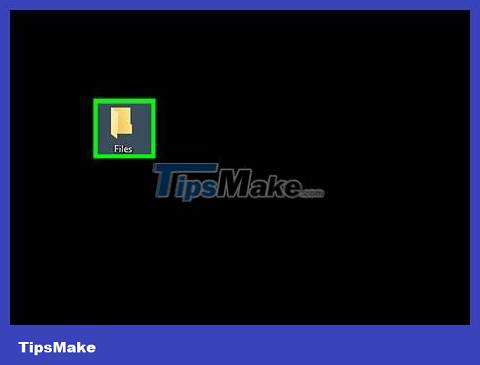
Transfer old data to another hard drive or computer. You can transfer data to your working computer or a second external hard drive by copying and pasting, or clicking and dragging. If you have many large files (such as music, movies), the data transfer process may take several hours.

Close the File Explorer window on Windows or Finder on Mac. After transferring all the data, you will click the X icon to close the File Explorer or Finder window. The good news is, the faulty computer is still physically intact, so it will probably still work fine if you reinstall the operating system or replace the faulty part.
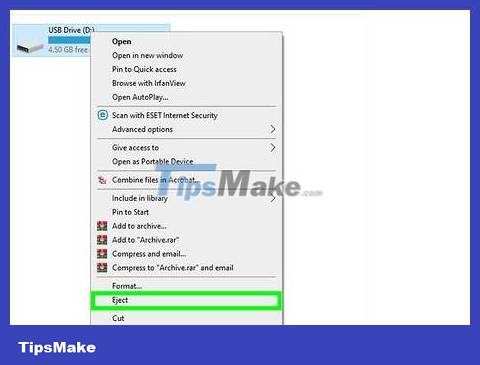
Right-click the USB icon and select Eject. You can now disconnect the old hard drive.
Connect old hard drive to desktop computer (for Windows, Linux)

Buy a laptop hard drive adapter. This allows you to directly attach your laptop's hard drive to a compatible desktop computer. Every computer has a different hard drive, so you need to check the specifications of the damaged laptop before purchasing. For example, if your laptop has a 2.5 SATA hard drive, you will need a 2.5 SATA adapter.

Borrow or buy a new computer with the same operating system as your old computer. If your old computer uses the Windows operating system, you need to borrow or buy a new Windows computer. If your old laptop is a Macbook, borrow or buy a computer with MacOS operating system. Make sure your working computer's hard drive has enough free space to store the files you want to recover from your damaged laptop.
Linux computers can read data from Windows computers (but not vice versa); however, you're better off using a Windows computer to recover a Windows hard drive, unless you're knowledgeable about both systems.

Remove the damaged laptop's hard drive. First, you need to disconnect the power source and remove the battery. Find where the hard drive is on the laptop and remove it. Unscrew the screw on the hard drive cover and take out the hard drive. Some hard drives will bounce, others will slide out, etc
The location of the hard drive on each laptop line is different. Consult the user manual or the manufacturer's website if you need help finding your laptop's hard drive.
If your laptop has an IDE hard drive, note the removable adapter mounted on the hard drive surface. Remove this adapter for easy connection later.
You need to use special tools to open and/or remove the hard drive of some laptop models. Look at the sticker below the laptop to know the exact model number of the laptop and go online to search for how to remove the hard drive of the laptop model you are using. You'll probably be able to find an official manual and possibly a YouTube video showing you how to disassemble your computer. In some cases, you will have to take the device to a technical center.
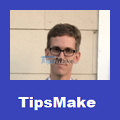
Luigi Oppido
Computer Repair Technician & Owner, Pleasure Point Computers
Luigi Oppido is the owner and operator of Pleasure Point Computers in Santa Cruz, CA. He has more than 25 years of experience in general computer repair, data recovery, virus removal and upgrades.
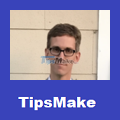
Luigi Oppido
Computer Repair Technician & Owner, Pleasure Point Computers
You can transfer a working hard drive from one computer to another. If the damaged laptop's hard drive still works, you will take the hard drive out and attach it to another computer with a suitable operating system. If your hard drive won't boot, you should try copying files. If the hard drive's boot sector is damaged, you can try refactoring the hard drive.

Turn off the desktop, disconnect it, and open the case. You will have to use an adapter to directly attach the old hard drive to the motherboard.
Warning: Touch metal objects or wear an anti-static bracelet while handling computer internal components. Static electricity can damage your computer. Avoid placing computer components on carpets.

Connect the failed hard drive to another computer using a hard drive adapter. The operation will depend on the type of hard drive and adapter; Therefore, you need to refer to the adapter manual.
If you have an IDE hard drive, switch it to 'slave' mode before connecting the IDE cable. The configuration is usually noted on the hard drive and you need to remove the plastic cover that is attached to the pins on the hard drive's connection surface. Switching to slave mode prevents the laptop's hard drive from conflicting with the 'server' hard drive during the boot process.

Change your computer's settings to recognize the new hard drive. Connect the computer to the power source, boot and open the BIOS. Access Standard CMOS Settings or IDE Config for four settings, including server settings and 'dependencies'. Please switch these four fields to automatic recognition mode.
BIOS settings and menus may vary from computer to computer.
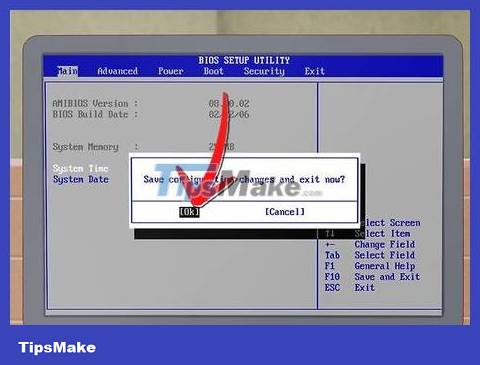
Exit BIOS and reboot. Now your computer has automatically detected the new hard drive.

Open the new hard drive. If you use Windows, open File Explorer and find your new hard drive. It's the program that has a folder icon with a blue paperclip in the taskbar. On Linux operating systems, the new hard drive shows up in the dev folder .
If the computer cannot read the hard drive, the hard drive is probably damaged (not due to computer software). In this case, you need professional assistance if you want to continue 'saving' your hard drive. However, this option can be expensive
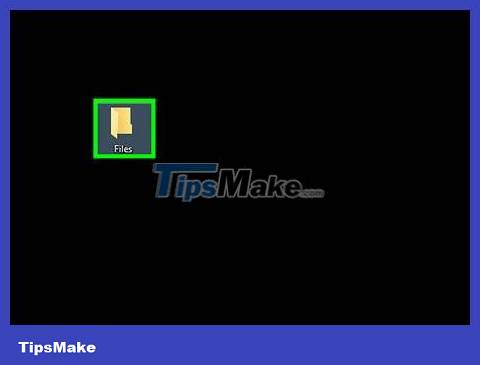
Transfer old data to another hard drive or computer. You can transfer data to your working computer or a second external hard drive by copying and pasting, or clicking and dragging. If you have many large files (such as music, movies), the data transfer process may take several hours.
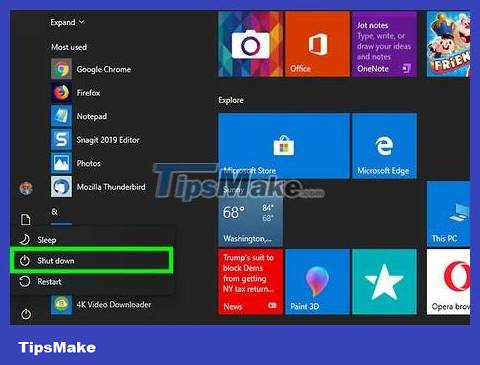
Turn off and disconnect the computer to remove the hard drive (if desired). Since the hard drive is still intact, it will probably work normally when attached to the old laptop if you have reinstalled the operating system or replaced the faulty part.
Access old files using another computer (Mac only)

Buy FireWire cables. This type of cable costs from 120,000 VND to 460,000 VND.

Borrow or buy a Mac. Make sure your Mac has enough space to store the files you want to restore from your old laptop.
Note: You can connect a second external hard drive to another Mac and thereby transfer files from the old hard drive to the new one.
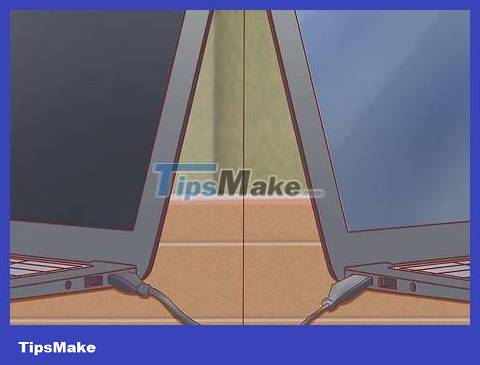
Connect the broken Mac to the working Mac using a FireWire cable. Make sure the operating computer is powered off when you do this.
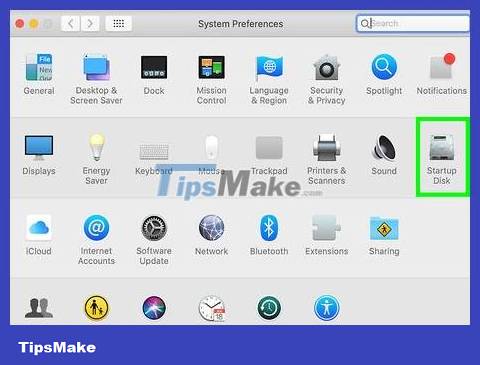
Start your Mac in Target Disk mode. If you're using an older version of MacOS, simply open your Mac and press it Twhile it boots. If not, use the following steps to boot a MacOS 10.4 or later computer in Target Disk mode.
Start the computer in the usual way.
Click the Apple icon in the menu bar at the top of the screen.
Click System Preferences .
Click Startup Disk .
Click Target Disk Mode .
Restart the computer to switch to Target Disk mode.
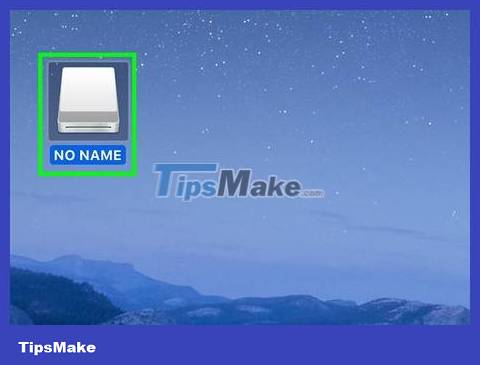
Find and open a damaged computer's hard drive on a Mac computer. If the required hard drive is not displayed on the computer, perhaps some hardware on the device is damaged; That means you need professional assistance to 'save' your computer. However, this option can be expensive.
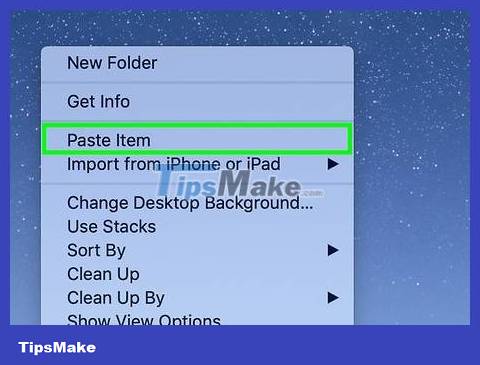
Transfer old files. You can transfer data to another Mac or an external hard drive by copying and pasting, or clicking and dragging. If you have a lot of large files (such as music, movies), transferring data can take up to several hours.
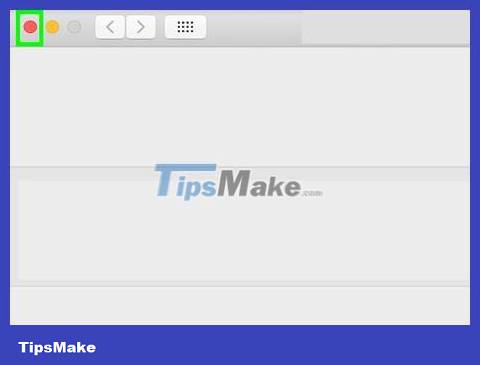
Close the hard drive window when you finish the operation. The good news is, the faulty computer is still physically intact so it will probably still work fine if you reinstall the operating system or replace the faulty part.
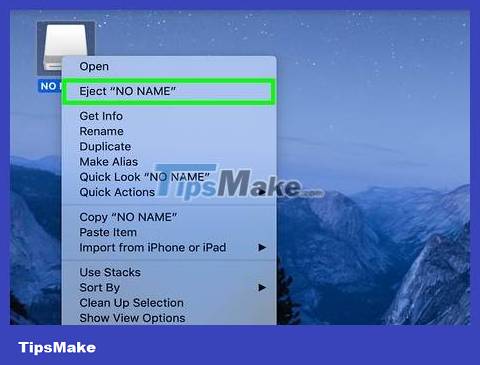
Right-click on the hard drive to be processed and select Eject. You can now disconnect from the broken computer.
 How to fix yellow Windows laptop screen error
How to fix yellow Windows laptop screen error 7 best budget-friendly Samsung tablets
7 best budget-friendly Samsung tablets How to turn on HP laptop keyboard light properly and simply
How to turn on HP laptop keyboard light properly and simply Knowledge you need to know when upgrading SSD for laptop
Knowledge you need to know when upgrading SSD for laptop Laptop does not have a camera: Causes and solutions
Laptop does not have a camera: Causes and solutions Top 7 hottest cheap touch laptops in 2023
Top 7 hottest cheap touch laptops in 2023