Data types in Access 2016
Each field in a table has attributes and these attributes determine the characteristics and behavior of the field. The most important attribute in a field is its data type - data type . The data type of the field determines what kind of data can be stored.
MS Access supports different types of data, each with a specific purpose.
- The data type determines the type of value that users can store in the fields.
- Each field can store data that includes only one type of data.
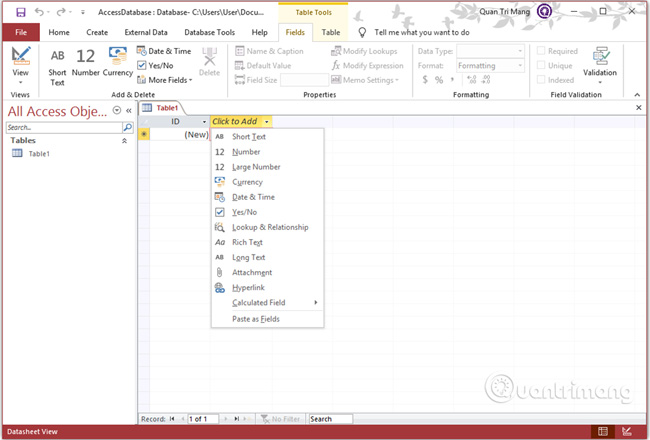
Here are some of the most common data types used in Microsoft Access databases.
If you use previous versions of Access, there will be a slight difference in the name of the data types.
From Access 2013, there are short text and long text data types, and in previous versions, it is called text and memo.
There are also some other specialized data types, you can choose in Access.
Here are some of the most common data types used in Microsoft Access databases.
Attachment
Attached files such as digital images are suitable for storing attachments on each record. This data type is not available in previous versions of Access.
Up to 2 GB
OLE objects
OLE objects are used to store images, audio, video or large binary objects (Binary Large Object).
Up to 2 GB
Hyperlink
Character string is used as a hyperlinked address
Dark 2048 characters
Lookup Wizard
Lookup Wizard is not really a data type. When you select this item, the wizard starts to help you identify a simple or complex lookup field.
The lookup field simply uses the contents of another table or value list to authenticate the content of a value on each row. The complex lookup field allows you to store multiple values of the same data type in each row.
Depends on the data type of the lookup field
Calculated
It is possible to create an expression that uses data from one or more fields. You can specify different result data types from expressions.
These are all the different data types you can choose when creating fields in the Microsoft Access table.
Previous article: Create Database (Database) in Access 2016
Next lesson: Create Table (Table) in Access 2016
You should read it
- Introduction to databases - Database
- Get familiar with Acccess 2016 interface and basic operations
- Create reports in Access 2016 and use advanced reporting options
- Options to create data queries in Access 2016
- Introduction to tables, queries, forms, reports in Access
- Calculation expressions in Access 2016
 DeftPDF usage for PDF editing online
DeftPDF usage for PDF editing online Instructions for finding names in Excel
Instructions for finding names in Excel How to use Google Docs to sign documents
How to use Google Docs to sign documents How to convert Word to a CSV file
How to convert Word to a CSV file How to create a PowerPoint file password
How to create a PowerPoint file password How to open Microsoft Word from Command Prompt
How to open Microsoft Word from Command Prompt