Block websites with the Blocksite add-on in Firefox
You install Firefox as the default browser of your computer, you often use it to surf the web. There are some websites you don't want to access on your computer, but many people use your computer to visit them. So you want to block some websites, not allowing access on Firefox.

To do this you need to use the Firefox add-ons, Blocksite. The following article will guide you how to block any website on Firefox with the Blocksite utility.
Step 1: Open Firefox, select Tools -> Add-ons ( Ctrl + Shift + A ).
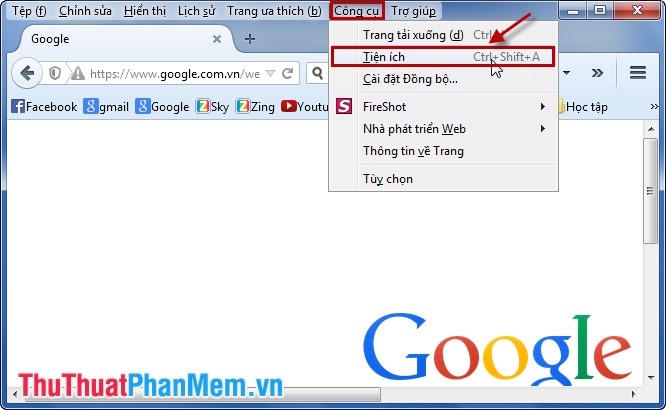
Or you can choose the Open Menu icon (3 dashes) and select Utilities .
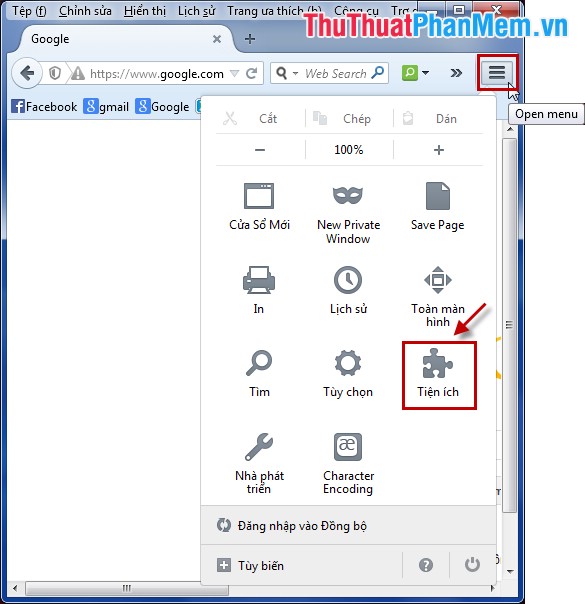
Step 2: In the search box for utilities on the upper right, enter the keyword blocksite and press Enter to search.
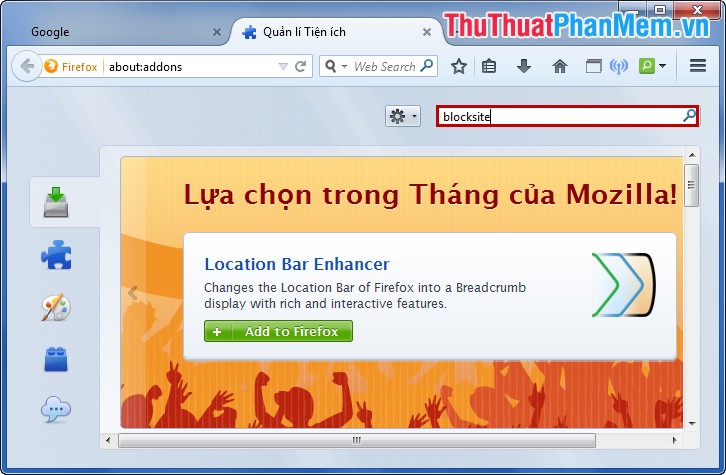
Step 3: The list of found utilities is listed in the list below, you choose Install in the blocksite utility.
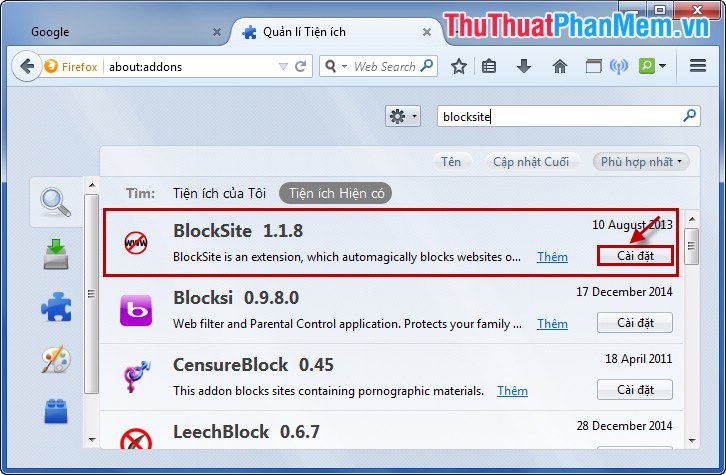
After installation is completed, a message appears to restart Firefox, select Restart now to restart Firefox.
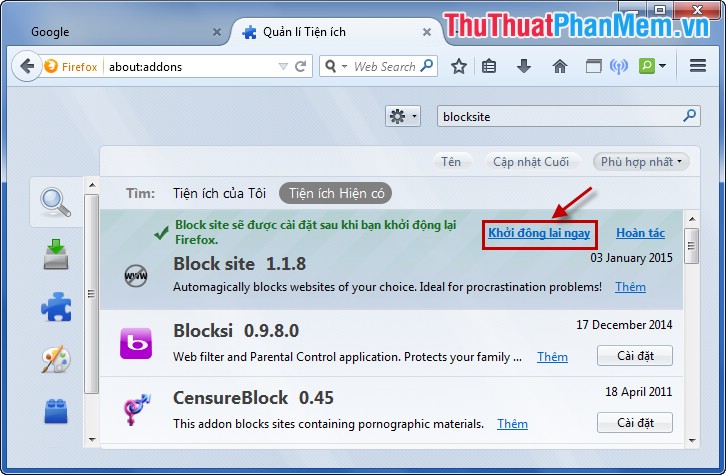
Step 4: After the boot process is complete, select Extensions in the left menu of the Utility and select the Block site's Options .
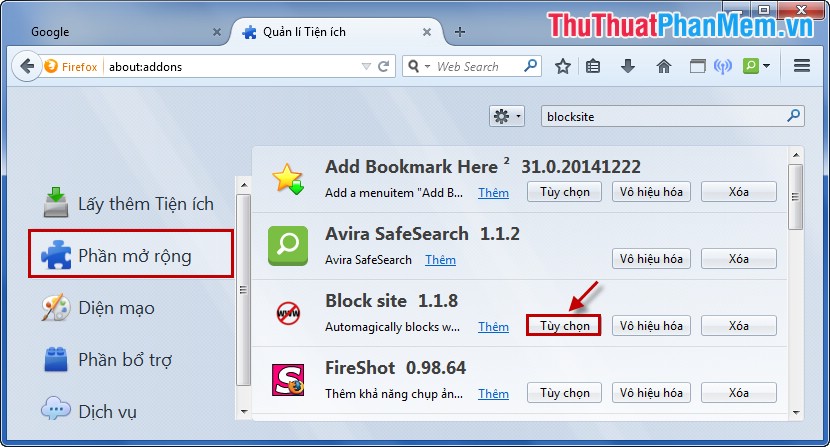
Step 5: Customize settings for Block site.
- Check the box before Enable link remova l .
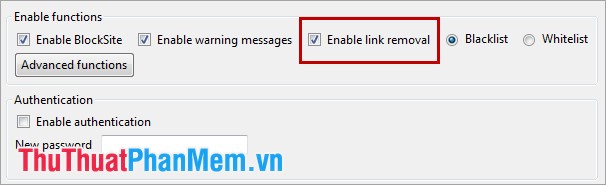
- Click Add to add the website address you want to block access.
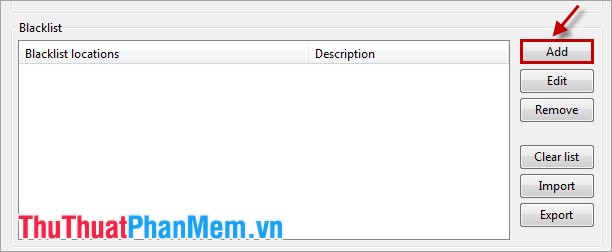
- In Block site you enter the path address into the Location , add a description to the Description . Then click OK .
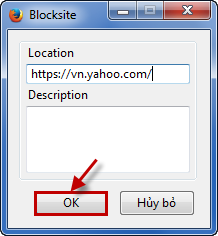
- In addition, you can set a password for the site you just blocked, so that others cannot delete the site you just added to the site block. Check the box before Enable authentication and enter the password in the New Password box . After setup is complete you select OK to save.
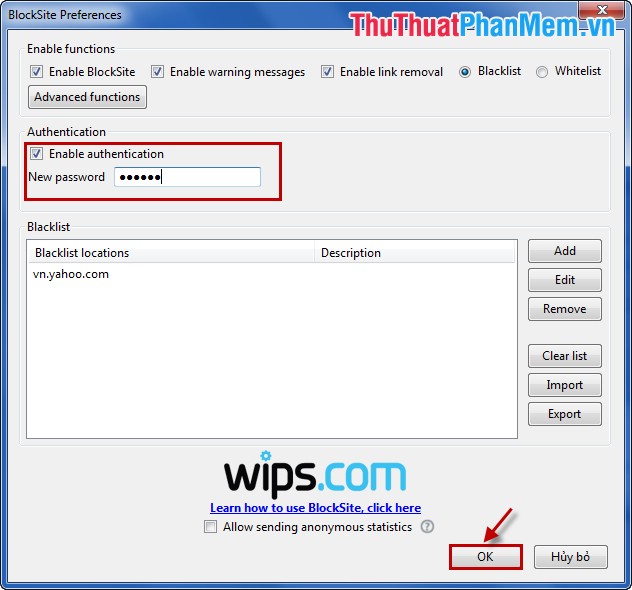
From now on you cannot access the websites you have blocked on Firefox, when you click on the website link you will receive a notification and no access.
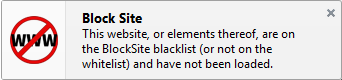
Also, if you forgot the password in the site block, enter about: config in the address box on Firefox and navigate to BlockSite.authenticate , right-click the option and select Default (Reset) to remove the password.
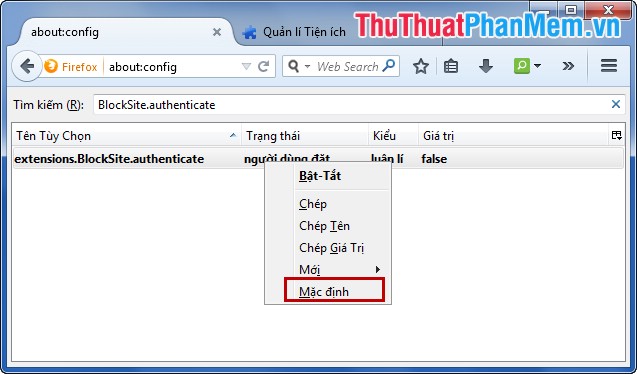
Now you can block websites that you don't want to be accessed on your computer's Firefox. Good luck!
You should read it
- How to block ads on Firefox
- How to block ads when surfing the web
- How to block pop-up windows on Chrome, Coc Coc, Edge, Firefox browsers
- 6 simple ways to enable the right-click feature to block that site
- How to Block Websites on Google Chrome
- Instructions on how to block ads when surfing the web on Firefox
 Recover Gmail password
Recover Gmail password How to delete Google Plus and Google+ accounts
How to delete Google Plus and Google+ accounts How to login multiple Facebook accounts simultaneously
How to login multiple Facebook accounts simultaneously Instructions for creating a HotMail account
Instructions for creating a HotMail account Instructions for opening multiple Skype chat windows
Instructions for opening multiple Skype chat windows Custom guide to increase download speed on IDM
Custom guide to increase download speed on IDM