Cortana concept and how to install it on a computer
Currently, all leading technology companies are focusing on developing AI (artificial intelligence). Similar to Google's Assistant, Apple's Siri, Cortana is Microsoft's support software.
Cortana concept
Cortana is Microsoft's virtual assistant, dedicated to Windows 10, Windows 10 Mobile, Xbox One, and a few guest operating systems. Like Siri, Cortana obeys the user's voice instructions without having to enter commands with the keyboard.
Cortana supports setting reminders, answering questions with information from the Bing search engine (weather, traffic, sports results, news, biographies, maps, .), control features. basic features on your computer like turning on Wifi, performing calculations, managing alarms, appointments, controlling playing music, searching music . And Cortana can also answer most common questions. Cortana supports languages: English, French, German, Spanish, Italian, Chinese (popular), Japanese, Portuguese.
Microsoft has integrated Cortana into many products such as the bundled Edge web browser of Windows 10. Cortana is deeply integrated into the Edge browser. Microsoft's virtual assistant can find opening hours on restaurant websites, display retail coupons for websites or display weather information in the address bar.
Instructions for installing Cortana on computer
Because Cortana only supports these languages, it appears only when the computer selects the appropriate region and language. Therefore, users must change some settings as follows to use Cortana.
Step 1: Click on Windows and select Settings.
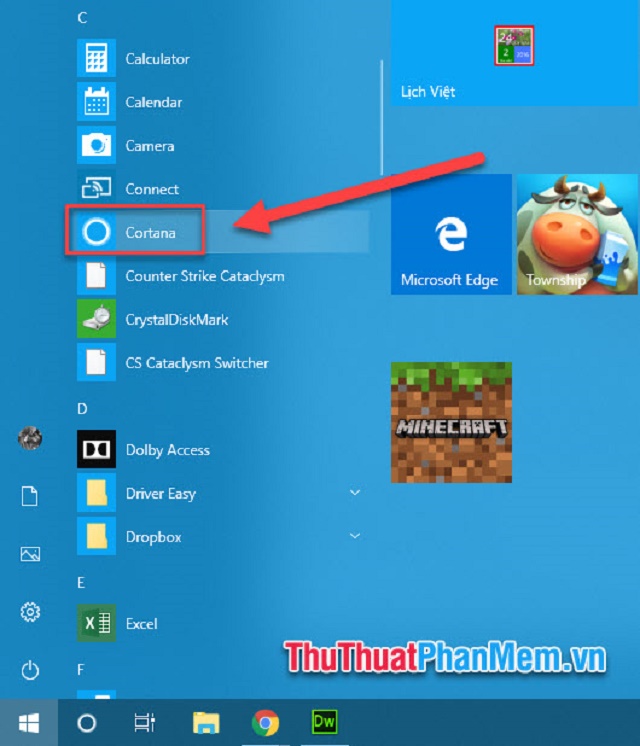
Step 2: Cortana icon appears on the Taskbar. If you don't see this icon, right-click on the Taskbar, select Cortana >> Show Cortana Icon.
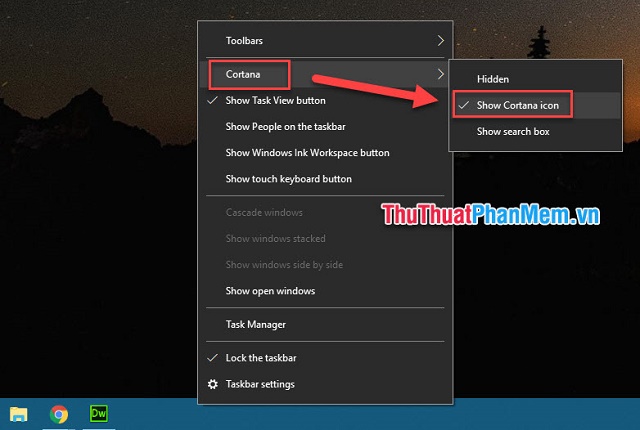
Step 3: Select the Micro icon at the main interface to order Cortana.
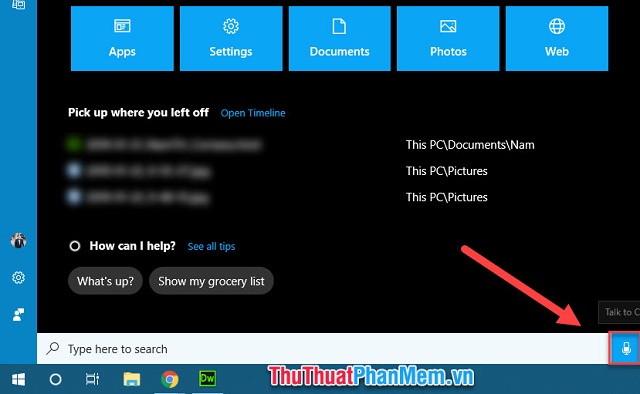
Some suggestions for users when ordering the virtual assistant of Microsoft:
"Open ." - Request Cortana to open any application eg "Open Minecraft"
To find the file on your computer, say: "documents from last week" - the document for the past week
"Find me ." - Search for what you need on the search engine
"Turn Wifi Off" - Turn off Wifi
"Turn down the volume!" - Turn down the volume
"What is the weather?" - Weather information
"Show me the news!" - Look up news
"Remind me to ." - Ask Cortana to remind you what to do
"Set an alarm for ." - Ask Cortana to set an alarm
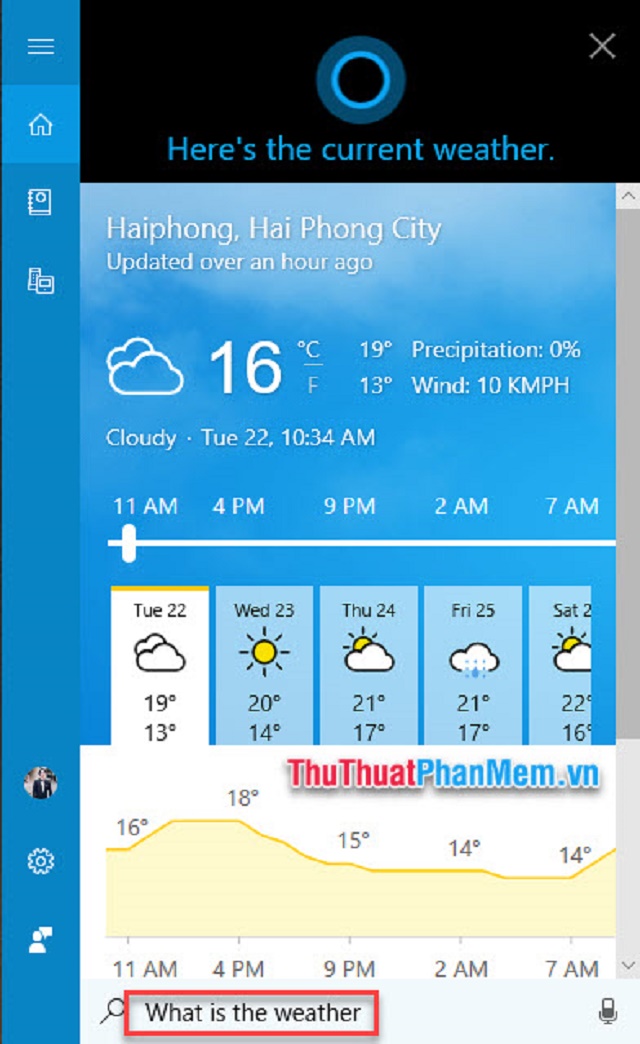
Above is the concept of Cortana and how to install this virtual assistant on the computer. Good luck!
 How to check the battery level of the laptop battery without software
How to check the battery level of the laptop battery without software CREATE YOUR WEBSITE WITH ZYRO: NOT ONLY PERFECT, IT IS SIMPLE AND FREE!
CREATE YOUR WEBSITE WITH ZYRO: NOT ONLY PERFECT, IT IS SIMPLE AND FREE! Microsoft repair free Surface Laptop 3 'cracked hairline'
Microsoft repair free Surface Laptop 3 'cracked hairline' How to use split screen mode on Android devices
How to use split screen mode on Android devices Apple released a new firmware update for AirPods Pro
Apple released a new firmware update for AirPods Pro Will Google change Android TV's name to Google TV?
Will Google change Android TV's name to Google TV?