Change the Time Machine backup time interval
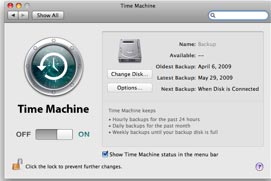 Time Machine - Time Machine is an Apple 'all-in-one' backup solution that takes a snapshot of your hard drive and backs up any files that were changed from the previous backup. The default configuration is quite sparse; There is an On / Off, Disk Selection and an Options area slider, where you can exclude the folders that do not need to be backed up.
Time Machine - Time Machine is an Apple 'all-in-one' backup solution that takes a snapshot of your hard drive and backs up any files that were changed from the previous backup. The default configuration is quite sparse; There is an On / Off, Disk Selection and an Options area slider, where you can exclude the folders that do not need to be backed up.
You can assume that hourly backups are quite redundant. Apple does not give you a convenient way to change the default backup schedule. However there is another easy way to do that. Here we will show you two ways to change this hourly backup schedule.
Change system files
If you just want to change the default time interval and not schedule anything else, follow this method.
Warning: This tutorial involves changing system files. So you need to create a copy of the original files before making any changes.
1. Navigate to
/ System / Library / LaunchDaemons
You will see a list of .plist files. Find the file com.apple.backupd-auto.plist
2. Create a copy of this file somewhere on your hard drive.
3. Verify that (with administrator privileges for your computer) can Read and Write for this file. Mark com.apple.backupd-auto.plist and 'Get Info' (Command + I). If you don't see 'admin - Read & Write' or 'your username] Read & Write' you need to add yourself to the list.
4. Open this file with a text editor. Property List Editor does not allow you to save any changes for several reasons.
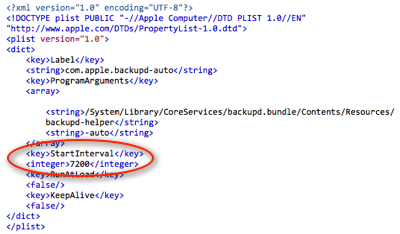
5. In the text editor, navigate to the lines
StartInterval
3600
Change the value of 3600 to the number you want, which is the time between backups taking place (in seconds).
6. Save your changes.
Time Machine Editor
Another possible way to do this is to use the TimeMachineEditor utility. In addition to changing the default backup interval, it also lets you schedule your backup schedule monthly, week, day or hourly with high detail.
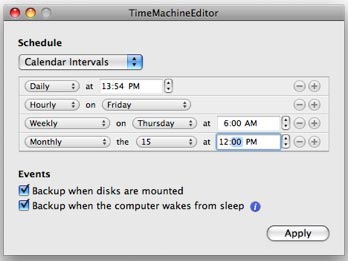
Assign the desired actions, then click 'Apply'.
Remember that TimeMachineEditor utility is completely free.
Do you have other methods you can use to increase Time Machine's functionality? Please comment!
You should read it
- How to delete old Time Machine backups on Mac
- Restore and Backup data on Mac using Time Machine
- Should I use Time Machine or iCloud Drive to back up my Mac?
- It is not difficult to remove unpleasant odors in the washing machine
- Why is the timer on the washing machine often wrong?
- Restore hard drive with Time Machine
 4 programs to check Mac storage space
4 programs to check Mac storage space Download RSS content automatically in Mac
Download RSS content automatically in Mac 7 remarkable features of Snow Leopard
7 remarkable features of Snow Leopard Increase Virtual Memory for Mac applications
Increase Virtual Memory for Mac applications 10 support for Snow Leopard for Admin
10 support for Snow Leopard for Admin