How to delete old Time Machine backups on Mac
The Time Machine tool on macOS is a great way to create data backups. Because Time Machine is an original tool, it integrates perfectly with the operating system. You can set it, forget it, and be assured that Time Machine can recover your system in minutes if something goes wrong.
However, you cannot always forget it. Sometimes you may see an error message that says the backup is too large for the backup drive.
At that time, you need to delete some old Time Machine backups to make room for new versions. Let's see how to delete old Time Machine backups on Mac via the following article.
How to delete old Time Machine backups on Mac
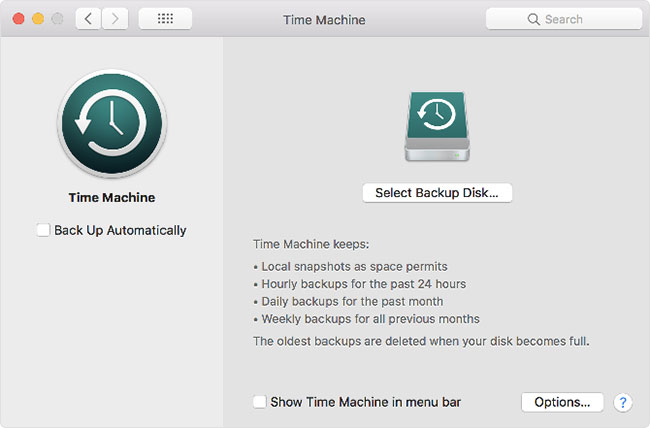
The only way Apple has approved to remove Time Machine backups is to process them through the Time Machine app itself. To delete old backups using Time Machine, use the following instructions:
1. Connect the backup drive to the computer.
2. Click the Time Machine icon in the Menu bar and select Enter Time Machine .
If you don't see the icon, navigate to System Preferences> Time Machine and check the Show Time Machine box in the menu bar .
3. Scroll through the backups and select the one you want to delete.
4. Click the gear icon in the Finder window.
5. Select Delete Backup . If you want to delete all backups of a selected file, select Delete all backups of X.
6. Agree to the confirmation on the screen.
7. Enter the password.
( Note : If you can't see the gear icon, make sure the Finder is active and go to View> Customize Toolbar in the menu bar to add it.)
Warning: Do not use Finder to delete Time Machine backups
That's all you have to do when you need to manually delete backups. Under normal circumstances, Time Machine will handle this for you, so this is not something you need to do often.
Theoretically, you can also use Finder to delete old backups. However, you should never do this due to macOS - System Integrity Protection (SIP). This feature prevents you (or software) from damaging important parts of the operating system. Because Time Machine contains system file copies, the SIP feature will try to prevent deletion of its contents.
You should read it
- Restore and Backup data on Mac using Time Machine
- Should I use Time Machine or iCloud Drive to back up my Mac?
- How to Use Time Machine on a Mac
- Can iCloud Drive be used to back up Time Machine data on a Mac? Why?
- Restore hard drive with Time Machine
- Back up virtual machines with Windows Server 2008 R2 and Hyper-V
 How to delete automatic file versions on macOS
How to delete automatic file versions on macOS 5 best file comparison tool for Mac
5 best file comparison tool for Mac How to add videos to iOS devices in macOS Catalina
How to add videos to iOS devices in macOS Catalina Wirelessly stream Mac to TV
Wirelessly stream Mac to TV Tricks to hide files or folders on Windows, Mac OS X and Linux
Tricks to hide files or folders on Windows, Mac OS X and Linux Delete files on Mac directly without the Trash trash
Delete files on Mac directly without the Trash trash