Download RSS content automatically in Mac
Network administration - One of the things that the Internet brings us convenience is download. The feeling of downloading a new software package from the Internet will make you forget the past to wait for someone to bring you with a CD.
Today we also have RSS technology. With this technology, you can automatically receive notifications about a number of downloads provided regularly from which to download them - such as TV shows, podcasts, etc. - if the content provider supports RSS. .
Automatically download RSS content
Automatic is a small application for the Mac, which is a great support for using RSS by allowing users to automatically download content in the background.
Installing the application is indeed very simple. You just need to double-click its installer and select the installation type for some good users for all users. Unless many people use the same machine, you can choose all users as shown in the picture below.
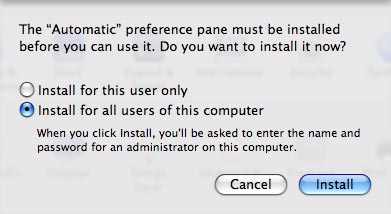
After installation, the Automatic Preferences Pane will be opened in the ' General ' tab. The first thing to do now is to launch the application by clicking the ' Start ' button . The next step is to decide where you will save the downloaded files.
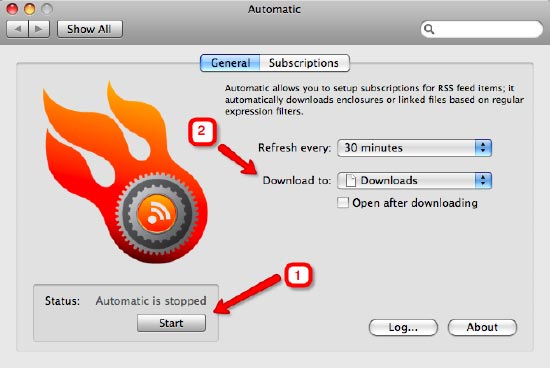
Note : Users can set up a separate location for each download group if desired and override this overview setting .
To add more groups to download RSS content, select the ' Subscriptions ' tab and click on the '+' sign below the window.
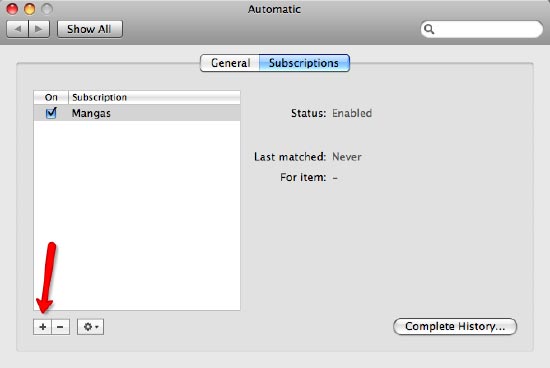
Name the download group in the ' Description ' field. Check the checkbox in the ' TV Options ' section if you want to download TV shows. Then add the RSS feed by clicking the '+' sign at the bottom.
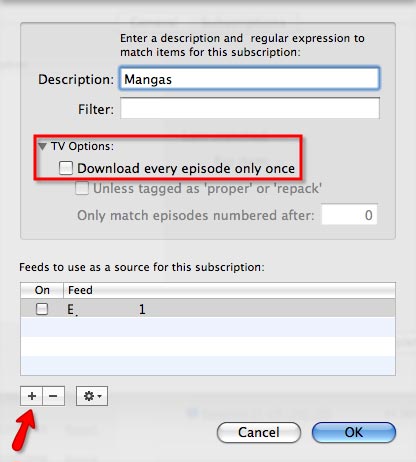
Paste in the RSS URL and add the information to the description. You can add keywords in the filter field if the content of the feed contains parts that you don't want. If you like filtering out unwanted content, check the ' Invert ' button.
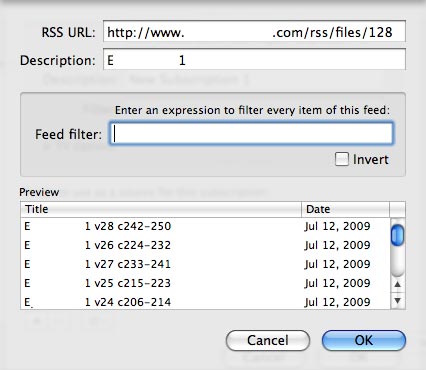
If you want more information about filter rules and usable expressions, refer to the instructions of the downloaded packages.
After adding all download groups and all of their feeds, Automatic will automatically download for you. Each time a new item appears in the list, it will be downloaded automatically and saved in preferred locations.>>
another problem
Automatic will keep a log of all downloaded items. You can access this record by going to the tab Subscriptions and clicking the ' Complete History ' button.
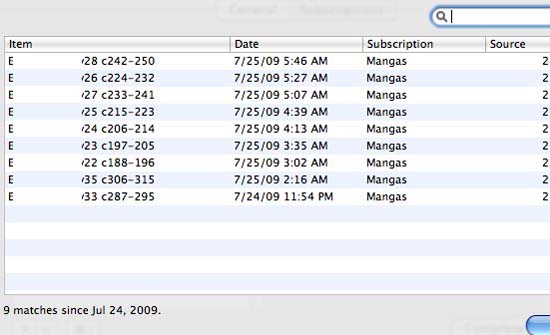
If you want to see more records of all actions, go to the General tab and click the ' Log ' button.
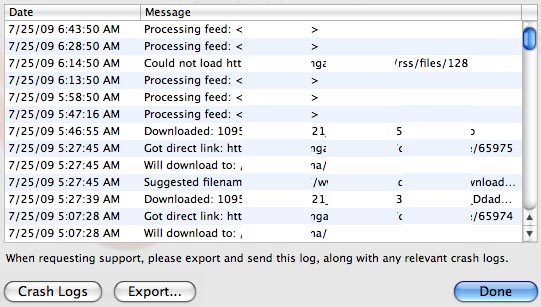
Automatic will make the process of downloading RSS content easier. However, when using it, you should note some issues.
First, downloading large files (like TV shows) using a regular Internet connection will take a lot of time and consume a lot of your bandwidth. Therefore, when you see your computer is too slow, the cause of that phenomenon is Automatic running in the background.
Secondly, there are many files available for download, but not all files are valid. Therefore, you should download the valid files and remember that you have to take full responsibility for all your actions.
You should read it
- How to download subtitles automatically in VLC
- How to automatically download Apple Music songs on iOS devices
- Fix IDM errors automatically download music on browsers
- How to use RSS feed to automatically download torrents
- Set up virus removal mode automatically after downloading files from IDM
- How to add download link to IDM when IDM does not automatically link
 7 remarkable features of Snow Leopard
7 remarkable features of Snow Leopard Increase Virtual Memory for Mac applications
Increase Virtual Memory for Mac applications 10 support for Snow Leopard for Admin
10 support for Snow Leopard for Admin