Bug fix: Voice match cannot be enabled
Voice match is a function of virtual assistant Google Assistant, voice search is extremely convenient. But it doesn't work. Causes and solutions for voice match errors that cannot be enabled are found in the article.
Voice match is an interesting function of Google Assistant on Android devices. With just one command 'OK Google', you can use phone applications conveniently and quickly. But recently, consumer feedback reported that the Google assistant cannot be used on their devices. Therefore, in today's article TipsMake will help you fix the error of voice match not being enabled .
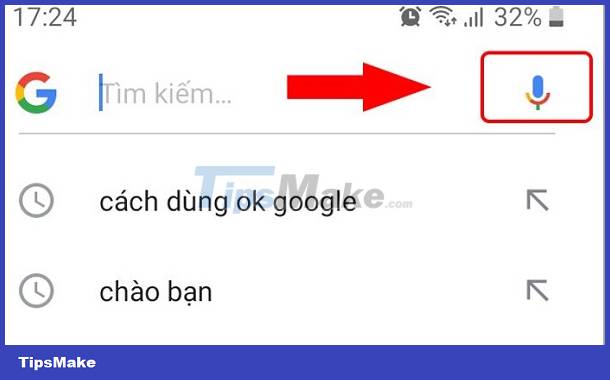
Confirm and check the error that Voice match cannot be turned on effectively
There are many reasons why Voice match cannot be enabled on your device. First of all, you need to try checking some basic errors to determine, ' Why can't I search by voice? '.
Check the language set for Voice Match
Not being able to use Google Assistant on this device is most likely due to the language settings. So try checking your settings to verify the language you're using.
- Open the Google app and select More (more)
- Select Setting > Voice > Language > Select the language you want to set as default.

Check out Google Assistant
Because Google Assistant responds with 'OK Google', you need to make sure it's turned on for Voice match to work. Do you know how to turn on Google assistant properly?
The simplest is to press the Home button on your Android device to open the Google assistant. Then press the ON button .
Note, Pixel devices can use Ok Google without first turning on Google Assistant.
Here are the steps to ensure that the OK Google command is enabled:
- Touch and hold the Home button > Compass icon > Settings > Assistant > Assist devices > tap Phone (If the Google app is version 7.1 or lower, say 'Ok Google')
- Turn on Google Assitant > In Voice Match, toggle Accesss with Voice Match to turn it on.
For devices without Google Assistant, how to turn on Google Assistant is as follows:
- Open the Google app on the device
- Tap More > Settings > Voice > Voice Match > Toggle > Access with Voice Match .

This is also how enabling voice search on Google can be done quickly.
Check out the Voice Match voice command settings
The reason why Voice match does not work is usually because the user set up voice commands incorrectly. That means you have to spend some time training your phone's voice commands a bit. Otherwise it will not recognize your voice and cause Ok Google to not respond.
Start training as follows:
- Open Google Assistant
- Click on the compass icon, click on the three vertical dots icon to go to Menu and select Settings .
- Select the Assistant tab > Assistant devices > Scroll down and select the device you want to install Voice match on
- Select Voice Model > Retrain voice model to continue with the steps to retrain voice commands for Google Assistant .
Fixed an issue where voice match could not be enabled due to external influences
Why can't voice search work? Besides the settings not being enabled, there are also external factors such as software conflicts, update errors, microphone errors, full memory, etc.
Therefore, to fix the error of voice match not being enabled, you can apply some of the following methods:
- Restart the device
Minor errors on the Smartphone will operate with fewer errors when restarted. Using the phone for a long time causes errors like Ok Google not responding to be no exception.
- Check if the microphone is working well?
Foreign objects such as dust and dirt can get stuck in the speaker and microphone, causing voice recognition to fail. Resulting in errors, check the microphone from the outside in and make sure it is working properly.
- Disable other voices
Some phone lines have their own voice features like Samsung, you need to turn off BIXBY, Vivo turn off Jovi. Along with external assistant applications if any.
- Check your internet connection
Voice Match works by connecting to the Internet. Therefore, it is always necessary to check if your network is turned on?
- Update to the latest version of Google Assistant from CH Play.
- Clear Google app cache

With the above methods, you will definitely fix the error of voice match not being enabled. If you have any additions or other questions, please leave a comment for TipsMake!
 Xiaomi has an error. The system has been destroyed and ways to fix the error for Mifan
Xiaomi has an error. The system has been destroyed and ways to fix the error for Mifan iPhone has iCloud hidden, why and what should iFan do?
iPhone has iCloud hidden, why and what should iFan do? iPhone screen auto-rotation error, what can iFan do to fix it?
iPhone screen auto-rotation error, what can iFan do to fix it? Top 3 ways to fix iPhone portrait orientation lock error
Top 3 ways to fix iPhone portrait orientation lock error![Safari doesn't show videos [SOLVED]](https://tipsmake.com/data6/thumbs_80x80/safari-doesnt-show-videos-[solved]_thumbs_80x80_6RnrnmepF.jpg) Safari doesn't show videos [SOLVED]
Safari doesn't show videos [SOLVED] Fix Safari page reload error FAST - ERROR
Fix Safari page reload error FAST - ERROR