Instructions for using the Edits app to create Instagram videos
Meta has officially launched the Edits video creation and editing application with much more powerful tools when you do it directly on the Instagram application. After you create a video on Edits, you will have the option to post it to Instagram or Facebook. Below is a guide to using Edits to create and edit Instagram Reels videos.
How to use Edits to create Instagram Reels videos
Step 1:
Install the Edits app on your phone as usual. Then tap on your Instagram account to link it or log in to another account if you want.
- Download Edits app for Android
- Download Edits for iOS

Step 2:
Then you need to agree to the terms of use of the application.


Step 3:
Click the plus icon to create a new project. Select the video or photo you want to edit in Edits. If you want to add more videos or photos later , click the plus icon and choose where to get them.
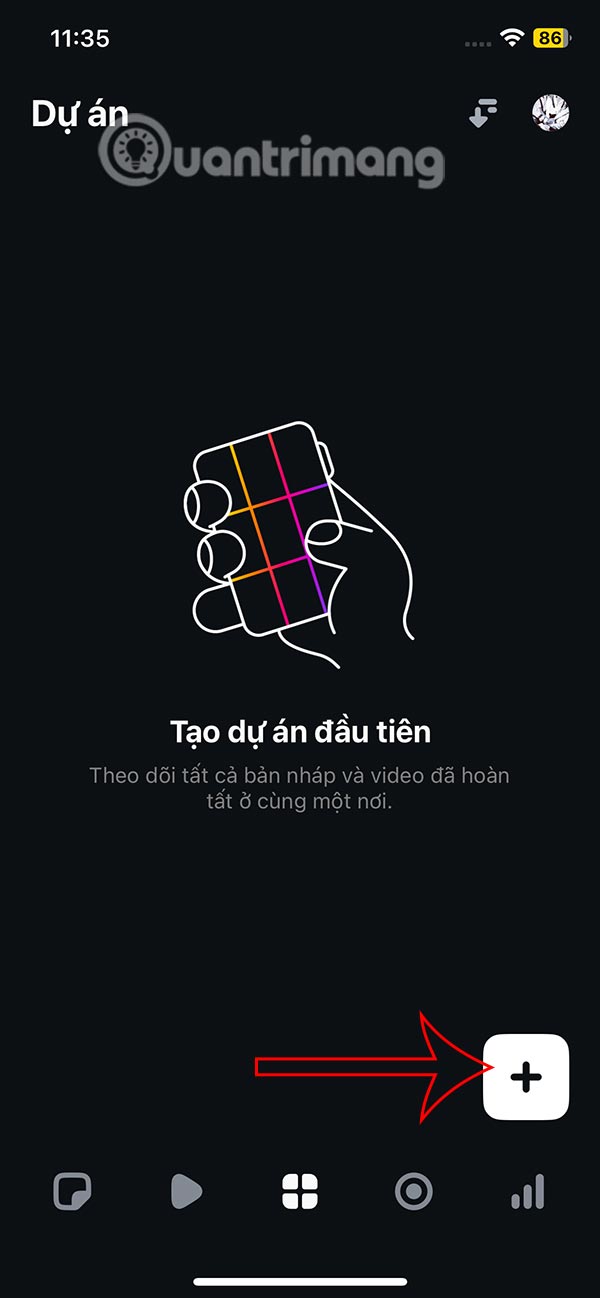
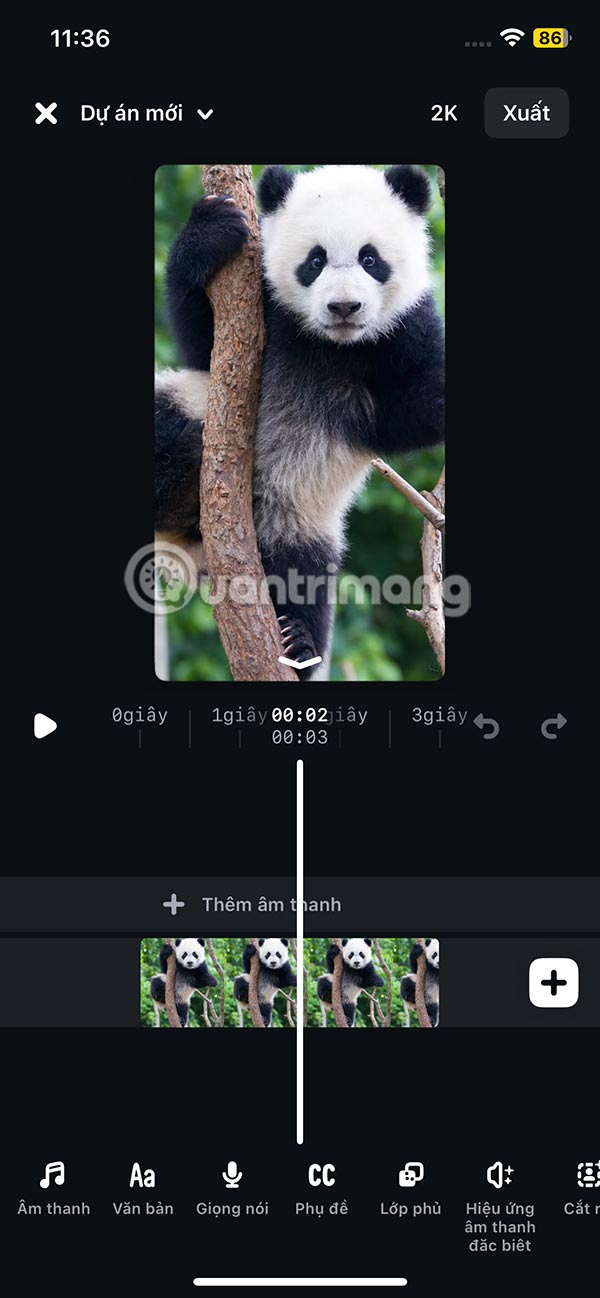
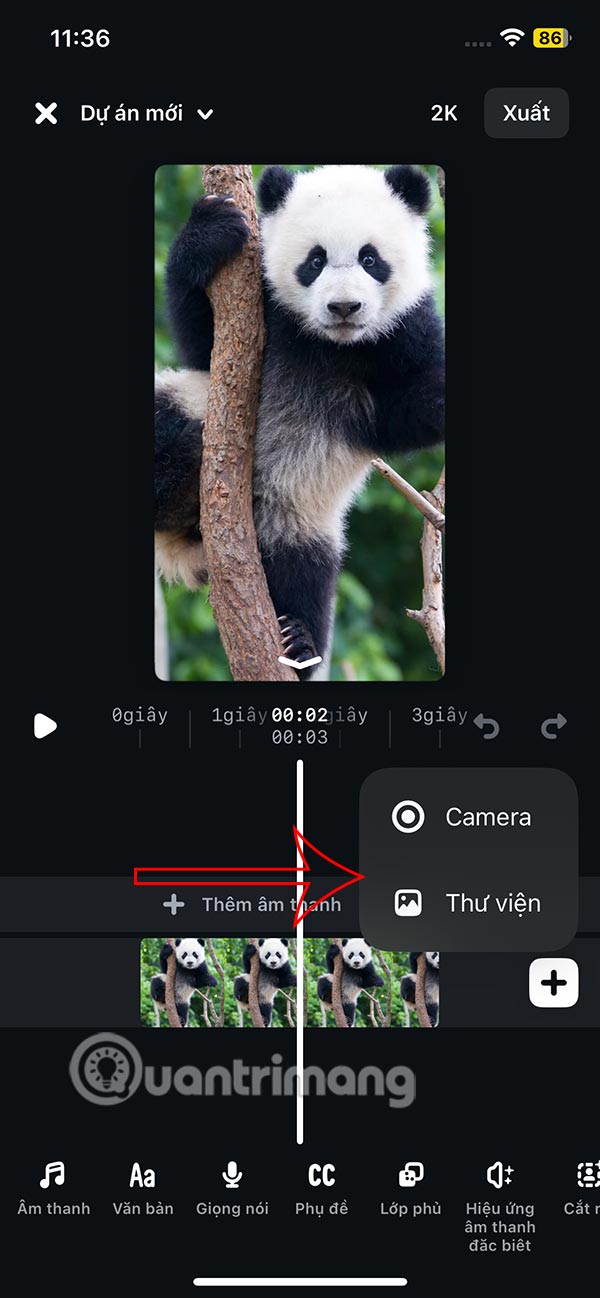
Step 4:
The video and image editing interface on Edits is also relatively simple. For example, you click on Sound to select music for your video. Then also select the music you want to insert .
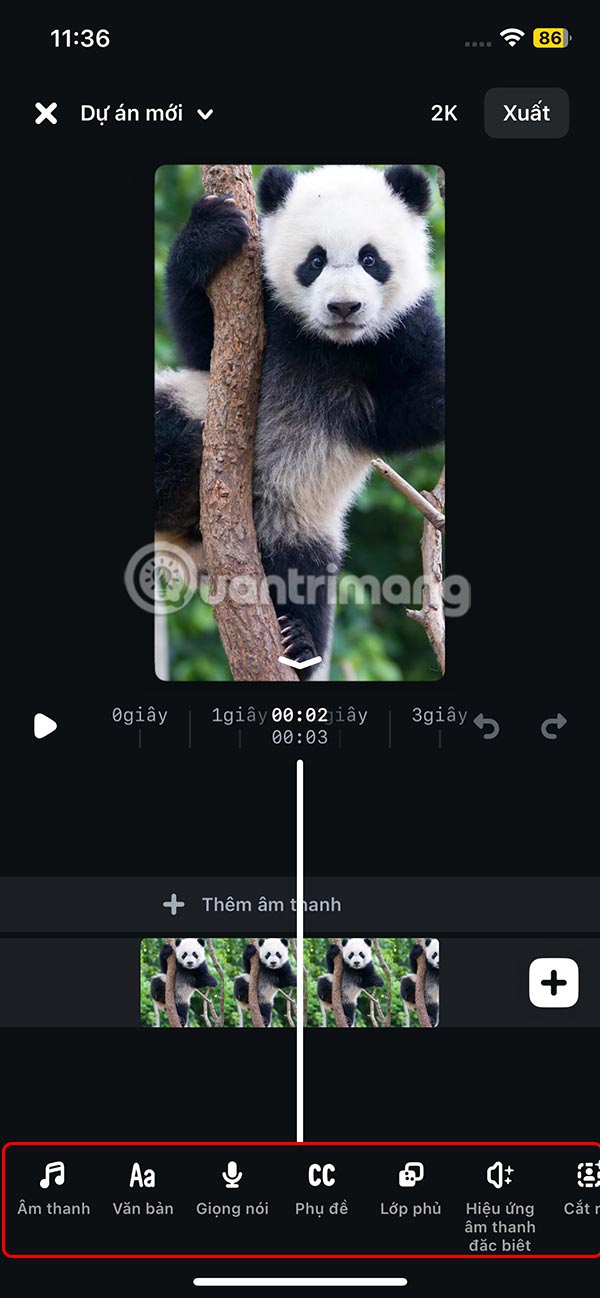

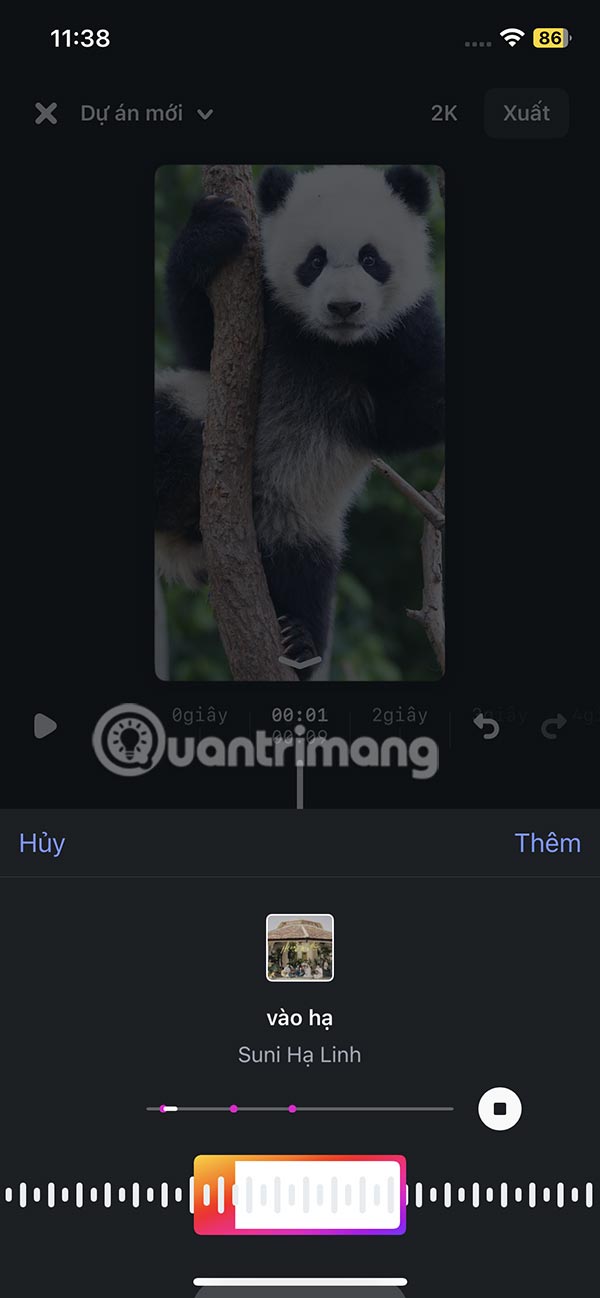
Step 5:
In addition, Edits also has the option to insert other special sounds into the video to create effects if you want.
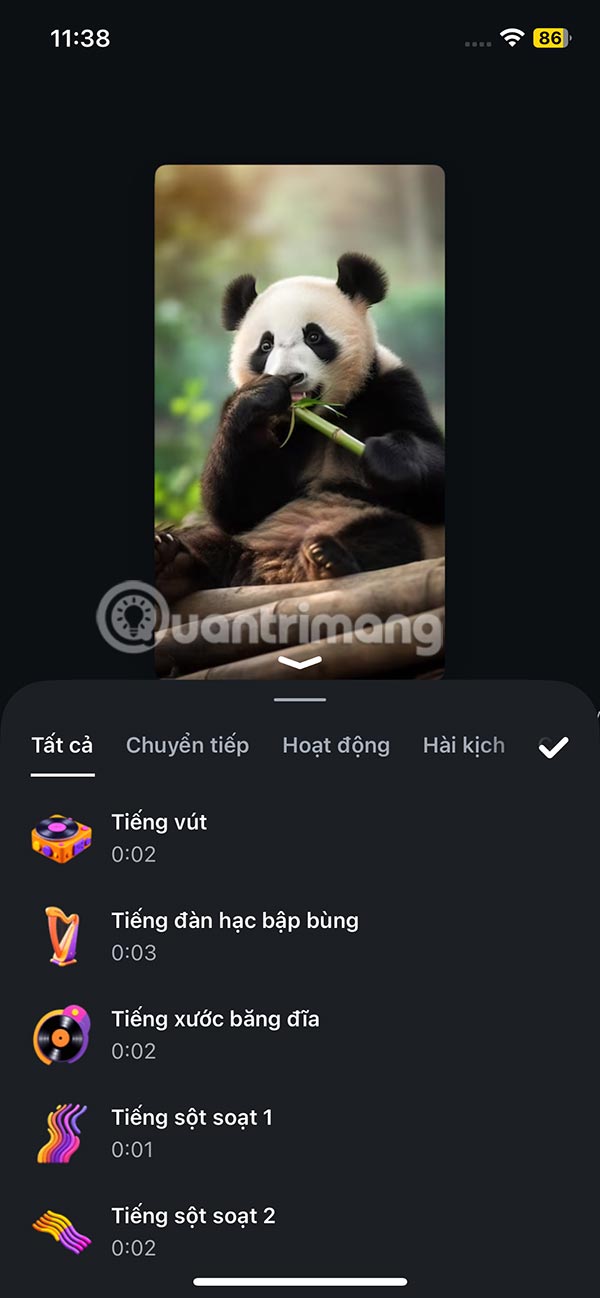
Click Cut to select the image and automatically remove the background inserted into the video . You choose the time to display the image in the video, the position you want, and adjust the size to suit.
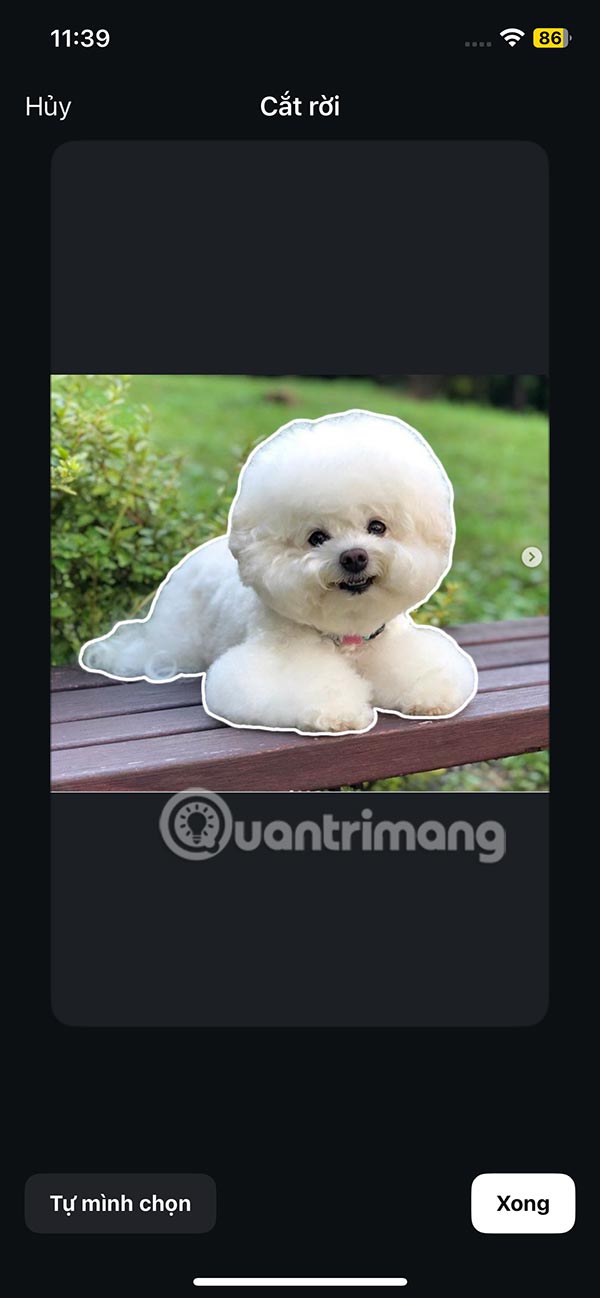
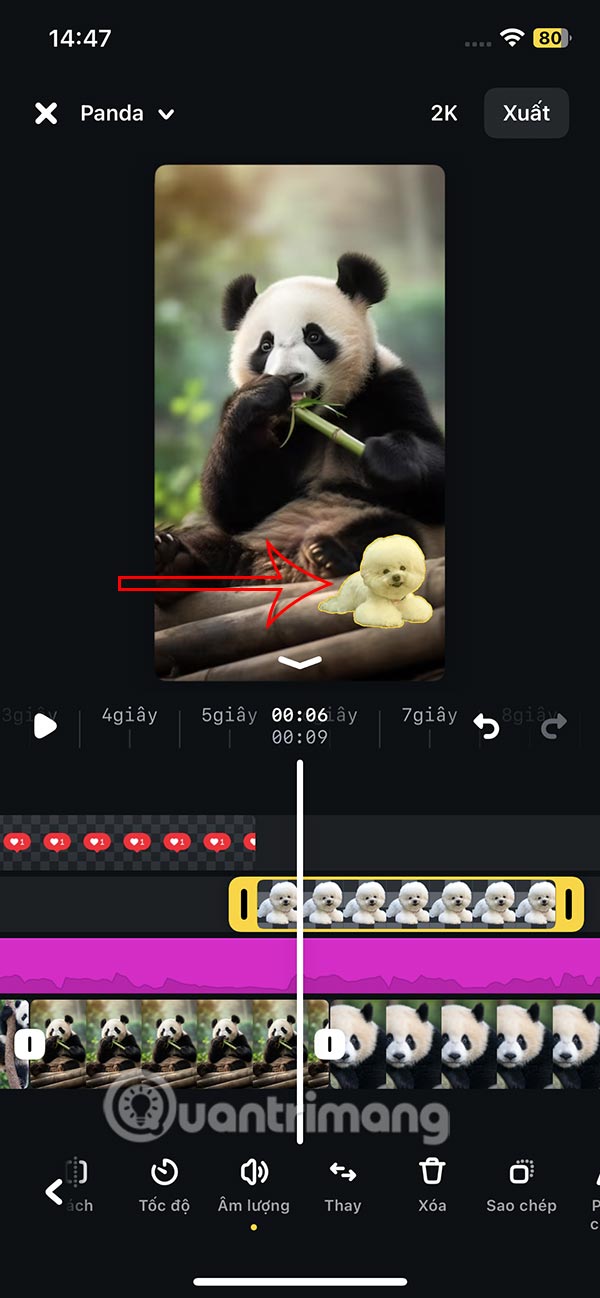
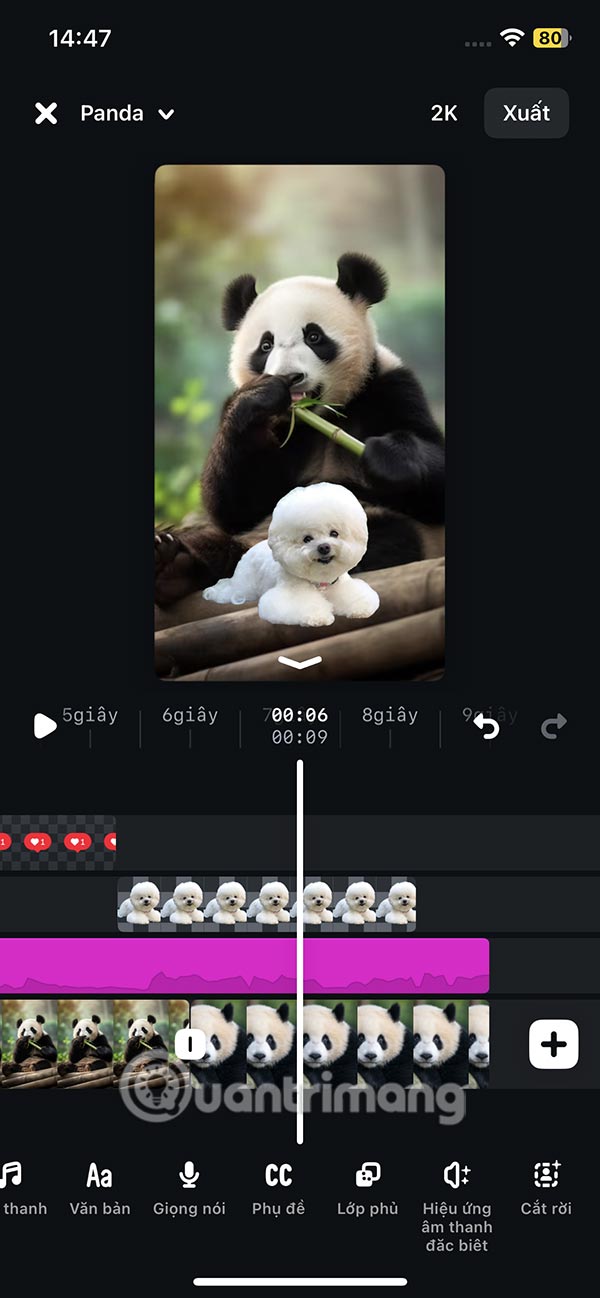
Step 6:
Each detail displayed in the video is in a separate bar for you to change and edit.
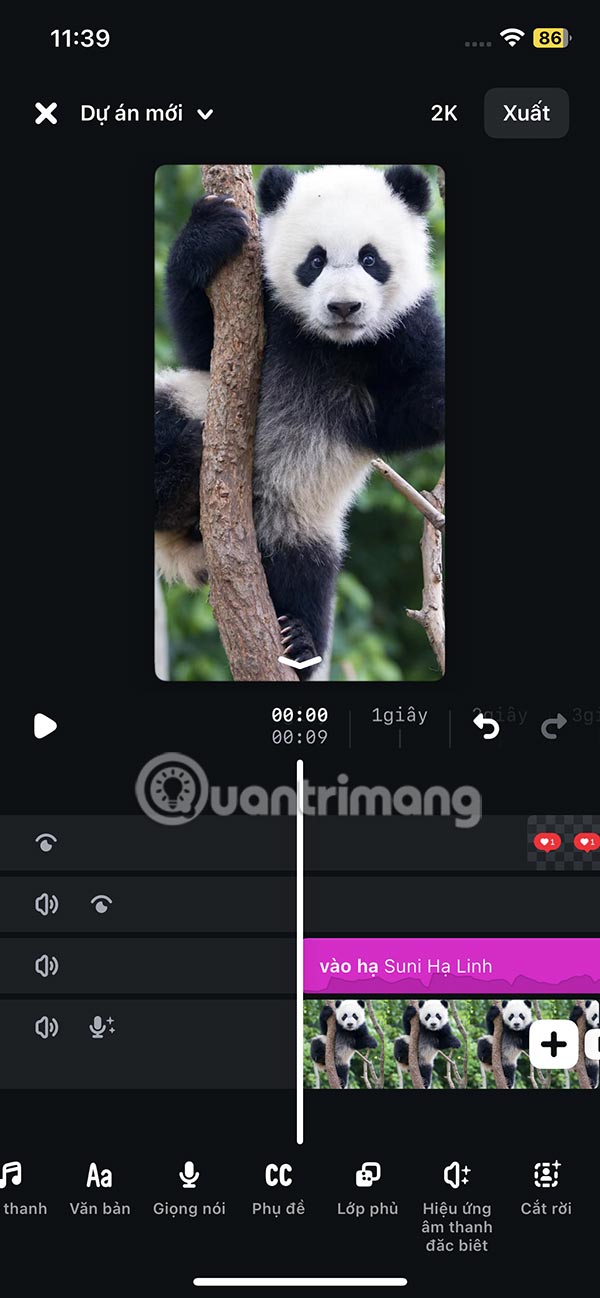
Step 7:
After editing, choose the video quality to export , with a maximum resolution of 4K. Then name this video project. Finally, click Export to create the video. The user allows the application to save the video to the album on the phone.

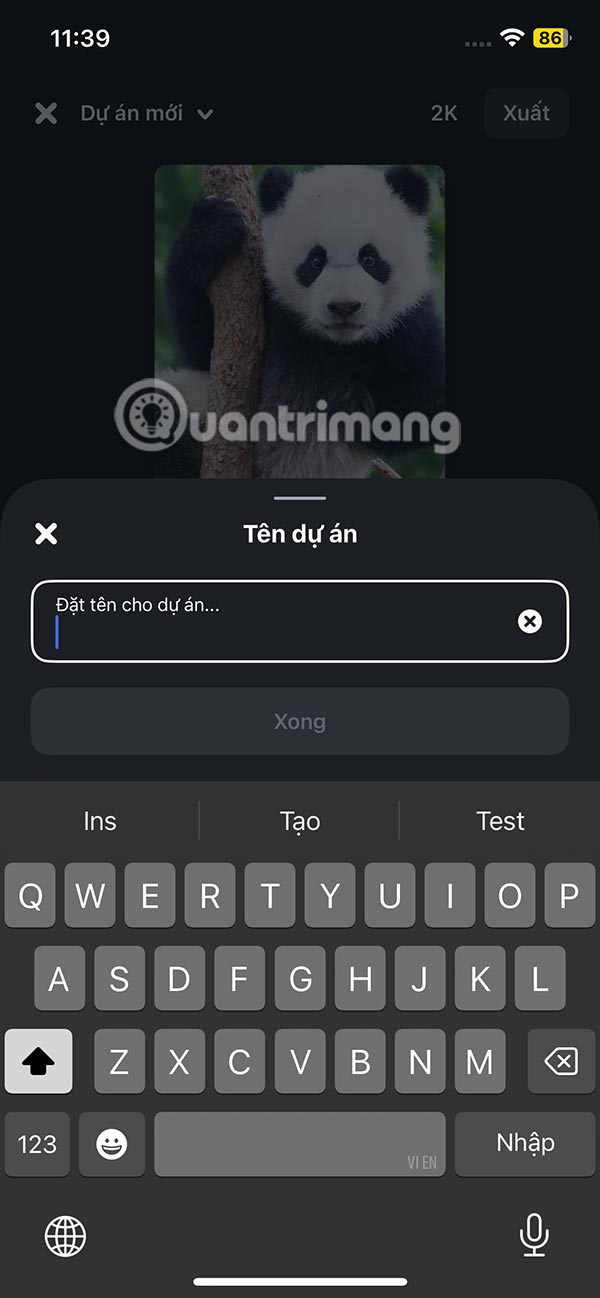
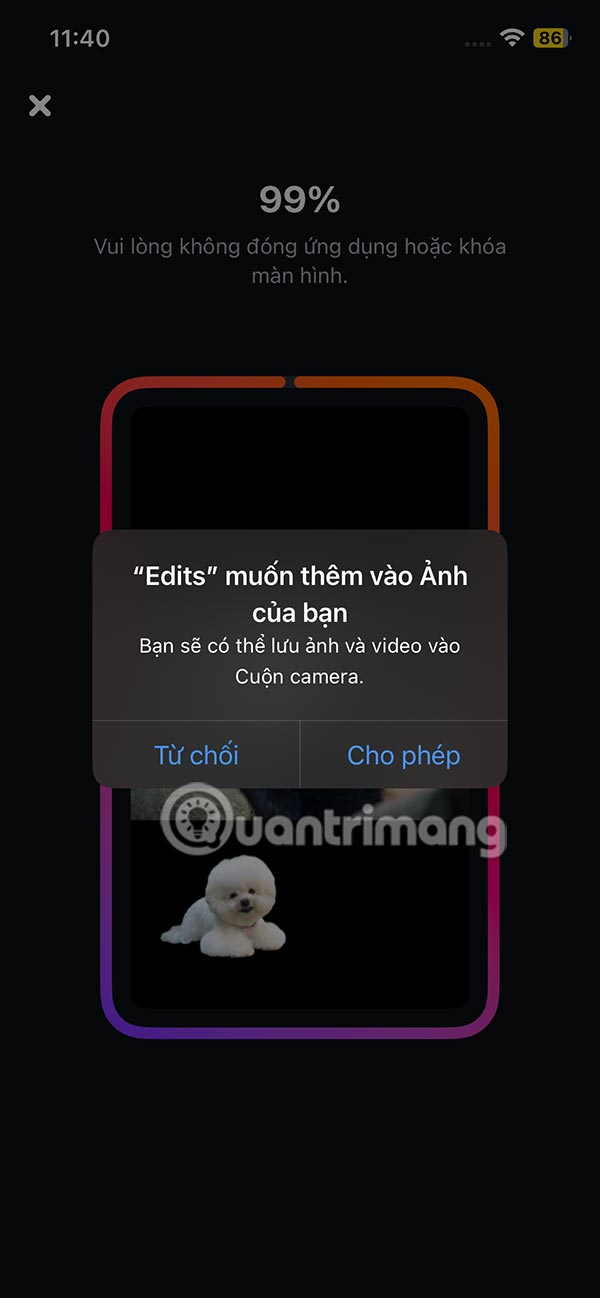
Step 8:
You are then asked if you want to share the video to Instagram or Facebook .
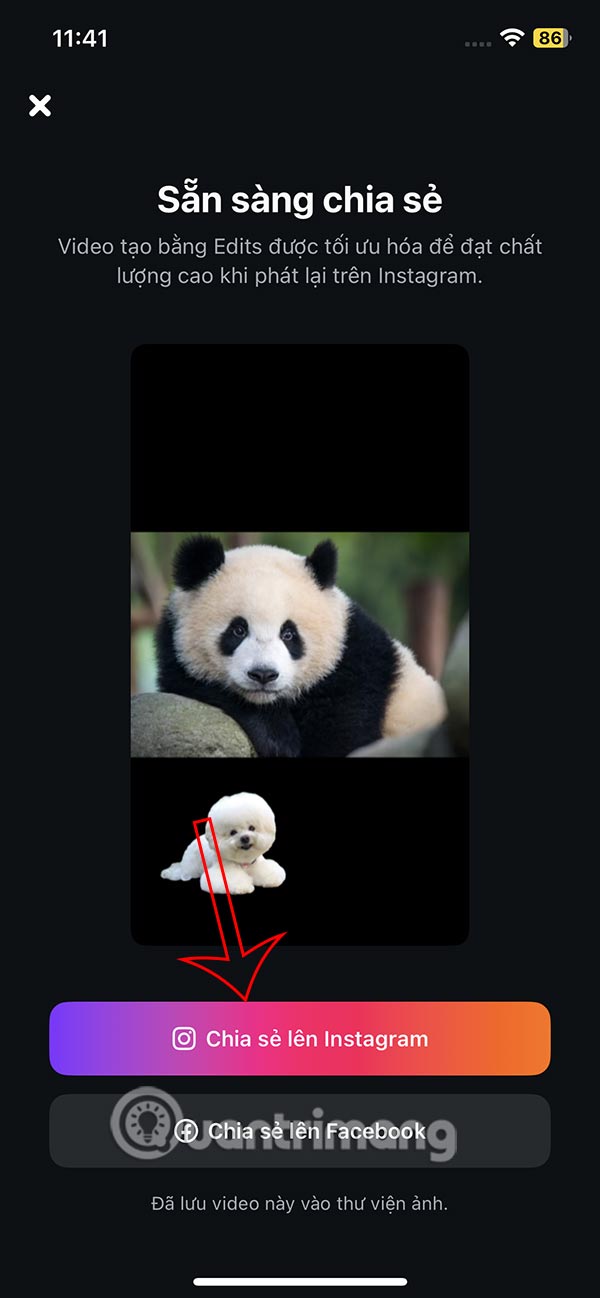
You choose the platform you want to post your video to from the Edits app. There's also an option to always share your video to Reels from Edits if you want.
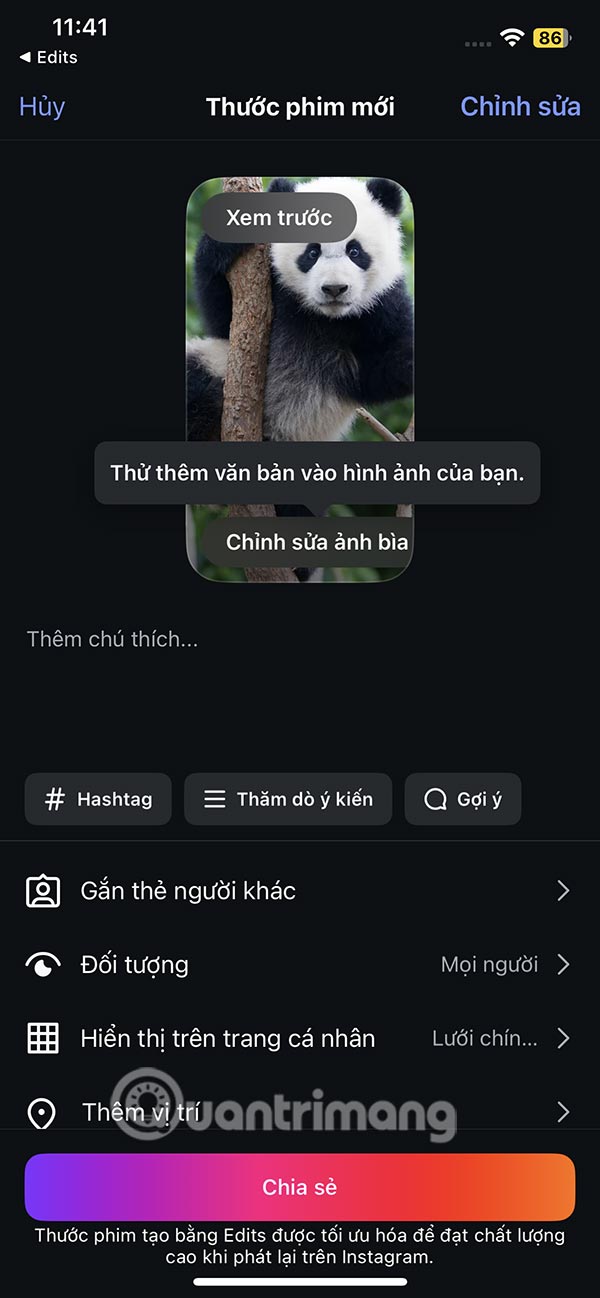
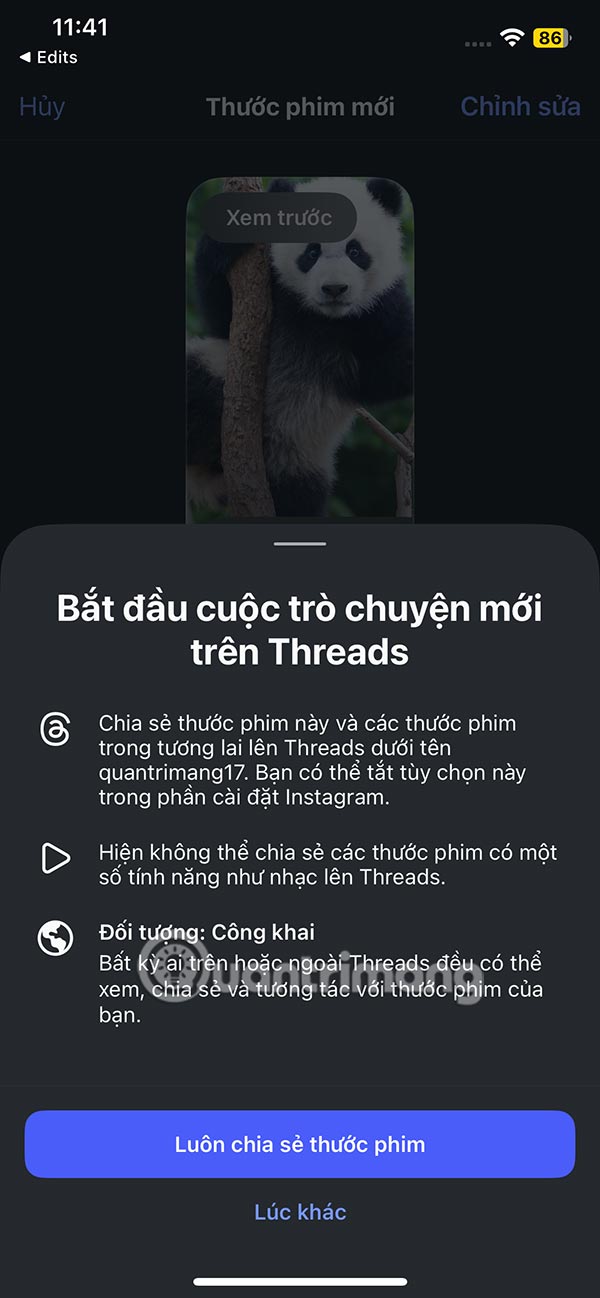
 How to Switch to a Business Instagram Account
How to Switch to a Business Instagram Account Cách chặn từ khóa và Hashtag trên Twitter
Cách chặn từ khóa và Hashtag trên Twitter 7 negative impacts of social networks on users
7 negative impacts of social networks on users How to Check Views on Featured Instagram Stories
How to Check Views on Featured Instagram Stories Instagram's Edits App Is Surprisingly Good
Instagram's Edits App Is Surprisingly Good How to Hide Likes on Instagram
How to Hide Likes on Instagram