How to delete multiple Instagram Reels videos at once with a few simple steps
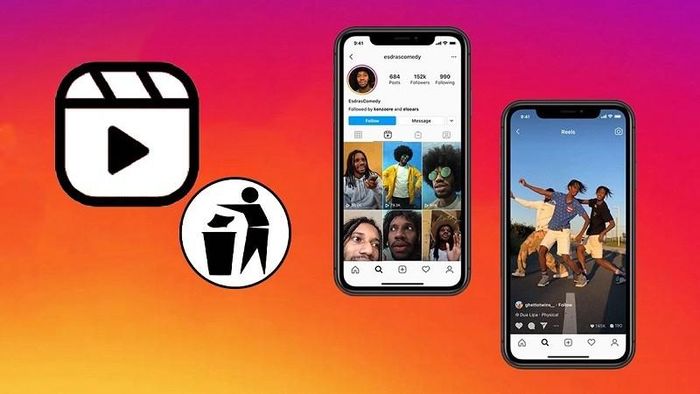
Instead of having to manually delete Instagram Reels videos, you can now delete multiple videos at once. Below are detailed instructions on how to conveniently delete multiple Instagram Reels videos at the same time on your phone.
Step 1: First, open the Instagram application and click on the 3-line icon in the upper right corner of the screen. Next, select Your Activities. Here, swipe down and click on Reels.
Step 2: At the new interface, click the Select button in the top right corner of the screen. Finally, select the videos you want to delete and click the Delete button and you're done.
Above is sharing with you how to delete multiple Instagram Reels videos at the same time. Hope you are succesful.
5 ★ | 2 Vote
You should read it
- How to post Reels Instagram video to Instagram Story
- How to use the Instagram Reels video editing tool
- How to download Instagram Reels
- Instructions for pinning text in Reels Instagram videos
- How to block others from downloading Instagram Reels videos
- Facebook Reels will increase video length to 90 minutes
 Cheap iPhone reveals new design
Cheap iPhone reveals new design Billionaire Elon Musk is turning his attention to Cardano?
Billionaire Elon Musk is turning his attention to Cardano? India skyrocketed thermal power output, sharply reducing hydropower output
India skyrocketed thermal power output, sharply reducing hydropower output Internet speed reached a record of 301Tb/s
Internet speed reached a record of 301Tb/s Samsung will treat and reuse 400 million liters of wastewater per day to produce chips
Samsung will treat and reuse 400 million liters of wastewater per day to produce chips Vultur banking malware reappears with many dangerous features
Vultur banking malware reappears with many dangerous features