6 applications that automatically add subtitles to videos on social networks
Adding captions improves accessibility and increases overall engagement with your videos. Although TikTok and Instagram allow users to create automatic captions for uploaded videos, these built-in options are not always accurate or convenient if you post videos to multiple platforms.
These 6 apps can help you create perfect, custom subtitles on videos before uploading and allow you to share an edited video to multiple social media platforms.
1. CapCut

CapCut is one of the best apps for Instagram and TikTok content creators because it is an aggregator app. Everything you need for video editing from start to finish is available through CapCut. In addition to automatically adding captions to videos, you can cut unwanted parts of the video, play background music, remove the background, etc.
Creating short-form videos in Capcut is quick and easy with the app's automatic captioning feature as it saves you time manually typing every word you say. After you upload your video to start a new project, select Text from the bottom toolbar and then click Auto Captions .
From here, you'll be able to decide whether you want to get automatic subtitles from the video or from the dub. After creating closed captions, you can edit any errors and customize the font, color, size, and style of your text.
2. Zeemo

If you're just learning how to use TikTok, one of the best ways to increase engagement is to automatically caption your videos using an app like Zeemo. You can upload videos you recorded on your smartphone and Zeemo can add subtitles in 16 different languages.
No app is 100% accurate unless you pronounce each word. But once Zeemo automatically creates the best possible subtitles for your videos, you'll be able to edit them for even more precision and style. You can bulk edit to see entire lines of comments and easily rearrange and edit whatever you need.
Additionally, if you ever upload a short video and don't want to deal with automatic subtitles, you can enter your own subtitles manually. There are over 30 font styles and countless sizes and colors to choose from.
3. AutoCap

Once you've recorded and uploaded your video to AutoCap, there's a lot you can do with it. Of course, you can have AutoCap automatically add captions to your videos. Once the automatic captions are formed, you can edit any incorrect words or rearrange the words to appear on different lines throughout the video.
You can then change the look of the caption. There are 7 unique font styles, a font size slider, 20 font colors, and even some animation styles for you to experiment with. You can also add a timer to your video and customize its colors, which is extremely useful for videos on TikTok that don't have a built-in timer. One thing you can't edit without paying for a subscription is the green AutoCap watermark on each video.
Additionally, if you need any help figuring out how to use AutoCap, there's a handy book icon in the top right corner. Tapping this icon opens a pop-up window with video instructions for the most common tasks in AutoCap.
4. MixCaptions

Because people often surf social networks at work or school, videos are often viewed on mute mode. And if you want to increase your chances of going viral on TikTok, adding captions to your videos using an app like MixCaptions will help you reach more people.
Just upload your video, tell MixCaptions which languages to detect in the video, and it will automatically create subtitles for your video. With the free version, you will only be able to create subtitles up to 180 seconds for uploaded videos and your videos will have the MixCaptions watermark.
Or you can pay a $2.99/week subscription to automatically transcribe videos up to 10 minutes long without the MixCaptions watermark. You can even create your own custom watermark if you want. You can also edit any incorrect captions and customize the font style, size, and color of the text before officially saving and sharing your video.
5. Teleprompter & Video Captions
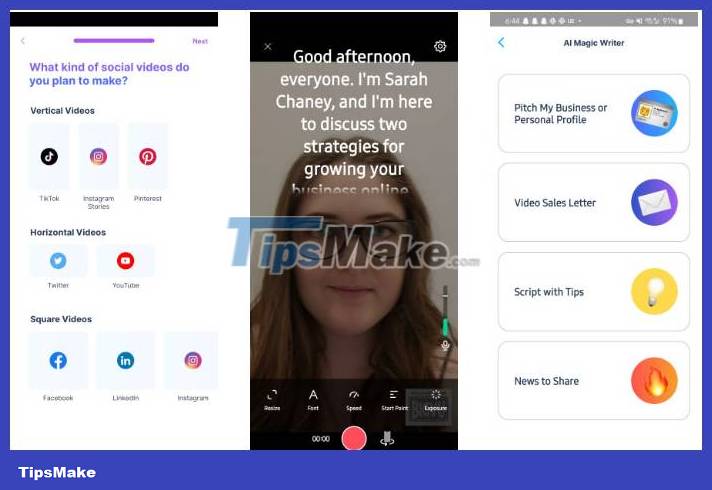
This app from BigVu can add automatic subtitles to any video you upload - with a proprietary watermark - but it's capable of much more. With the built-in AI Magic Writer tool, the app helps you write scripts for social media posts. So instead of sitting for hours figuring out exactly what you want to say, you can put your idea into this app and let AI do it.
When you open the AI Magic Writer tool, there are 4 options for you to choose from: Pitch My Business or Personal Profile , Video Sales Letter , Script with Tips or News to Share . By choosing 1 of these 4 options, it will help the AI find the tone of your script.
After choosing an option, you'll be able to tell the AI exactly what you want to say as well as your name so it can be included in the script. For example, you could select Script with Tips , then type something like "how to grow your business on social media." A script is automatically populated for you to read via the app's teleprompter feature while recording a video.
If you don't always need an AI-written script, you can upload any of your recorded videos and instruct the app to provide subtitles. You can customize the look of your captions and edit any words if the app misunderstands you or the subject of your video.
No matter how you use this app, it will definitely help you stand out on Instagram.
6. Voicella

The Voicella app is a simple option for Android users if you don't want to pay ongoing subscription fees. You can pay for more video time if you often shoot longer videos that require subtitles, or you can watch in-app ads to get free credits.
Using the purple plus sign on Voicella's home screen, you can upload a video and add captions, or translate from one language to another and then add captions. There are over 90 languages available in the app, some with offline translation databases and others with experimental online databases.
Once your video is uploaded and subtitles are automatically detected, you can make any edits as needed. You can tap each line of text to move words up or down another line. If you don't like the look of the original text, you can change the text design, font, color, and alignment. Then it's time to save, share, and get attention on Instagram.
You should read it
- 2 steps to help users view subtitles on YouTube
- How to create subtitles for YouTube videos quickly and simply
- How to download subtitles automatically in VLC
- How to display lyrics automatically on YouTube?
- Youtube is now able to display subtitles of sound effects
- How to automatically sync subtitles with SubSync
 15 things you didn't know you could do on Instagram
15 things you didn't know you could do on Instagram Is the email 'Facebook Protect' from 'Security@facebookmail.com' legal?
Is the email 'Facebook Protect' from 'Security@facebookmail.com' legal? Google's search engine gets a built-in grammar checker
Google's search engine gets a built-in grammar checker How to use Metaverse to turn portraits into cartoons
How to use Metaverse to turn portraits into cartoons How to hide Reels Instagram suggested videos
How to hide Reels Instagram suggested videos How to customize the Home interface on Threads
How to customize the Home interface on Threads