9 tips to make Google Photos search work smarter
Once upon a time, finding photos meant scrolling through endless photo libraries. Luckily, that's no longer the case. Google Photos gives you a ton of options for intelligently searching for photos.
1. Find photos using facial recognition
Google Photos includes powerful facial recognition that can help you easily find photos of specific people. To use it, you'll need to go to Google Photos Settings > Privacy and turn on the Face Groups toggle .
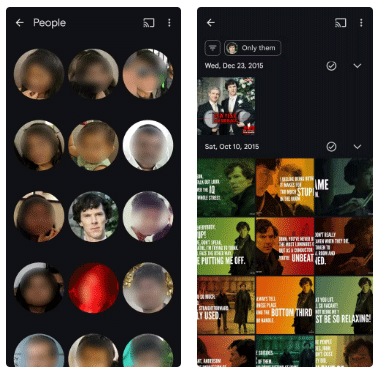
Once enabled, Google Photos will automatically recognize and group faces in your library. You can go to Collections > People in the Google Photos app to see all the faces it detects. Tapping on a face will show you all the photos that person has. It's highly accurate, and you can even use it to find photos of your pets.
2. Find photos with names
If you don't want to have to sift through a bunch of faces every time you find a friend's photo, you can also name the faces that Google Photos recognizes.
To do this, go to Collections > People , tap a face, and select Add a name . Once you've assigned a name, you can easily find photos of that person by going to the Search tab and typing their name.
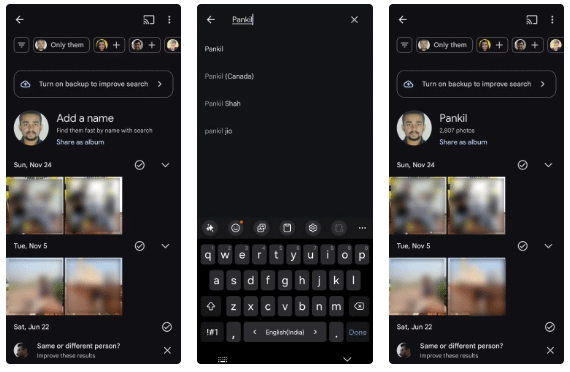
Another benefit of naming faces is that it allows you to search for photos that include multiple people. For example, if you want to find photos of both Nick and Ben, just type 'Nick, Ben' into the search bar and Google Photos will show all photos that include both people. This makes it easy to find photos of friends and family without having to scroll endlessly.
3. Explore photos with location tags
Want to relive memories from a trip? Google Photos makes it easy to find photos by location. Just go to the Search tab and type in the name of the city or place you're looking for. Google Photos will then use the metadata embedded in the photo to show you all the photos and videos taken at that location.
You'll also see an interactive heat map highlighting the locations where photos were taken. You can tap a location to see photos and videos taken there.
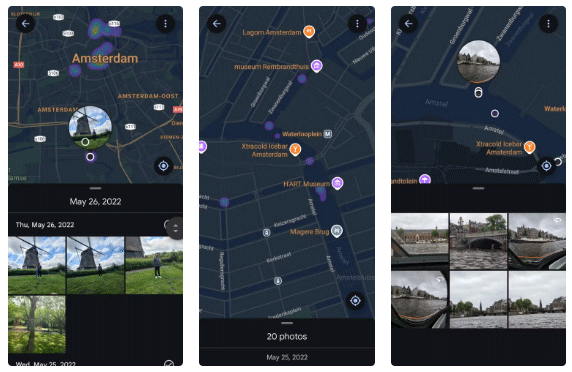
The best part about this feature is that it works even with photos that don't contain location data. Google Photos intelligently analyzes landmarks, landscapes, and surroundings in your photos and matches them to known locations to provide accurate results.
4. Search photos by date
You don't have to scroll endlessly just to find photos from a specific day or month, as Google Photos also lets you search by date or within a specific time frame. To get started, go to the Search tab and enter the desired date, such as May 6, 2022, or a broader range like May 2022 .
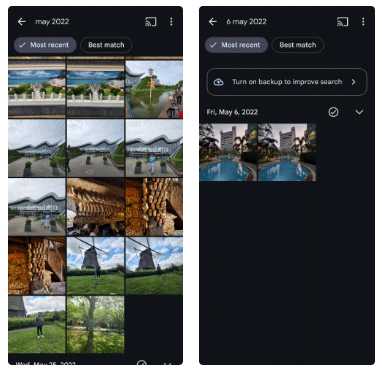
Google Photos will instantly display all the photos and videos from that time period. This is perfect for finding photos from birthdays, holidays, anniversaries, or other memorable events.
5. Search photos by color
Just like faces, Google Photos can identify colors in photos. Just type a color into the search bar and Google Photos will pull up photos and videos that feature that color prominently.
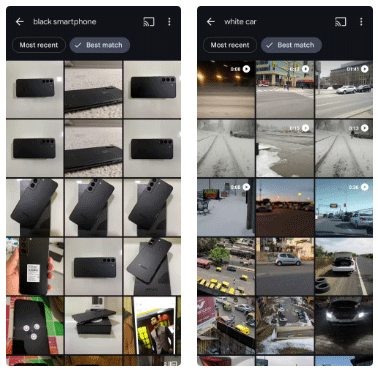
For example, if you type green , you might see images of lush landscapes, green leafy trees, or any photo in your library that has the color green. What makes this feature even more useful is that you can associate the color with other objects or themes. For example, you can search for terms like black smartphone, white car, or similar.
6. Search for specific file types
You can search for terms like JPG, PNG, or GIF to filter images by file type. This is especially useful if you have photos or videos stored in less common formats like WEBP, MOV, or AVI.
7. Search for text in images
Google Photos uses Optical Character Recognition (OCR) technology to scan and identify text in photos. This means you can easily locate photos by searching for specific text or phrases that appear in the photo. For example, if you have a photo of a restaurant menu, type the name of the restaurant into the search bar so Google Photos can locate the image.
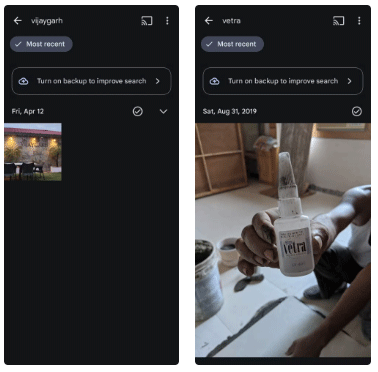
This feature works amazingly well with any type of text, whether it's printed, handwritten, or even drawn on a sign. It's especially useful when you're trying to find a photo of a receipt, document, or any image that contains important text but can't remember when it was taken.
8. Use descriptive phrases
The ability to search for photos using descriptive terms is a favorite Google Photos search trick. Instead of relying solely on date, color, or location, you can type in natural descriptions to find your photos. For example, typing in 'skyscrapers' will let you find images in your collection that match that description.
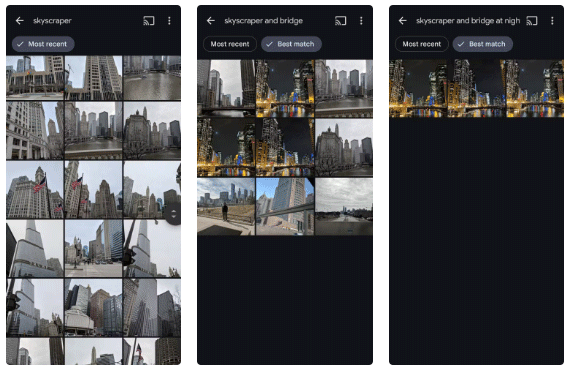
It works by analyzing the content in a photo, including the objects, scenery, and even the atmosphere of the image. So when searching for photos, you can be as specific as you want and use terms like 'skyscrapers and bridge' or 'skyscrapers and a bridge at night'. Likewise, you can search for photos of landmarks, cakes, documents, or anything else you can imagine.
9. Combine filters for advanced photo search
What really makes Google Photos search more powerful is the ability to combine filters. You can combine criteria like dates, locations, colors, and subjects to narrow your search and find exactly what you want.
For example, if you're looking for photos of a friend at a specific event, you can enter their name along with the location and date. A search like "Nick, beach, July 2023" will show you all the photos of Nick at the beach during that time. Similarly, typing "wedding cake, Sarah, New York" could take you directly to snaps from a specific celebration.
The possibilities are endless. By combining different search parameters, you can quickly find the photos you need in seconds.
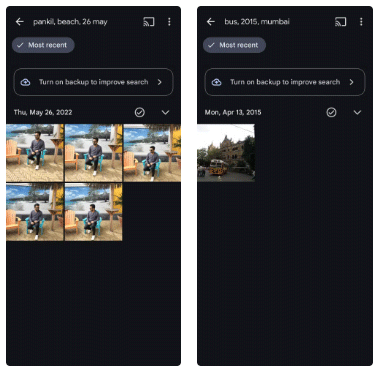
Getting familiar with Google Photos' powerful search features can save you a lot of time and effort when looking for specific photos. The best part is that these search options are easy to use, so give them a try - you're sure to find them useful.
 12 Settings on Samsung Galaxy Phones You Should Change
12 Settings on Samsung Galaxy Phones You Should Change Don't buy a streaming device without checking these 5 features!
Don't buy a streaming device without checking these 5 features! Intel Core Ultra 5 225H, Core Ultra 7 255H and Core Ultra 9 285H CPU performance evaluation results are available on Geekbench
Intel Core Ultra 5 225H, Core Ultra 7 255H and Core Ultra 9 285H CPU performance evaluation results are available on Geekbench Top most popular street foods in the world
Top most popular street foods in the world Revealing how to create souvenir photos on iPhone from A to Z
Revealing how to create souvenir photos on iPhone from A to Z 9 ways to open Apps & Features tool on Windows 11
9 ways to open Apps & Features tool on Windows 11