How to use Infoscope to improve search on Google
When searching for information on Google, there are a few tips to make it easier and more convenient to find. Besides, we can also use additional support tools, such as the Infoscope utility.
We can set up search filters like searching with certain languages, words . through the mind map. The following article will guide you how to use the Infoscope extension on Chrome.
Instructions for using Chrome Infoscope extension
Step 1: We download the Infoscope extension for Chrome browser by following the link Here.
Step 2: Next, users open Google and then click on the utility icon on the toolbar to proceed with setting up the filter. In this interface we will see the icons, representing filters:
- Search by country: Search by country.
- Search by language: Search by language.
- Search by time frame: Search by time interval.
- Search by match of words: Search by compound words.
- Search including these words: Search for a specific keyword including all or just in the title, content, links, URLs.
- Search excluding these words: Search does not contain keywords that include all or only titles, content, links, URLs.
- Search by domain: Search by domain name.
- Search by last update: Search by the latest update time.
- Search by file type: Search by file type.

Step 3: Select the filter you want to use, you can use multiple filters at the same time, enter the keyword and click the check button to save.
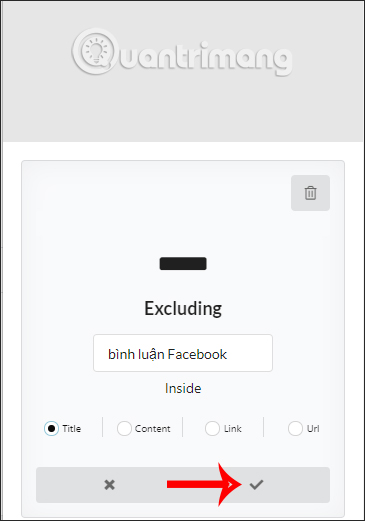
When you use filters, they are displayed as such mind maps. If you want to delete any search filters, click and click the trash icon. Finally press the Go button to search .
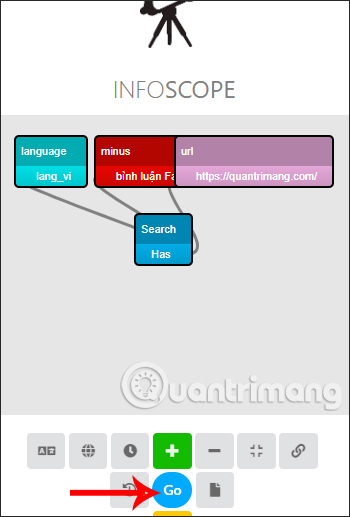
Results show up right in the Google search interface with the filter formula you used on Infoscope.
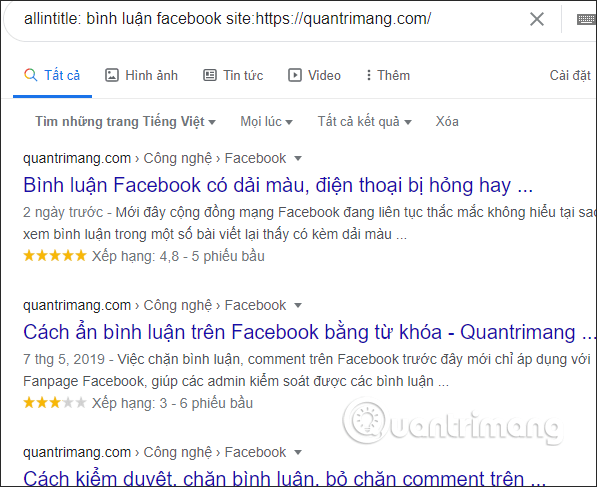
You should read it
- 20 'tips' use Google Search effectively, not everyone knows (Part 1)
- This is the most effective way to search on google
- Google improves Search to provide more in-depth results for questions
- How to delete search browsing history in Google Chrome?
- 20 Great Google search tips
- Search for what when Google 'sudden death'?
 How to Download videos from YouTube to your computer without software
How to Download videos from YouTube to your computer without software What's new in WordPress 5.4?
What's new in WordPress 5.4? Instructions on how to insert youtube videos into wordpress simple
Instructions on how to insert youtube videos into wordpress simple What is feedly? How to use Feedly
What is feedly? How to use Feedly 4 ways to download videos on YouTube extremely fast and simple
4 ways to download videos on YouTube extremely fast and simple How to enable dark mode on WhatsApp Web
How to enable dark mode on WhatsApp Web