8 Mistakes to Avoid on WhatsApp
While WhatsApp is great for keeping in touch with people, you shouldn't take it for granted when using the app. Keeping yourself safe is also paramount, and there are many settings you can adjust in the app to achieve this. Avoid these WhatsApp mistakes to improve your experience!
1. Allow anyone to add you to the group
WhatsApp group chats are a great way to stay in touch with friends and family, but it's important to know how to stay safe in WhatsApp groups. One of the best ways to do this is to control who can add you to the group in the first place.
See: How to control who can add you to WhatsApp group chats for more details.
2. Answering people and phone numbers you don't recognize
One of the easiest ways to avoid scams and other cybersecurity threats is to not respond to anyone you don't know. Do this not only on WhatsApp but on other instant messaging apps as well. With so many scams, threats, and security risks on WhatsApp, you need to take extra precautions to stay safe.
Whenever you get a message from a stranger, just delete it. If the person continues and hasn't made themselves clear, block them. Don't let unknown numbers contact you.
When you receive a scam message on WhatsApp, it's important not to click on any links. These are often malicious and can lead to bigger problems, like identity theft.
3. Forwarding scam messages and unverified messages
You can forward messages on WhatsApp, but before you do, you should make sure they are safe. This is essential for people you don't know, but you should also check that the person you know is sending you a legitimate message. You never know if they accidentally clicked on some kind of suspicious link.
For this reason, you should stay calm and verify that the message is safe. Do not forward anything from a stranger. If it is a loved one, double-check that they really sent you the message.
4. Public profile information
Knowing how to make WhatsApp more private will help keep your identity safe. Not many people know that you can keep your profile information private, but changing your privacy settings in this regard is a great idea.
You can adjust each of the following items:
- Show your avatar.
- Your About section .
- Who can see when you are online.
For each of these, you can choose whether you want all contacts to see this information or just a subset. Some settings, like profile picture visibility, let you turn this feature off for everyone. You'll find all of these tabs under Settings > Privacy .
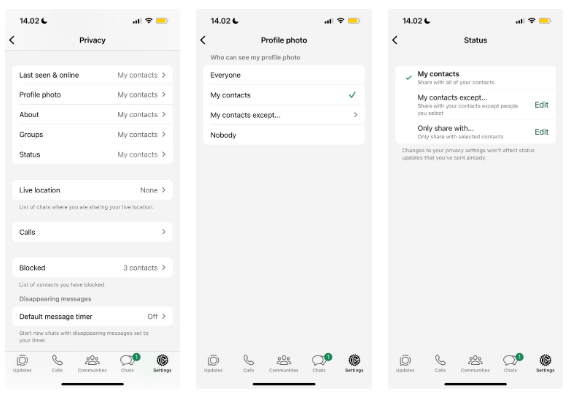
5. Do not turn off auto-save media
When you first sign up for WhatsApp, your device will automatically save any media you receive. Thankfully, WhatsApp lets you stop automatically saving photos and videos.
To verify that everything is working properly, ask a friend to send you something and see if it saves to your camera roll. This is especially helpful if you're part of groups that send a lot of media and memes that can eat up your phone's storage.
6. Do not mute unknown calls
While you can ignore unknown calls, muting them on WhatsApp is a much better alternative. By enabling this feature, you will immediately limit the number of scams you can fall victim to.
WhatsApp allows you to automatically mute unknown callers to avoid spam calls. The main downside is that you may miss calls from delivery drivers if you frequently order online. Besides muting unknown callers, you may want to do other things to control annoying WhatsApp notifications.
7. Don't enable backup
You can't control what happens to your phone after a certain point. It can break, you can lose it, or you can upgrade your device. Backing up your chats is important, but you also want to make sure everything is encrypted.
By default, your WhatsApp backups are not encrypted. However, you can change this setting by following the steps below.
- Go to Settings > Chats .
- Select the Chat backup tab .
- Click End-to-end encrypted backup .
- Select Turn on .
- WhatsApp will then ask you to create a password. Select Create password to do this. Alternatively, you can tap Use 64-digit encryption key instead (you should set a password).
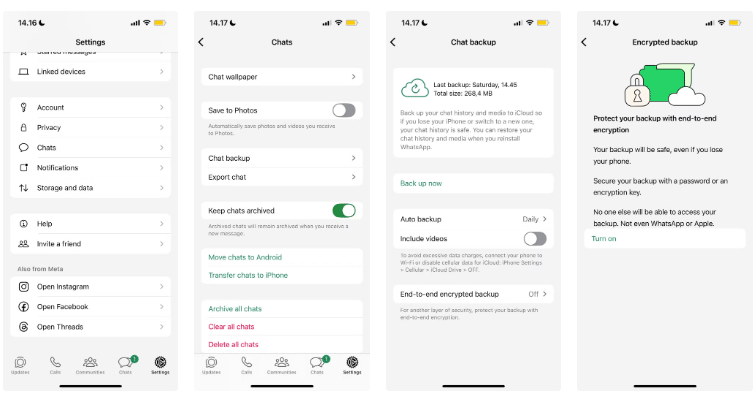
In addition to encrypting chat backups, you can also create encrypted lists, reminders, and files in WhatsApp.
8. Don't add extra layers of verification
Adjusting your privacy settings, improving WhatsApp quality of life features, and encrypting your chat backups doesn't mean much if hackers can still break into your account. For this reason, you should add additional verification to your account.
You should add two forms of verification. The first form is some type of biometric identification (i.e. Touch ID or Face ID).
You should also set up a PIN to access your account, just like you would on your phone. Here's how to do it:
- Go to Privacy > Account and select Two-step verification .
- Click Turn on to start the WhatsApp PIN generation process.
- Enter your PIN.
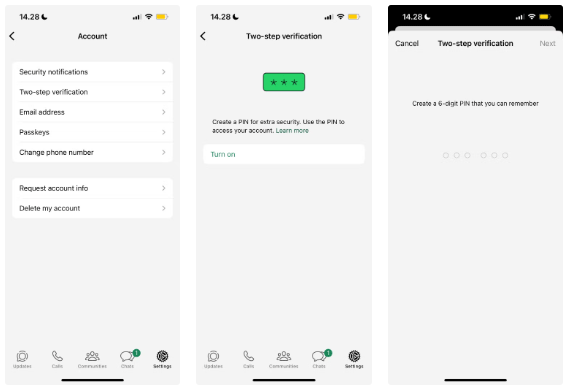
Improving your WhatsApp experience is easy, and a few simple tweaks will help you do so. Tweaking your privacy is essential, and turning on a PIN is a good idea. But you should also consider how you can limit what information strangers can see about you. Meanwhile, turning off automatic content downloads is great for saving space and keeping your camera roll tidy.
 How to install Telegram on Windows 11/10 PC and laptop
How to install Telegram on Windows 11/10 PC and laptop Group video call on Messenger, video call on Facebook Messenger
Group video call on Messenger, video call on Facebook Messenger How to Find Friends on Snapchat
How to Find Friends on Snapchat How to create AI photos on Snapchat
How to create AI photos on Snapchat Who took a screenshot of your Snapchat Story?
Who took a screenshot of your Snapchat Story? How to turn off 'watched' on Skype
How to turn off 'watched' on Skype