7 ways to fix YouTube TV not working
YouTube TV gives you the best of both worlds: Access over 100 channels without worrying about contracts and hidden fees your cable provider may add to your monthly fee. The only drawback is that if YouTube TV stops working, you may have to troubleshoot and fix the error yourself (instead of possibly calling the cable guy). To make things easier, TipsMake has put together a list of fixes that might be helpful if you're having problems with the platform.
1. Close and restart the application or browser
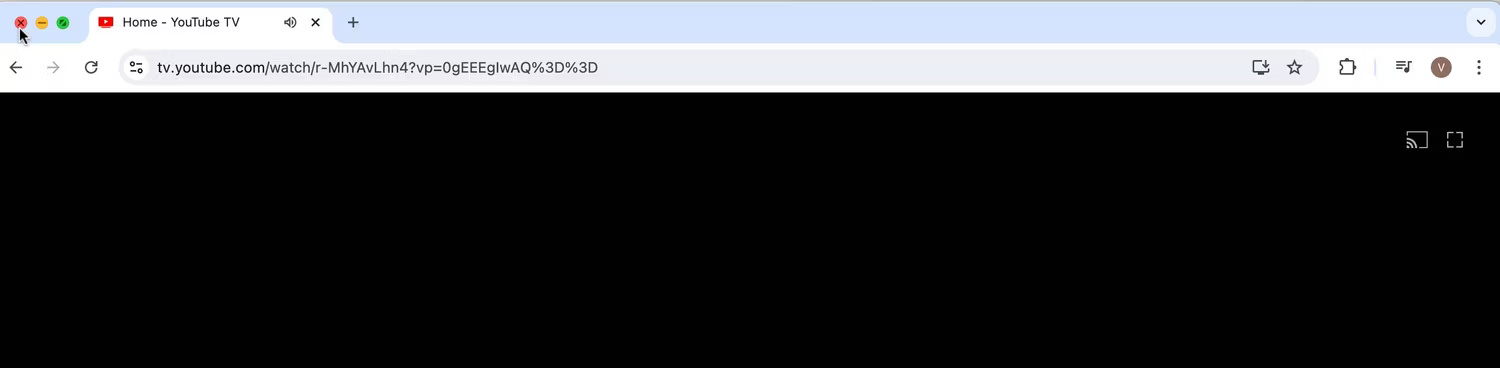
Sometimes, the easiest fix is the most effective. If you're having trouble accessing content on YouTube TV when using your phone or tablet, close the app and restart it. While doing this, check if the app is running in the background on your Android or iPhone device.
Also, if you're streaming via a laptop or computer, close your browser and restart it. Sometimes streaming errors are due to a temporary glitch, and shutting down the app or browser and restarting it will usually resolve the underlying issue.
2. Restart the device
If shutting down the app or browser and restarting it doesn't help, or if you're trying to access YouTube TV through your TV, it's a good idea to go one step further and restart your device. This means you will have to completely turn off your phone, tablet, laptop or TV, wait a few minutes and then turn it back on.
Now, make sure you're connected to the Internet and try accessing YouTube TV again. If this doesn't work, check to see if you can stream content through other apps on your streaming device. If other apps are also having problems, this could indicate a larger problem with the device itself. In this case, it's best to restore factory settings or contact the manufacturer for support.
3. Search for app and device updates

If you don't turn on automatic updates, you may have to manually update the YouTube TV app. An outdated app can cause all sorts of glitches, which can affect your ability to stream content through that app.
In the example case, the YouTube TV app has been updated, but the device being used for streaming needs an operating system update. This doesn't take long and normal content can be streamed through the app once the update is complete. The process may vary slightly between devices, so check out what you need to do to successfully update your iPhone or iPad, Android device, or TV before starting.
4. Check if there is an Internet connection
If you have an unstable Wi-Fi connection, this will affect your ability to stream content via YouTube TV. Restarting the router and modem may help. If not, contact your ISP for resolution. Additionally, the problem could be that your Internet package is not fast enough for live TV streaming.
Google recommends that you have an Internet connection with at least 3 Mbps for optimal streaming. If you test your Internet speed and find that it's lower than this, you may want to switch to a better plan. Wi-Fi speeds are also better in some areas of the house. Moving to these regions will often improve your streaming experience without having to do anything.
5. Check location permissions
The type of content you can watch on YouTube TV depends on your location. When you sign up for YouTube TV, you'll have to enter your home zip code and even provide access to your device's location permissions so YouTube TV can stream relevant content for you. If you've just moved to a new place and are trying to stream local content, you'll want to check that your home zip code and current streaming area match by navigating to your account settings.
If they are not the same, change immediately to access local channels. You can change your home zip code twice a year, but you will have to be physically present at that location to do so. However, keep in mind that if you're in another country without access to YouTube TV, you may not be able to stream content until you return to an eligible location.
6. Reduce broadcast latency or video resolution
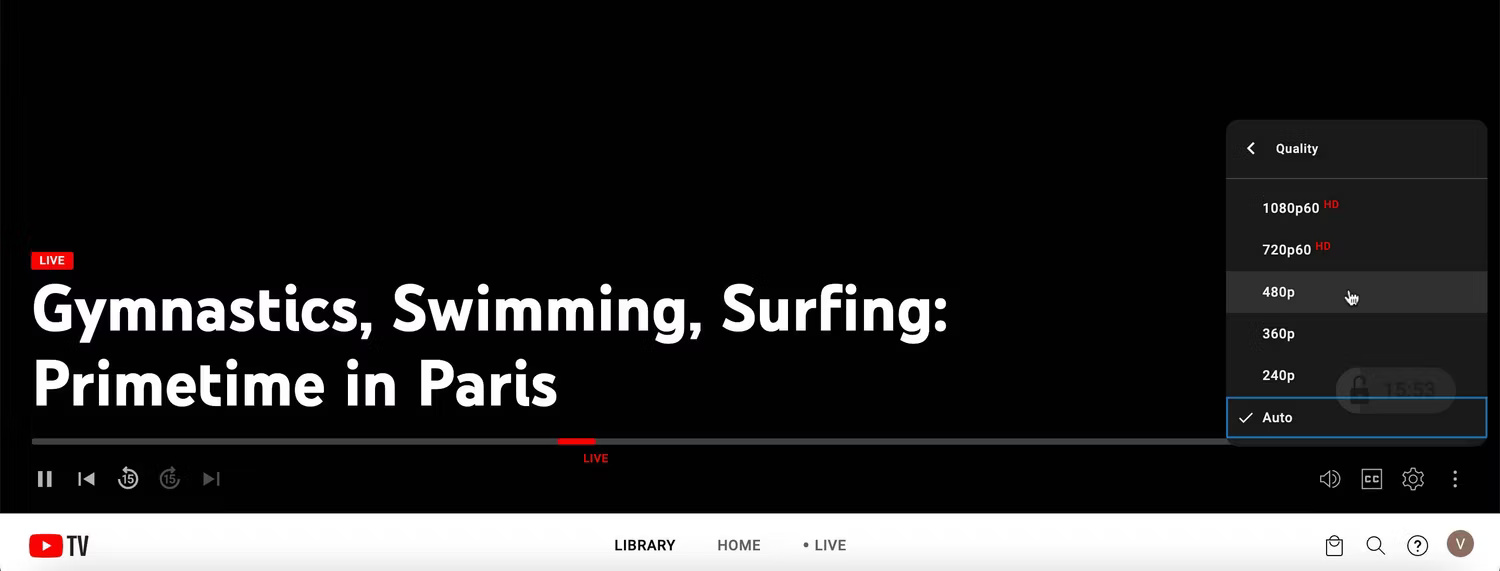
Broadcast delay is the delay between the time the camera at the event captures the footage and the time the footage appears on screen. This usually only happens during live events. It's safe to say that the lower the broadcast latency, the more likely you are to experience streaming issues on YouTube TV. Combined with issues such as network congestion, app/browser crashes, or unstable Wi-Fi connections, the feed can be further delayed or even interrupted entirely.
The good news is that you can delay the broadcast through the YouTube app on your smart TV. All you need to do is launch the app, tap the three-dot menu, and select Broadcast Delay . You can then choose Decrease or Default . This creates a gap between when the live event is recorded and when you can watch it on screen, allowing for more buffer time and reducing the likelihood of any interruptions in the feed. If you're streaming via your laptop, where you don't see this option, reduce the video resolution to limit this.
7. Make sure there aren't too many devices streaming at the same time
If you're subscribed to the basic version of YouTube TV, remember that only 3 devices can stream content at the same time. Even if you're watching the same content on your smartphone and laptop, that still counts as two devices. So if there are multiple people in the plan trying to access the platform, some of them may have problems streaming if they exceed the device limit.
To avoid this, make sure you let people know about device limitations before sharing your login information with them. During popular events, reach out to friends, family, or housemates to coordinate viewing times so that no more than three devices are streaming at the same time.
YouTube TV offers many features that make it a viable alternative if you're thinking about ditching your cable service. But before you drop your cable service, make sure you know everything about the platform so you can take full advantage of the perks.
 How to unlock Sequoia Sunrise macOS 15 wallpaper
How to unlock Sequoia Sunrise macOS 15 wallpaper How to convert images into text using Image to Text Windows
How to convert images into text using Image to Text Windows Top 5 best printers in 2024
Top 5 best printers in 2024 Launched Nothing Phone 2a Plus with Dimensity 7350 Pro
Launched Nothing Phone 2a Plus with Dimensity 7350 Pro 7 must-have free Chrome utilities for Writers
7 must-have free Chrome utilities for Writers What is the 'System Data' folder on iPhone or iPad?
What is the 'System Data' folder on iPhone or iPad?