What is the 'System Data' folder on iPhone or iPad?
Instead, just clean up 'System Data' to free up a significant amount of storage space on your iOS device.
What is the 'System Data' storage item on iPhone or iPad?
Before diving in, you need to check how much storage space this folder actually takes up on your iOS device. To do that, open the Settings app and go to General > iPhone Storage .
At the bottom of the iPhone Storage screen, you'll see System Data and the amount of data this folder contains. You will also see the iOS option, which includes data related to the operating system and other data needed for the device to function properly.
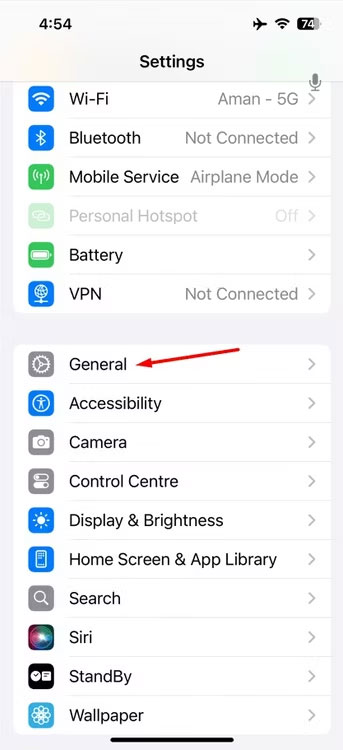
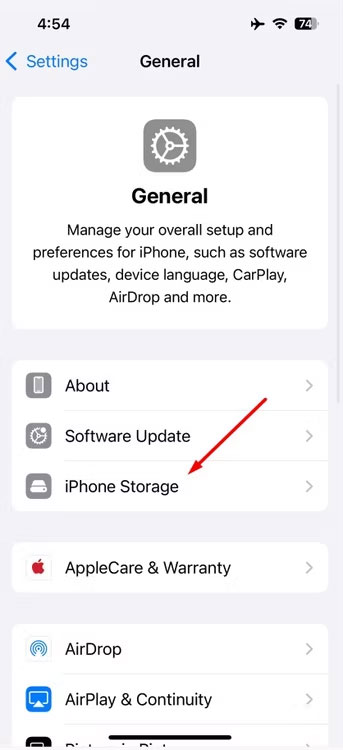
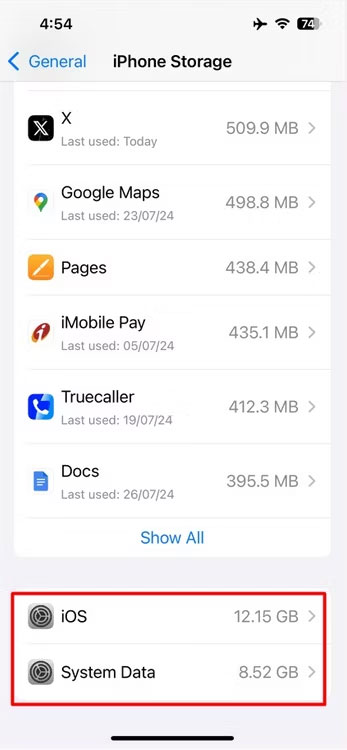
Previously, System Data was called "Other" data, but Apple changed the name to clarify what this folder means. System data is the total amount of cached data on your iPhone or iPad. This data is a combination of each app's downloaded data, Safari browser cache, Mail app cache, downloaded emails and attachments, Safari Reading List pages, notes, voice memos, and backup files.
This is basically a generic term for temporary memory used by the operating system.
How to free system data on iPhone or iPad
You cannot completely delete System Data on your iPhone or iPad, but you can reduce the size of this folder by following these methods.
Delete Safari History
The first thing you should do is clear your Safari cache data. To do this, open the Settings app, go to Safari > Clear history and website data . Then, select the "All History" option and enable the " Close All Tabs " button. Note that you may have to sign back into sites after clearing your history, so make sure you have important passwords saved. Tap " Clear history ".
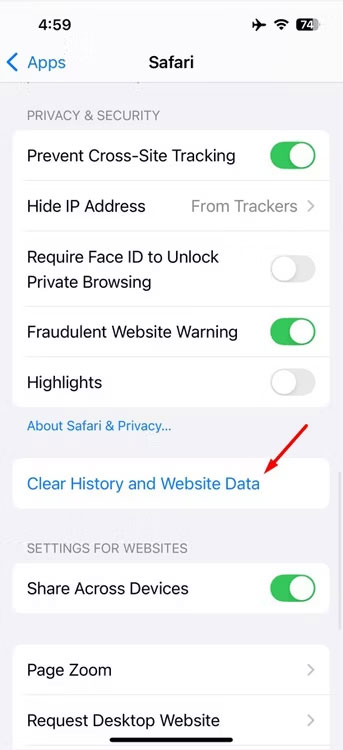
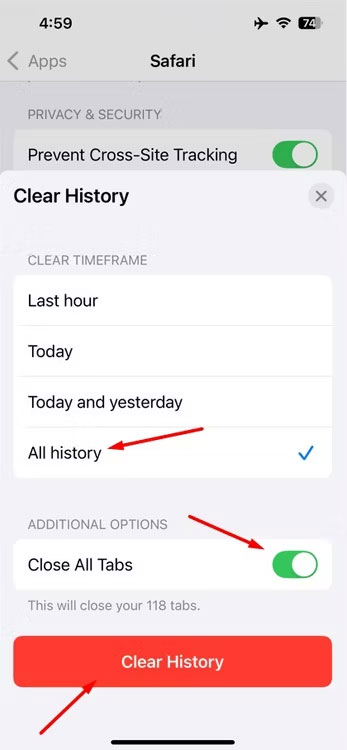
Force restart iOS device
Force restarting an iOS device can help clear large amounts of System Data. To do this, press the volume up and down buttons. Then, press and hold the "Side" button on the side of the device until the Apple logo appears on the screen. Your iOS device will now force reboot. After rebooting, check for differences in System data.
Reinstall the application
Unlike Android, you don't have a direct option to clear cache data for individual apps on iOS devices. As a result, applications installed on your device accumulate cache data that is not always necessary. The only way to remove this unwanted data is to reinstall the app.
You can delete apps in Settings > General > iPhone Storage , or by touching and holding the app icon, then tapping " Delete App ."
You should focus on core apps like Instagram and YouTube, which tend to accumulate a lot of cache data from content you've previously viewed.
Change messaging app settings
By default, the Messages app on your iOS device permanently keeps all the messages you've received. Although a single message is small, thousands of messages accumulated over the years can take up a large portion of a device's storage capacity. That's why you should set up the Messages app to automatically delete messages you've sent or received after a certain amount of time, thereby freeing up space.
Open the Settings app, go to Messages > Save Messages , then select the " 1 year " option. Then, any messages you received more than a year ago will be automatically deleted from your phone.
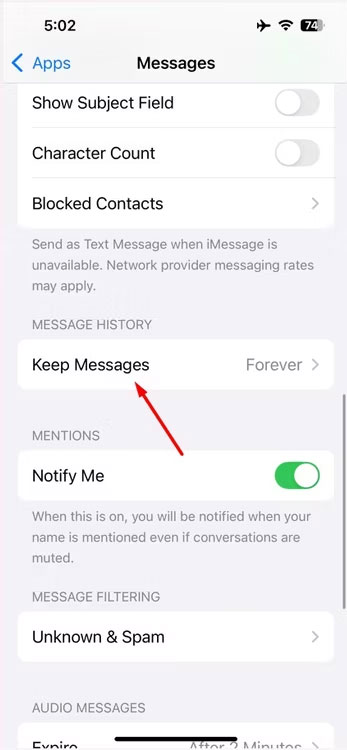
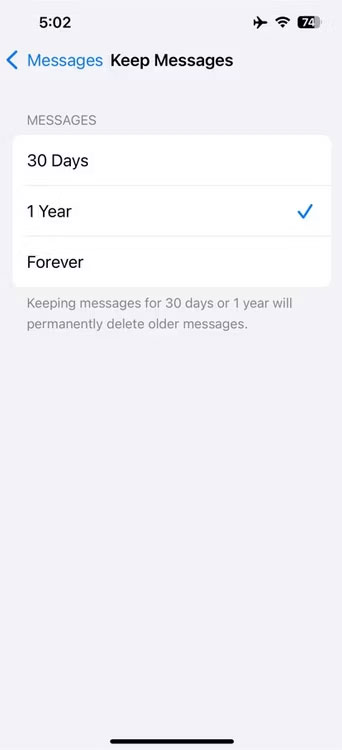
Turn on ProRes in the Camera app
If you own an iPhone Pro, you can enable the ProRes feature in the Camera app to free up some System Data. To do this, open the Camera app and swipe to the videos tab. Then, tap on the " ProRes " option at the top and you will see the Free Resources message appear.
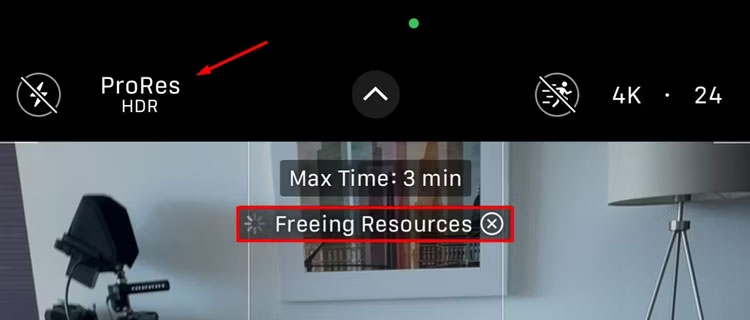
Once done, you will see the System Data size has been reduced. The reality is that the ProRes feature requires a large amount of storage for recording, and to ensure there is enough space, your iPhone automatically deletes unnecessary data from System Data. You can repeat this process multiple times until your iPhone runs out of unnecessary data in System Data.
Backup and restore iOS devices
Although the above methods will help reduce your System Data storage space by a significant amount, you still may not see a big difference. This may be because System Data contains corrupt cached files that cannot be removed using those methods. In this case, the only option is to erase everything on your device and start again.
In the worst case, restoring your device from a backup can restore the system data you're trying to delete. If this happens, you may want to erase your device's data and not restore a backup; Just set up your device from scratch. Data stored online, like your emails, will not be affected, so you can restore most of your important data after going through this process.
 What to do when Google is about to remove your favorite browser extensions?
What to do when Google is about to remove your favorite browser extensions? Why should you wear headphones when watching TV?
Why should you wear headphones when watching TV? 6 ideas to utilize old Raspberry Pi
6 ideas to utilize old Raspberry Pi Could an antitrust ruling against Google cause the company to be broken up?
Could an antitrust ruling against Google cause the company to be broken up? Warning about dangers when using wireless headphones
Warning about dangers when using wireless headphones 10 apps to install on your new Mac
10 apps to install on your new Mac