7 tips when working with Excel
Using excel fluently is not difficult if you take the time to practice and master the necessary functions or use. Some tips below will help you!
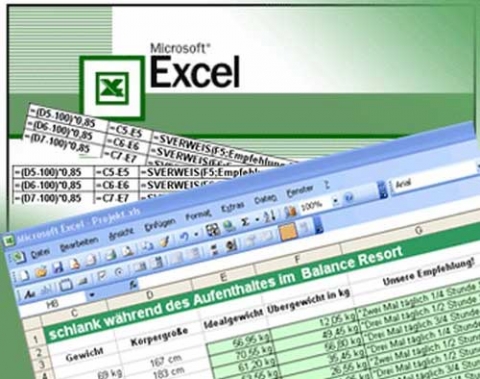
Microsoft Excel is used extremely extensively with office people, especially accountants and proficient use of Excel will help you solve work quickly, science and proficiency in office IT is also an essential skill. need for accountants . Many people find it difficult to use excel but in fact, if there is a way to learn and apply it in practice, excel will become extremely simple.TipsMake accounting please share some tips to help you work with excel easier
1. Memorize work-related functions and learn how to use them:
It's hard to get all the functions in excel, however, you can help your work go more smoothly by remembering exactly the functions that are relevant to your work and knowing how to use them fluently. This can be enhanced if you practice and work more practically. If you are new to the company, you can ask those who went ahead. But generally, depending on the nature of the job, there will only be one group of commonly used functions. For example, if you are an accountant, you will often use calculation functions, functions like sumif, vlookup, and, or…. You should take the time to learn how to use them fluently.
2. Know as many hot key combinations as possible
There are many ways to learn hot key combinations in Excel. Using hot key combination helps your work faster and more smoothly. When you need to use Excel to take notes in a meeting or in a hurry, you will find it very effective.
3. Know how to format data correctly
Please know how to format the data properly, if it is a number, just enter the correct number and reformat as you like.
4. Print in Excel
The printing feature in Excel is extremely cool and flexible but often forgotten by us. Think about it if you print a list of transcripts, there are about 10 columns for each subject, a class of 100 people means about 5 pages. Those on the page after reviewing the score must go back to the previous page to see what that score is. You can handle it smarter with the 'Rows to repeat at top' option in Print Titles (in the Page Layout tab). Many people think that Excel only uses internal usage statistics, rarely print so they do not care. Do not make this mistake if you are a smart office worker.
5. Take advantage of the sample repository provided by Microsoft
If you are working in foreign companies, the writing language is mainly English, do not forget to refer to the sample warehouse provided by Microsoft. It is especially beneficial when suddenly one fine day, the boss assigned you to do a strange kind of documents. Referring to Microsoft's built-in models is also a good idea.
6. Discover new but not new functions in Excel
Those are small functions in Excel that you may never notice, maybe because you rarely teach at school or because you think it is not for work. But when you know it, you will save more time and effort.
- Text to columns (in the Data tab): Separate text in a column into different columns. For example: used to separate phone numbers from a string like '8999999 - 8999999 -….'
- Remove Duplicates (in the Data tab) :: Deleting the duplicated data becomes extremely simple
- Error Checking (in the Formula tab): Check why you are wrong when using a certain formula
- Show Formula (in the Formula tab): You can check the formula in a certain cell, and that formula is related to other cells.
- Hidden (in the Protection tab when Format cell): Hide the formula of a cell, the formula is sometimes a secret, huh.
7. Look out for things with the word 'Special'.
Ctrl - C is Copy, Ctrl - V is Paste and we just need to Copy and Paste. Everyone thinks like you, and that is a mistake. In Excel there are concepts like 'Normal' and 'Special'. Paste and Paste Special vary greatly. The same goes for Go and Special. Things with Special letters give you more options to help you do your job better. For example, with Paste Special, you can choose to get only the comments or values or just the formula of the cell you copy.
 Introducing New Interface of Microsft Word 2007
Introducing New Interface of Microsft Word 2007 Some experience in Excel spreadsheets
Some experience in Excel spreadsheets FREQUENTLY ASKED QUESTIONS IN MS Word
FREQUENTLY ASKED QUESTIONS IN MS Word Common Shortcuts In Microsoft Office
Common Shortcuts In Microsoft Office Common Errors Occur In Excel Operations
Common Errors Occur In Excel Operations 16 Essential Tips In Excel
16 Essential Tips In Excel