6 tools to enlarge images without losing quality
Keep reading to discover some of the best ways to quickly enlarge your images and ensure that you get high-quality results.
BeFunky
Since BeFunky is online software, you can use it from any computer and don't need to install anything. However, BeFunky still has various editing tools besides resizing, which makes it a complete and free photo editor.
To enlarge an image without losing quality in BeFunky:
1. Drag the image you want into the software.
2. Select Resize from the menu on the left.
3. Enlarge the image by changing the pixels or increasing the percentage.
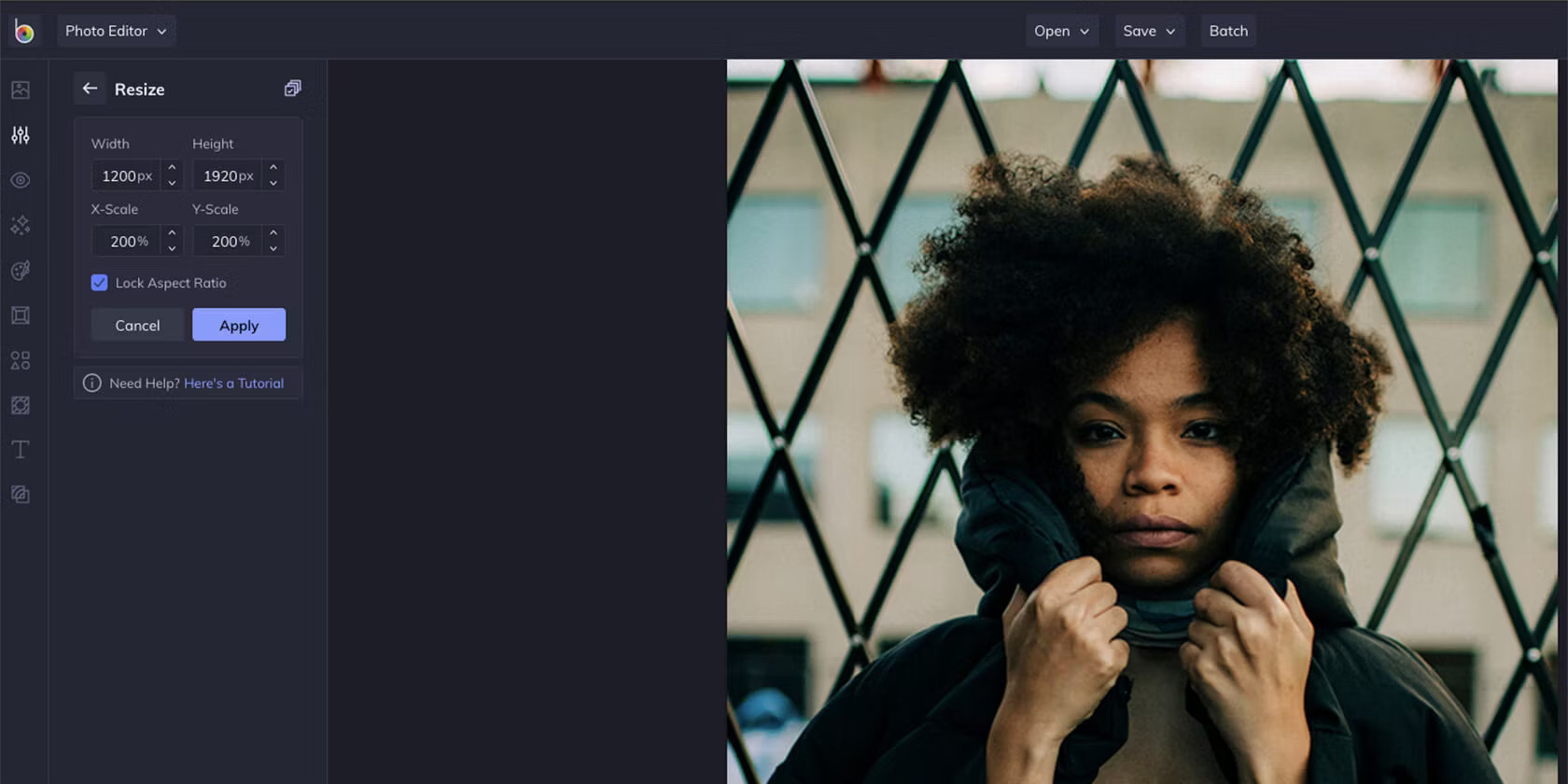
4. Click Apply and you're done.
The software does not allow you to try different methods to enlarge images, it only provides a standard. However, the results are quite good, especially when the original image is not small in size. While you can use the AI image enhancement tool, you need a paid plan to do so.
Additionally, you have the option of batch processing images. This allows you to resize multiple images at once, saving a lot of time. BeFunky is also a great way to blur parts of your image.
Image Enlarger
Image Enlarger is a website where you can upload your photos and enlarge them completely free of charge. The interface is a bit outdated, but this is a solid choice.
To enlarge an image in Image Enlarger:
1. Click Browse to select your photo. You can only do one thing at a time.
2. Set output to JPG or PNG.
3. In Define dimension for the enlarged image , you can set specific pixels or change the Zoom factor . Remember that the limit is 4,500 pixels. You also don't need to set both height and width - one is enough and the site will determine the other to keep proportions.
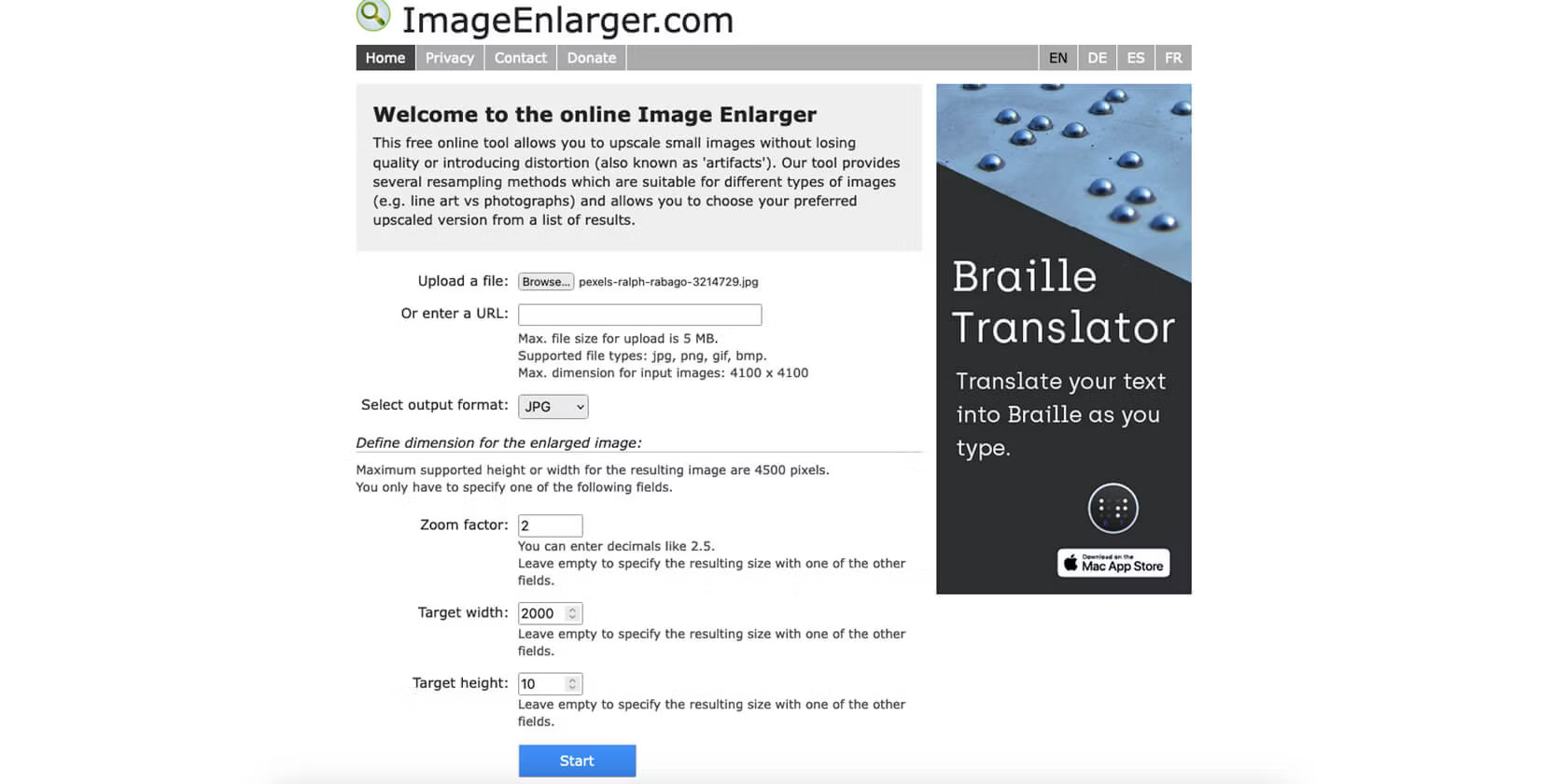
4. Click Start .
On the results page, you'll get several images zoomed in with different filters (which GIMP and Photoshop use), so you can choose the one that works best for you.
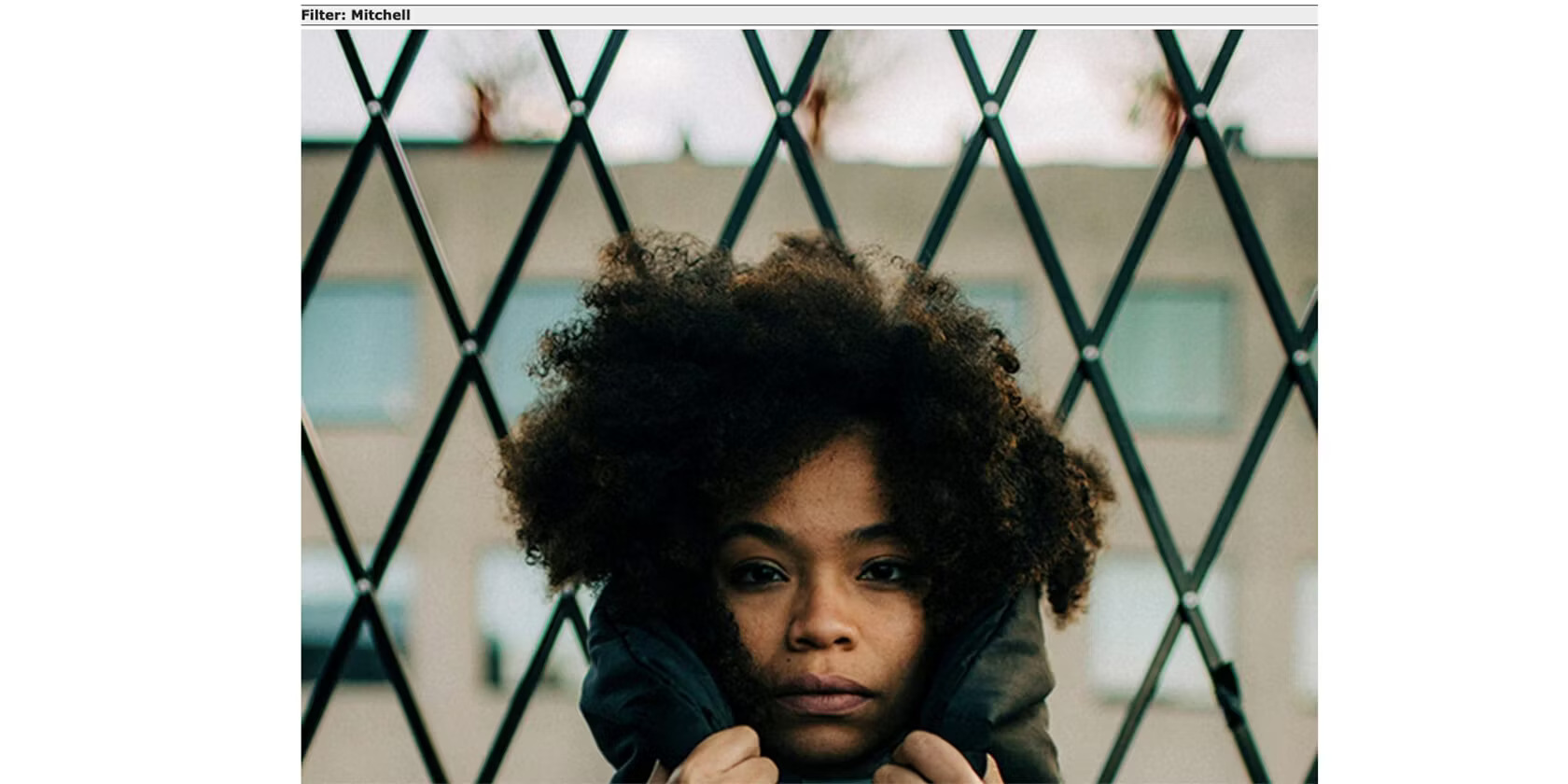
AI Image Enlarger
This is an AI-powered image enlarger. You don't need to use the app and you can get 10 free credits every month when you sign up for an account. This tool allows you to increase your images by 200%, 400% or 800% (the last one is only available to paid subscribers).
To use AI Image Enlarger, simply follow these instructions:
1. Visit the AI Image Enlarger website and register for an account.
2. In the Upload Images section , select the percentage to which you want to enlarge your image.
3. Drag and drop your image(s) or select Upload Images .
4. Select Start All when you are ready to resize your photo.

5. Click Download All when the resizing process is finished.
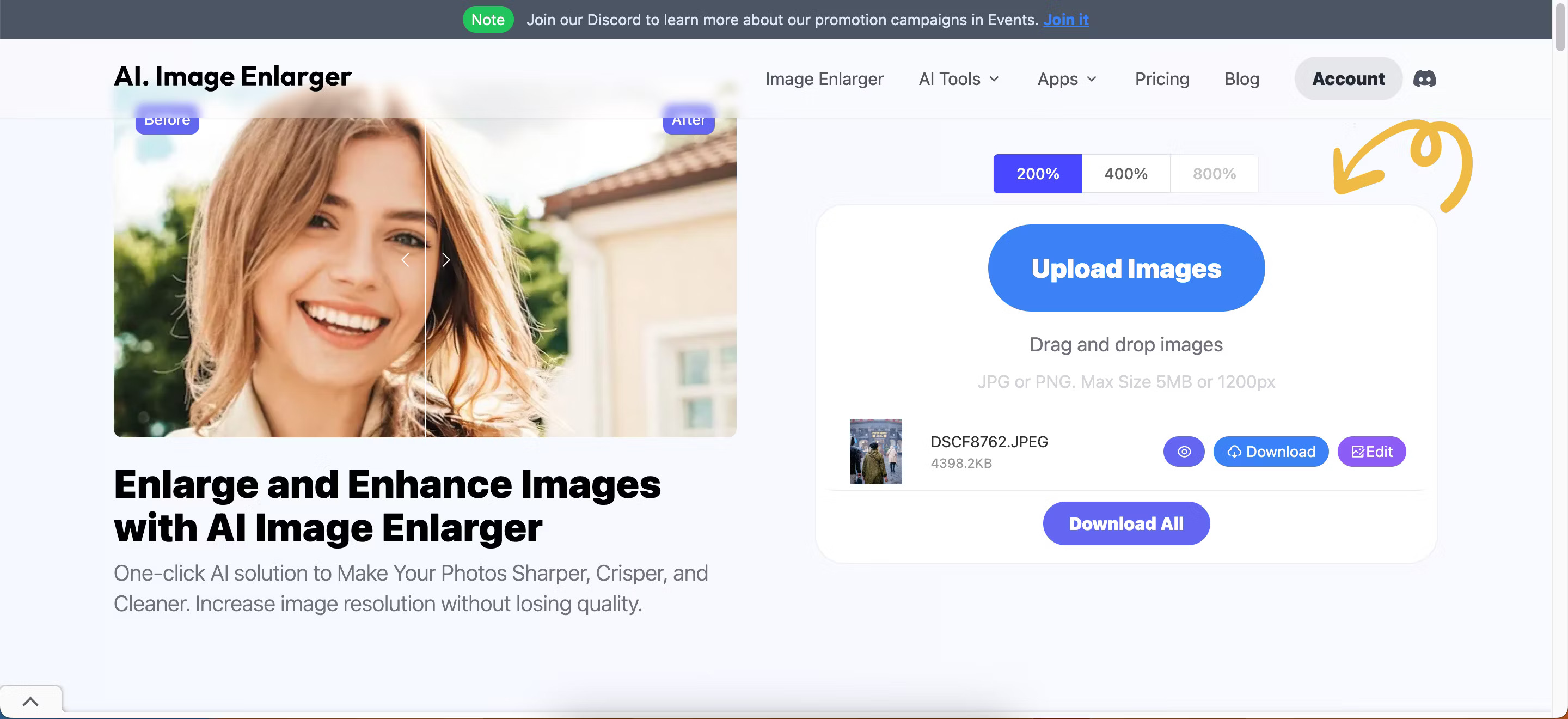
Fotor Image Enlarger
Fotor is one of many popular free photo editing software tools, and it has an AI-powered image zoom feature that you can use for free. You also don't need to download an app to access this feature.
To use Fotor's AI image enlarger:
1. Go to Fotor Image Enlarger and select Enlarge Image Now .
2. Drag and drop your photo or select Open Image .

3. When the tool has done what it needs to do, press Apply .
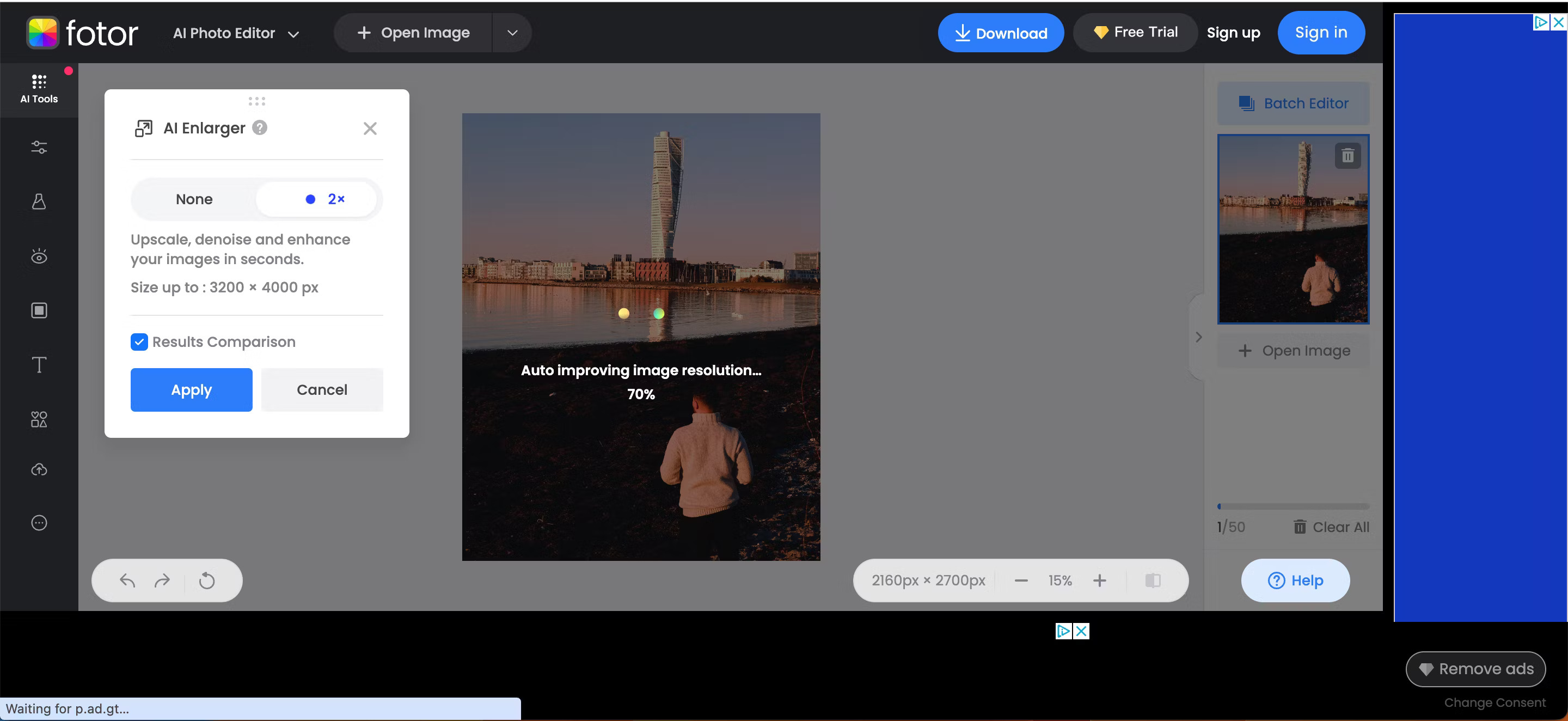
You can continue to edit the results with the rest of the editing tools that Fotor provides or click Download to save the results immediately.
GIMP
GIMP is a great free alternative to Photoshop, and you can easily enlarge your images using this app. However, it should be noted that using GIMP is sometimes more complicated than many of the other options on this list. However, GIMP is great for users who want editing and zooming options.
Here's how to enlarge a photo without losing quality in GIMP:
1. Open your image in the software.
2. Navigate to Image > Scale Image .
3. Enter the new size in the pop-up box
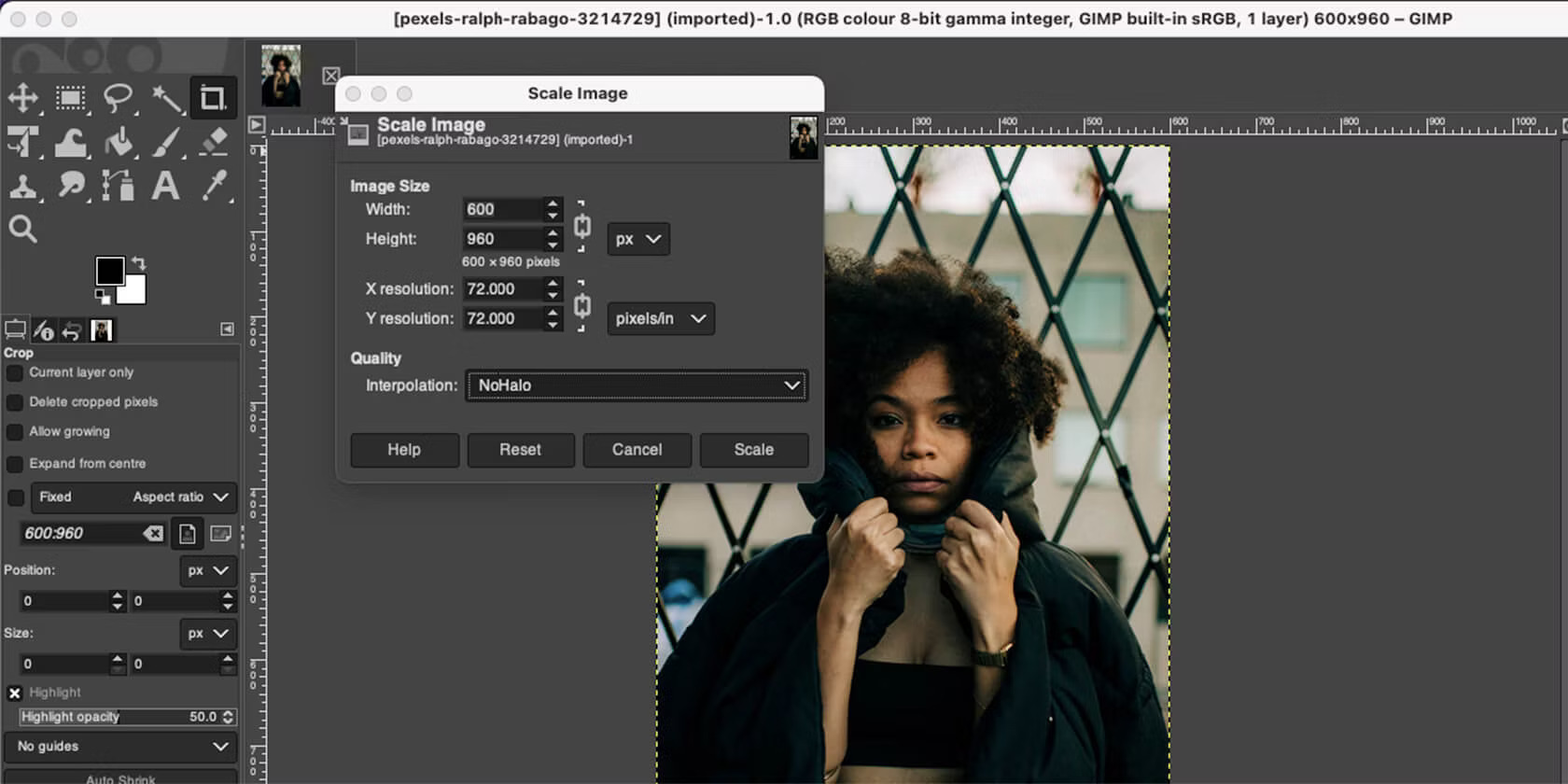
4. Next to Interpolation , select NoHalo and click Scale to finish.
The NoHalo feature is Photoshop's equivalent of Preserve Details, and it works best when you want to enlarge an image without losing quality. However, you can experiment with other interpolations to discover your favorites.
UpscalePics
The next option on this list is much more specialized than the other software. As the name suggests, the main goal of UpscalePics is to enlarge images without losing quality. This is not photo editing software but photo resizing software.
Plus, the app works online, which means you just need to upload your photos, click a few buttons, and you're done.
To enlarge an image in UpscalePics:
- Drag and drop images from your computer. You can select multiple images at once.
- You can choose to increase the resolution from x2 to x8 or enter specific pixel dimensions.
- Select JPG or PNG and click Start Processing .
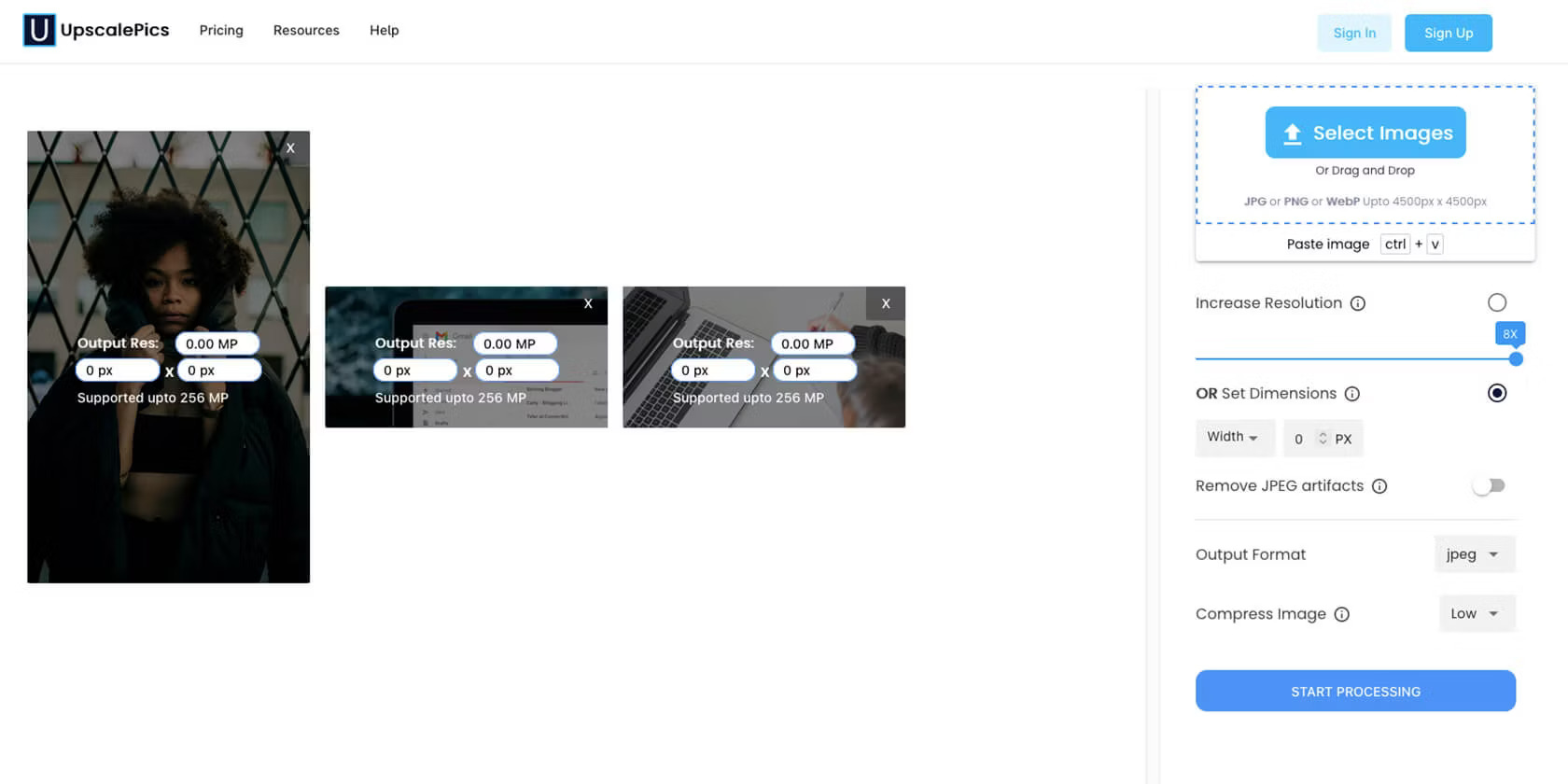
Processing will take some time, so get ready to make a cup of coffee or start a podcast.
While you can enlarge three single images for free with UpscalePics, you'll have to pay for additional access. UpscalePics Plus subscriptions start at $5/month and UpscalePics Plus One Time starts at $6.60/month.
 5 ways to create unique Spotify playlists
5 ways to create unique Spotify playlists 5 best Twitch VOD downloaders
5 best Twitch VOD downloaders 6 fun ways to use Notion
6 fun ways to use Notion 4 best face swap sites
4 best face swap sites How to clear WordPress cache
How to clear WordPress cache How to design beautiful cover photos with Birdbanner
How to design beautiful cover photos with Birdbanner